- BPA Platform Installation Considerations
- Installation Time Considerations
- Back-End Database Considerations
- User Account Considerations
- Domain Considerations
- Terminal Services Mode Considerations
- Security Considerations for the Microsoft SQL Server Trigger Tool
- Security Considerations for the Oracle Trigger Tool
- Upgrade Considerations for Crystal Runtimes when using the Run Crystal Report Tool
- Windows Server 2016 Program Groups (Start Menu) Considerations
- Installing BPA Platform 2021
The following topic describes how to install the BPA Platform Server and Client component.
It is recommended you perform the installation locally, rather than over your network.
BPA Platform Installation Considerations #
For a detailed description of external software prerequisites, including supported operating systems, request the BPA Platform System Dependencies matrix.
Installation Time Considerations #
It is recommended you perform the installation or upgrade during a time when the machine hosting this installation of BPA Platform is quiet — that is, avoiding the time when Windows updates are being downloaded or installed, or when Windows Maintenance is running. Such Windows processes take precedence over the BPA Platform installation. If carried out at the same time, you may see the installer stop at the ProcessTempInstalling stage. Although it may look like the installer has hung, it has paused until the Windows process has completed.
This applies to all components of all the Installation Console.
Back-End Database Considerations #
You have two choices for the BPA Platform back-end database, also referred to as the BPA Platform store:
- Proprietary back-end database
- Microsoft SQL Server — Express, Standard, or Enterprise editions. Where available, the Web Edition of Microsoft SQL Server is also supported.
It is recommended when using SQL that the database server is local and on the same machine as the BPA Platform server to optimise communication.
The following versions of SQL Server are supported:
- Microsoft SQL Server 2012
Express, Standard, Web, Workgroup, Parallel Data Warehouse, Fast Track, Datacenter, Evaluation, Business Intelligence, Developer, and Enterprise editions
32- or 64-bit
- Microsoft SQL Server 2014
Express, Evaluation, Standard, Web, Developer, Business Intelligence, and Enterprise editions
32- or 64-bit
- Microsoft SQL Server 2016
Express, Evaluation, Standard, Developer, and Enterprise
64-bit
- Microsoft SQL Server 2017
Express, Evaluation, Standard, Enterprise, Developer, and Web Edition
64-bit
- Microsoft SQL Server 2019
Express, Evaluation, Standard, Enterprise, Developer, and Web Edition
64-bit
Note that the following SQL Server platforms are also supported:
- On-premise
- Cloud
- Azure
User Account Considerations #
The BPA Platform installation must be run using a user account with administrator privileges. If using an operating system with Microsoft™ User Account Control (UAC), it may be necessary to “elevate” the installer — right-click the installation self-setup.exe and select Run as Administrator.
Domain Considerations #
If the machine hosting this installation of BPA Platform is part of a Windows domain, care should be taken to ensure restrictive group security policies (GPOs) are “relaxed” for this machine. Attention should be paid to software restriction and application control policies. The BPA Platform machine must have full access to the registry, hard drive, and network drives and ports — this must be considered when applying local group policies. To view the machine’s applied security policies, go to Control Panel > All Control Panel Items > Administrative Tools > Local Security Policy.
By default, communication between the BPA Platform server and any remote agents and clients is over ports 4222 and 4223, though this can be changed. Any firewalls, including Windows Firewall, proxied by the BPA Platform machine must allow access to these or customised ports.
Terminal Services Mode Considerations #
If the Windows Server hosting BPA Platform is being used in Terminal Services Mode, you must change the terminal to “install mode” before running the BPA Platform installation — the command is change user /install.
Once the installation is complete, use change user /execute to return to execute mode.
Security Considerations for the Microsoft SQL Server Trigger Tool #
When using Microsoft SQL Server™ with a non-server administrator user account, you must grant the following permissions to allow access to the database and be able to create triggers:
- To browse the server, the user account must be granted the VIEW ANY DEFINITIONS permission.
Use the following SQL script to grant VIEW ANY DEFINITION:
USE [master]
GRANT VIEW ANY DEFINITION TO [user]
- To view a list of databases, for each database to be viewed there must be a database user created and mapped to the non-server administrator user account.
To create and map database users, either use the following SQL:
USE [databasename]
CREATE USER [username] FOR LOGIN [username]
GO
Or do the following in SQL Server Management Studio (tree-browser view):
- Servername > Security > Logins
- Double-click the login.
- Choose the user mapping page; select Map for all databases the login user needs to see.
- To view tables in a database, the user must be granted the SELECT permission for the database schema that owns the table.
- To create the trigger on the table, the user account must be granted the ALTER permission for the schema that owns the table.
Use the following SQL to grant SELECT and ALTER permissions for a user account on a schema:
USE [databasename]
GRANT SELECT, ALTER ON SCHEMA::[schemaname] TO test1
Or do the following in SQL Server Management Studio (tree-browser view):
Servername >Databases > Databasename > Security > Schemas.
- Double-click the schema.
- Select the Permissions page.
- Click Search and add the user to the Users or roles list.
- Select Grant for the Alter and Select permissions.
Security Considerations for the Oracle Trigger Tool #
The user account used by the Oracle Trigger Agent, must be granted CREATE ANY DIRECTORY permissions for the server offline event queuing mechanism to function fully.
The Oracle Trigger tool uses the Oracle Server trigger functionality to create a trigger on a table of a specified Oracle data source. When a specified data modification is attempted, such as, an attempt to add or delete a table row, the trigger then causes a task to run. Agent, must be granted CREATE ANY DIRECTORY permissions for the server offline event queuing mechanism to function fully.
Upgrade Considerations for Crystal Runtimes when using the Run Crystal Report Tool #
The Run Crystal Report tool accepts reports created in SAP® Crystal Reports® versions:
The Run Crystal Report tool automates the execution of SAP® Crystal Reports®.
Recordsets and variables from other task steps can be consumed to dynamically populate the report at runtime. In addition, where the report requires access to a database, security credentials can be passed from in the Run Crystal Report step.
- 10
- 11
- 2008
- 2011
- 2013
- 2016
A separately licensed Crystal Runtime component, supplied by SAP, is required to use the Run Crystal Report tool. Crystal Runtime version 13.0.26 is available with this release of BPA Platform. To download and install this version, BPA Platform requires access to the internet.
Any previous versions of the Crystal Runtime, supplied with earlier versions of BPA Platform, are now deprecated — these may not be compatible with all versions of Crystal Reports, and may not provide full functionality.
The BPA Platform Configurator no longer detects the deprecated versions of Crystal Runtime when installed on the host machine; instead, it now allows you to download and install the latest version where the required license has been purchased and is valid.
Any tasks using a deprecated version of Crystal Runtimes should continue to run successfully. However, it should be noted that any issues encountered and raised with our Support Team will require an upgrade to the latest released runtime version before an investigation is carried out.
Windows Server 2016 Program Groups (Start Menu) Considerations #
If using a Windows Server 2016 machine to host BPA Platform, you must ensure it is fully up-to-date with Windows updates.
You may find the BPA Platform 2021 program group in the Start menu list does not expand to show the BPA Platform and Configurator applications. Update and restart the BPA Platform machine.
Installing BPA Platform 2021 #
The following procedure describes how to install the Server & Client component of BPA Platform. For a detailed description of how to install the other components, see How to Add More Features to BPA Platform.
To install the 2021 release, do the following:
- Download the BPA Platform 2021 installation from our Partner Area.
- Unzip the file to your preferred location on the BPA Platform computer.
- Run self-setup.exe to launch the Installation Console.
As part of the initial launch process, required installation files are extracted to C:\Windows\Installer. You must ensure this folder is not deleted as the Installation Console requires these files for any further installations, upgrades, or component un-installs.
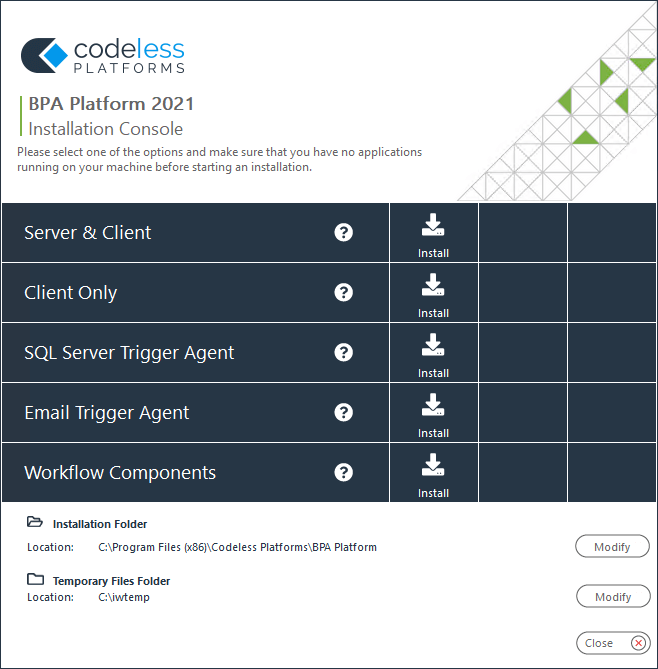
- (Optional) By default, all files are installed to C:\Program Files (x86)\Codeless Platforms\BPA Platform. To change the destination folder, click Modify and select the relevant folder.
- (Optional) By default, the Installation Console uses C:\iwtemp as a temporary folder during installation. To change the temporary folder, click Modify and select the relevant folder.
- Click Install for the Server & Client feature.
- Enter your BPA Platform product key and click Next.
Note that the key is case-sensitive.
If you do not have a product key, contact your account manager or business partner.
- Click Accept to confirm your acceptance of the End-User License Acceptance. The installation does not continue unless this is accepted.
- Click Yes to start the installation.
Progress is displayed at the bottom of the console.
- When complete, you can choose whether to immediately configure BPA Platform or do this at a later stage. It is recommended you configure this now as you cannot launch the BPA Platform client until you have completed basic configuration at least.
Click Launch. - Go to How to Configure the BPA Platform Server.