The Recordset tab is only present if a recordset source is used as the input to the Connector step. Selection of the Enable Recordset Shaping option enables the creation of a nested XML schema structure from a flat recordset input for use in the tool’s Mapping tab and subsequently at runtime.
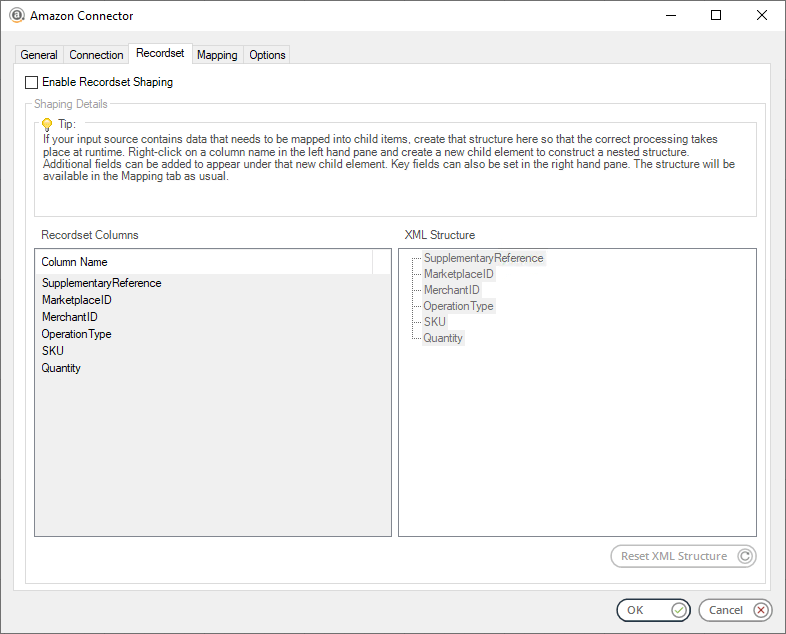
By default, the XML Structure pane will display the flattened structure from the input recordset (as displayed in the Recordset Columns pane). This can then be manipulated as required.
Adding a child element to the XML schema #
One or more items in the Recordset Columns pane can be selected and added as child elements in the XML schema. Multiple levels of child objects are permitted.
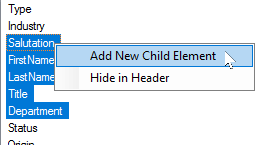
With the required items selected in the Recordset Columns pane, select the Add New Child Element option using the right-click menu.

Enter the new Child Element name, including the path if you are adding the new entry to an existing child element.
In the example below, the new element Cases will become a child element of the Contacts element.
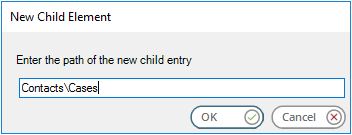
Click OK.
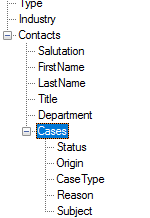
Additional items can be added to child elements by using drag-and-drop to move them from the Recordset Columns pane to the XML Structure pane, or by right-clicking the selected Recordset Columns items and choosing Add from the resulting menu options.
Hiding recordset elements in the XML schema #
Items can be set to a hidden status in the XML Structure and will no longer appear in the tool step for mapping. To do this, right click one or more items in the Recordset Columns pane and select the Hide in Header option from the pop-up menu. Hidden items no longer appear in XML Structure and are displayed greyed out in the Recordset Columns pane.
To reinstate the hidden recordset items in the XML schema, right-click on the hidden item in the Recordset Columns pane and select the Show in Header option from the pop-up menu.
Set Key elements in the XML schema #
Individual items in the XML Structure can be flagged as Key fields requiring mapping by selecting the Set As Key option in the right-click menu. These are then denoted by the (Key) text shown against the field name in the XML Structure pane.
To reset an item assigned as a key in the XML Structure, right-click on the required key items in the XML Structure pane and select the Set As Key option from the pop-up menu.
Removing items from the XML schema #
Items in the XML structure can be removed from use in the tool’s Mapping tab and subsequently at runtime by right-clicking on the required items in the XML Structure pane and selecting the Remove option from the pop-up menu.
Continue with the Mapping Tab…