Introduction #
In this article you will learn how to export your BPA Platform Tasks.
Exporting is useful for creating a back up of your task data, allowing it to be stored in a safe place for use again at a later date. You may also wish to export your tasks during a migration of BPA Platform from one server to another making them easily transferable during the process.
In some circumstances you may be required to send your task data to our support team for analysis, at which point you will be asked to create an export.
Supported Objects #
An export allows you to create a back up of the following objects in BPA Platform :
- Tasks* (including folders)
- Repositories
- Global Variables
- Global Formulas
- Global Functions
*All task variables, formulas and functions will be included.
Creating an Export #
Right-Click the Tasks folder and select Export.
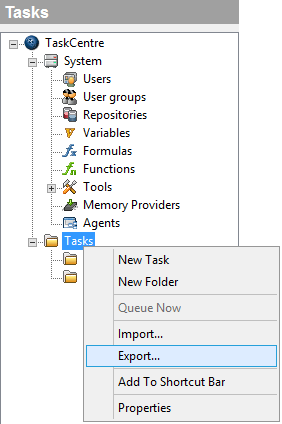
The Export dialog will appear. From here you can customize the export to include further objects such as global variables that tasks may rely on. You must select the objects you want to be included in the export.
In this example only the Tasks folder and its contents are included and nothing else.
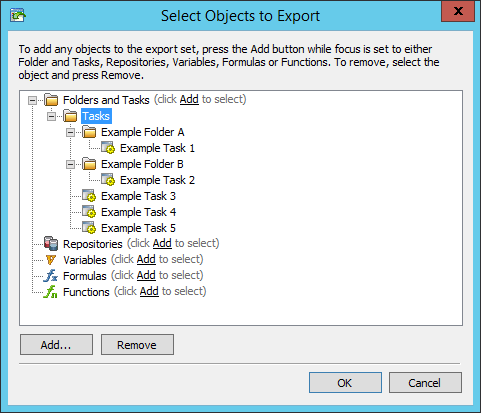
To include all global variables in the export, select the Variables check box,
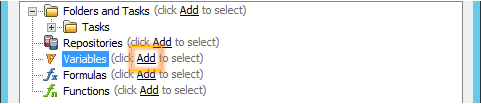
or expand the Variables folder to select or de-select global variables for export
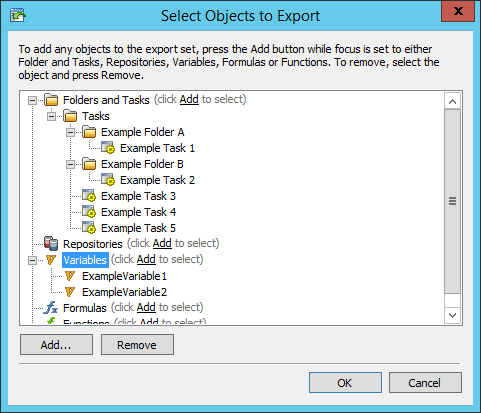
Note: The procedure for including repositories, formulas and functions is the same as outlined above.
Click Export to finalize the export which will prompt you to save to a location on disk.
The export file is a BPA Platforms task data .tks file which you simply select when the time comes to importing your task data again.
Importing the Tasks #
To import your task data you right-click the Tasks folder and select Import where you then locate and supply the saved .tks file.
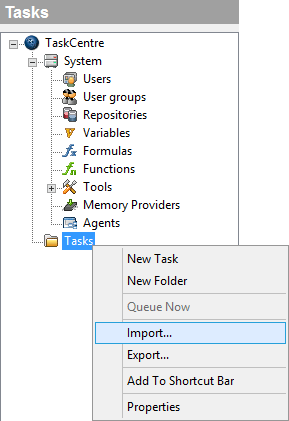
If task data of the same name already exists in your BPA Platform instance then you will be prompted to pick an option for it to be handled accordingly. For example, this may apply if you already have a global variable of the same name, you will be given the option to overwrite it if required.
For a clean install of BPA Platform this prompt will not appear.
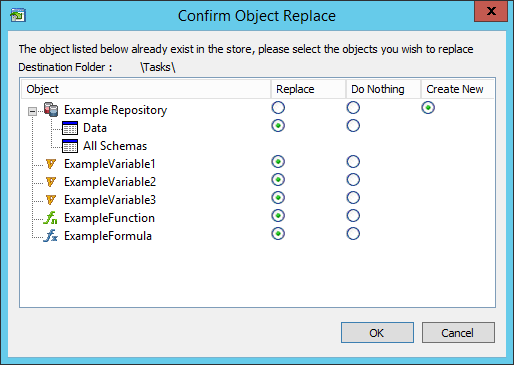
Summary #
The method outlined above can be applied to most scenarios where you require all of your tasks along with any global objects in use to be exported.
Any of the supported objects can be used to initiate an export, for example, if you require only the variables or perhaps just a single task then you locate the individual object and begin the export from there. It does not always have to begin with the ‘Tasks’ folder.
Customize the export by selecting objects or de-selecting ones you do not require. The tree like hierarchy will show you exactly what is to be included before you save the export to disk.