Summary #
You’re using a Data Connector tool to connect to an external application.
You’ve updated one of the objects in the external application, but it isn’t showing in the tool’s Mapping tab.
This affects the following tools:
- Applications Platform Connector
- Infor CRM Connector
- Microsoft Dynamics CRM Connector
- Microsoft Exchange Tool Pack
- Rollbase Connector
- Sage 50 Accounts Connector
- Sage 200 Connector
- Sage 300 Connector
- Sage CRM Connector
- Salesforce Connector
- SAP Business One Integration Tool
Cause #
The Data Connector tools typically cache the metadata’s schema, so therefore are unaware of new fields or objects until a forced refresh is carried out.
Resolution #
When you create a global configuration connection to the external application, a common parameter — Update objects and operations — is available to all.
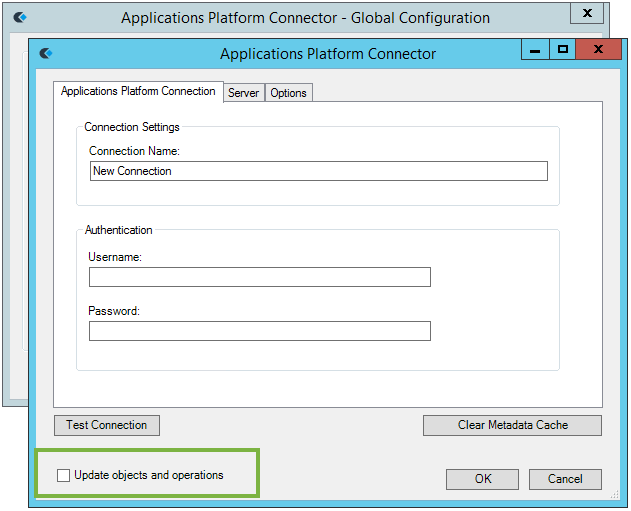
Example global configuration showing the Update objects and operations parameter.
Note that in the Infor CRM Connector, this is the Refresh Schemas button.
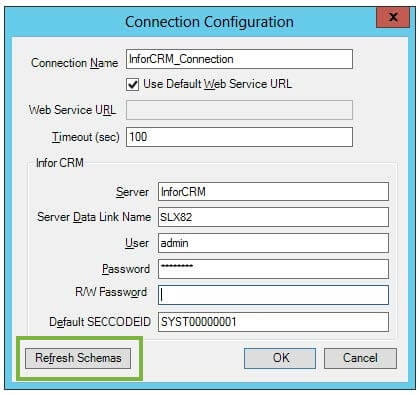
Infor CRM – Refresh Schemas
To update the schema, do the following:
- Log into the BPA Platform client running the tools’ tasks.
- From the Task Manager panel, expand System > Tools > Data Connectors.
- Open the relevant tool.
- Edit the relevant connection.
- Enable Update objects and operations.
For Infor CRM connections, click Refresh Schemas.
- Click OK.
The connection name now has (Schema Refresh Pending) following it.
- Click OK.
- Open the relevant task containing the connectors step using the connection you have updated.
- Open the connectors’ step.
- Go to the Connection tab.
- From the Connection drop-down, re-select the same connection.
- Go to the Mapping tab.
The new fields, objects, or operations should be available for mapping.
If the external application is upgraded to a new version, it is recommended you perform the above procedure as well to ensure the metadata schema is the most up-to-date.