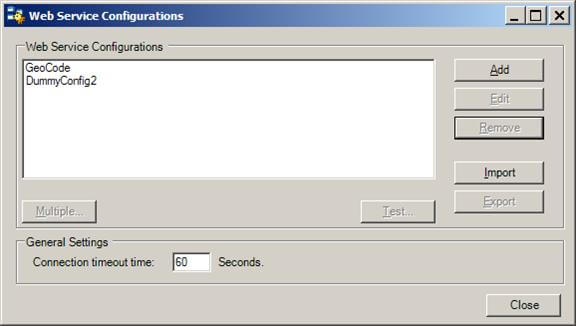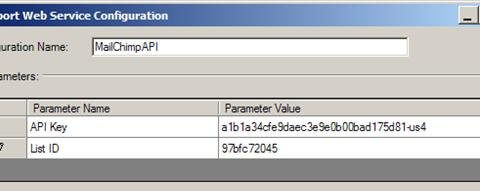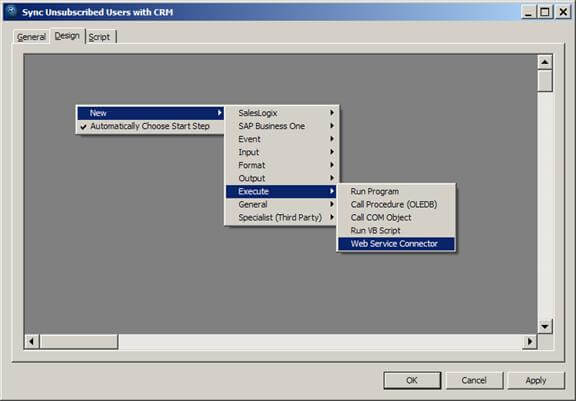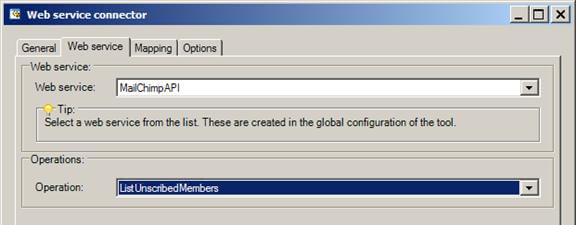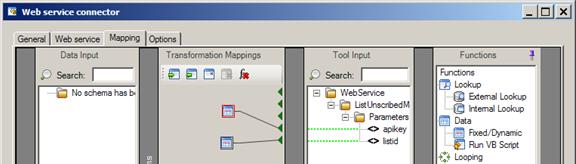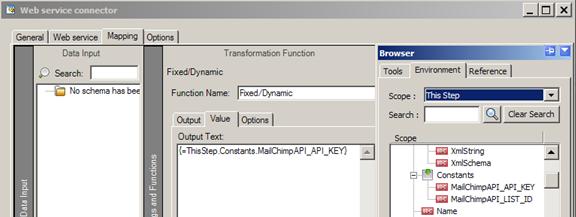Summary #
MailChimp ( http://mailchimp.com ) is an email marketing solution which helps you create and monitor email marketing campaigns.
When a user decides they no longer wish to receive campaign emails they can unsubscribe from the mailing list by clicking a link marked “unsubscribe” at the bottom of an email. MailChimp then sets a flag to change their status from “subscribed” to “unsubscribed”.
Using TaskCentre you can query users with the “unsubscribed” status and update a CRM system to flag these contacts as no longer requiring inclusion in an email marketing campaign.
Prerequisites #
Platform #
- TaskCentre v4.5 (build 1171) or above
- TaskCentre Web Service connector tool v1.0 (build 482) or above
- MailChimp API version 1.3 or above
MailChimp #
- Sign up for a MailChimp account by visiting the MailChimp website and following the sign up instructions: http://mailchimp.com/
- Within the MailChimp dashboard under Account > API Keys & Authorized Apps create an API Key.
- Create a list for example, “Newsletter” and add some subscribers to the list. MailChimp automatically generates a unique id for the list. You will find the list id under Lists > Settings > List settings and unique id.
- Create a new campaign for example “Introducing our new product”
- Send the campaign.
Web Service Configuration #
- Download the MailChimp API v1.3 web service configuration file: MailChimp API v1.3.zip
- From the main menu within TaskCentre select Manage > Tools > Execute > Web Service Connector to open the Web Service Configurations screen.

- Click Import and browse to the MailChimp API v1.3 web service configuration file you downloaded earlier.
- During import of the web service configuration file you will be prompted to enter the MailChimp URL, API Key and the List ID parameter values. See the Prerequisites section above for how to get your API Key and the List ID. The correct URL is dependent upon the last 3 digits of your API key to take the example below the trailing digits us4 identifies the region through which a user signed-up. In this case their URL would be http://us4.api.mailchimp.com/1.3/

- Click OK to save the changes and then close the Web Service Configurations screen.
You have now successfully created a web service that connects to the MailChimp web service API.
The next section shows how this can be used within the Web Service Connector Tool in TaskCentre to query users who have unsubscribed from a MailChimp mailing list.
Web Service Connector Tool #
- Create a new task
- Under the Design tab, right click anywhere in the designer and select New > Execute > Web Service Connector

- Under the Web service tab, select MailChimpAPI from the Web service drop down and select ListUnsubscribedMembers from the Operation drop down.

- Under the Mapping tab, from the Functions pane drag two Fixed/Dynamic functions onto the Transformation mapping pane.
- From the Tool Input pane drag from ApiKey onto one of the Fixed/Dynamic functions and the ListId onto the other. If successful you will see a green dotted line between the tool inputs and the functions.

- Double-click the function that is linked to the ApiKey input and select the Value tab.
- Within the task Browser under the Constants section drag MailchimpAPI_API_KEY onto the Output Text of the function and click OK.

- Repeat the above steps for the ListId input.
At this stage the output of the Web Service Connector tool is now available for use within other task steps to update your CRM system with unsubscribed users.