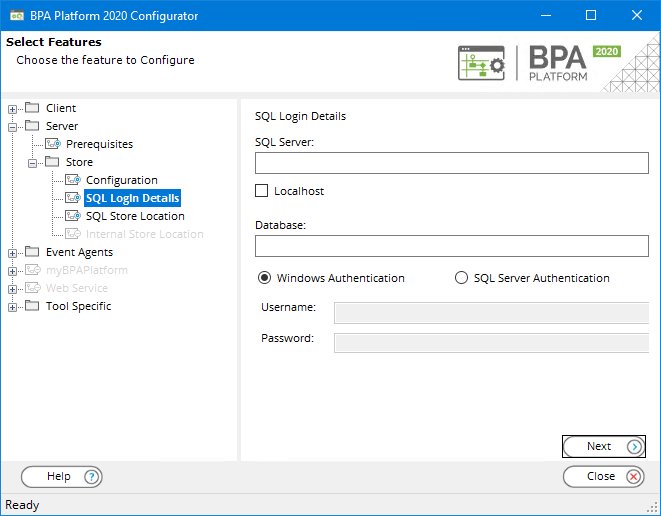Table of Contents
Introduction #
This article describes how to migrate your existing internal store to the recommended Microsoft® SQL Server store.
NOTE: Be aware that the Event Log is not migrated over due to the proprietary formats used. All other data — tasks, variables, users, and so on — are migrated to the SQL Server store.
Migrating to a SQL Server Store #
TIP: It is recommended you make a backup of your existing internal store first — for a detailed description of how to do this, see How to Back Up the Store.
To migrate your store, do the following:
- Launch the Configurator.
- Expand the Server > Store > Configuration node.
- Enable Change store configuration.
- Enable Migrate from Internal to Microsoft SQL Server Store.
- Click Next.

- Enter the hostname or IP address of the computer hosting the SQL Server instance in SQL Server. If it’s located on the same computer as this BPA Platform installation, enable Localhost instead.
- By default, the database hosting the store is named BPAPlatform. Leave this as is or enter a new name for the store.
- Enable the correct method of authentication as expected by the SQL Server instance and enter the credentials below, if required.
- Click Next.
- If required, you can specify a different location for the database data files (.mdf) and log files (.ldf), else click Save to complete this stage.
- Restart the BPA Platform Server service to complete the migration.
TIP: It is recommended you launch the BPA Platform client now to ensure all logins work as expected. Queue a basic task to ensure all task functionality has successfully migrated over.