Introduction #
The SAP Business One Integration Tool Pack provides communication between SAP Business One and BPA Platform. It consists of:
- SAP Business One (DIAPI) Integration Agent
- SAP Business One (DIAPI) Integration Tool
- SAP Business One (SL) Integration Agent (v3.1 onwards)
- SAP Business One (SL) Integration Tool (v3.1 onwards)
- SAP Business One Event Agent (optional)
- SAP Business One Event Tool
This article summarizes the configuration areas required to communicate with a SAP Business One Private Cloud instance. For an introduction to the components of the Tool Pack and for how to configure and use the same components, refer to the SAP Business One Integration Tool Pack Technical Overview and the SAP Business One Integration Tool Pack Quick Start Guide.
This article is aimed at SAP hosting providers managing a Private Cloud environment, formerly known as an “OnDemand” environment.
System Requirements #
SAP Business One Integration Tool Pack version 3.0 onwards can be used to connect to a SAP Business One Private Cloud instance. Each version is compatible with a different version of BPA Platform. For more information, refer to the BPA Platform Supported Standard Tools and Connectors Matrix.
BPA Platform and SAP Private Cloud Architecture #
The BPA Platform server must be installed on a computer which is in the same secure domain and has access to the SAP Presentation Server, for example an Application Server, or on the Presentation Server itself.
The SAP Business One (SL) Integration Agent can be installed along-side the BPA Platform server or a remote computer (in the same secure domain) that has access to both BPA Platform and the Service Layer.
The SAP Business One Event Agent can also be installed on the BPA Platform server or a remote computer but must have access to the SAP HANA client.
The SAP Business One (DIAPI) Integration Agent, however, must be installed along-side the SAP DI API; the cloud environment must make a computer available for both components with permanent internet access.
The SAP Business One Trigger, SAP Business One (DIAPI) Integration, and SAP Business One (SL) Integration tools must be installed on the BPA Platform server, and also on any remote BPA Platform client computers that run SAP Business One tasks.
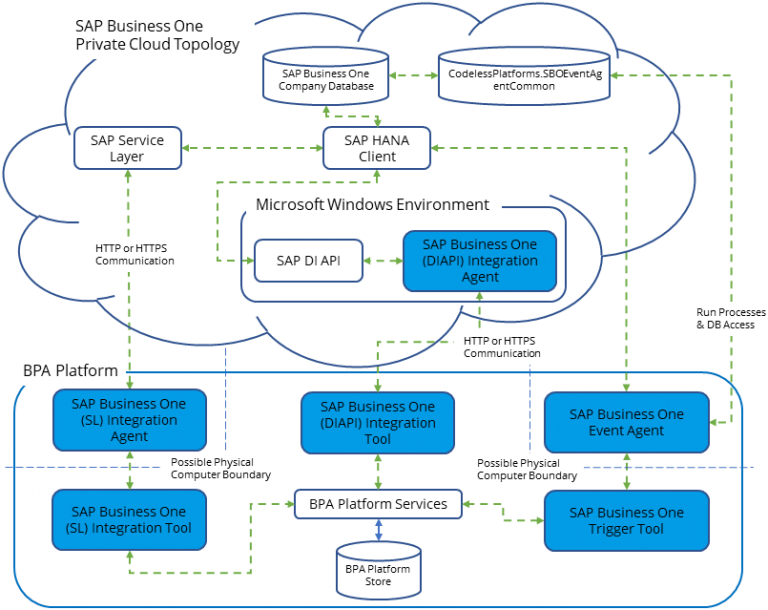
Configuring the SAP Business One Integration Tools #
The configuration required for any SAP Business One Integration tool consists of a global connection to SAP Business One and step configuration for use in tasks. How to use this tool in a task step is outside the scope of this article. For a detailed description of how to use the SAP Business One tool in a task, refer to the connector’s product help or Quick Start Guide.
Adding a Global Connection #
The global configuration is used to create a connection to a SAP Business One company database. You access the global configuration via the BPA Platform client: Manage > Tools > Data Connectors > SAP Business One Integration. Note that older installations may see Manage > Tools > Specialist (3rd Party) Tools > SAP Business One Integration.
Connection Tab (Both) #
- Connection Name — A unique, meaningful name for this connection.
- Integration Agent Server — The hostname, IP address, or URL of the machine where the Integration Agent is installed.
Licence Server Tab (DIAPI only) #
The configuration in this tab is only required for connections to SAP Business One version 9.3 or below or if using SAP Business One Integration Tool Pack version 3.11 or below.
- Licence Server — The IP hostname, IP address, or URL of the SAP Business One License Manager Server.
- Port Number — The default port for the license server is
30000. - If connecting to HANA, click Advanced and select Use HTTPS.
Database Tab (DIAPI Only) #
- Backend Server Name — Use the following formats:
For SQL Server connections, all SAP Business One versions —
<hostname_or_URL&glt;Use of the IP address for SQL Server connections is not supported by SAP Business One
For HANA v9.3 or earlier —
<hostname_or_IP_address>:<port>For example,
SAP93-1:30015For HANA v10.0 or higher —
<hostname_or_IP_address_or_URL>:<port>For example,
SAP10-1:30015For HANA v10.0 or higher, with multi-tenancy —
<tenant>@<hostname_or_IP_address_or_URL>:<port>For example,
HDB@SAP10-1:30013
- Backend Server Version — Use the Detect button to confirm the version rather than selecting one from the drop-down list.TIP: If you encounter problems detecting the server version, check the Backend Server Name is correct and is the same location of where the Integration Agent is installed. Additionally, you can disable IPv6 on the machine’s network adaptor.
Service Layer Connection Tab (SL Only) #
- Server Address — The hostname, IP address, or URL of the machine hosting the Service Layer.
- Advanced — The default port for the connection is
50000.
Authentication Tab (Both) #
Enter the user credentials of a dedicated SAP Business One user account for this Agent to use.
If connecting to SAP HANA, ensure the user account has Super User permissions
- Company Database — (SL Only) The relevant company database. Note this is case-sensitive.
Company Tab (DIAPI Only) #
- Select Company — The relevant company database.
(Optional) Notes for the Event Agent Installation #
The SAP Business One Event Agent is only required if you want start tasks based on events occurring on a specific company database.
The computer where the Event Agent is installed on must have the BPA Platform client installed (at least). This is because the Event Agent uses the BPA Platform Configurator rather than any global configuration settings to connect to SAP Business One.
The Event Agent must be installed on the same machine as the Presentation Server, alongside the SAP Business One Client for HANA. The Event Agent must have access to the HDBODBC or HDBODBC32 drivers on the machine. Without access, you are unable to connect to a HANA company database. For a detailed description of how to install the Event Agent, see How to Install a Remote SAP Business One Event Agent.