Introduction #
The BPA Platform Configurator uses the credentials of a SQL Server account to either create a new store or connect to one that already exists. Sufficient permissions on the account must be in place to allow these actions. The SQL account provided will be used by BPA Platform to maintain the store, i.e. read from the database and write to it.
This knowledgebase article outlines the permissions required for a SQL Server account to create or connect with a BPA Platform SQL Server store.
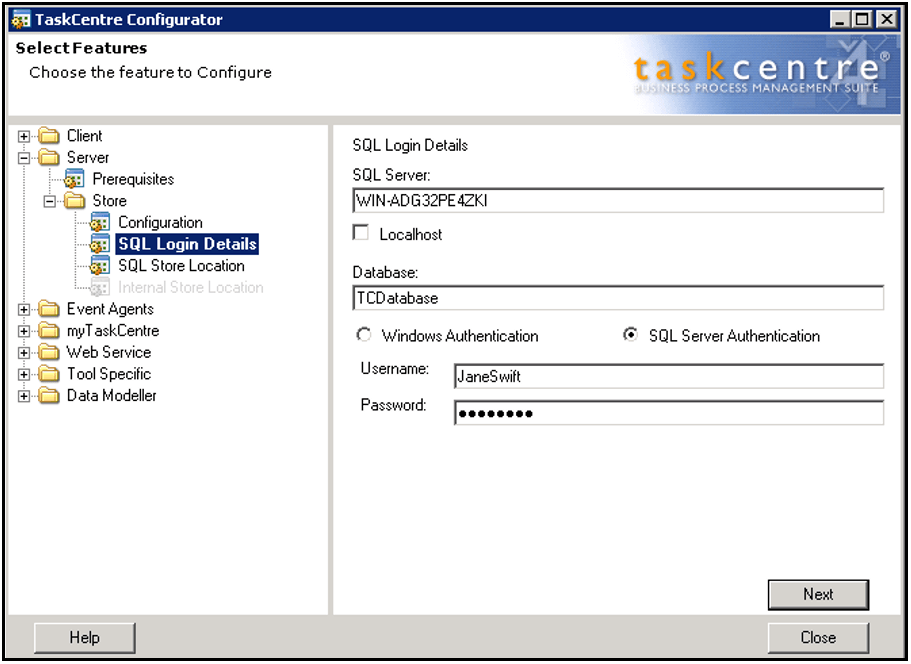
Figure 1. Configurator – Specifying the store location.
If sufficient permissions are not active on the account then this will prevent the store from being created or connected with. An error message similar to the following will appear:
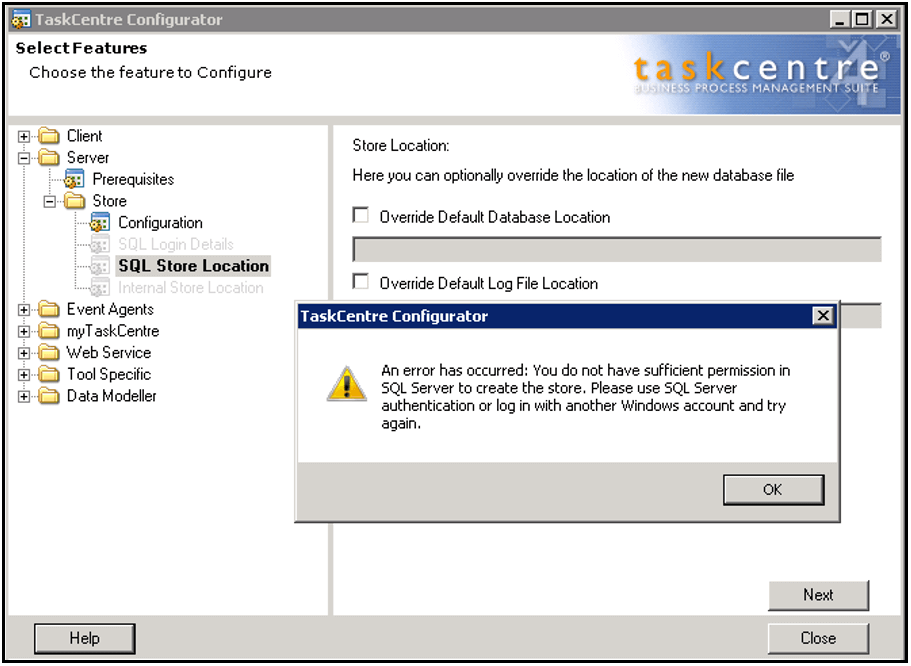
Figure 2 – Configurator – Limited SQL account permissions preventing the store from being created.
Create and connect to a new Microsoft SQL Server store #
Within SQL Management studio:
- Create a new database that will contain the BPA Platform store data.
- Create a new SQL login. You can use either Windows Authentication or SQL Server Authentication.
– See notes on Authentication below. - For SQL Authentication, ensure that Enforce password expiration is disabled to prevent the login expiring.
- Map the login to the database and grant it the db_owner role.
Within the Configurator:
- Under Store->Configuration select Connect to / Create a new Microsoft SQL Server Store followed by Next.
- Within SQL Login Details enter the server and database name, and the login credentials followed by Next.
- Within SQL Store Location confirm the location of the log files followed by Next.
- Within Store Password provide a password for the BPA Platform Administrator account*.
- Click Save to complete.
Connect to an existing Microsoft SQL Server store #
Within the Configurator:
- Under Store->Configuration select Connect to / Create an alternative Microsoft SQL Server Store followed by Next.
- Within SQL Login Details enter the server and database name, and the login credentials followed by Next.
- Within SQL Store Location confirm the location of the log files then click Save to complete.
Authentication #
Windows Authentication can be used where the BPA Platform Server and SQL Server are located on the same host. This is because the BPA Platform Server service account runs as Local System, this means that you have only one choice of SQL login to choose from: NT AUTHORITY\SYSTEM
SQL Server Authentication can be used where the BPA Platform Server and SQL Server are either located on the same host or separate hosts.