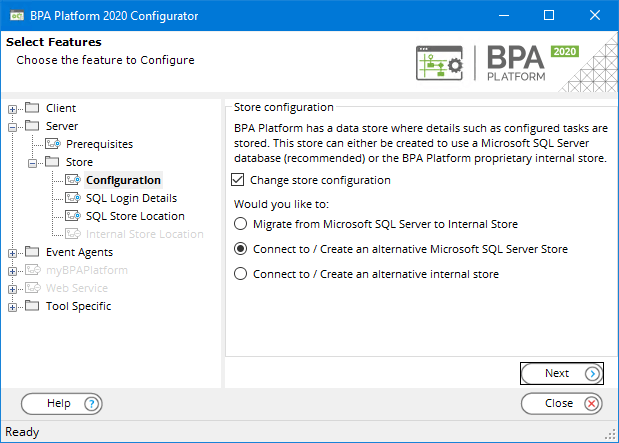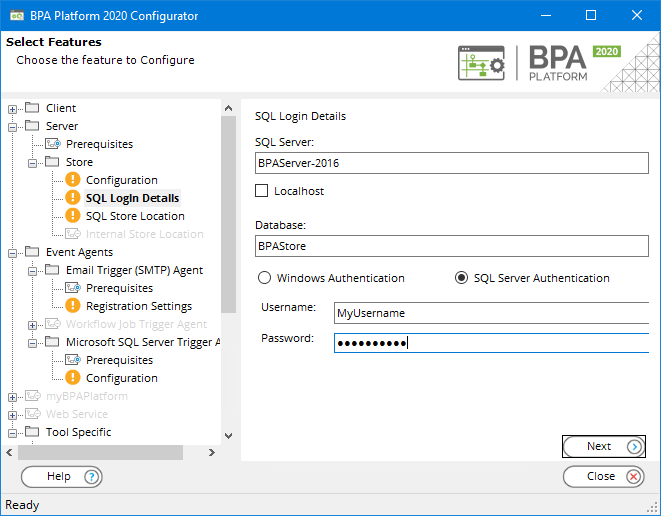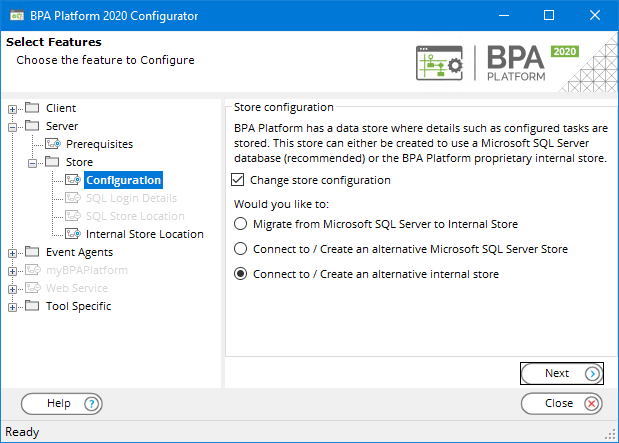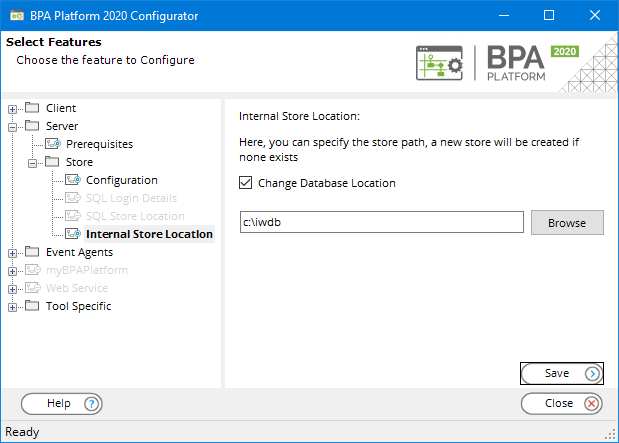Introduction #
This article describes how to re-use a store from your backup.
What is a Store? #
The BPA Platform server contains a data store where information, such as configured tasks, are stored.
Two store types are available:
- Microsoft SQL Server Store (RECOMMENDED)— Holds the Store in a SQL database. This can be in a local or remote SQL Server installation.
- Internal Store — Holds the Store locally on the installed computer’s hard drive. Typically, this is
c:\iwdb.
| Internal Store | Microsoft® SQL Server Store | |
|---|---|---|
| Requirements | Available space on disk only | Microsoft® SQL Server™ 2012 or higher |
| Speed | Very fast, but can slow as usage increases | Fast and scalable, even on busy servers |
| Reliability | Reliable, but corruption can occur in rare circumstances | Very reliable, relies on SQL Server Integrity |
| Maintenance | Maintenance takes time to run due to de-fragmentation | Maintenance is very quick as de-fragmentation is performed by the database administrator |
| Backup | Backup must be made by backing up the Backup sub-folder of the BPA Platform Internal Store | Backup is left to the database administrator who is maintaining the SQL Server backup |
How to Restore an SQL Server Store #
The following procedure assumes you have already configured BPA Platform to use an SQL Server store. For a detailed description of how to migrate an internal store to SQL Server, see How to Migrate an Internal Store to a SQL Server Store
- If you haven’t already done so, restore the backup database to an instance of SQL Server accessible by the BPA Platform server.
- Launch the Configurator.
- Go to the Server > Store > Configuration node.
- Enable Change store configuration.
- Enable Connect to / Create an alternative Microsoft SQL Server Store.

- Click Next.

- Enter the hostname or IP address of the computer hosting the SQL Server instance in SQL Server. If it’s located on the same computer as this BPA Platform installation, enable Localhost instead.
- By default, the database hosting the store is named BPAPlatform. If a different name is used, enter this in Database.
- Enable the correct method of authentication as expected by the SQL Server instance and enter the credentials below, if required.
- Click Next.
- As we are restoring an existing SQL Server store, we can ignore the settings on the next screen. Click Save to complete the restoration.
- If prompted for a store password, enter the password for the BPA Platform Administrator account.
Now when the BPA Platform client is launched, the Event Log, all tasks, variables, and so on, from the backup are available to you.
How to Restore an Internal Store #
The following procedure assumes you have already configured BPA Platform to use an internal store. At the time of writing, you cannot migrate an SQL Server store to an internal store.
- Ensure all instances of the BPA Platform client are closed.
- Copy the store to an accessible location on the BPA Platform server.
- Launch the Configurator.
- Go to the Server > Store > Configuration node.
- Enable Change store configuration.
- Enable Connect to / Create an alternative internal store.

- Click Next.
- Enable Change Database Location and click Browse.

- Select the folder of your internal store backup.
- Click Save.
Now when the BPA Platform client is launched, the Event Log, all tasks, variables, and so on, from the backup are available to you.