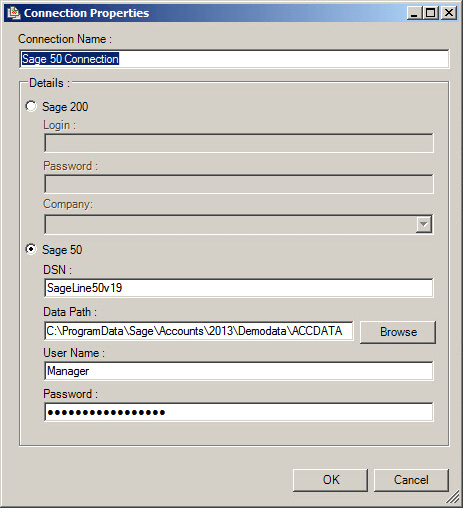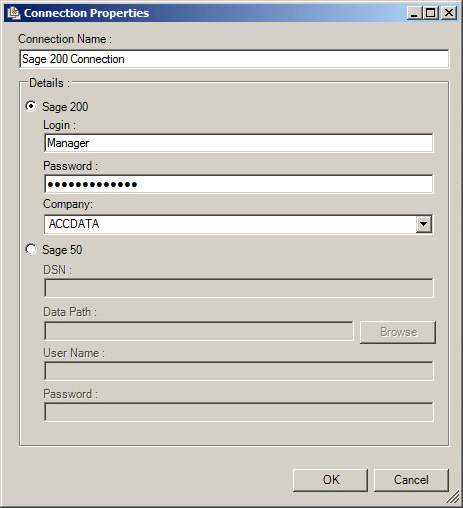This knowledgebase article will show how to setup a connection between TaskCentre and a Sage 50 or 200data source. Once configured this will allow reports to be accessed by a task using a Run Sage 50 & 200 Report step.
The global configuration for the tool can be accessed via the toolbar:
Manage -> Tools -> Format -> Run Sage 50/200 Report
Or, via the TaskCentre system tree with the Format node:
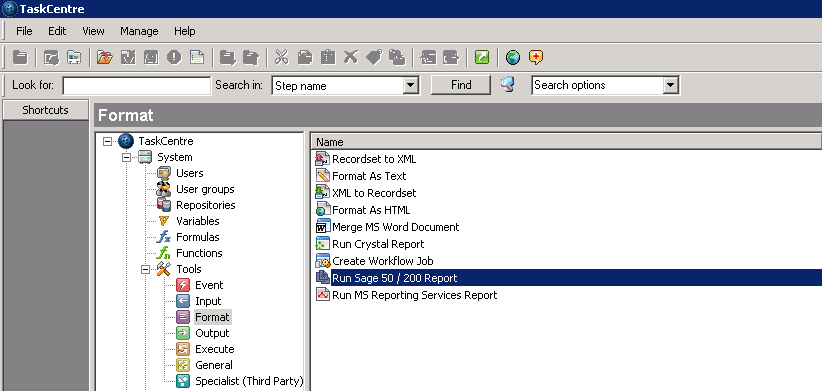
Creating a Sage 50 Connection #
This connection uses the registered Sage 50 DSN present on the local machine and links to the required Sage 50 company folder path.
- Select Add to open the Connection Properties dialog.
- Provide a display name for the connection within the Connection Name field.
- Select the option Sage 50.
- In the DSN field provide the name of the Sage 50 DSN connection. The name of this DSN connection can be found within the ODBC Data Source Administrator.
- In the Data Path field used the Browse button to specify the company folder within Sage to connect to.
- Provide the Username and Password used for the DSN connection.

- Click OK to save and complete.
The connection will appear with the Data Sources connection list. Click Test to confirm it has been configured correctly.
Creating a Sage 200 Connection #
This connection uses your Sage 200 account credentials where after a company can be selected to connect to.
- Select Add to open the Connection Properties dialog.
- Provide a display name for the connection with the Connection Name field.
- Select the option Sage 200.
- Provide the login credentials of your Sage 200 account.
- Use the Company drop down list to specify which company within Sage to connect to.

- Click OK to save and complete.
The connection will appear with the Data Sources connection list. Click Test to confirm it has been configured correctly.