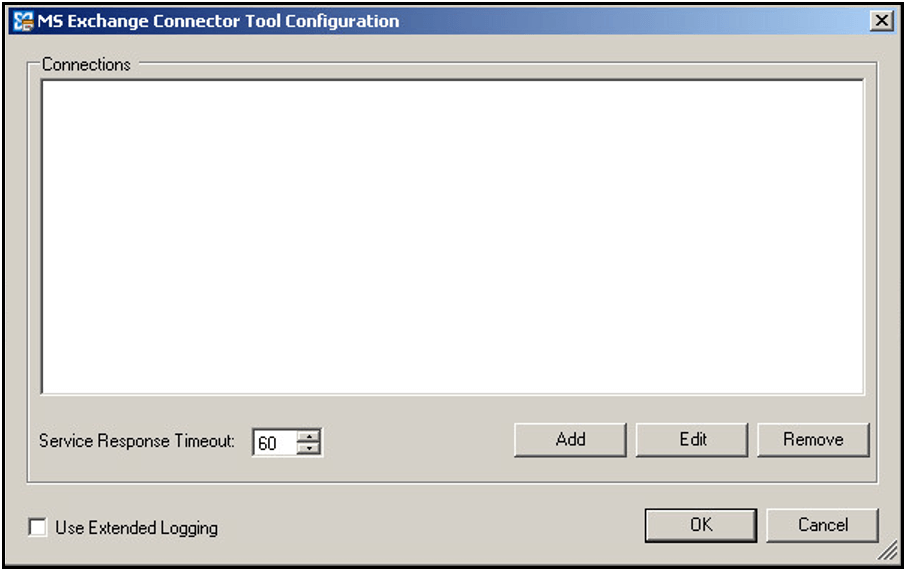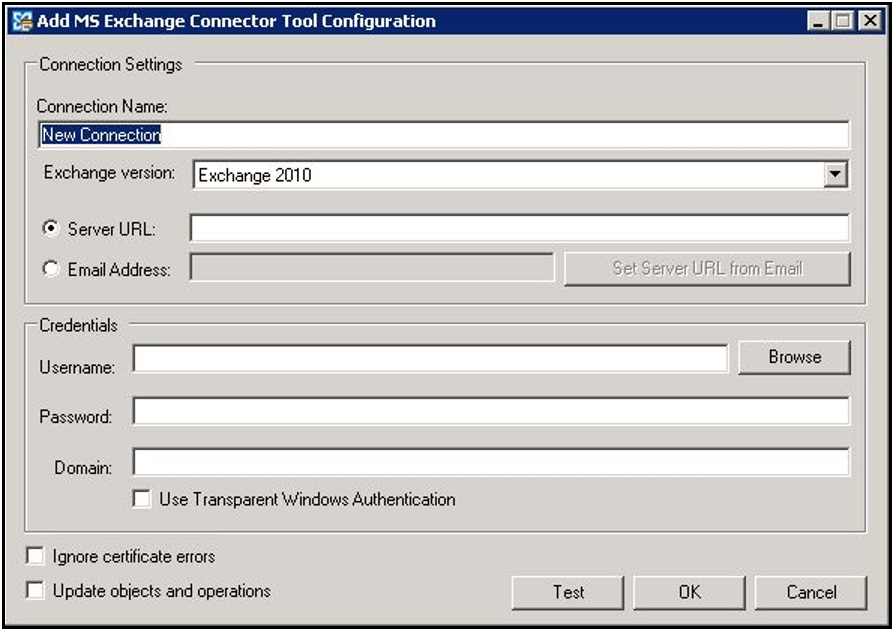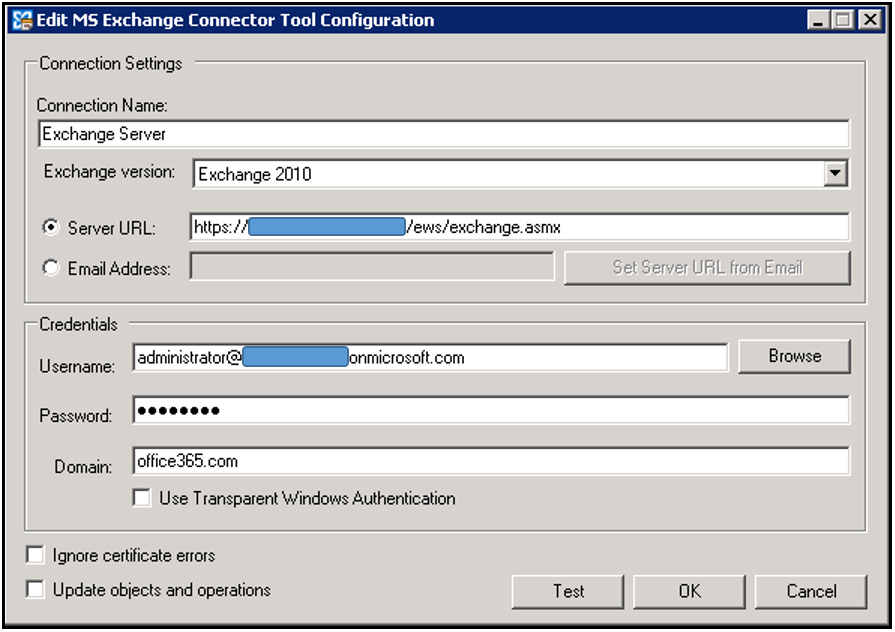This article will show how to setup a connection to the Exchange Web Service using the MS Exchange Connector Tool global configuration.
MS Exchange Connector Tool Global Configuration #
- Within TaskCentre locate the global configuration for the exchange tool via the following:
Manage -> Tools -> Specialist (Third Party) -> MS Exchange Connector Tool
This is where connections are managed. New connections are created and existing ones can be edited and removed.

- Select Add to create a new connection, this will display the dialog Add MS Exchange Connector Tool Configuration.

Configuring the Connection #
Here the Exchange Server location is specified along with the credentials of an account that has permissions to access Exchange.
Connection Settings #
- Connection Name – Enter a name for the connection, e.g. Exchange Server. This is how it will display in the connections list.
- Exchange Version – Use the drop down list to specify your version of Exchange.
- Server URL – Provide the Exchange server URL, usually in the form of https://myservername/ews/exchange.asmx.
Alternatively, select the option Email Address where you can enter an email address that uses the Exchange Server to automatically determine the URL. To enable this feature Exchange must also be set up for auto-discovery and both the TaskCentre machine and the Exchange machine must be in the same Active Directory domain.Credentials #
- Username – Enter the username of the account to be used by the connection. This user account will require privileges to carry out operations within Exchange.
- Password – Enter the user account password.
- Domain – Enter the domain the user account exists on. To use the account that is logged into the TaskCentre server machine tick the box Use Transparent Windows Authentication. This account must have permissions to use the target Exchange machine and must be an administrator that has been granted delegation permissions in Exchange. Both the TaskCentre machine and Exchange machine must be in the same Active Directory domain.
Further Options #
Ignore certificate errors – Tick this box to ignore any untrusted certificate errors that may be encountered when connecting to an Exchange mailbox. Alternatively, leave the tick box blank if you wish to self certify. This will involve registering the Exchange server certificate on the TaskCentre server, for further details please see the following article: How to register a third party server certificate for use on a TaskCentre server
Update objects and operations – Where a connection already existed before upgrading to a newer release of the MS Exchange Connecter Tool, this option will need to be selected and the connection re-saved to access new objects and operations.

- Once all connection details have been provided select Test to validate the connection.
- Select OK to save and close the connection properties. When prompted to update the schemas select Yes.
A new Exchange connection will now display in the Connections list. This completes creating a global connection.