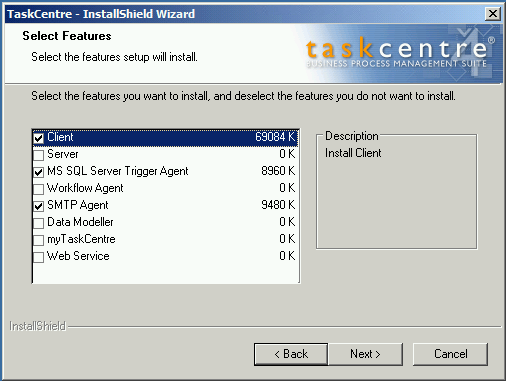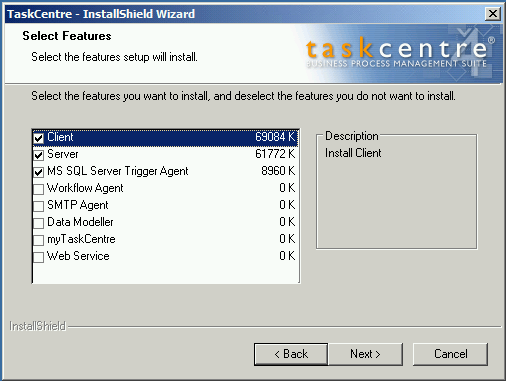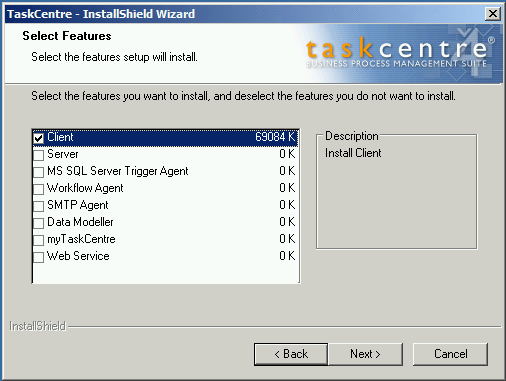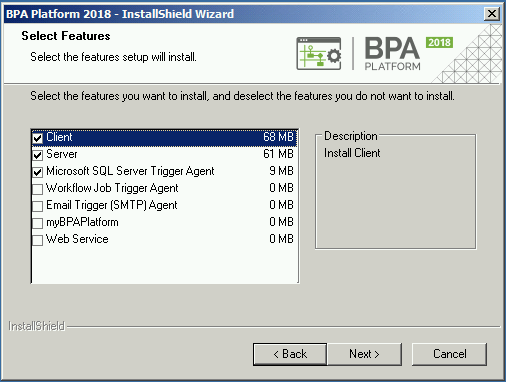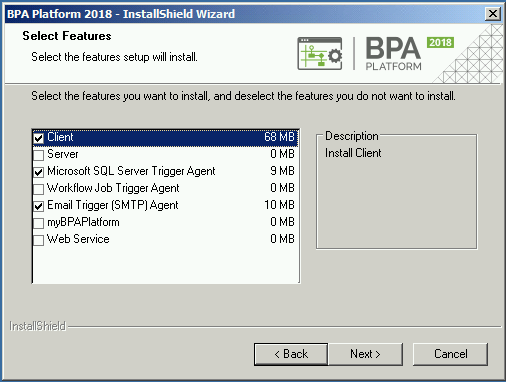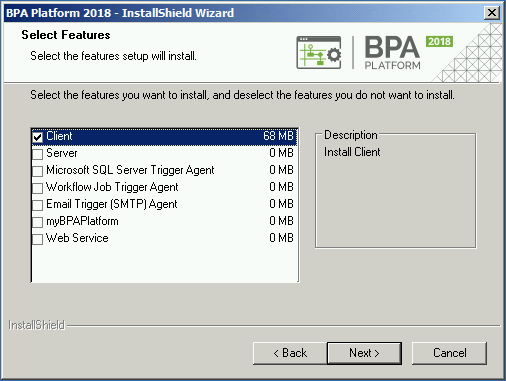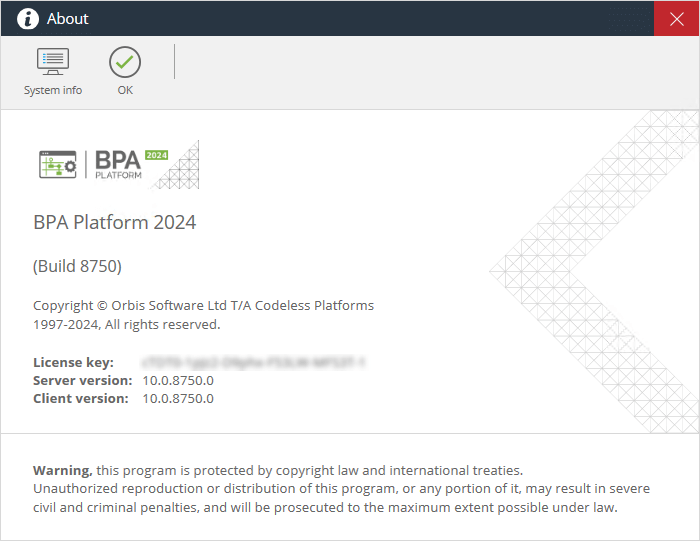Introduction #
This article describes how to upgrade to the latest version of BPA Platform.
Prior to version 4.6, all remote agents must be upgraded first.
You can no longer use a client running this version or higher to access a BPA Platform server running a lower version. Ensure all instances of BPA Platform (server, client, Email Trigger (SMTP) Agent, Microsoft SQL Server Trigger Agent, and Workflow components) are upgraded to this release to make use of all available features.
Supported Upgrade Path #
A single upgrade “jump” is not possible from version 4.1 to 2024; the upgrade must be completed in stages. Because of this, you can use this article when upgrading from any version to the latest — ensure you start the procedure from the version you are currently running.
The supported upgrade path is as follows:
- TaskCentre 4.1 (Build 300) to 4.5 SR4 (Build 1065)
- TaskCentre 4.5 SR4 to 4.6 (Build 1944)
From this point on, the order of upgrading BPA Platform components is different but the upgrade path must be adhered to:
- TaskCentre 4.6 to BPA Platform 2018 (Build 4031) — Note that the same procedure applies when upgrading from 4.7 to 2018
- BPA Platform 2018 (Build 4031) to 2020 (Build 6333) — Note that the same procedure applies when upgrading from 2018 Update 1 to 2020
- BPA Platform 2020 (Build 6333) to 2021 (Build 6618)
- BPA Platform 2021 (Build 6618) or higher to 2024 (Build 8750)
Upgrade Considerations #
Note the following before performing the upgrade:
Anti-Virus Considerations #
If you find your upgrade does not progress beyond the “Begin execution” stage, it may be that your anti-virus software is preventing the Installation Console from writing to the hard drive. In such cases, it is recommended you disable your anti-virus scanner or any security software during the upgrade time.
BPA Platform Services Considerations #
As part of the upgrade process, all BPA Platform services are re-registered — this also changes the user the services run under back to Local System. If, for previous versions, you had BPA Platform services running under a different user, you must go into Windows Server Administration and change them back to the required user.
Be aware that from version 2020 onwards, service names are encapsulated in quotes for new installations; upgraded systems honour the previous configuration of no encapsulation. To make use of this feature, you must perform a “manual” upgrade:
- Backup the BPA Platform store.
- Uninstall your existing BPA Platform.
- Install BPA Platform.
- In the Configurator, re-connect to your store.
For more information, contact our Support Desk or your Codeless Platforms partner.
Database Collation Considerations #
If upgrading a BPA Platform installation that uses an existing Microsoft SQL Server store, consider the database collation used by the store. If using a case-sensitive database collation for the store’s database, you may encounter multiple errors for the BPA Platform Schedule service. If so, we recommend you switch to the non-case-sensitive version of the database collation. For example, from “Latin1_General_CS_AS” to “Latin1_General_CI_AS”.
Log File Considerations #
If your current set of BPA Platform log files are substantial, you should be aware the next maintenance run may take a long time to complete — depending on machine performance, this may process at a rate of 4 GB per hour. You can avoid this delay by truncating the logs — if you are unsure how to carry this out, contact our Support Desk, your account manager, or business partner.
Upgrading from BPA Platform 2018 Update 1 Hotfix KB46432 #
If upgrading from BPA Platform 2018 Update 1 Hotfix KB46432, be aware that some BPA Platform services may require a manual restart once the upgrade has completed. Go to Control Panel > Administrative Tools > Services and check those services that start with BPA Platform.
Upgrading Remote Clients to BPA Platform 2020 Update 1 #
Due to the number of new features in this release, you can no longer use a client running BPA Platform 2020 Update 1 or higher to access a BPA Platform server running a lower version. Ensure all instances of BPA Platform (server, client, Email Trigger (SMTP) Agent, Microsoft SQL Server Trigger Agent, and Workflow components) are upgraded to the same version to make use of all available features.
Pre-Upgrade Preparation #
It is recommended you perform the following before starting the upgrade, no matter what version you are upgrading from:
Disable All Tasks #
If you have a fairly small number of tasks on your BPA Platform server, disable each one. This prevents them from running before the configuration has been checked post-upgrade which may cause task failures. This is the recommended procedure to follow.
If you have a large number of tasks, disable the BPA Platform Schedule Agent service. This is the service responsible for executing tasks; disabling this ensures tasks will not fire until you re-enable this service.
Backup the BPA Platform Store #
If your BPA Platform installation makes use of an internal store, make a copy of the c:\iwdb folder (note that a custom location may have been specified at installation time; refer to the Server > Store > Internal Store Location node in the Configurator.
If your BPA Platform installation makes use of a SQL Server-hosted store, a backup is not required as this database should be included in your database administrator’s backup routine.
Backup any Separately Installed BPA Platform Data Connector Tools #
It is recommended you take a backup of any configuration you have for separately installed Data Connector tools (typically, those developed using the BPA Platform Tool SDK).
If running an older version of the Data Connector tool, bear in mind that these may require upgrading after you have completed upgrading BPA Platform. For a detailed description of the supported tools, refer to our Supported Tools Matrix.
Windows Updates #
Pending Windows updates can delay the upgrade. Consider rebooting your BPA Platform computer first to ensure any postponed Windows updates are completed before starting the upgrade process.
Close All Instances of the BPA Platform Client #
The installation process cannot continue while a BPA Platform client is open and logged into the server. Ensure you close all instances, both local and remote, before starting the upgrade.
Required Software #
Download copies of BPA Platform from the Product Downloads Partner Area (note that a Codeless Platforms account is required for access).
Contact our Support department or your account manager or business partner for a copy of the following releases (these are available by request only):
- TaskCentre 4.5 SR4 (Build 1065)
- TaskCentre 4.6 (Build 1944)
Download copies of the following software (note that a Codeless Platforms account is required to access these pages):
- BPA Platform 2018 (Build 4031)
- BPA Platform 2021 (Build 6618)
- BPA Platform 2024 (Build 8750)
- Upgrade the remote Microsoft SQL Server Trigger Agent and any other remote agents (Email Trigger (SMTP) and Workflow Job Trigger) — go to Upgrading Remote Agents
- Upgrade the BPA Platform server — go to Upgrading the BPA Platform Server
- Upgrade any remote BPA Platform clients — go to Upgrading Remote Clients
- Click Yes to confirm the upgrade.
- Accept all the default settings.
- When prompted for which features to install, ensure the relevant agents are selected along with the client, for example:

- Continue with the upgrade.
- When completed, do not launch the Configurator; exit the installation wizard completely.
- Continue with Upgrading the BPA Platform Server
- Click Yes to confirm the upgrade.
- Accept all the default settings.
- When prompted for which features to install, ensure the relevant local agents are selected along with the server and client, for example:

- Continue with the upgrade.
- When completed, do not launch the Configurator; exit the installation wizard completely.
- Click Yes to confirm the upgrade.
- Accept all the default settings.
- When prompted for which features to install, ensure the client is selected, for example:

- Continue with the upgrade.
- When completed, do not launch the Configurator; exit the installation wizard completely.
- Upgrade the BPA Platform server — go to Upgrading the BPA Platform Server
- Upgrade the remote Microsoft SQL Server Trigger Agent and any other remote agents (Email Trigger (SMTP) and Workflow Job Trigger) — go to Upgrading Remote Agents
- Upgrade any remote BPA Platform clients — go to Upgrading Remote Clients
- Test BPA Platform — go to Post-Upgrade Tasks
- Click Yes to confirm the upgrade.
- Accept all the default settings.
- When prompted for which features to install, ensure the relevant local agents are selected along with the server and client, for example:

- Continue with the upgrade.
- When completed, do not launch the Configurator; exit the installation wizard completely.
- Click Yes to confirm the upgrade.
- Accept all the default settings.
- When prompted for which features to install, ensure the relevant agents are selected along with the client, for example:

- Continue with the upgrade.
- When completed, do not launch the Configurator; exit the installation wizard completely.
- Click Yes to confirm the upgrade.
- Accept all the default settings.
- When prompted for which features to install, ensure the client is selected, for example:

- Continue with the upgrade.
- When completed, do not launch the Configurator; exit the installation wizard completely.
- Upgrade the BPA Platform server — go to Upgrading the BPA Platform Server
- Upgrade the remote Microsoft SQL Server Trigger Agent and any other remote agents (Email Trigger (SMTP) and Workflow Job Trigger) — go to Upgrading Remote Agents
- Upgrade any remote BPA Platform clients — go to Upgrading Remote Clients
- Test BPA Platform — go to Post-Upgrade Tasks
- Click Yes to confirm the upgrade.
- Accept all the default settings.
- When prompted for which features to install, ensure the relevant local agents are selected along with the server and client.
- Continue with the upgrade.
- When completed, do not launch the Configurator; exit the installation wizard completely.
- Click Yes to confirm the upgrade.
- Accept all the default settings.
- When prompted for which features to install, ensure the relevant agents are selected along with the client.
- Continue with the upgrade.
- When completed, do not launch the Configurator; exit the installation wizard completely.
- Click Yes to confirm the upgrade.
- Accept all the default settings.
- When prompted for which features to install, ensure the client is selected.
- Continue with the upgrade.
- When completed, do not launch the Configurator; exit the installation wizard completely.
- Upgrade the BPA Platform server — go to Upgrading the BPA Platform Server
- Upgrade the remote Microsoft SQL Server Trigger Agent and any other remote agents (Email Trigger (SMTP) and Workflow Job Trigger) — go to Upgrading Remote Agents
- Upgrade any remote BPA Platform clients — go to Upgrading Remote Clients
- Test BPA Platform — go to Post-Upgrade Tasks
- Click Yes to confirm the upgrade.
- Accept all the default settings.
- When prompted for which features to install, ensure the relevant local agents are selected along with the server and client.
- Continue with the upgrade.
- When completed, do not launch the Configurator; exit the installation wizard completely.
- Click Yes to confirm the upgrade.
- Accept all the default settings.
- When prompted for which features to install, ensure the relevant agents are selected along with the client.
- Continue with the upgrade.
- When completed, do not launch the Configurator; exit the installation wizard completely.
- Click Yes to confirm the upgrade.
- Accept all the default settings.
- When prompted for which features to install, ensure the client is selected.
- Continue with the upgrade.
- When completed, do not launch the Configurator; exit the installation wizard completely.
- Upgrade the BPA Platform server — go to Upgrading the BPA Platform Server
- Upgrade the remote Microsoft SQL Server Trigger Agent and any other remote agents (Email Trigger (SMTP) and Workflow Job Trigger) — go to Upgrading Remote Agents
- Upgrade any remote BPA Platform clients — go to Upgrading Remote Clients
- Test BPA Platform — go to Post-Upgrade Tasks
- Click Yes to confirm the upgrade.
- Accept all the default settings.
- When prompted for which features to install, ensure the relevant local agents are selected along with the server and client.
- Continue with the upgrade.
- When completed, do not launch the Configurator; exit the installation wizard completely.
- Click Yes to confirm the upgrade.
- Accept all the default settings.
- When prompted for which features to install, ensure the relevant agents are selected along with the client.
- Continue with the upgrade.
- When completed, do not launch the Configurator; exit the installation wizard completely.
- Click Yes to confirm the upgrade.
- Accept all the default settings.
- When prompted for which features to install, ensure the client is selected.
- Continue with the upgrade.
- When completed, do not launch the Configurator; exit the installation wizard completely.
- Launch the BPA Platform client and click BPA Platform – About (About). Ensure the version and build numbers are correct:

- Ensure all task folders, tasks, users, variables, repositories, and so on are still available.
- Open the global configuration for all tools and ensure the setup and connections persist.
- Ensure all previously registered agents are still registered.
- Open the Event Log and check for any possible errors.
- Enable your disabled tasks and run a sample of them to ensure output is still correct.
Ensure you extract all zip files to a folder on the BPA Platform server.
Upgrading from Version 4.1 to 4.6 #
This section describes how to upgrade all aspects of your BPA Platform installation to version 4.6 from version 4.1.
Due to a change in the agent architecture in version 4.6, when upgrading from version 4.5 SR4 and 4.6, you must upgrade the Microsoft SQL Server Trigger Agent first. Because of this, we recommend performing this part of the upgrade in the following sequence:
Upgrading Remote Agents #
Due to a change in the agent architecture in version 4.6, you must upgrade the Microsoft SQL Server Trigger Agent first. Although the Email Trigger (SMTP) Agent (formerly the SMTP Agent) and the Workflow Job Trigger Agent (formerly the Workflow Job Agent) can be upgraded after the server, it is recommended you upgrade these now.
If running a version between TaskCentre 4.1 and 4.5 SR4 – Continue with Upgrading the Remote Agents to TaskCentre 4.5 SR4
Upgrading the Remote Agents to TaskCentre 4.5 SR4 #
Run the setup.exe for TaskCentre 4.5 SR4 from the computer hosting the remote agents
Upgrading the BPA Platform Server #
If running a version between TaskCentre 4.1 and 4.5 SR4 – Continue with Upgrading the BPA Platform Server to TaskCentre 4.5 SR4
Upgrading the BPA Platform Server to TaskCentre 4.5 SR4 #
Run the setup.exe for TaskCentre 4.5 SR4 from the computer hosting the server
Upgrading Remote Clients #
If running a version between TaskCentre 4.1 and 4.5 SR4 – Continue with Upgrading the Remote BPA Platform Clients to TaskCentre 4.5 SR4
Upgrading the Remote BPA Platform Clients to TaskCentre 4.5 SR4 #
Run the setup.exe for TaskCentre 4.5 SR4 from the computer hosting the remote clients
Upgrading from Version 4.6 to 2018 #
This section describes how to upgrade all aspects of your BPA Platform installation to version 2018 from version 4.6.
Due to the number of new features in BPA Platform 2018, when upgrading from version 4.6 you must upgrade your BPA Platform server instance first before attempting to upgrade any remote clients or agents. This reduces interruption to any runtime activity and the communication between server and remote client or agent.
Because of this, we recommend performing this part of the upgrade in the following sequence:
Upgrading the BPA Platform Server #
Upgrading the BPA Platform Server to BPA Platform 2018 #
Run the setup.exe for BPA Platform 2018 from the computer hosting the server
Upgrading Remote Agents #
Due to a change in the agent architecture in version 4.6, you must upgrade the Microsoft SQL Server Trigger Agent first. Although the Email Trigger (SMTP) Agent (formerly the SMTP Agent) and the Workflow Job Trigger Agent (formerly the Workflow Job Agent) can be upgraded after the server, it is recommended you upgrade these now.
Upgrading the Remote Agents to BPA Platform 2018 #
Run the setup.exe for BPA Platform 2018 from the computer hosting the remote agents
Upgrading Remote Clients #
Upgrading the Remote BPA Platform Clients to BPA Platform 2018 #
Run the setup.exe for BPA Platform 2018 from the computer hosting the remote clients
Upgrading from Version 2018 to 2020 #
This section describes how to upgrade all aspects of your BPA Platform installation to version 2020 from version 2018.
Due to the number of new features in BPA Platform 2020, when upgrading from version 4.6 you must upgrade your BPA Platform server instance first before attempting to upgrade any remote clients or agents. This reduces interruption to any runtime activity and the communication between server and remote client or agent.
Because of this, we recommend performing this part of the upgrade in the following sequence:
Upgrading the BPA Platform Server #
Upgrading the BPA Platform Server to BPA Platform 2020 #
Run the setup.exe for BPA Platform 2020 from the computer hosting the server
Upgrading Remote Agents #
Upgrading the Remote Agents to BPA Platform 2020 #
Run the setup.exe for BPA Platform 2020 from the computer hosting the remote agents
Upgrading Remote Clients #
Upgrading the Remote BPA Platform Clients to BPA Platform 2020 #
Run the setup.exe for BPA Platform 2020 from the computer hosting the remote clients
Upgrading from Version 2020 to 2021 #
This section describes how to upgrade all aspects of your BPA Platform installation to version 2021 from version 2020.
Due to the number of new features in BPA Platform 2021, when upgrading from version 4.6 you must upgrade your BPA Platform server instance first before attempting to upgrade any remote clients or agents. This reduces interruption to any runtime activity and the communication between server and remote client or agent.
Because of this, we recommend performing this part of the upgrade in the following sequence:
Upgrading the BPA Platform Server #
Upgrading the BPA Platform Server to BPA Platform 2021 #
Run the setup.exe for BPA Platform 2021 from the computer hosting the server
Upgrading Remote Agents #
Upgrading the Remote Agents to BPA Platform 2021 #
Run the setup.exe for BPA Platform 2021 from the computer hosting the remote agents
Upgrading Remote Clients #
Upgrading the Remote BPA Platform Clients to BPA Platform 2021 #
Run the setup.exe for BPA Platform 2021 from the computer hosting the remote clients
Upgrading from Version 2021 to 2024 #
This section describes how to upgrade all aspects of your BPA Platform installation to version 2021 from version 2024.
We recommend performing this part of the upgrade in the following sequence:
Upgrading the BPA Platform Server #
Upgrading the BPA Platform Server to BPA Platform 2024 #
Run the setup.exe for BPA Platform 2024 from the computer hosting the server
Upgrading Remote Agents #
Upgrading the Remote Agents to BPA Platform 2024 #
Run the setup.exe for BPA Platform 2024 from the computer hosting the remote agents
Upgrading Remote Clients #
Upgrading the Remote BPA Platform Clients to BPA Platform 2024 #
Run the setup.exe for BPA Platform 2024 from the computer hosting the remote clients
Testing BPA Platform 2024 #
As with any change to your BPA Platform installation, you should verify that everything has been successful. The following tests are only recommendations and should not be taken as a full test plan:
Do the same for any remote clients.