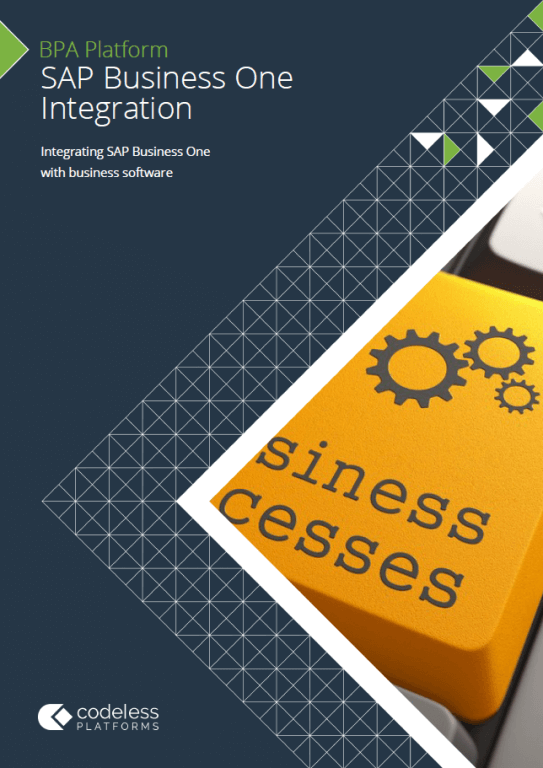Introduction
The SAP Business One Integration Tool Pack provides communication between SAP Business One and BPA Platform. It consists of:
- SAP Business One (DIAPI) Integration Agent
- SAP Business One (DIAPI) Integration Tool
- SAP Business One (SL) Integration Agent (v3.1 onwards)
- SAP Business One (SL) Integration Tool (v3.1 onwards)
- SAP Business One Event Agent (optional)
- SAP Business One Event Tool
This article summarizes the configuration areas required to communicate with a SAP Business One Private Cloud instance. For an introduction to the components of the Tool Pack and for how to configure and use the same components, refer to the SAP Business One Integration Tool Pack Technical Overview and the SAP Business One Integration Tool Pack Quick Start Guide.
This article is aimed at SAP hosting providers managing a Private Cloud environment, formerly known as an “OnDemand” environment.
System Requirements
SAP Business One Integration Tool Pack version 3.0 onwards can be used to connect to a SAP Business One Private Cloud instance. Each version is compatible with a different version of BPA Platform. For more information, refer to the BPA Platform Supported Standard Tools and Connectors Matrix.
BPA Platform and SAP Private Cloud Architecture
The BPA Platform server must be installed on a computer which is in the same secure domain and has access to the SAP Presentation Server, for example an Application Server, or on the Presentation Server itself.
The SAP Business One Event Agent can be installed on the same computer as the BPA Platform server, or on any remote computer in the same secure domain which has access to both BPA Platform and the relevant SAP Business One company database in the Private Cloud environment.
The SAP Business One (DIAPI) Integration Agent, however, must be installed along-side the SAP DI API therefore the cloud environment must make a computer available for both components.
Both the SAP Business One Trigger and SAP Business One (DIAPI) Integration tools must be installed on the BPA Platform server, and also on any remote BPA Platform client computers (not shown) that run SAP Business One tasks.
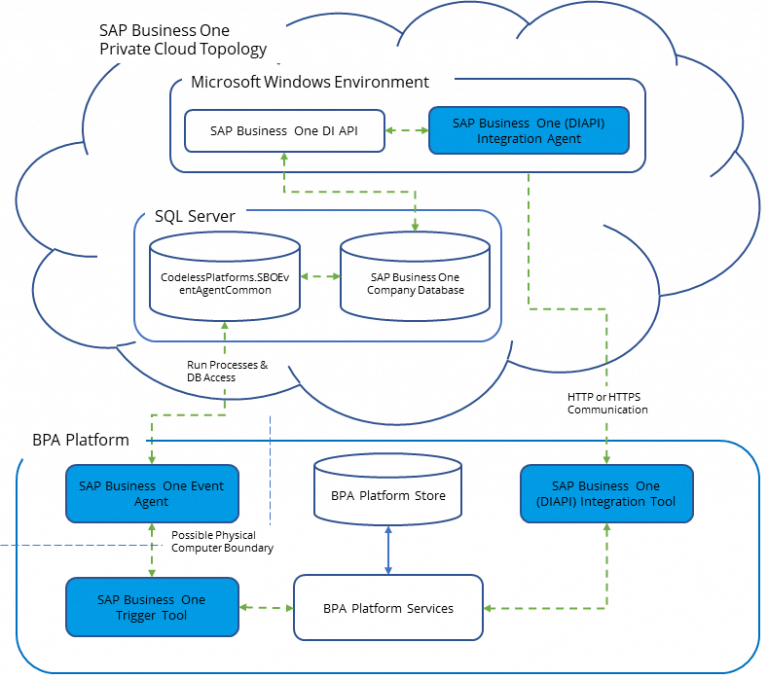
Configuring the SAP Business One Integration Tool
The configuration required for any SAP Business One Integration tool consists of a global connection to SAP Business One and step configuration for use in tasks. How to use this tool in a task step is outside the scope of this article. For a detailed description of how to use the SAP Business One tool in a task, refer to the connector’s product help or Quick Start Guide.
Adding a Global Connection
The global configuration is used to create a connection between the SAP Business One (DIAPI) Integration Agent and a SAP Business One company database. You access the global configuration via the BPA Platform client: resources tree > Tools > Data Connectors > SAP Business One (DIAPI) Integration. Note that for older installations use the Manage menu option.
Connection Tab
- Connection Name — A unique, meaningful name for this connection.
- Integration Agent Server — The hostname, IP address, or URL of the machine where the Integration Agent is installed.
Licence Server Tab
The configuration in this tab is only required for connections to SAP Business One version 9.3 or below or if using SAP Business One Integration Tool Pack version 3.11 or below.
- Licence Server — The IP hostname, IP address, or URL of the SAP Business One License Manager Server.
- Port Number — The default port for the license server is
30000.
Database Tab
- Backend Server Name — The hostname or URL of the SAP Business One instance. This is case-sensitive and must match exactly. Use of the IP address here is not supported by SAP Business One.
- Backend Server Version — Use the Detect button to confirm the version rather than selecting one from the drop-down list.TIP: If you encounter problems detecting the server version, check the Backend Server Name is correct and is the same location of where the Integration Agent is installed. Additionally, you can disable IPv6 on the machine’s network adaptor.
Authentication Tab
Enter the user credentials of a dedicated SAP Business One user account for this Agent to use.
Company Tab
- Select Company — The relevant company database.
(Optional) Notes for the Event Agent Installation
The SAP Business One Event Agent is only required if you want start tasks based on events occurring on a specific company database.
The computer where the Event Agent is installed on must have the BPA Platform client installed (at least). This is because the Event Agent uses the BPA Platform Configurator rather than any global configuration settings to connect to SAP Business One.
It is recommended you install the Event Agent on the same computer as the one hosting the SAP Business One company databases. Should you want to install a remote Event Agent, separate from the company databases, our knowledge base article, How to Install a Remote SAP Business One Event Agent (v3.0) guides you through this.