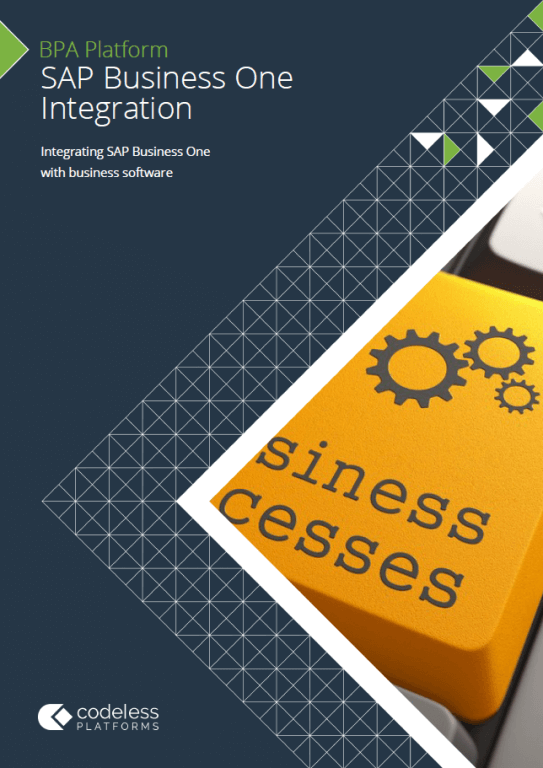GLOBAL CONFIGURATION ERRORS
Creating a connection fails with error: An error has occurred while processing connection ‘CONNECTION_NAME’: Failed to Connect to DIAPI Server: SAP B1 Error Response – OBServerDLL.dll version is older than the DI API version (Error Code: -8003)
Cause 1: This error occurs when there is a version miss-match between the SBOCommon database and the Company database.
Solution 1: To resolve this problem requires reinstall of the DI API.
Creating a connection fails with error: An error has occurred while processing connection : Failed to Connect to DIAPI Server: SAP B1 Response – Unable to initialise OBServerDLL.dll (Error Code: -105)
Cause 1: The error means that the SAP license server details setup within the tool are incorrect.
Solution 1: Check that both the license server host name and port number are valid for your SAP installation.
Creating a connection fails with error: Failed to load company list from server. Exception occurred retrieving the COM class factory for component with CLSID: {632F4591-AA62-4219-8FB6-22BCF5F60090} Failed due to the following error: 8007007e The specified module could not be found.
Cause 1: The error is specific to SAP Business One Integration Tool version 1.0.311.0 which supports only the 32-bit API. From version 2.0.630.0 on, both the 32-bit and 64 bit DIAPI are supported.
Solution 1: Install the 32-bit SAP DIAPI.
Creating a connection fails with error: Failed to Connect to DIAPI Server: SAP B1 Error Response – Failed to connect or logon to SLD, please check connection parameters and configure file (Error Code: -8037)
Cause 1: The ‘Backend Server Name’ (found under the ‘Database’ tab), has been entered as ‘localhost’.
Solution 1: Use the database server hostname in place of ‘localhost’.
Creating a connection fails with error: Failed to Connect to DIAPI Server: SAP B1 Error Response – Failed to connect or logon to SLD, please check connection parameters and configure file (Error Code: -8037)
Cause 1: The SAP System Landscape Directory (SLD) is not configured correctly or is offline.
Solution 1: Contact your SAP partner to resolve the issue.
STEP CONFIGURATION ERRORS
At step configuration, when you select an operation you get the error: “Unable to get object schema. Error occurred. You are not connected to a company”.
Cause 1: Occurs when the user setup under the ‘Authentication’ tab in the tool global configuration, has no license assigned within SAP B1, or the license has expired.
Solution 1: From SAP Business One Main Menu, choose Administration -> License -> License Administration, and assign a license to the user.
RUN TIME ERRORS
At task runtime, the step fails with the error: Failed to Add SAP B1 Business Object (-5002): To generate this document, first define the numbering series in the Administration module
Cause 1: This error occurs when a numbering series that is not supported for the document type is being mapped to the ‘series’ field.
Solution 1: To resolve the issue, map a supported numbering series. Alternatively, leave the series field unmapped to allow SAP B1 to use the default numbering series for that document type.
At task runtime, the step fails with error: Failed to Add SAP B1 Business Object (-5002): 10000047 – Date deviates from permissible range
Cause 1: This error occurs on A/R Invoice and A/P Invoice documents, and is caused by the due date on the document in a posting period being locked. (By default, a posting period’s due date is set to cover January 1 – December 31 of a calendar year.)
Solution 1: This can be resolved within SAP Business One from the Main Menu -> Administration -> System Initialization -> Posting Periods and setting the document due date into the next calendar year.
At task runtime, the step fails with error: Error validating source XML against schema – The element ‘ELEMENT_NAME’ has invalid child element ‘ELEMENT_NAME’.
Cause 1: The error is caused by an invalid schema from the input data source, i.e. the Database Query step will be the input data source.
Solution 1: To resolve the error, open the Database Query step and make a minor change, for example, key in a line break or a space character. When you click OK to save the change you will get a prompt to “execute this new query to read the new schematics?” Click yes to accept the prompt.
At task runtime, the step fails with error: Error occurred: Could not load file or assembly ‘SboMetadataSvcModel, Version=1.0.34.0, Culture=neutral, PublicKeyToken=2a74e7488c2054c1’ or one of its dependencies. The system cannot find the file specified.
Cause 1: The error is caused by missing operation Metadata.
Solution 1: To resolve the issue, open the step and reselect the operation and click OK to save the change. This will refresh the operation Metadata.
At task runtime, the step fails with error: An error occurred whilst processing the operation: You are not connected to a company.
Cause 1: The error occurs when the user setup under the ‘Authentication’ tab in the global connection setting, has no license assigned within SAP Business One, or the license has expired.
Solution 1: From the SAP Business One Main Menu, choose Administration -> License ->License Administration, and assign a license to the user.
At task runtime, the step fails with error: Error code 998. An error occurred whilst processing the operation: Exception from HRESULT: 0xFFFFFB9E.
Cause 1: The error occurs when the SAP DIAPI component is in an inconsistent state. Subsequent transactions against the same SAP business object while the component is in this state will fail.
Solution 1: Disconnect and release the com object, by restarting the SAP Business One Integration Agent service.