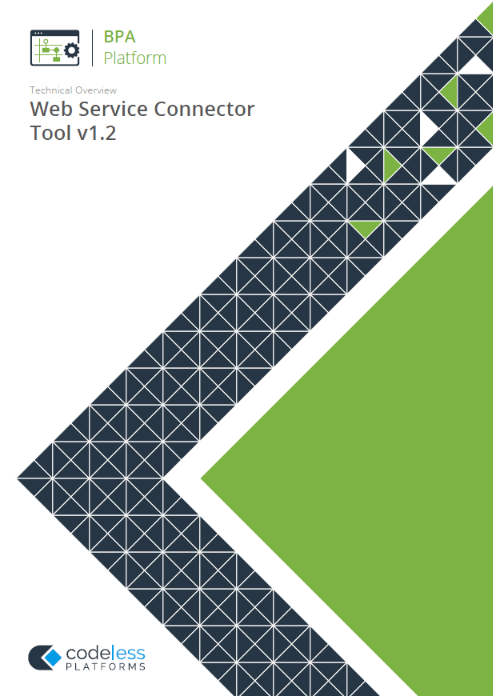Introduction to using the ParcelForce expressLink API with the Web Service Connector Tool
The TaskCentre Web Service Connector Tool can be used to automate calls to ParcelForce’s expressLink API web service. This web service enables the automation of a range of tasks including package shipment and label printing. The full list of operations available is as follows:
- Create shipment
- Return shipment
- Print label
- Print document
- Create manifest
- Print manifest
Shipment tracking is not part of the web service, but ParcelForce will, on request, automatically push tracking data in a flat file format to a directory on a remote FTP server, which TaskCentre can retrieve and utilise. More information about retrieving and using this data can be found later in this article.
ParcelForce also provide the browser-based WDM Online solution, which allows you to view and manage shipments that have been created using the web service.
Download Web Service Connector Tool Whitepaper
ParcelForce expressLink API Web Service: Getting started
ParcelForce customers can access the expressLink web service by contacting their ParcelForce customer representative in order to obtain the web service definition (WSDL) file that is needed to configure the Web Service Connector Tool for use with the service, along with the username and password needed for authentication and the documentation for the web service and its XML request schema.
Configuring the Web Service Connector Tool for use with the service is as simple as creating a new connection in the tool global configuration and supplying the location of the WSDL file provided by ParcelForce, as shown below.
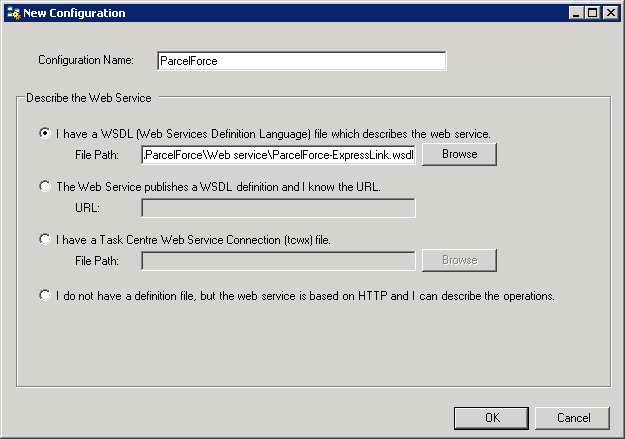
ParcelForce expressLink API: Authentication
All of the ParcelForce web service operations require authentication credentials to be included with each request made to the service. These are placed within the Authentication node of the XML request schema. In order to simplify this process, the username and password provided by ParcelForce can be made available as constant values. These values will be made available for mapping at task level under the connector step within the task browser.
You simply open the configuration dialog for the ParcelForce web service in the Web Service Connector Tool global configuration, navigate to the Constants tab, and enter the username and password, as shown below.
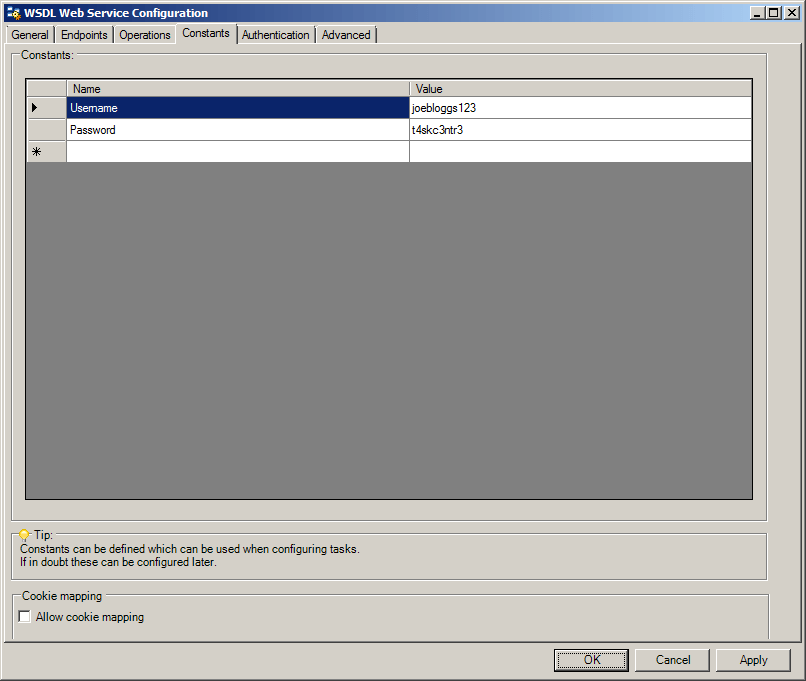
These constants can now be used as the values for Fixed/Dynamic Data items in the mappings pane of a Web Service Connector Step, as shown below.
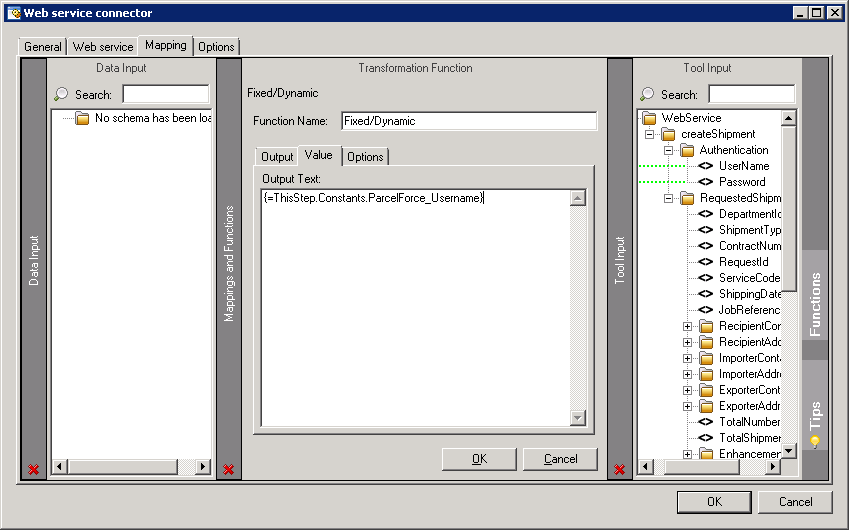
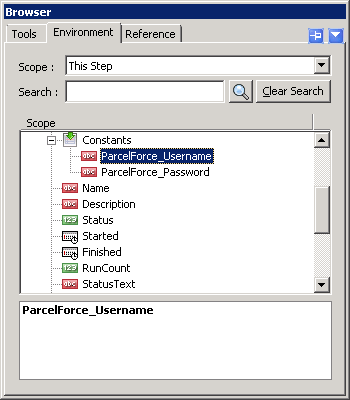
Testing environment
The ParcelForce expressLink web service provides a testing environment in addition to the production environment. When you first configure the connection to the web service, it will be set up to connect to the production environment, which is hosted at expresslink.parcelforce.net.
You can confirm this in the connection settings dialog, as shown below. In order to switch to the testing environment during the development of your Tasks, you will need to override the web service URL, replacing the domain part of the URL with expresslink-test.parcelforce.net, as shown below.
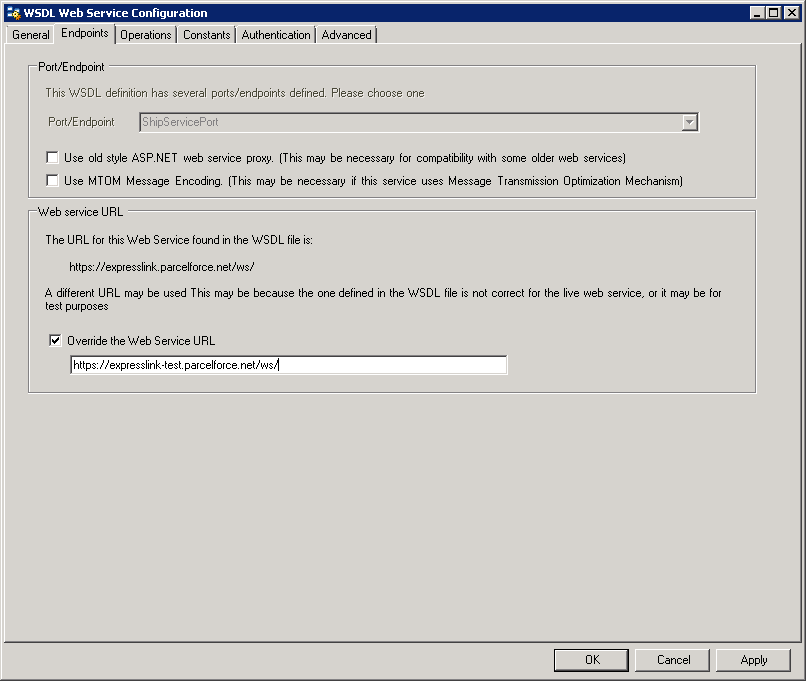
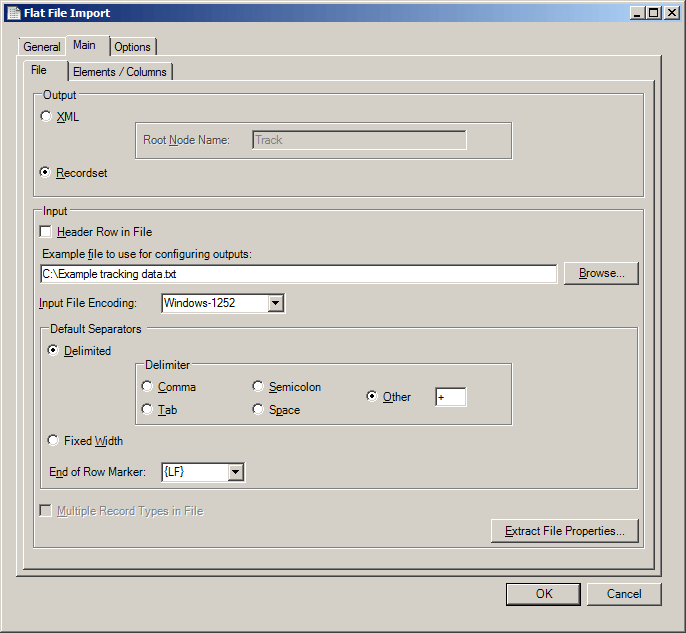
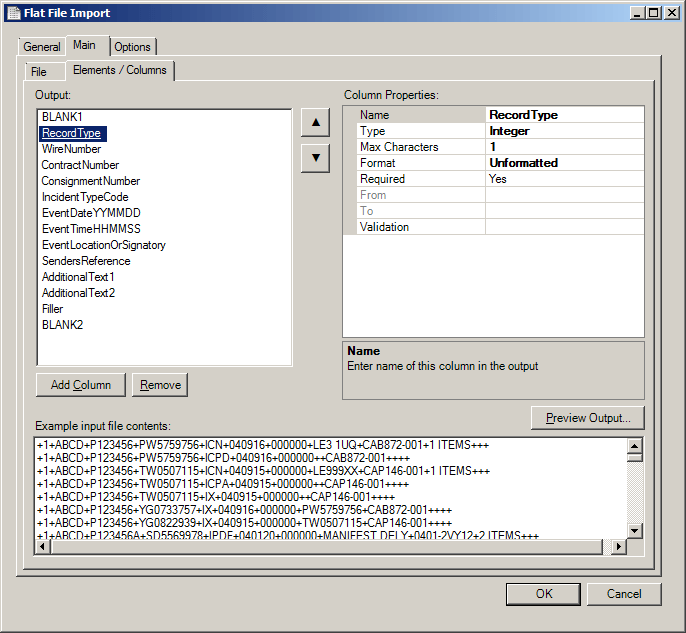
Tracking
If ParcelForce have supplied you with the URL of a directory on a remote FTP server onto which tracking data for your shipments is automatically pushed, you can use the Transfer File (FTP) Tool to retrieve the data files for use in your Tasks.
In order to assist with extracting the data from these files, which requires configuring a Import Flat File step to recognise the format of the records in the files, we supply a task containing a ready-configured Import Flat File step, available for download in the partner area.
Screenshots of this pre-configured step can be seen below. If you would prefer to configure the step manually, you can determine the correct delimiters and mappings using the documentation supplied to you by ParcelForce.
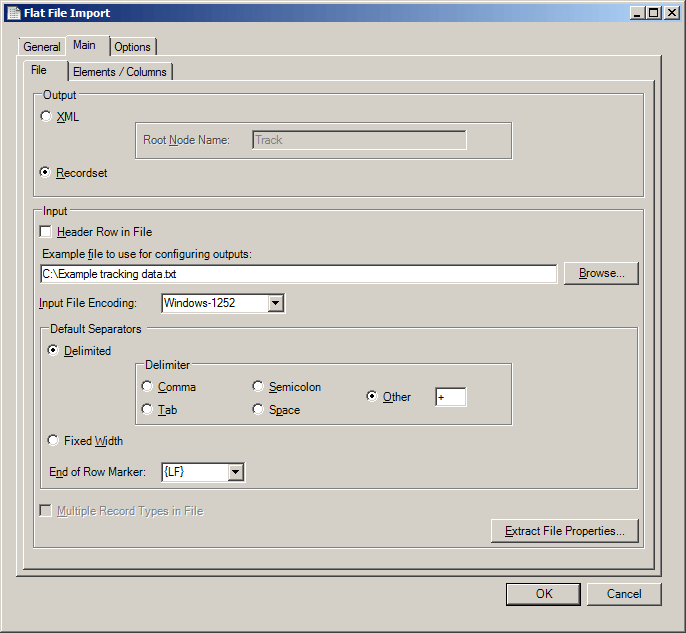
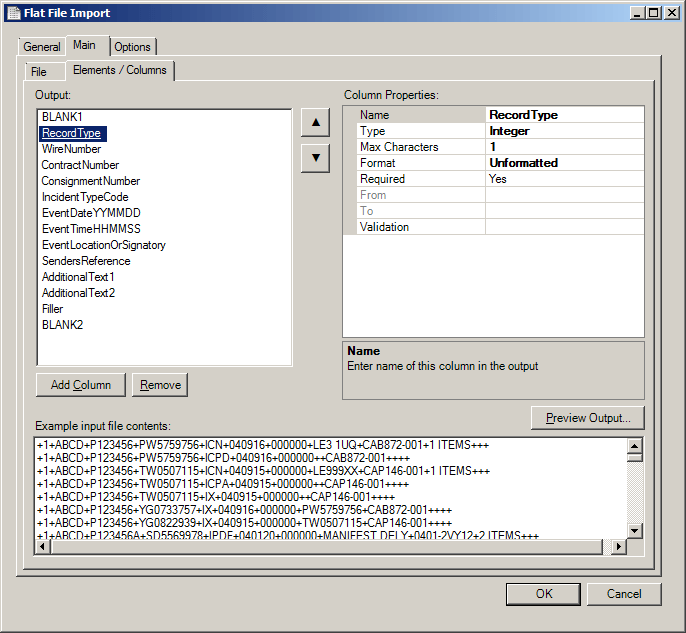
PDF label and document printing
Labels and documents are returned from the ParcelForce web service as PDF files encoded in Base 64 format. We have two articles in our knowledge base detailing how to handle these formats:
- Article describing how to print PDF documents from within TaskCentre: Printing PDF documents using SumatraPDF