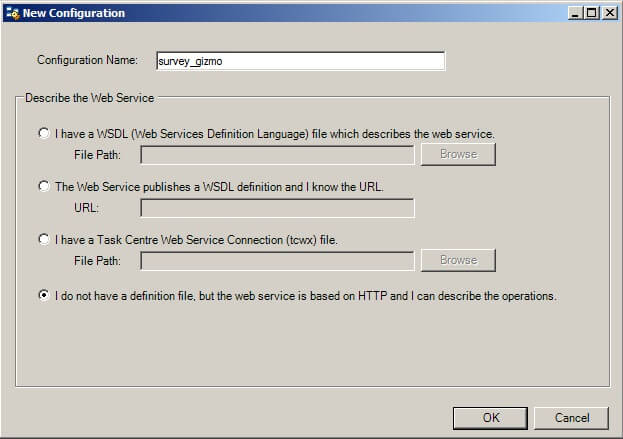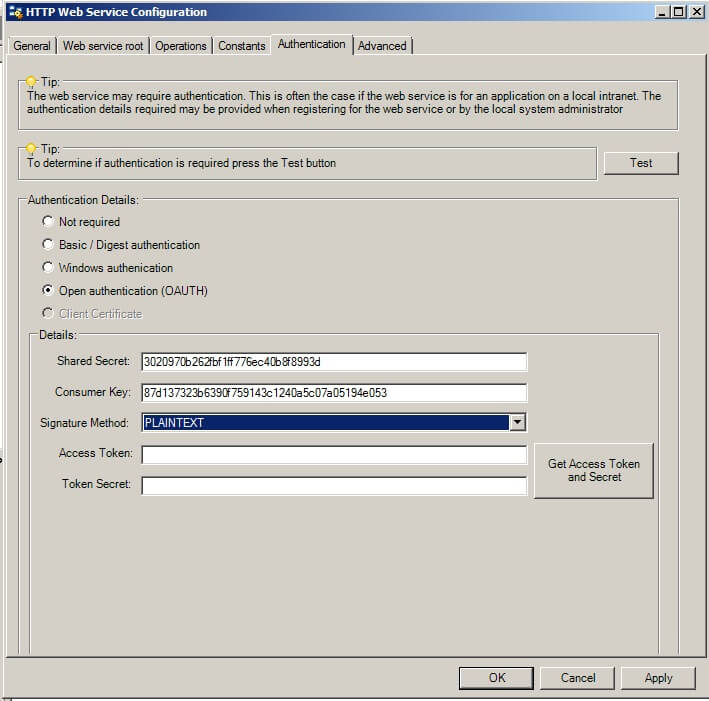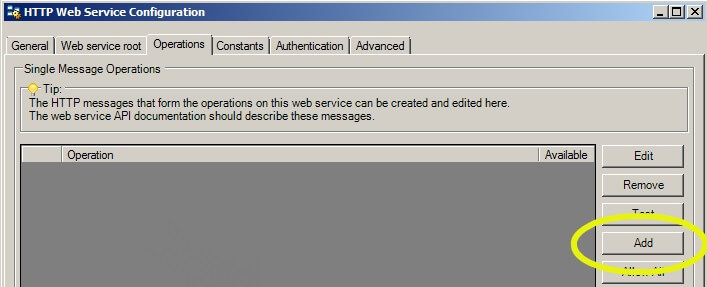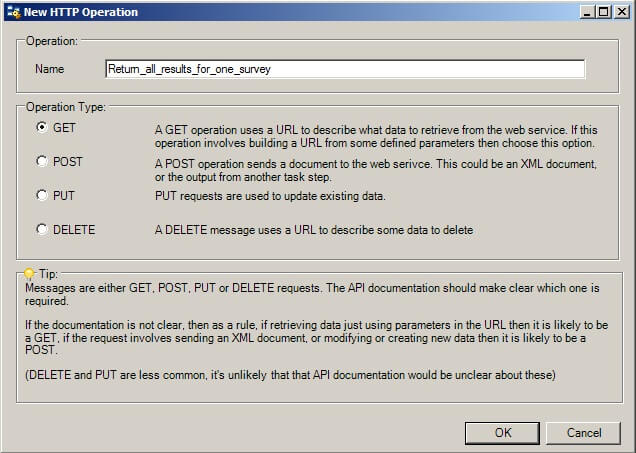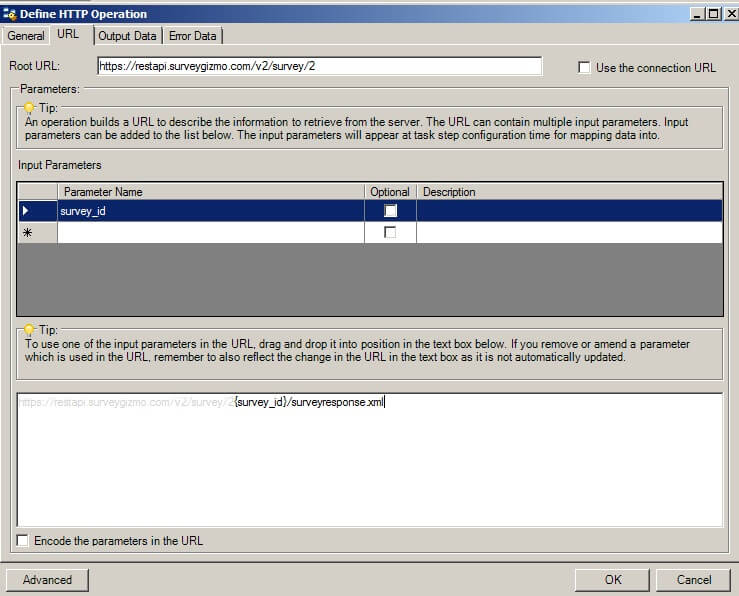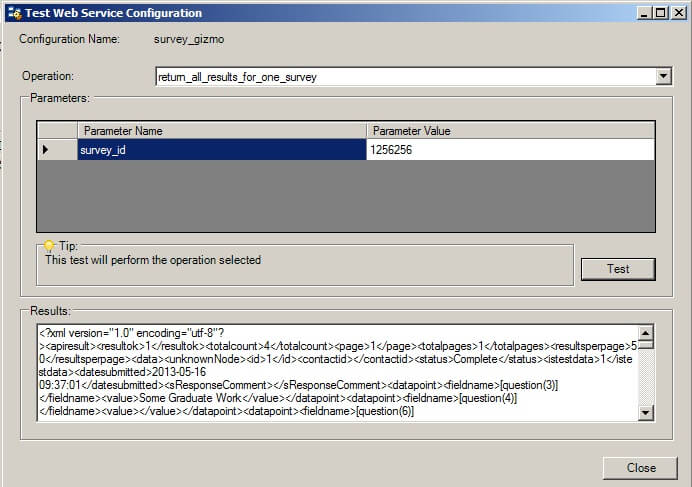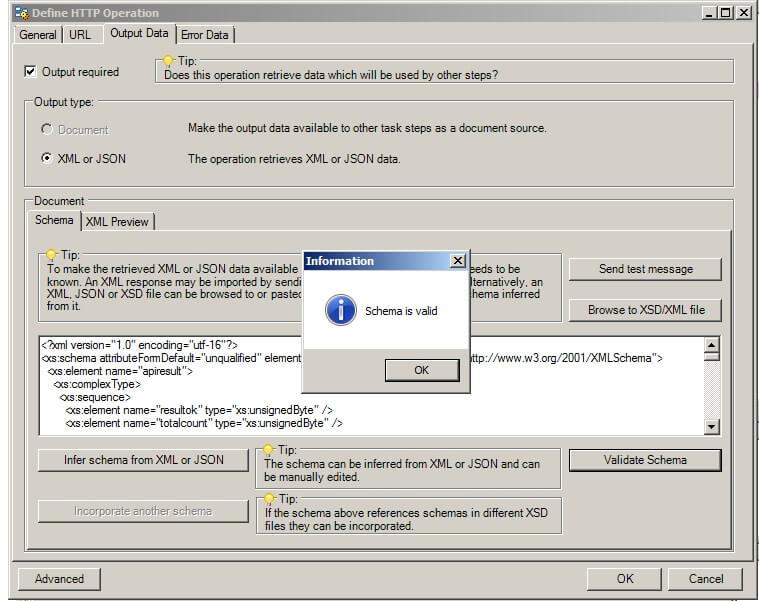Summary
SurveyGizmo (http://www.surveygizmo.com) is an online web application which helps you create and monitor online surveys.
The SurveyGizmo API allows you to control the SurveyGizmo application programmatically.
This article explains how to connect to the SurveyGizmo API.
Prerequisites
Platform
- TaskCentre v 4.5 (build 1304)
- Web Service Connector Tool version 1.0.805
- SurveyGizmo API version v2 or v3
Registering Your Application
To register your application log into your SurveyGizmo account and fill out the OAuth Application Registration form.
https://appv3.sgizmo.com/account/restful-register
As a minimum, the following two pieces of information are required:
- Requester Name
- Requester Email
Click ‘Generate’ to get the ConsumerKey and ConsumerSecret.
You will need to enter the ConsumerKey and ConsumerSecret you got from the steps above when you create the web service in TaskCentre so make a note of these now.
Web Service Configuration
New Configuration
- Using the tool bar select: Manage ->Tools ->Execute ->Web Service Connector to open the Web Service Connector tool global configuration.
- Click Add to create a new configuration.
- Enter a configuration name.
- Select the option “I do not have a definition file, but the web service is based on HTTP and I can describe the operations”.
- Click OK.

HTTP Web Service Configuration – Authentication tab
- Select the option Open Authentication (OAUTH)
- Enter the ConsumerSecret and ConsumerKey from the SurveyGizmo registration into the Shared Secret and Consumer Key fields.
- Set the signature method to PLAINTEXT.
- Click OK.

HTTP Web Service Configuration – Operations tab
- Click Add to open the New HTTP Operation dialog.

- Enter an operation a name.
- Select GET as the operation type.
- Click OK.

Define HTTP Operation – URL tab
- Enter the root URL (https://restapi.surveygizmo.com/v2/survey/2)
- In the Input Parameters section, enter a new parameter named survey_id.
- Drag the survey_id parameter to the end of the URL in the bottom text area screen.
- Add the text /surveyresponse.xml to the end of the URL.Screenshot of the Define HTTP Operation – URL tab after the above steps have been applied.

Define HTTP Operation – Output Data tab
Before following the steps below you will need the survey id. This can be found in the URL when you edit your survey. In the screenshot below the survey id is “1256256”
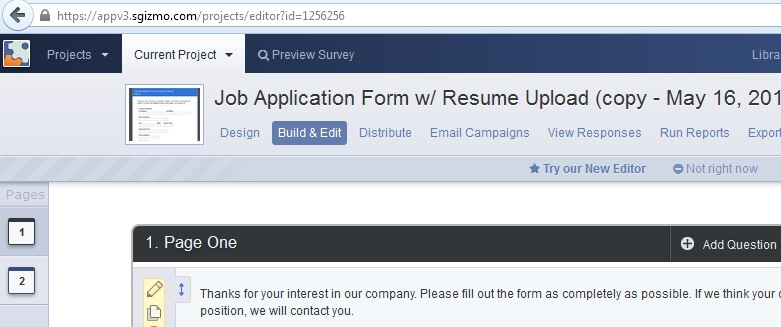
- Tick Output required.
- Click Send test message which will open the ‘Test Web Service Configuration’ dialog.
- Enter the survey id.
- Click Test – you should see the returned XML in the Results text area.

- Click Close to return back to the Output Data tab.
- Click Infer schema from XML or JSON.
- Click Validate schema.
- Click OK.

- Click OK to save the operation. The operation is now accessible through any task using the Web Services Connector Tool.