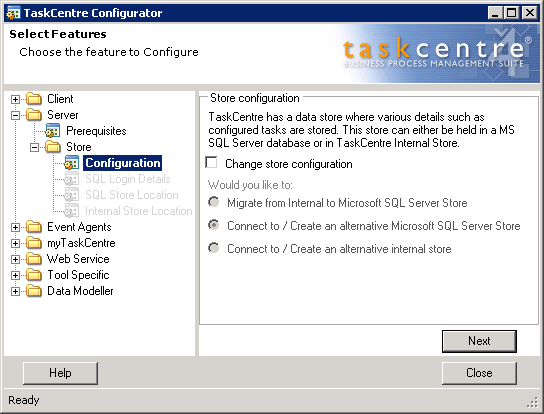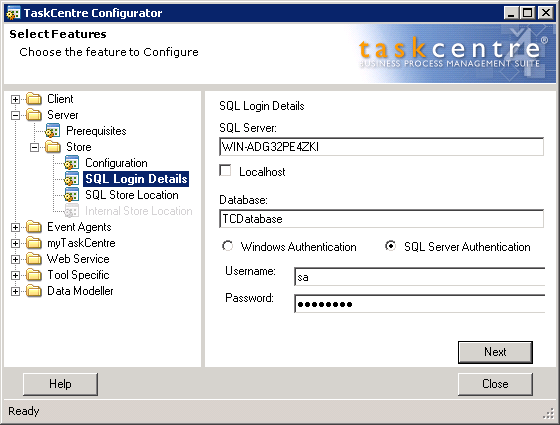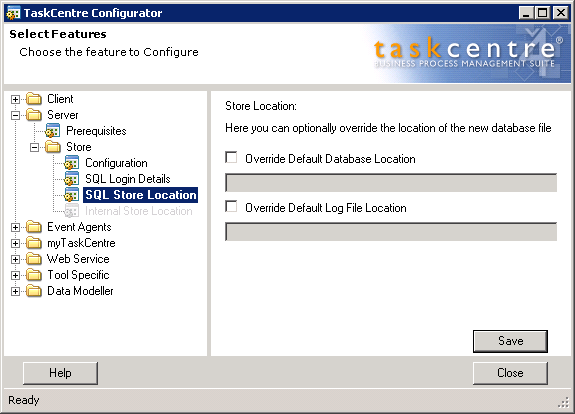NOTE: This article has been updated and moved to the Codeless Platforms Documentation Portal.
If you are seeing this message and have not been redirected, click: How to Migrate an Internal Store to a SQL Server Store.
<!–
This knowledgebase article will show how to migrate your TaskCentre Internal store to a Microsoft SQL Server store. The data store will be created as a database within SQL Server.
Although an SQL Server store can be located on any remote server on the network, performance is better when it is located on the TaskCentre server itself.
Instructions
This is a simple procedure which involves the use of the TaskCentre configurator.
- Begin by creating an empty database on SQL server with the name TCDatabase. Create a SQL login, map the login to the database and grant db_owner database role.
- Confirm the location of the store, the default location is c:\iwdb. However, to be certain this can be confirmed by checking the StorePath key of the TaskCentre registry.
On x86 32bit systems
HKEY_LOCAL_MACHINE\SOFTWARE\Orbis Software\TaskCentre
On x64 64bit systems
HKEY_LOCAL_MACHINE\SOFTWARE\Wow6432Node\Orbis Software\TaskCentre

- Ensure any instances of TaskCentre are closed and on the TaskCentre server stop the TaskCentre Server service.
- Launch the TaskCentre configurator:

- Within the navigation pane on the left, expand the folders Server -> Store and select Configuration.

- Tick the box Change store configuration and select the option Migrate from Internal to Microsoft SQL Server Store.
- Click Next to display the SQL Login Details dialog.
- SQL Server – Enter the location of the SQL Server on your network. The machine name or IP addess can be supplied each with or without the instance name.
- Database – Provide the name of the database on SQL Server that you created earlier. By default the name provided for the database is TCDatabase, this can be changed if required. The Configurator will install the TaskCentre store to this database.
- Authentication – Provide the account credentials of the SQL login that will be used to perform read/write actions on the database. This account must have db_owner permissions set.

- Click Next to display the Store Location dialog.
SQL Server provides a default location for data files (*.mdf) and log files (*.ldf). If required, you may set up non-default locations for each database and even have these files distributed over different drives.
- Click Save to complete the migration process.
- Restart the TaskCentre Server service and launch TaskCentre. Check that all task and configuration data is present.
–>