NOTE: This article has been updated and moved to the Codeless Platforms Documentation Portal.
If you are seeing this message and have not been redirected, click: How to Back Up the Store.
<!–
This tutorial will show you how to backup your TaskCentre database.
(A TaskCentre database is called the ‘store’ and is how it will be referred to in the remainder of this tutorial)
You must first determine which type of store you have, INTERNAL or SQL.
Store Type
On the TaskCentre Server machine open the registry and check the store type via the StoreType registry value. The value will be either INTERNAL or SQL.
- On x86 32bit systems
HKEY_LOCAL_MACHINE\SOFTWARE\Orbis Software\TaskCentre - On x64 64bit systems
HKEY_LOCAL_MACHINE\SOFTWARE\Wow6432Node\Orbis Software\TaskCentre
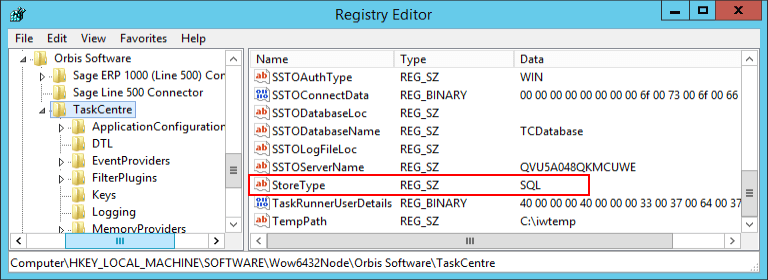
Backup
Internal Store
Check the StorePath value to determine where the store is located on disk.
- Stop the TaskCentre services.
- Make a copy of the files in the store path location (just the files not the folders).
- Restart the TaskCentre services.
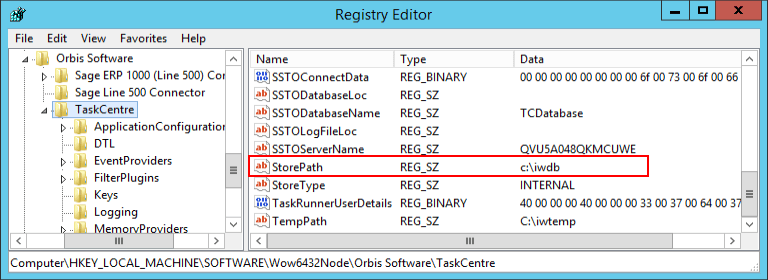
SQL Store
Check the SSTODatabaseName and SSTOServerName registry values to determine the MS SQL Server database name and location.
- Stop the TaskCentre services.
- Use SQL Server Management Studio to create a backup of the database store.
- Restart the TaskCentre services.
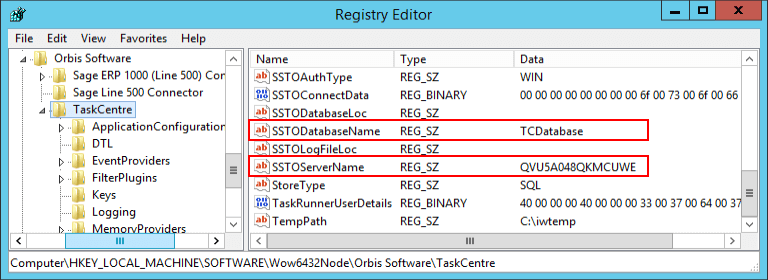
This completes the process of creating a backup of your TaskCentre store, whether internal or SQL.
–>