This example creates a task which uses the format tool Create Workflow Job. This allows a user to have direct input in to how a task produces an outcome.
The task runs based on a change in data in a database system, it queries the database of the database system, creates a Workflow Job and sends it to a user via email.
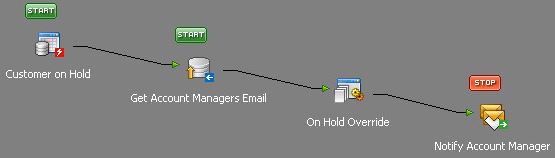
This task is made up of 4 steps:
| Step Name | Tool | What it does |
| Customer on Hold | Event: Microsoft SQL Server Trigger | Detects a specific change in data in a business systems database. This step outputs key pieces of information by using variables. |
| Get Account Managers Email | Input: Database Query (ODBC) | Reads the database of a business system to find details to include in the alert. |
| On Hold Override | Format: Create Workflow Job | Generates a web page containing fields for completion which allows a user to interact with and affect the outcome of a task. |
| Notify Account Manager | Output: Send Email (SMTP) | Sends an email alert to a user containing a hyperlink to the Workflow Job. |
To read about designing other tasks see: