When Workflow Jobs are created each one is assigned to a specified user (or group of users). myTaskCentre is a web application that provides a secure login to a user interface which allows users to directly access and manage all outstanding Workflow Jobs assigned to them.
Global Configuration & Permissions
In order to use the myTaskCentre web application, an administrator must set up accounts for each user via the TaskCentre client:
TaskCentre -> System -> Users
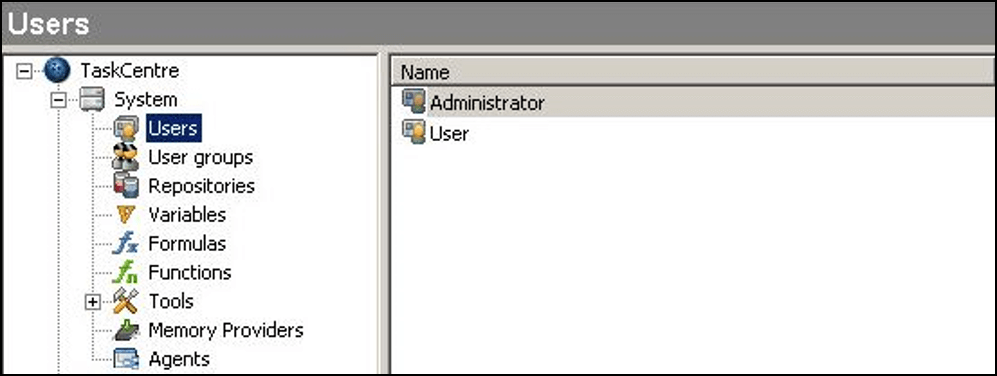
For creating a user and user groups see the following link:
TaskCentre administration – User administration
Before myTaskCentre can be accessed ensure all pre-requisites have been met and a website has been setup to be used by the web application.
See the following link to configure the workflow components:
Installing and Configuring the Workflow Components
Using myTaskCentre
You can log in to myTaskCentre any time by opening a web browser and typing in the appropriate website URL. The URL depends on the web server and web site selected when installing the web application.
- Open a web browser and enter the website URL for myTaskCentre. This will display the login page.
- Enter the user credentials and select Login.
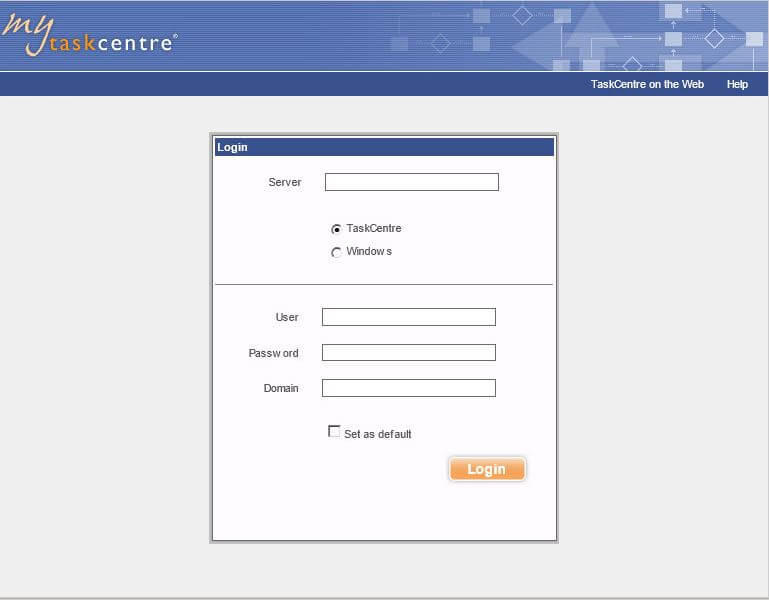
Once logged in the ‘Overview’ page of myTaskCentre will be displayed. This lists all currently available workflow jobs assigned to the user.
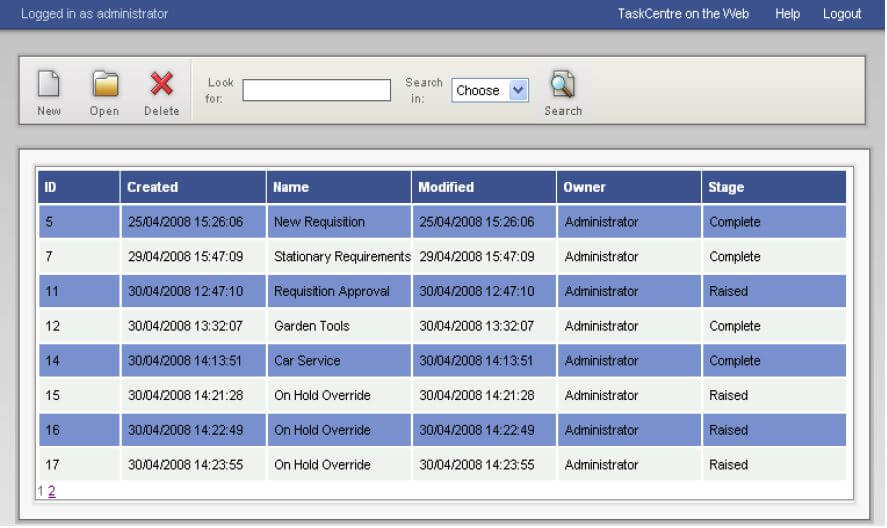
To open a workflow job select the line to highlight it.

Select the Open icon to view the job.

The workflow job will now be displayed for the appropriate action to be taken.
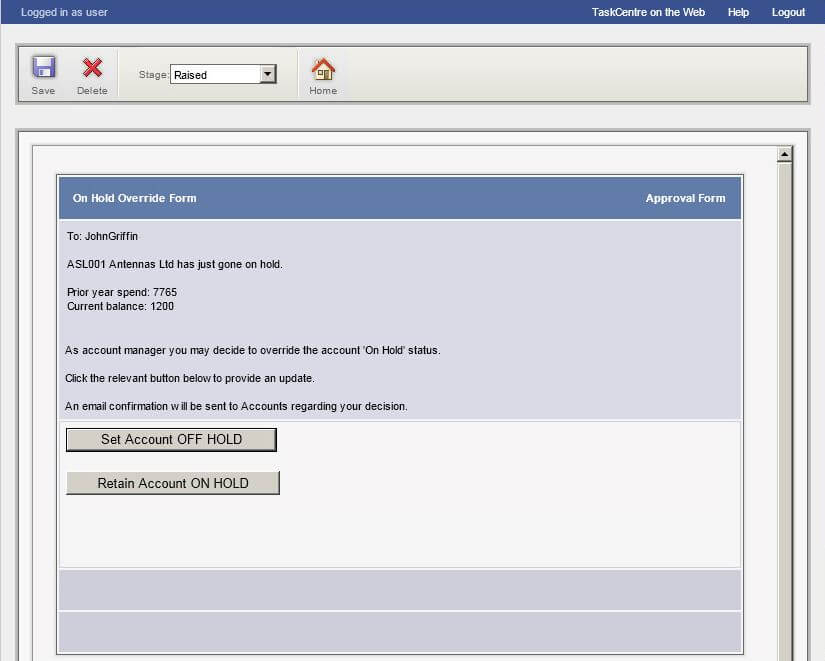
To learn more about the use of Workflow Jobs see: