What is a Workflow Job?
A Workflow Job is a decision making step in a task that requires direct input from a user.
Create Workflow Job is a Format tool which dynamically generates one or any number of web pages containing controls. These controls enable data to be manually entered or selected from a list of options by a user.
These web pages are referred to as Workflow Jobs. They are published to a web site folder on a web server where they can be assigned to a recipient to complete.
Through a Workflow Job a user may therefore interact with and affect the outcome of a task based on the data entered or selected. This can be used to affect the order in which tasks run to fulfil a business process.
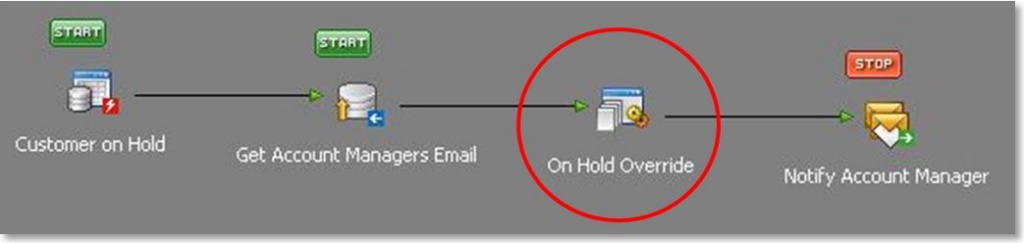
Example: The purpose of this task is to provide an account manager with the option of taking a customer account off hold when the account is automatically placed on hold by the system or by another user. This option is provided in a Workflow Job which will need to be accessed so the decision can be made.
How is a Workflow Job accessed?
There are two methods by which a Workflow Job can be accessed.
Method 1:
At task run time a hyperlink to the specific Workflow Job is provided in the main body of an email to a recipient. Clicking on the hyperlink will open the Workflow Job in a web browser for the recipient to complete.
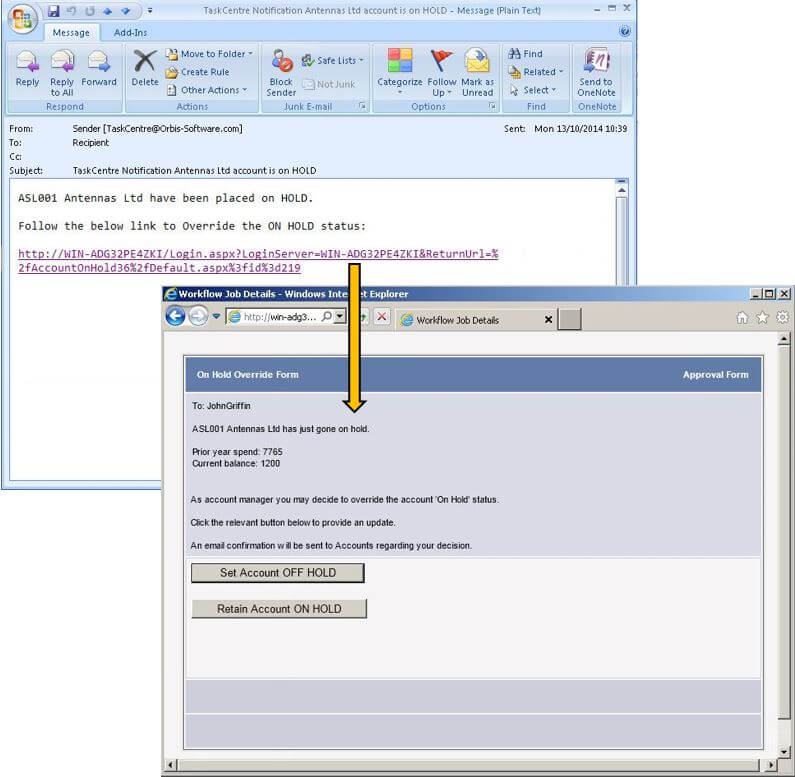
Method 2:
A web application called myTaskCentre is utilised. This provides a secure login to an interface which allows a user to directly access and manage all outstanding Workflow Jobs assigned to them. It can be accessed anytime by opening a web browser and entering the myTaskCentre website URL or via a hyperlink received in a notification email.
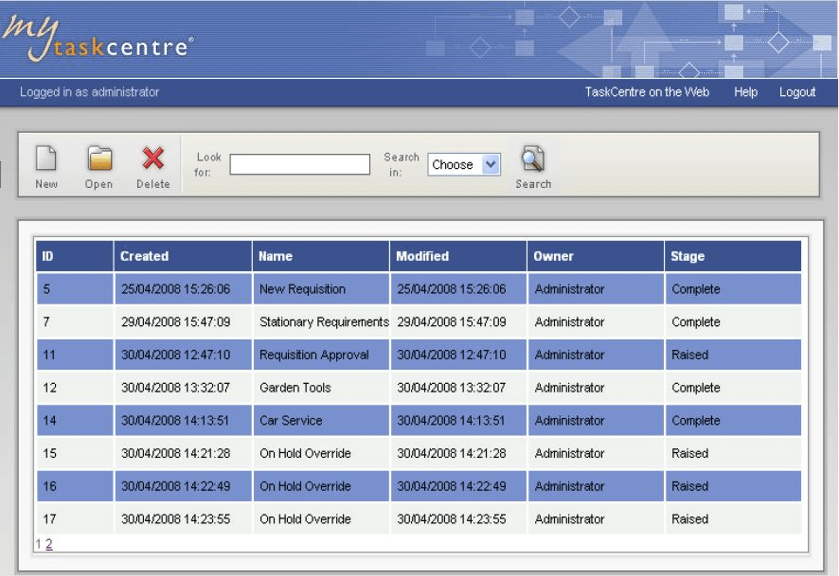
To learn about myTaskCentre, follow the below link:
Using the web portal myTaskCentre to access workflow jobs
What happens once a Workflow Job is submitted?
The submitted response of a Workflow Job is used to trigger another task by using an Event tool called Workflow Job Trigger.
Within the event tool a connection is setup to a previously created Workflow Job on the web server. The task is triggered when responses match criteria specified in one or a number of filters.
Variables are used in the event tool to store exposed data from the Workflow Job so the data can be made available to other task steps.
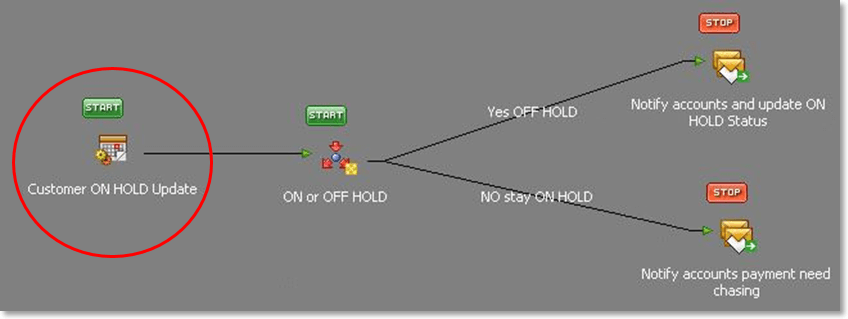
Example: This task is triggered when the account manager submits the form with their decision. If the account manager decided that the account should stay on hold then an email is sent to accounts to chase the customer for payment. If the decision is to take the account off hold then an email is sent to accounts advising them that the account status has been updated.
Global Configuration
No global configuration is required for either tools, but a number of pre-requisites must be completed first to ensure correct operation of all workflow components.
Please follow the below link for configuring the workflow components:
Installing and Configuring the Workflow Components
Summary
Two separate tasks are required to successfully complete a Workflow process, one task for each tool:
Create Workflow Job: The first task uses the format tool to publish a web page containing the decision making options.
Workflow Job Trigger: The second task uses the event tool and is triggered by the decision made in the workflow job of the first task.
Click here to learn how to create a Workflow Job step:
Building a task that allows user input to decide a task outcome – Create Workflow Job
Click here to learn how to create a Workflow Job Trigger step:
Building a task that triggers when a Workflow Job is submitted
To read about designing other tasks see: