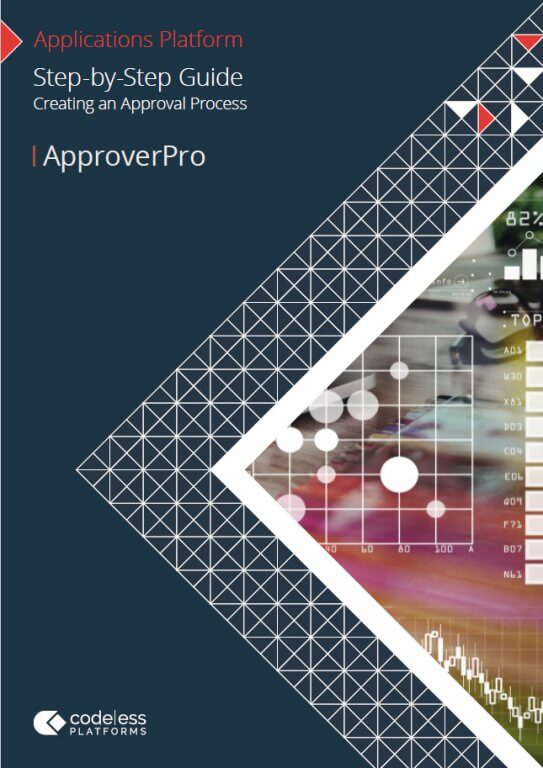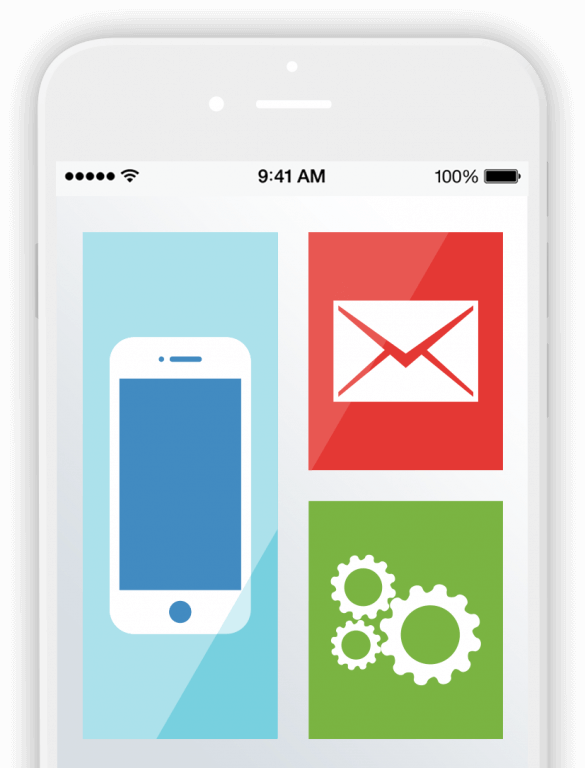- Create Approval Workflow
- Learn About ApproverPro – Approval Workflow Engine
- How to Create an Approval Workflow in ApproverPro – Step by Step
- 1. Administration – Create New Approval
- 2. Name Approval Process
- 3. View Approval Step
- 4. Edit Approval Step
- 5. Create Additional Step(s)
- 6. Adding Additional Step(s)
- 7. Set Approval Escalation Types
- 8. Escalation Auto Reject / Approve ‘X’ days
- 9. Configure Approval Rule
- 10. Query Objects
- 11. Select Available Fields
- 12. Add Group Conditions
- 13. Import Purchase Order(s)
- 14. Automated Approval Email
- 15. Approving POs
- 16. Approve or Reject
- 17. Mult-level Approval
- 18. Approval Milestones
- Workflow Automation
- Benefits of Workflow Automation
Create Approval Workflow
In order to create approval workflow it’s worth investing in a workflow approval system. A dedicated workflow approval engine, such as ApproverPro, can not only manage the approval process, but also automate many manual administration tasks within the workflow approval process.
ApproverPro is extremely easy to set up and can be integrated with any other business system or application, such as accounting, ERP, CRM or warehouse management solution, in which an approval process involves a simple authorisation document or a multistage workflow process, for example, purchase orders, invoices, expenses or credit notes. Additionally, the online approval tool can handle single-level or multi-level approval workflow, follow data validation rules (e.g. incomplete purchase order if no vendor exists or missing pricing), as well as provide an audit trail of all approval flows, approved or declined.
Follow this step-by-step guide to learn how to create and configure an approval process, as well as understand how ApproverPro works.
- Learn about ApproverPro
- Create approval workflow
- Configure an approval process
- Try ApproverPro for free
- Download the associated Create an Approval Workflow Step-by-Step Guide for ApproverPro
Learn About ApproverPro – Approval Workflow Engine
ApproverPro provides organisations of all sizes with a cost effective, automated approval workflow solution that can be deployed quickly and easily, and is compatible with your other business systems, applications and devices, providing you with the ability to automate approval workflow processes within your business.
ApproverPro provides you with the following features:
- Create single or multi-level approval workflows including: POs, sales orders, invoice approvals, holiday and expenses, discount or price changes, credit notes, credit limits, timesheet reviews, account creation and reallocation approvals, service quotes, commission sign off and review processes
- Assign user roles and permissions
- Set up approval rules
- Define and customise workflow processes, statuses and actions
- Report generation and distribution
- Automated backups
ApproverPro provides you with multiple, flexible levels of authentication and security, allowing you to determine how users access information and how they are recognised.
All web pages benefit from Secure Sockets Layer (SSL) and Hyper Text Transfer Protocol Secure (HTTPS). Additionally, other security features include; Single Sign-On, LDAP, Password expiration policies and IP whitelists, allowing the administrator to control application access efficiently.
How to Create an Approval Workflow in ApproverPro – Step by Step
The following step-by-step guide walks you through how to use ApproverPro to create approval workflow and configure an approval process in ApproverPro.
To get started, you will need to try ApproverPro and download the associated step-by-step guide for quick reference.
Try ApproverPro Create Approval Workflow
1. Administration – Create New Approval
Select the Admin section on the left-hand side of the dashboard and then click on “Approval Processes” in the drop-down menu. To create a new approval process, click on the “+Approval Process” button to the right of the dashboard.
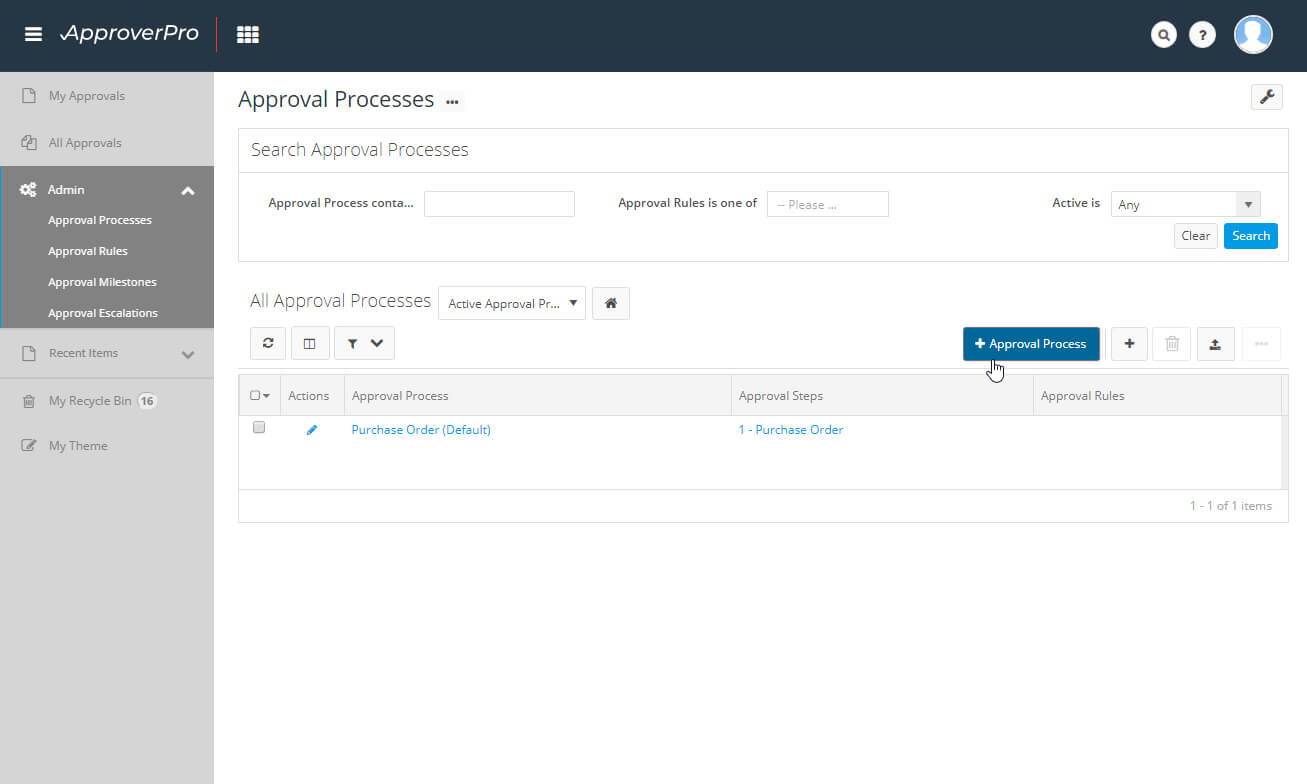
2. Name Approval Process
Input your approval process name. In this example we have named the approval process “Purchase Order over £1500” and made this the active process. At this stage we are not linking any approval rules.
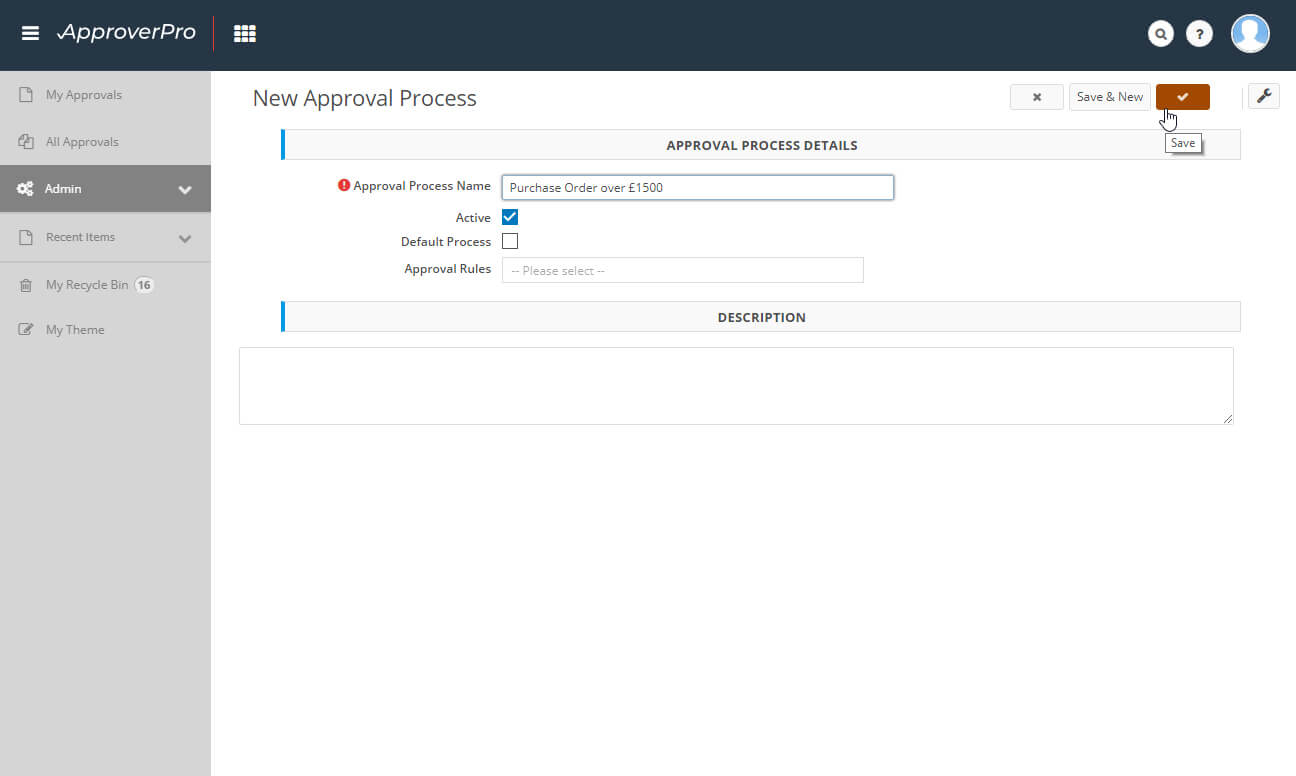
3. View Approval Step
Once saved, the system automatically creates the first step of the approval and assigns it to the creator/user. You can edit and view the description, approval steps, all pending approvals, completed approvals and system information.
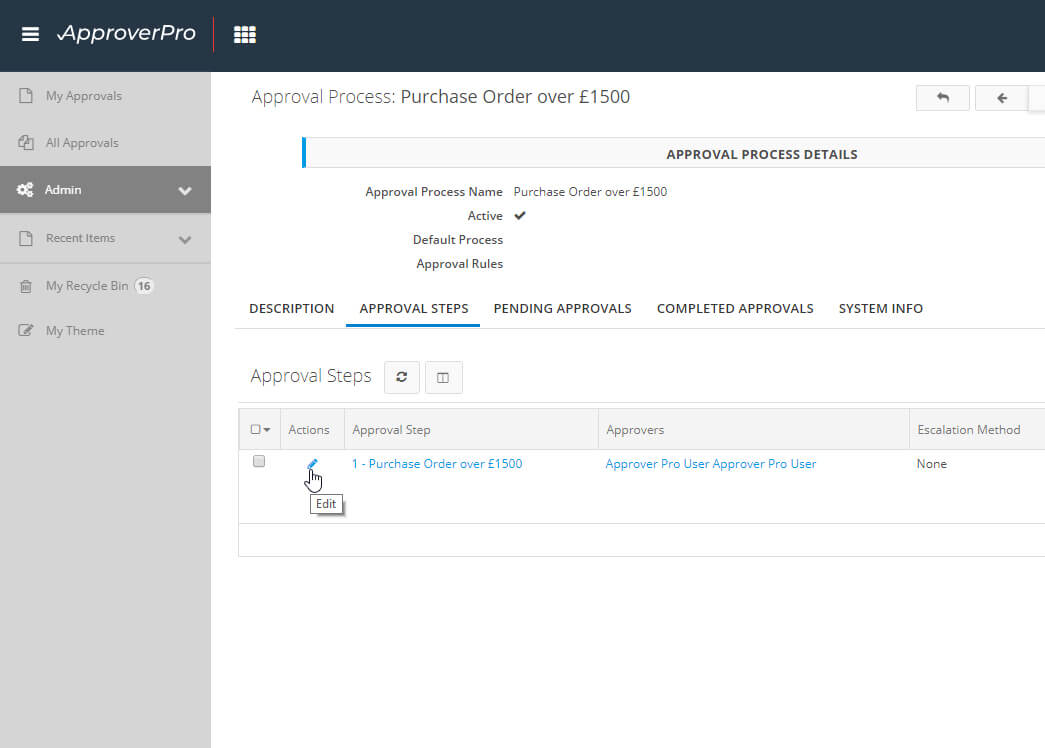
4. Edit Approval Step
Select edit to amend an approval step. In this example we have changed the “Approval Step Name” to “Procurement” and included an additional approver. You are allowed one or more approvers depending on your approval process.
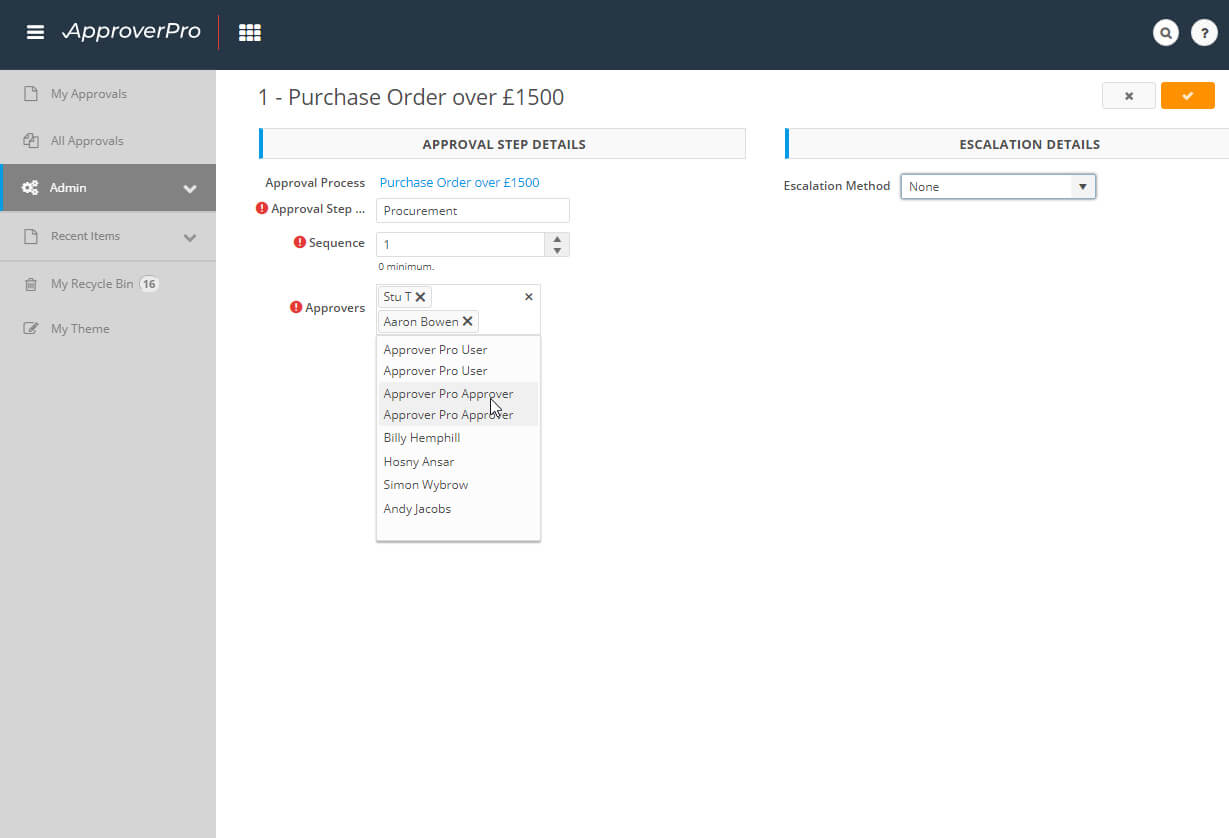
Try ApproverPro Create Approval Workflow
5. Create Additional Step(s)
Create another step by clicking the ‘+’ symbol. In this example we have called the next step “Line Manager” and have selected the relevant approver(s). Escalations on approvals can also be configured within this section if required.
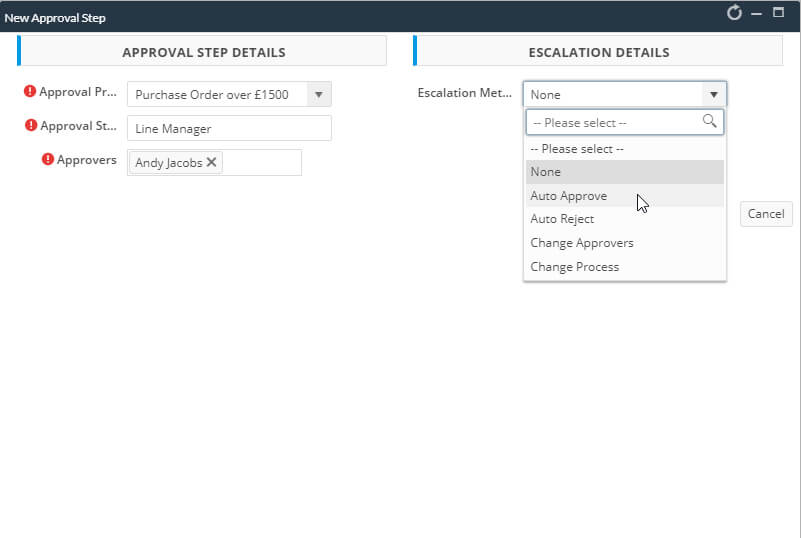
6. Adding Additional Step(s)
To add another approval step follow the previous process. We have now added “Finance” and “Director” to the approval process. The completed steps can now be seen within the approval steps overview.
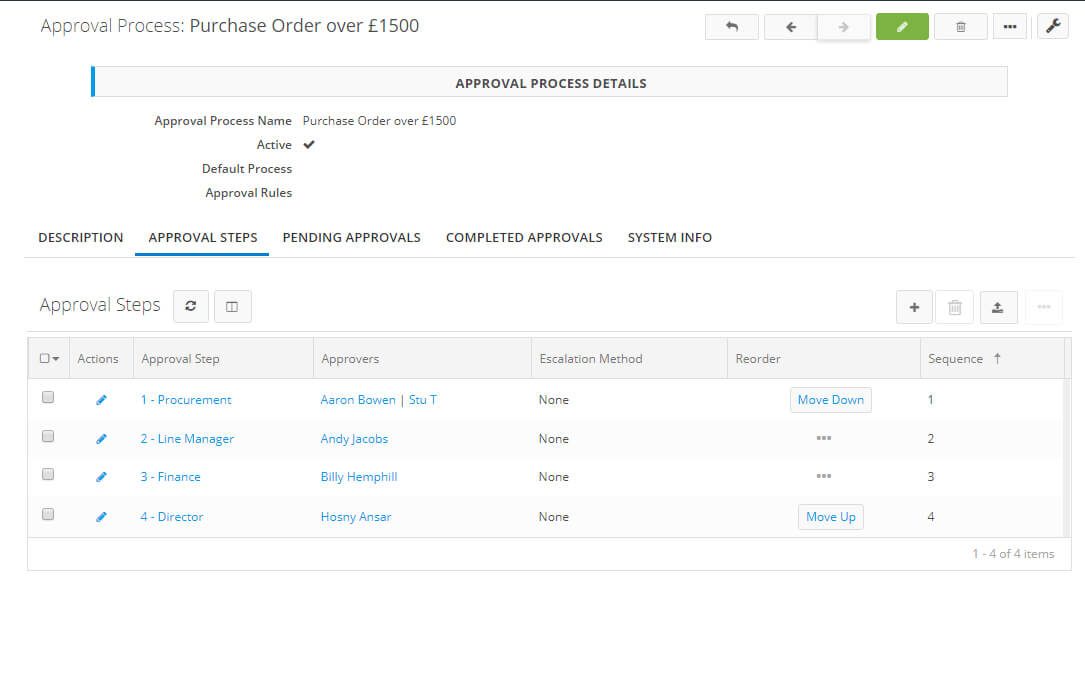
7. Set Approval Escalation Types
Multiple escalation types can be set depending on the escalation required. In this example we have set it to automatically send to the next Approver in the list if it hasn’t been approved after 10 minutes.
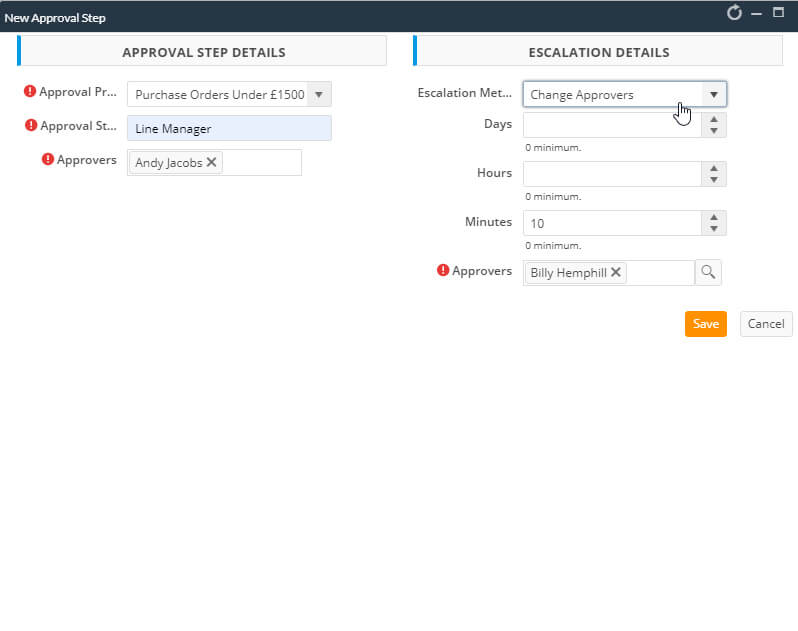
8. Escalation Auto Reject / Approve ‘X’ days
You can create an escalation to reject after X days if there has been no response from approvers and change approvers if no action has been taken over a defined period. Once saved it will appear within the overview.

Try ApproverPro Create Approval Workflow
9. Configure Approval Rule
If you need to configure an approval rule select the “Admin” section and “Approval Rules”. To create an approval rule, click “+ Approval Rule”. Select an approval process if certain criteria meet a record which has been sent for approval.
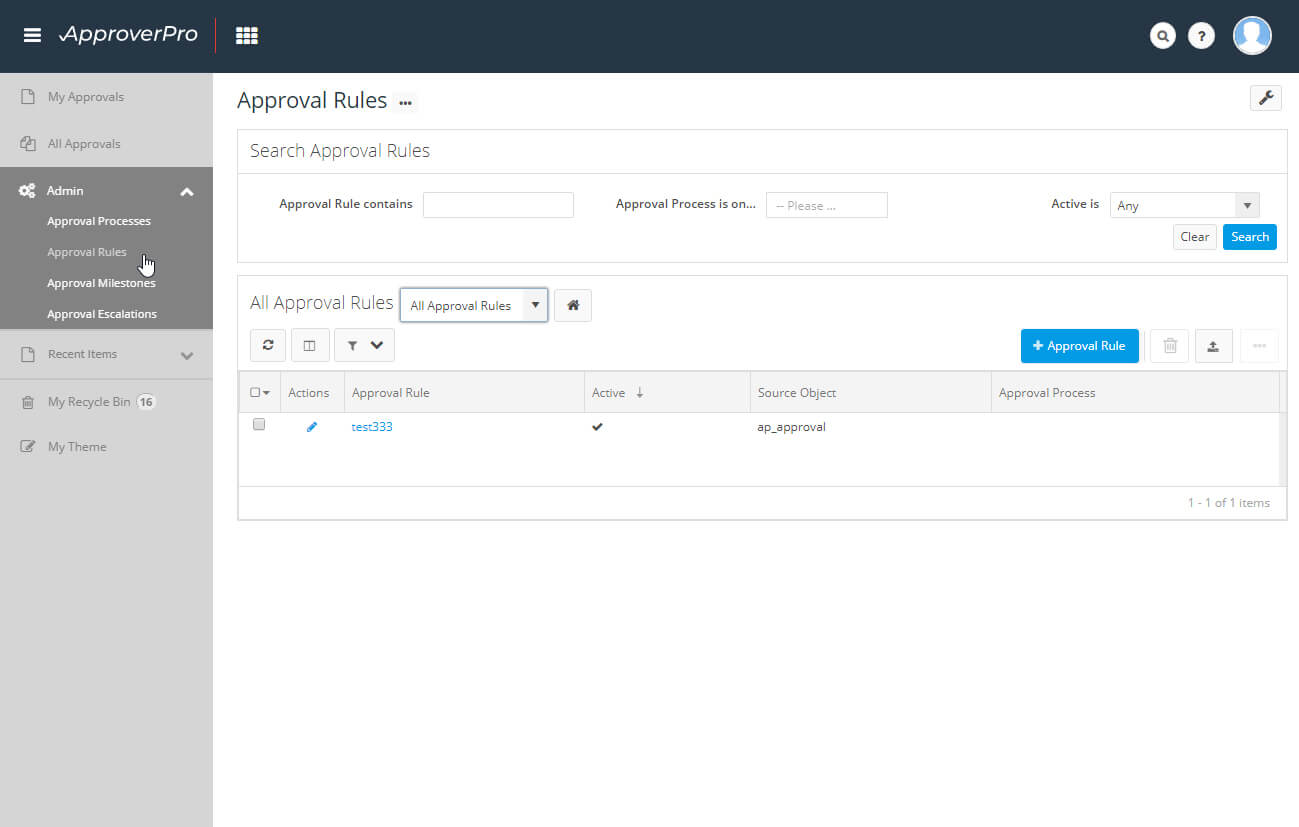
10. Query Objects
Log in as an administrator to continue with the process to query the objects in ApproverPro. Set your approval rule. In this instance we have set it to “purchase orders over 1500”. For this example, select source object as Purchase_Order.
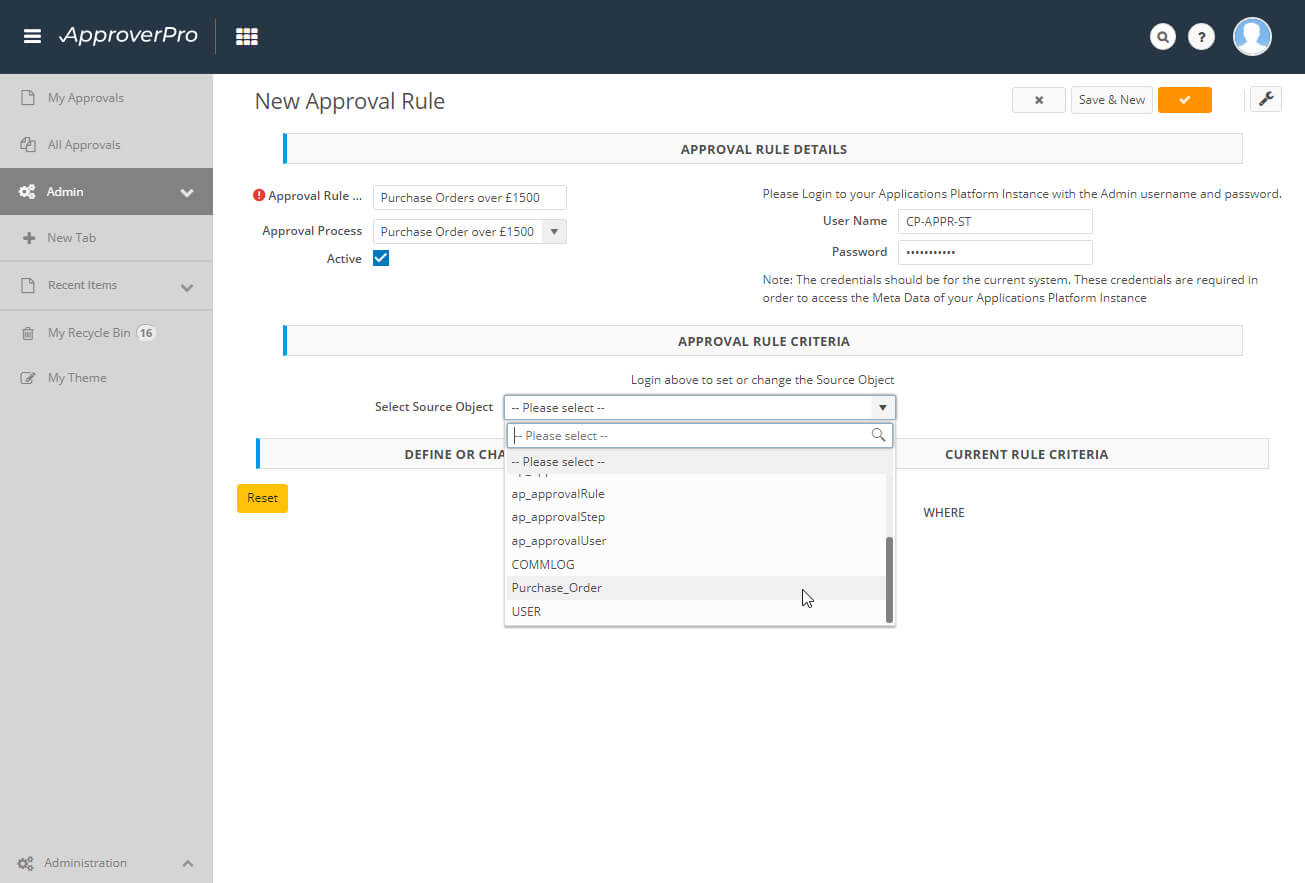
11. Select Available Fields
The system will then expose the fields available. In this example we have selected “Currency_Field” is “greater or equal to” “1500”. Within this section additional rules can be included, for example, “Integer_Field”, “equal” to “1”.
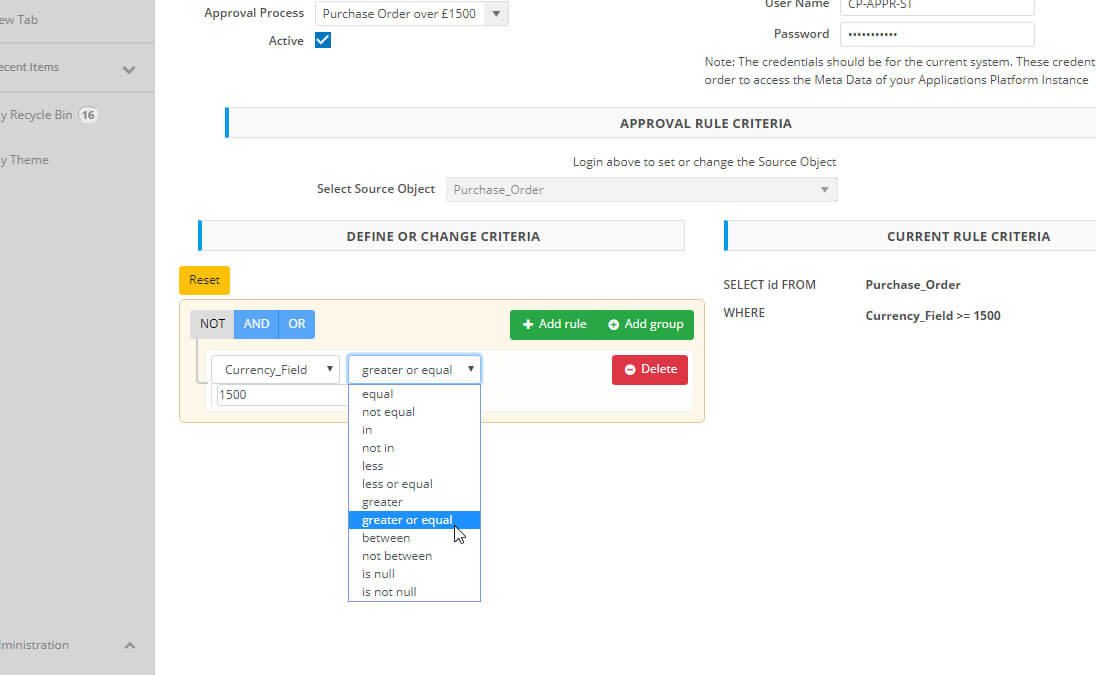
It is possible to set up multiple processes defined by the criteria your business requires, such as different PO nominations. For example, creating a process for POs under £100, POs under £1,000 and POs over £1,000. Each process can then have a number of different people assigned to authorise the PO.
12. Add Group Conditions
Within this section you can add group conditions if required. In this example we have added a group condition for “Text Field”, “Contains”, “T-Shirt”.
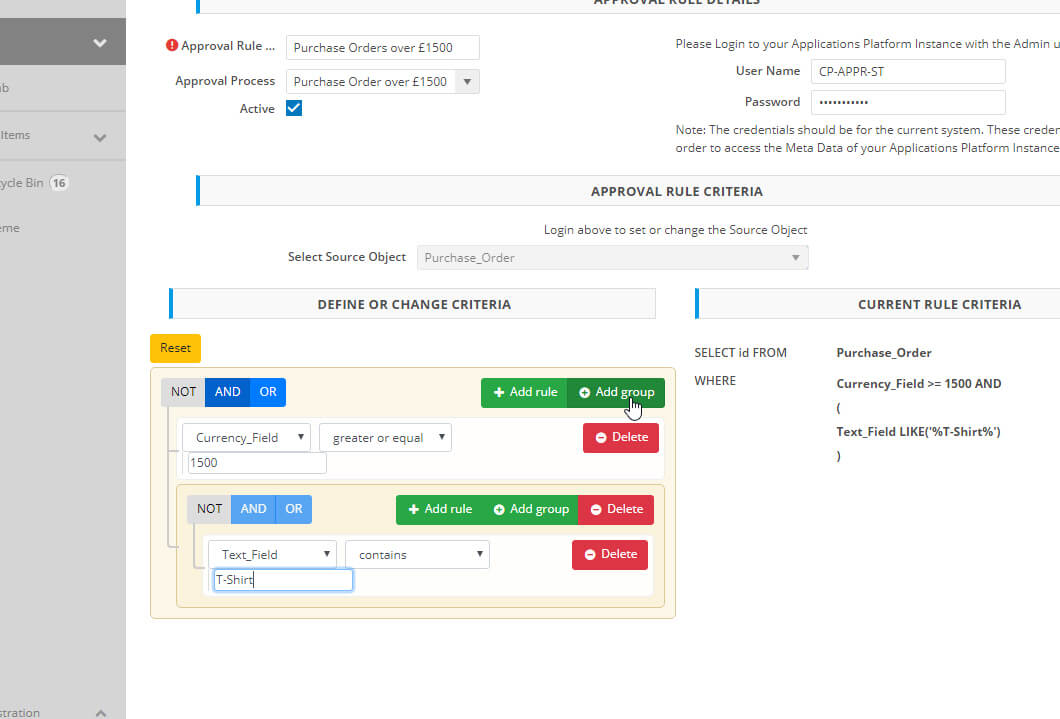
13. Import Purchase Order(s)
Once all your approval processes and rules have been set up, POs can be imported into ApproverPro, which will then set the approval process in motion. In this instance we are sending a PO manually from our Purchase Order app.
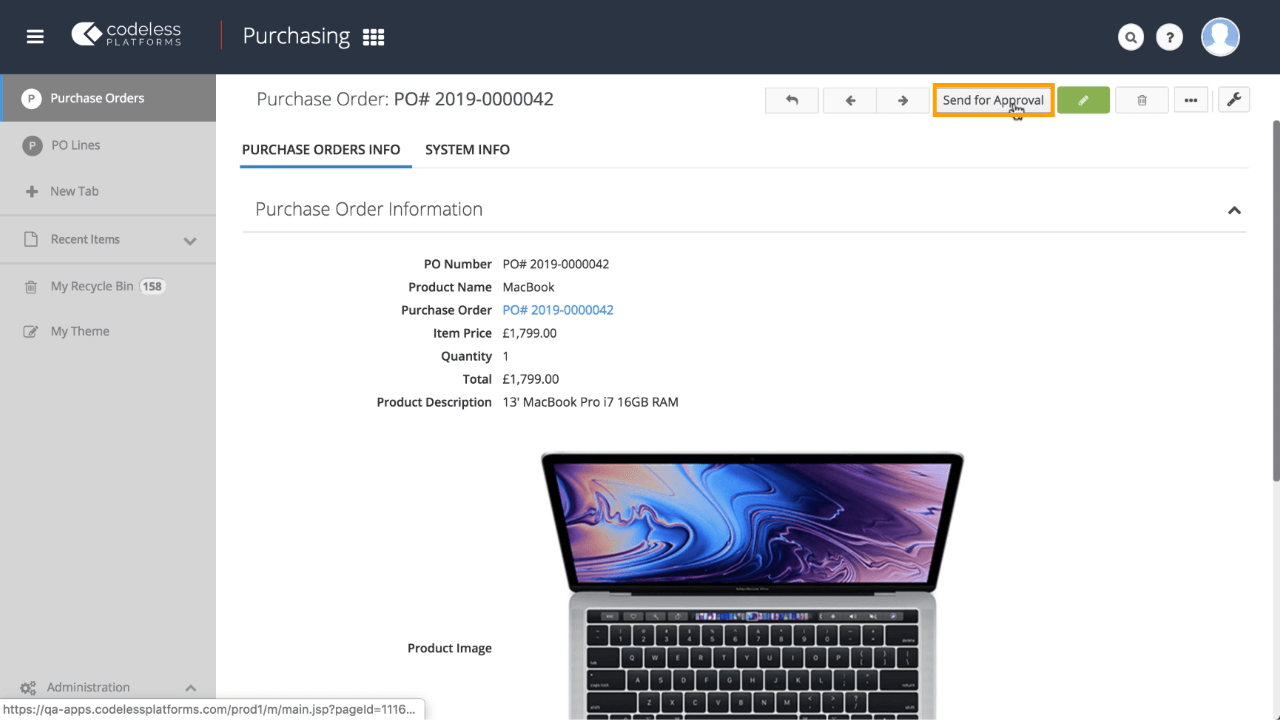
Try ApproverPro Create Approval Workflow
14. Automated Approval Email
Once the PO has been imported, ApproverPro will select the appropriate process to instigate. An email will then be sent to the first person in the process step containing an overview of the PO and a link to the application for approval.
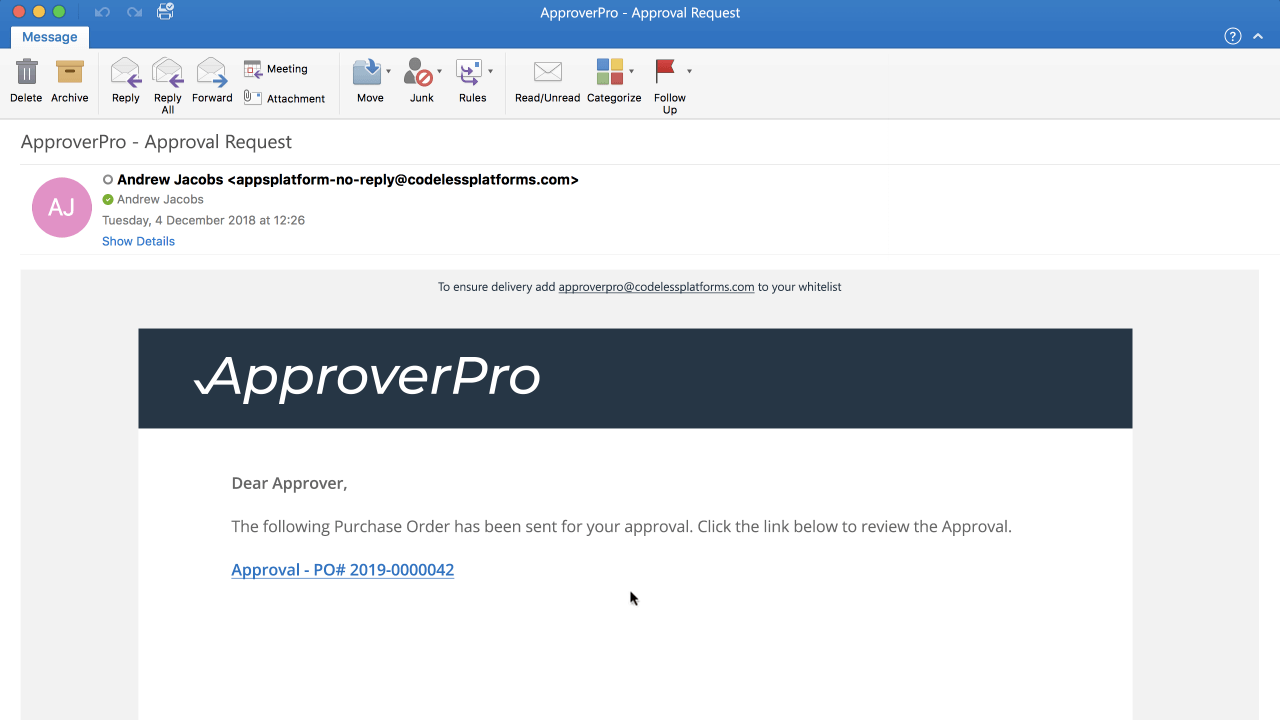
15. Approving POs
When the user clicks the link and logs into ApproverPro they will be taken to the workflow page where they can select the PO to approve. If, for any reason, there is a backlog of POs waiting for approval, these will also be displayed.
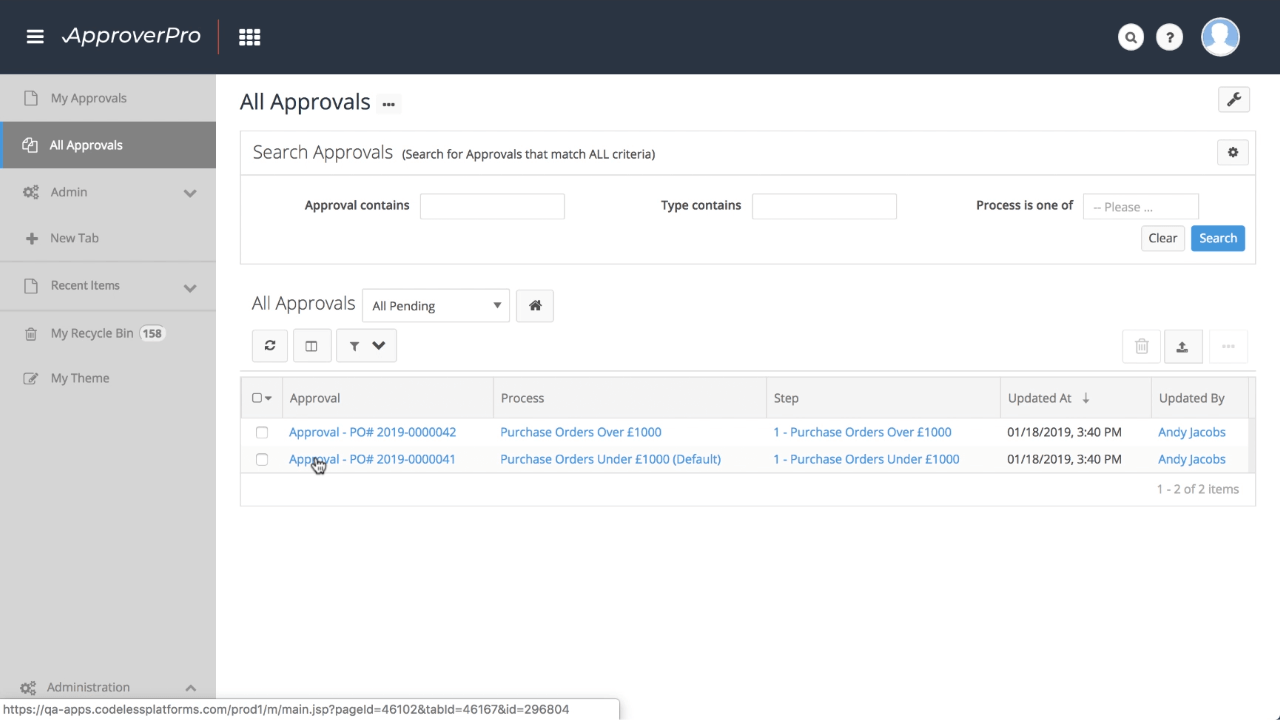
16. Approve or Reject
To approve the PO simply click on the ‘Approve’ button at the top of the screen or ‘Reject’ if not. Comments can also be added to the approval workflow. Clicking on the ‘Source Record’ tab provides a detailed overview of the purchase order.
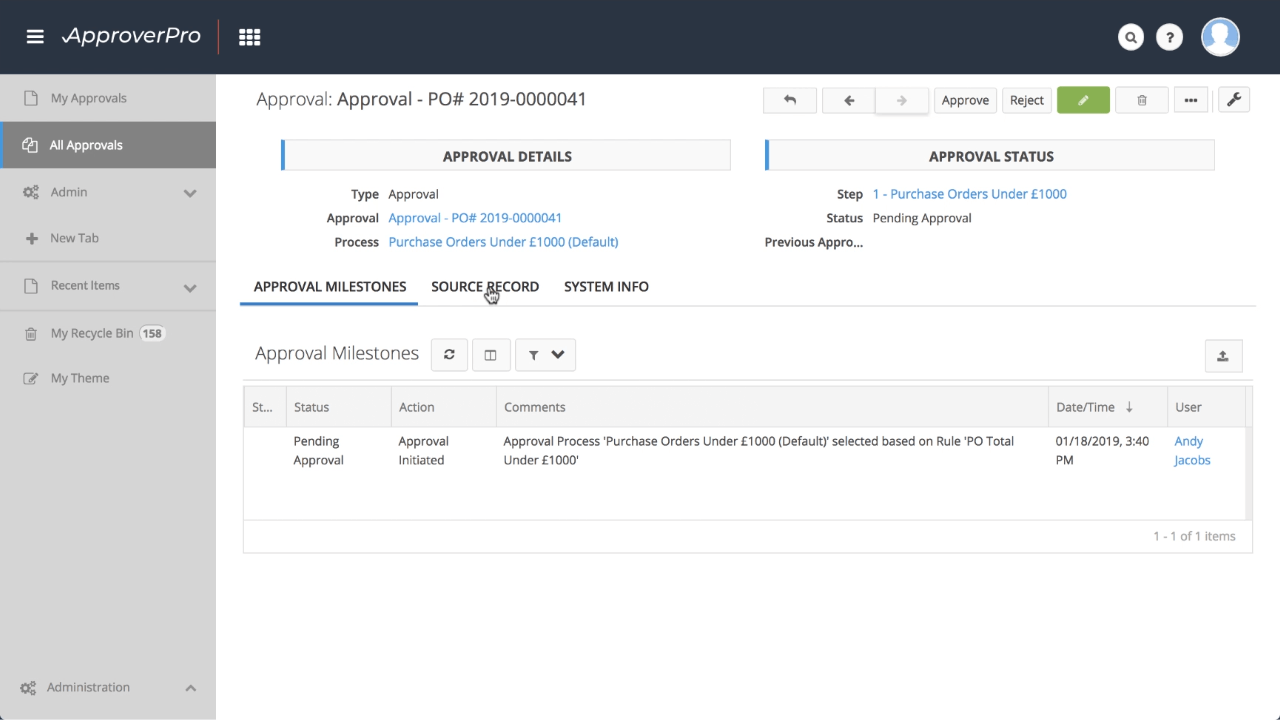
17. Mult-level Approval
If the purchase order requires further authorisation, it will be sent to the next person in the process step, and so on until the final authorisation is received. In this example the PO is being escalated to the next approver in the workflow.
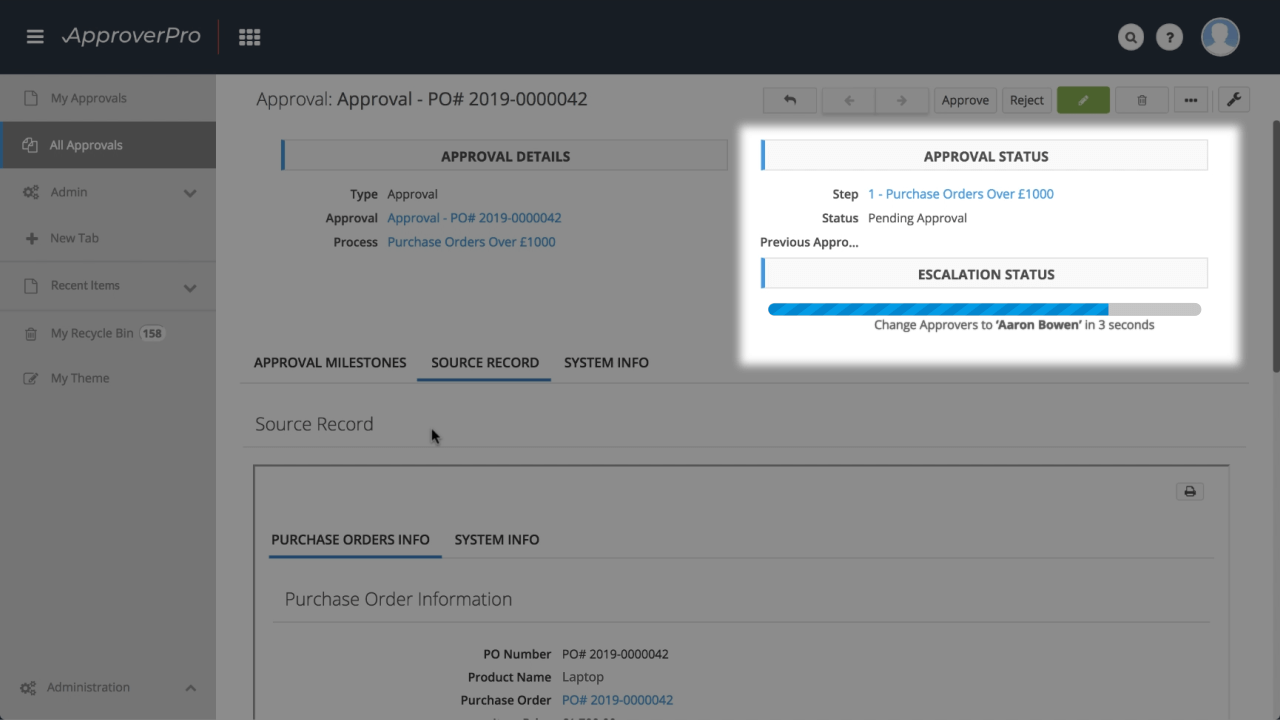
An escalation email can be automatically distributed to the relevant authoriser in the approval process. Example approval escalation email below.
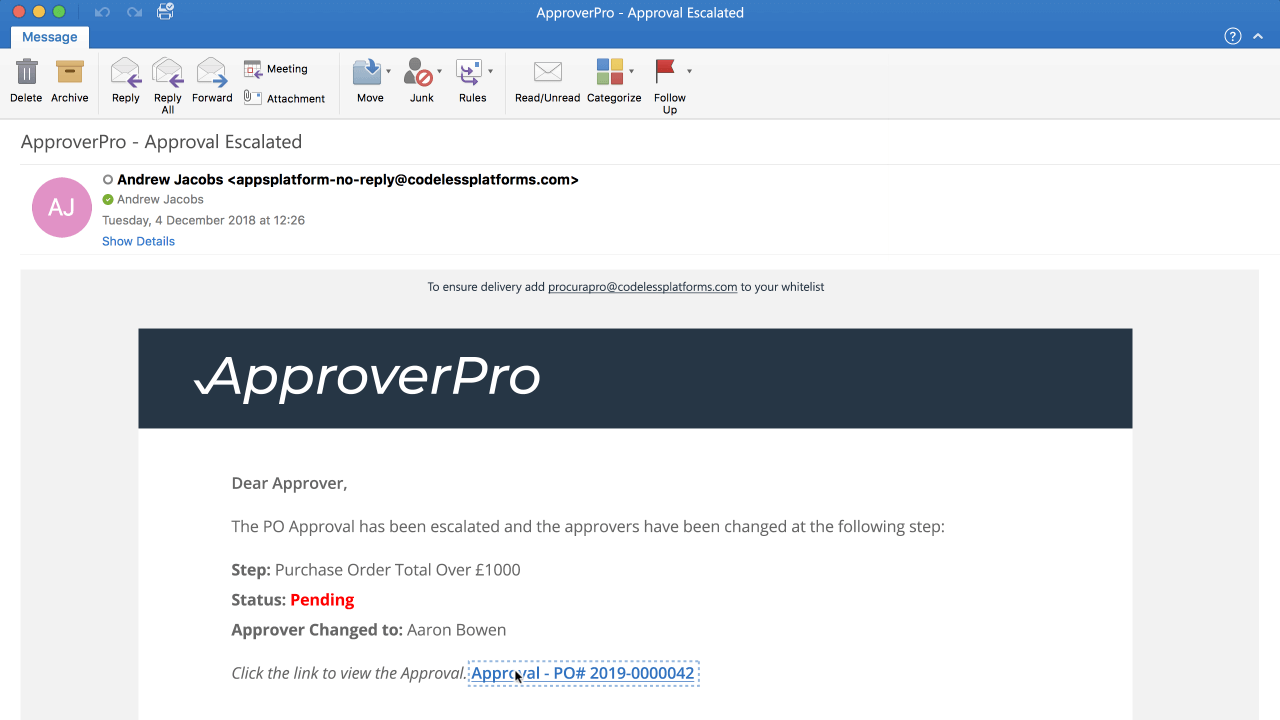
18. Approval Milestones
ApproverPro also provides users with a complete overview of all POs approved, in process or declined, making it easy to manage an organisation’s purchase orders all from one system.
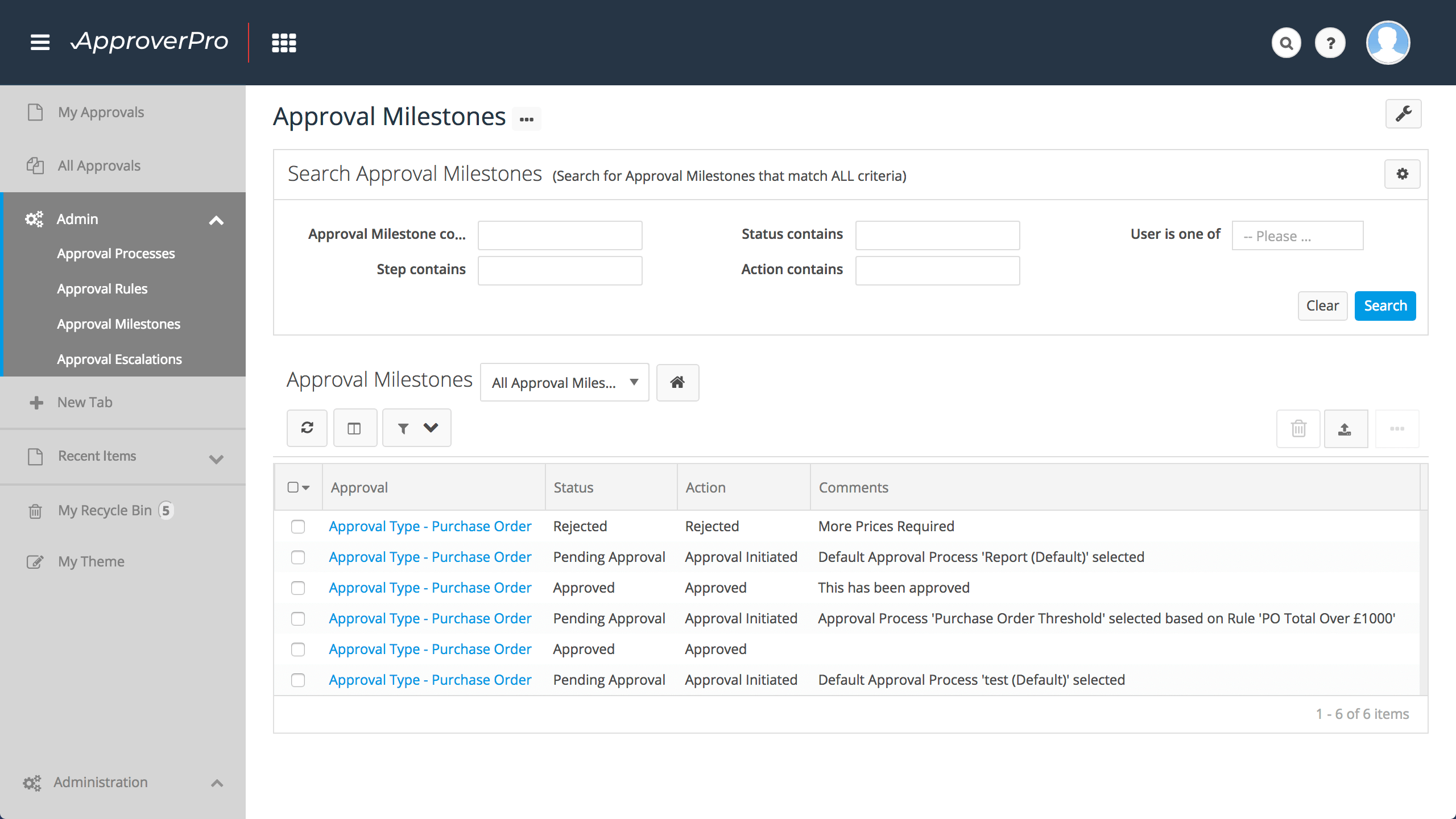
Throughout the entire process, any ApproverPro user can clearly see the status of the authorisation via a visual workflow diagram, as well as detailed information sections.
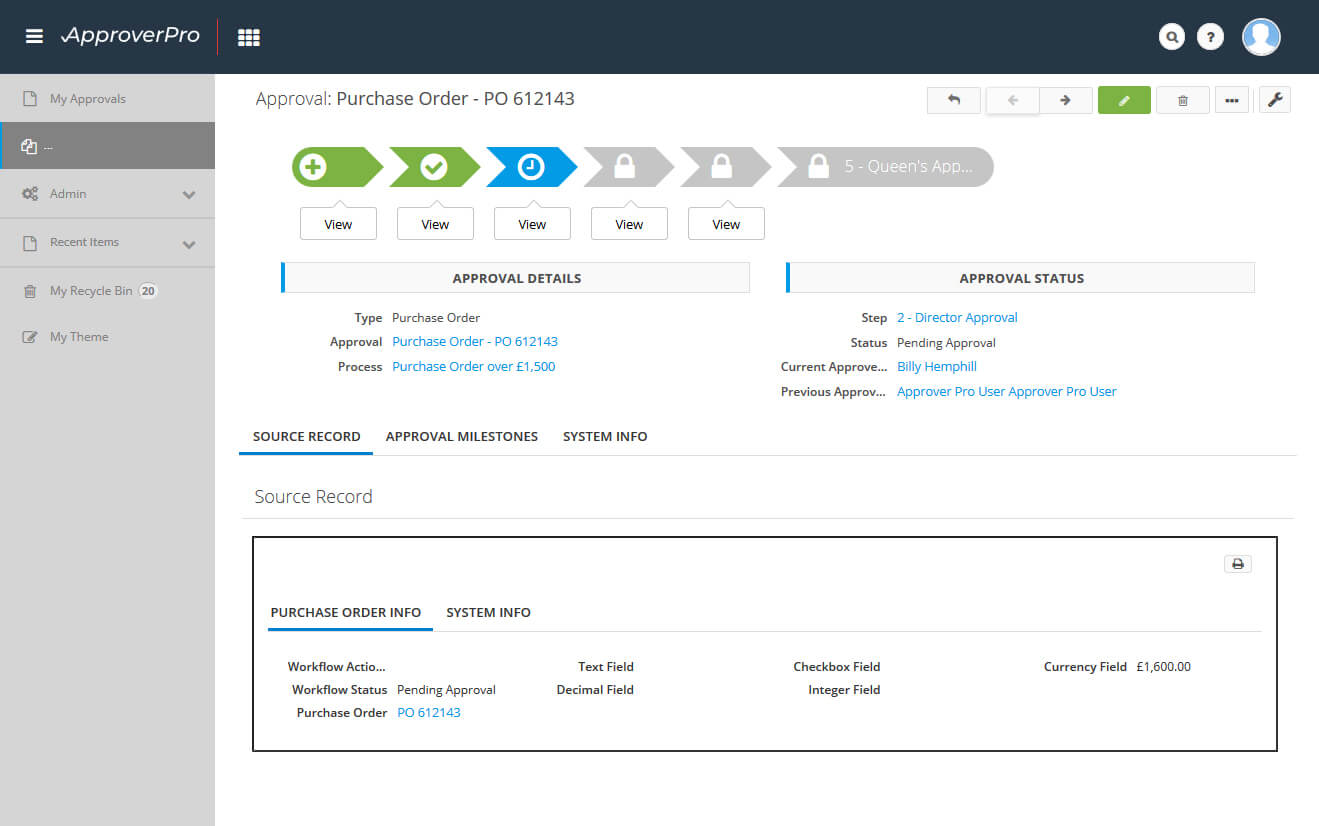
Try ApproverPro Create Approval Workflow
Workflow Automation
Workflow automation, such as automating PO authorisations, enables companies to easily and quickly establish more streamlined workflow processes, whilst removing a lot of manual administration tasks that can be prone to error. As a result, this speeds up authorisation response times and will help improve the efficiency of the entire purchasing cycle.
ApproverPro can be integrated with any accounting, ERP, CRM, bespoke or industry specific system in order to import purchase orders. Using BPA Platform will enable POs, or other documentation for approval, to be automatically pushed into ApproverPro for approval. BPA Platform can connect ApproverPro to practically any data source via ODBC, OLEDB, Web Services or an extensive range of supported 3rd party APIs through connectors. Just a few of the software vendors we work with include: Sage, Microsoft, SAP, Epicor, Salesforce and many others.
Common workflow automation and system integration scenarios achievable through ApproverPro integration include:
- Import and extract purchase orders, sales orders and invoices; holiday requests and expenses
- Importing and extracting discount or price changes; credit notes and credit limit reviews
- Importing and extracting timesheets, account creations and service quotes
- Workflow automation and system integration with accounting, ERP, procurement and warehouse management systems, e.g., SAP Business One, Microsoft Dynamics, Sage etc.
For more information on workflow automation using BPA Platform with ApproverPro, download the brochure below.
Benefits of Workflow Automation
Workflow automation enables businesses of all sizes to streamline their approval processes, remove manual administration tasks and achieve a 100% accurate audit trail. In addition, automated workflow helps you speed up approval processes, increase productivity and reduce operational costs to improve company performance. Common benefits include:
- Improve the entire authorisation approval process
- Eradicate repetitive data entry activities and associated errors
- Improve company and employee productivity
- Benefit from a 100% accurate audit trail
- Improve decision making
To learn more about how you can streamline your approval wokflow processes by using ApproverPro and workflow automation with BPA Platform, request a demonstration or call us on +44 (0)330 99 88 700.