- An Introduction to Business Processes
- BPA Platform Product Overview
- White paper - BPA Platform 2024
- Installing BPA Platform
- Configuring BPA Platform
- Navigating the BPA Platform Client
- Setting BPA Platform Global Options
- Creating and Managing BPA Platform Tasks
- About BPA Platform User Accounts
- Using the Event Log
- Licensing BPA Platform
- About myBPAPlatform
- About BPA Platform Developer Modules
An Introduction to Business Processes
Business Process Management (BPM) software is a powerful technology, enabling organisations to streamline business systems through the automation of processes and communications across multiple systems, databases, and people — leading to improvements in process efficiency across the whole business.
Incorporating workflow technology that enables human interaction at critical stages of a business process, BPM software has a deserved reputation as one of the most valuable investments in IT that a company can make.
BPA Platform Product Overview
BPA Platform is a unique Business Process Management software suite, enabling organisations to build powerful automated business processes, while leveraging the power of existing systems. The BPA Platform product range offers a scalable, cost-effective automation solution for organisations, ranging from the small-to-medium business to the large enterprise.
BPA Platform provides unrivalled functionality for the provision of BPM solutions. Its extensible process modelling capabilities enable the automation of complex manual tasks, therefore driving improvements in operational efficiency throughout the enterprise. It also provides a common automation framework across the entire information chain.
The product is built around the central concepts of “tasks” and “steps” — providing the ability to build flexible automation processes with logical building blocks. These processes integrate seamlessly with existing information sources, applications, infrastructure, and communications without the need for complex programming.
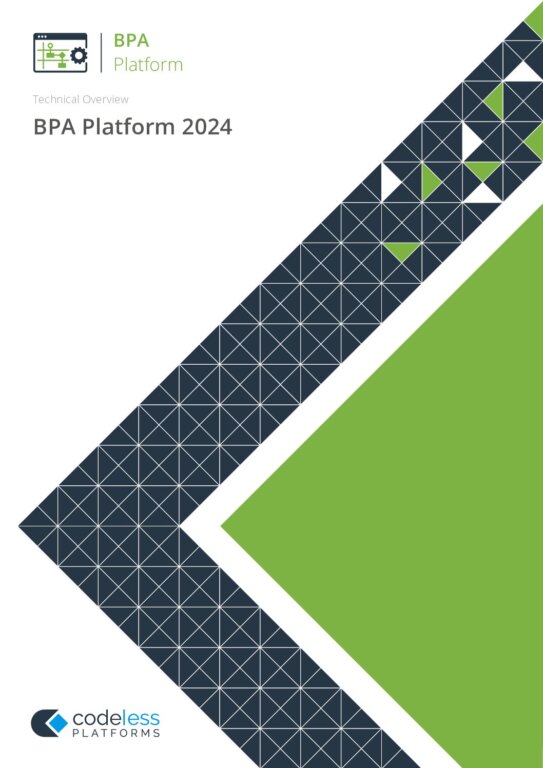
White paper - BPA Platform 2024
System Architecture
BPA Platform is Windows-based software, using a true three-tier client server model over TCP/IP, with a multi- threaded server running as a Windows service:
- The BPA Platform client — Provides all administrative and task design capabilities
- The BPA Platform server — Provides client connectivity and manages task processing
- The BPA Platform data store — Contains BPA Platform data and task information
Three-tier architecture has a number of benefits:
- Data is kept independent to network conditions as it is managed centrally by the server
- Data integrity is maintained as database operations are transactional
- Improved security as clients do not need a network share to access data
BPA Platform Components
BPA Platform components can be deployed in a variety of different configurations ranging from a full iPaaS solution
to fully on-premise for a single customer site. The following diagrams demonstrate some of the available
architectures. Other variations are supported. Contact your Codeless Platforms account manager for further details.
BPA Platform single server instance (default deployment)
The diagram below provides an example architecture of all main BPA Platform components installed on the same
computer where a single BPA Platform server instance is configured. This can be an on-premise or cloud server with
domain access available to all connected features.
For more information on the connected Agents detailed in these diagrams, see About BPA Platform Agents
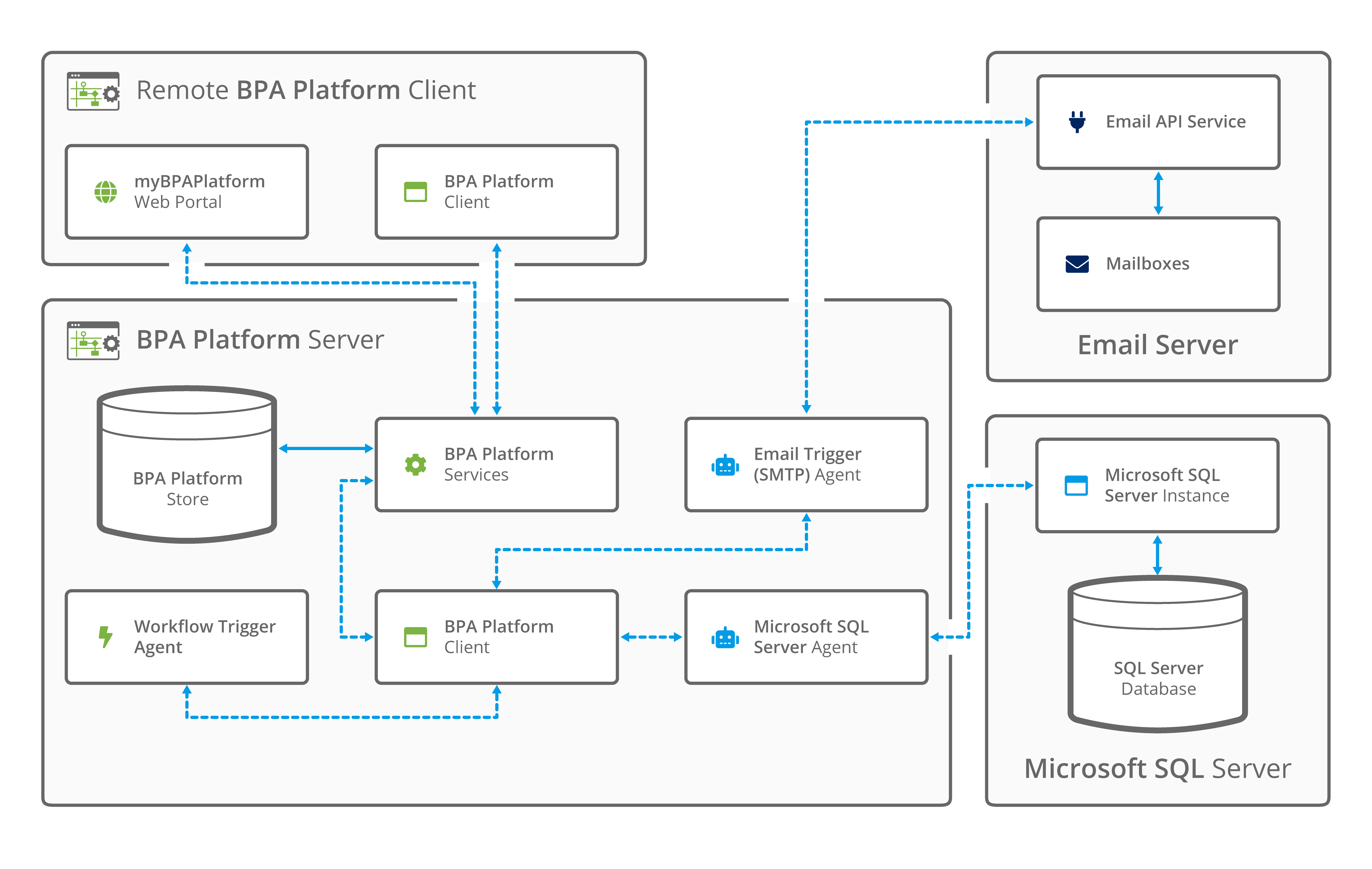
A distributed architecture is also supported for a single BPA Platform server instance. As above, this can be either
on-premise or cloud-hosted with domain access available to all connected features.
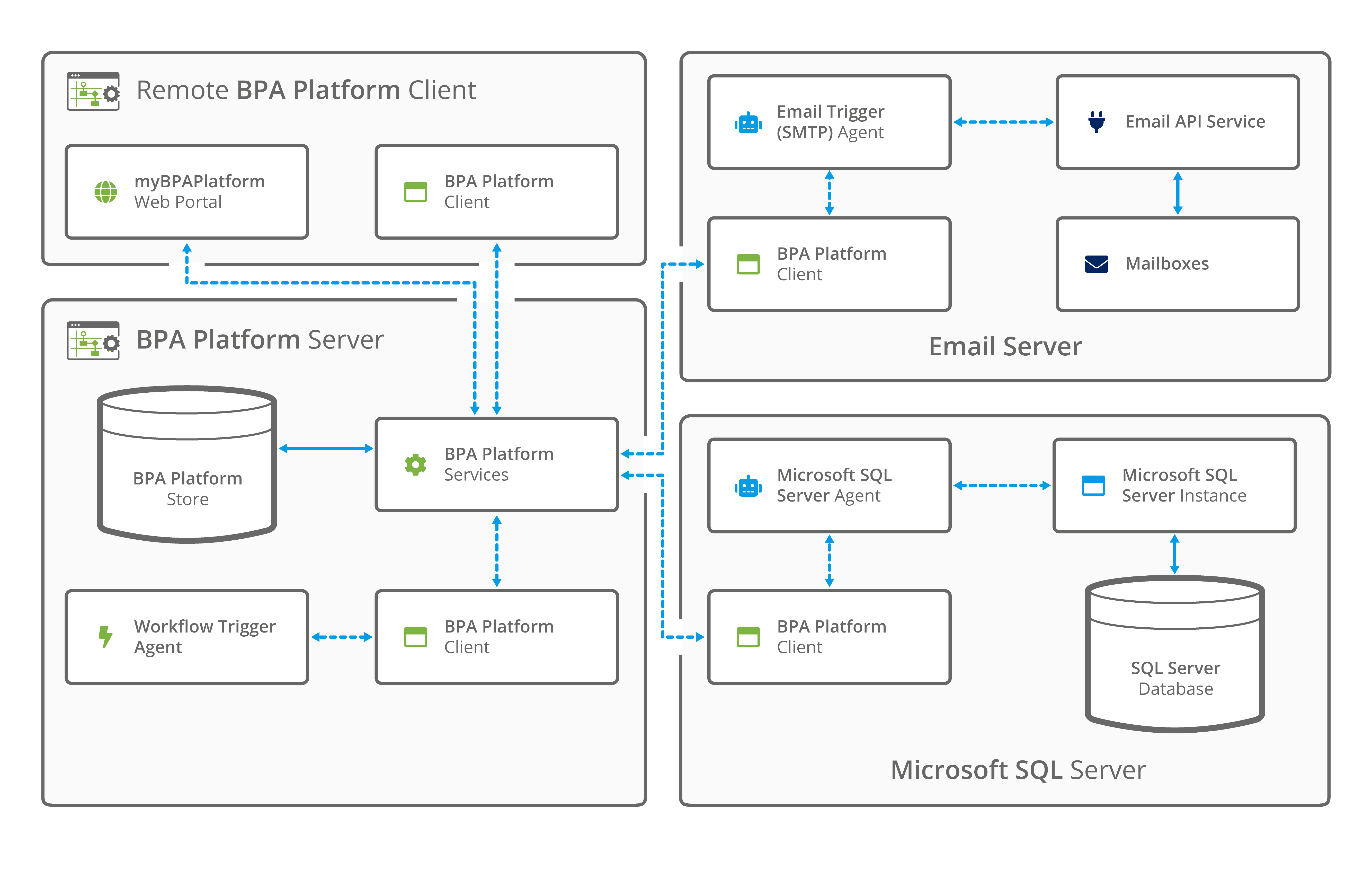
For more information about the various Agents detailed above, see About BPA Platform Agents.
BPA Platform multi-server instances
BPA Platform 2023 and higher supports the configuration of multiple server instances within one installation. This
feature is not available by default and partners should contact their Codeless Platforms account manager for more
information.
Integration Platform as a Server (iPaaS) and full cloud-hosted
The diagram below provides a basic sample architecture of a multi-instance server configuration for an eCommerce
integration. This can be hosted using an on-premise or cloud server. In this example, the scenario shows a possible
iPaaS solution where the end users have no need to remotely connect to the BPA Platform client and all connected
external systems are cloud-based. No requirement for domain access to customer on-premise applications exists.
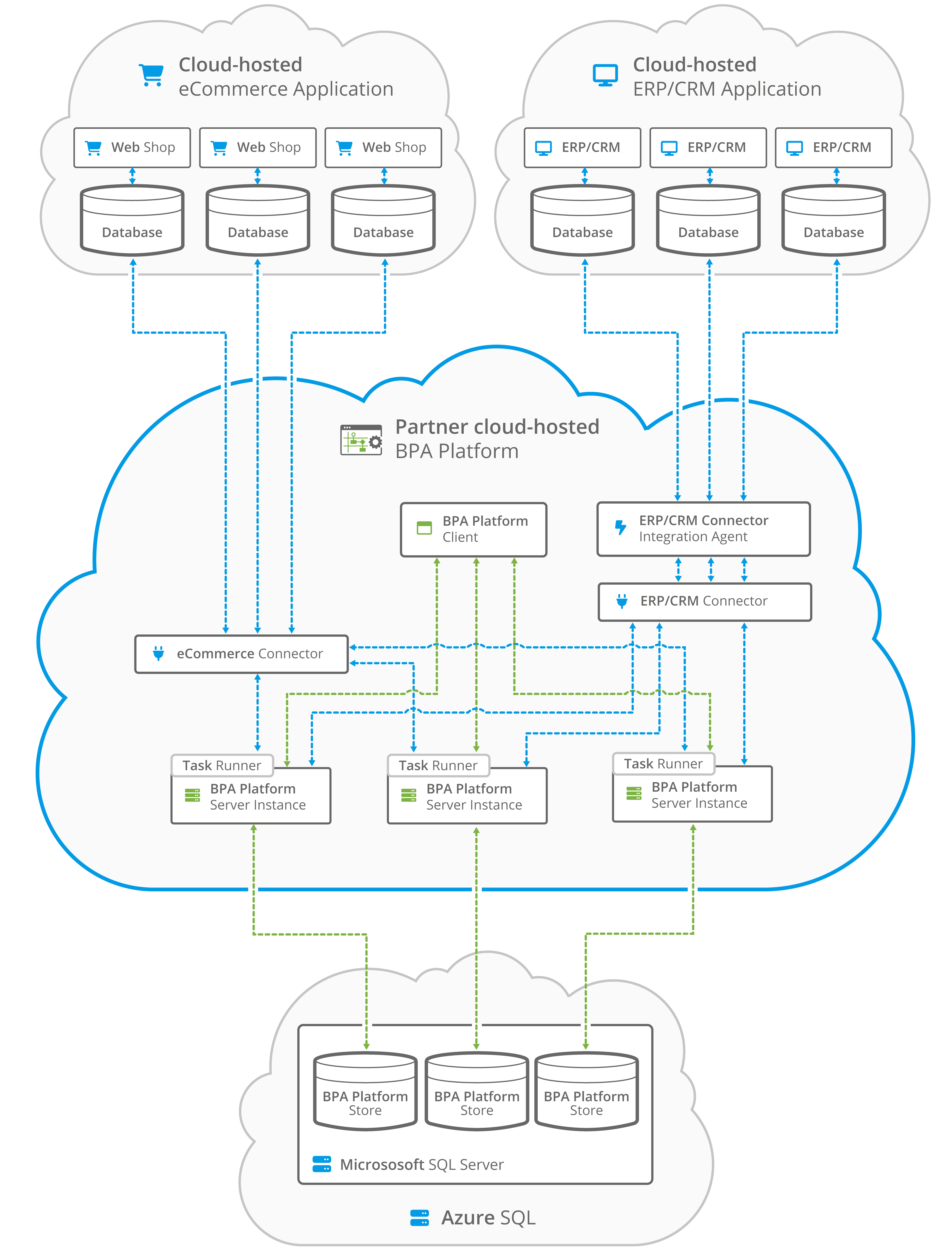
Note that the BPA Platform store databases are shown as using Azure SQL in this example, however SQL Server can
also be used directly installed on the server hosting the BPA Platform installation.
used here. This is to ensure that the user maintains control over the initial database creation and configuration.
BPA Platform hybrid cloud and on-premise deployments
This diagram presents an extension to the previous example in that connectivity may be required from one or more
cloud-hosted server instances of BPA Platform to an individual end-user’s on-premise resource such as a database
or application. The end-user may additionally require BPA Platform client access to maintain their own tasks, for
example.
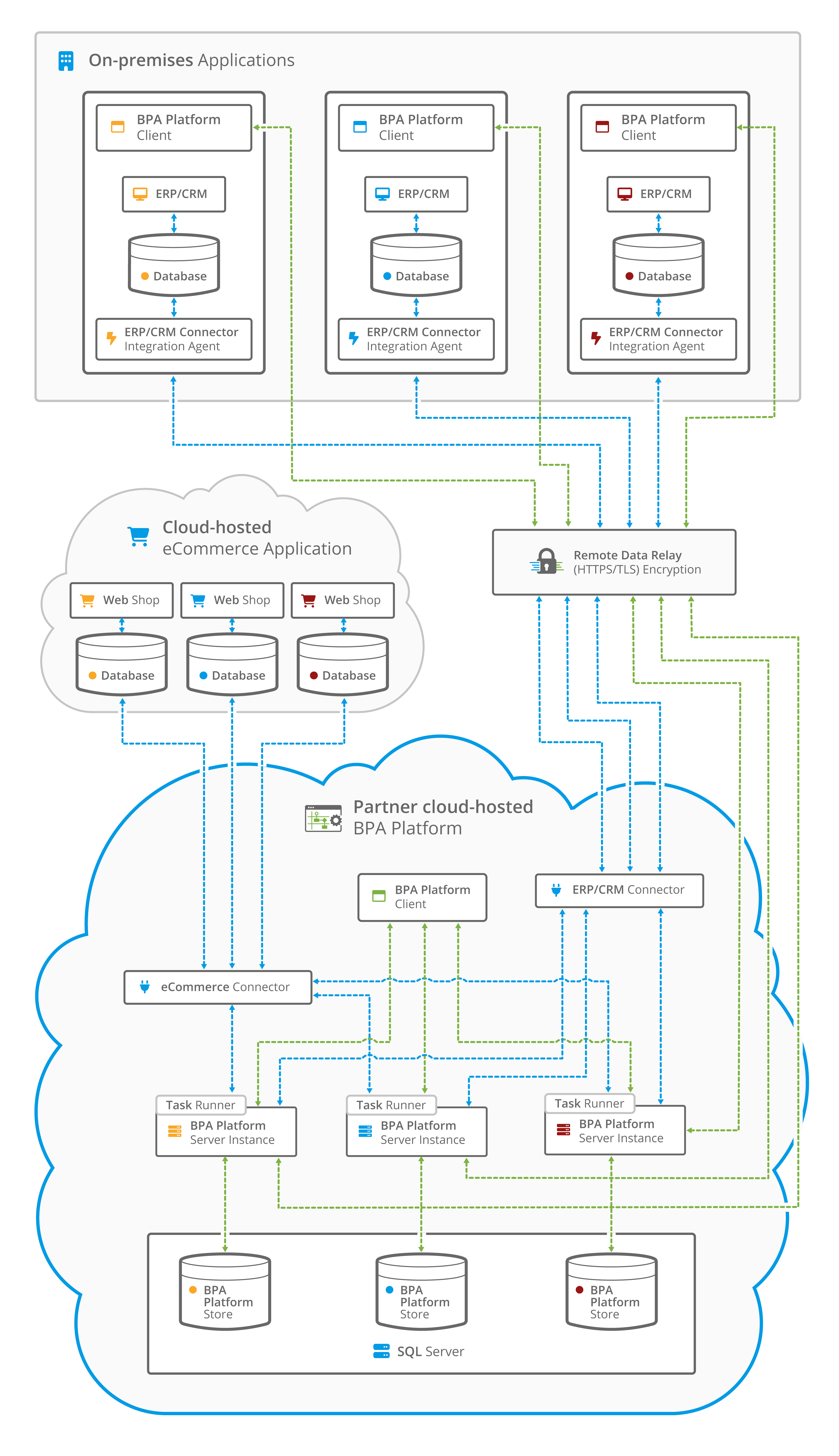
used here. This is to ensure that the user maintains control over the initial database creation and configuration.
In this architecture, each server instance has the potential to require different connection types. If a connection is
required from an instance to a customer’s on-premise resource that sits within their own domain with no direct
connectivity to the cloud server hosting BPA Platform, then our Remote Data Relay can be used.
The Remote Data Relay is a fully secure, hosted service which creates direct communication between a selected BPA
Platform server instance and a single on-premise component. Each connection is unique and specific to the
connection type eliminating the need for other mechanisms such as a Virtual Private Network (VPN).
For more information on the connected Agents detailed in these diagrams, see About BPA Platform Agents.
For further information on the Remote Data Relay, please contact your Codeless Platform account manager.
BPA Platform Server
A BPA Platform server consists of the tasks’ runtime engine and the configuration store (back-end database) where
all BPA Platform data and task information is held.
BPA Platform can be configured to use a single server per installation or to support multiple server instances within
one installation, either on-premise or as part of an iPaaS solution.
The back-end database for a single server configuration, or as the default or main instance on a multiple server
installation can use either SQL Server or our proprietary internal database format. Additional instances in a multiple
server installation must use SQL Server. Both on-premise and cloud versions (Azure SQL) are supported.
It is recommended that the BPA Platform installation is hosted on a dedicated machine.
Remote BPA Platform Client
The BPA Platform client is the interface used to create and manage your tasks. This can be installed locally to the
machine hosting BPA Platform server instances, or in a remote location that has access back to an individual server
instance.
If BPA Platform forms part of an iPaaS deployment, and access to the client is required from a machine with no
direct network access to its server instance, a secure connection can be established using our Remote Data Relay.
Third-Party Connectors
As well as the standard tools made available with BPA Platform, third-party connectors are also available (not
shown). These connect seamlessly to external applications and platforms, such as CRM and ERP systems whether
these are hosted on-premise within a customer’s own network or in the cloud.
For more information, consult the white paper library.
Tasks
Tasks are the primary entity in BPA Platform. They represent all, or a part of, a distinct business process, containing multiple interrelated steps.
By building tasks, you can design business rules that partially or completely replace a manual process. Each task provides complete control for which steps are used and in what sequence, using visual modelling techniques. A task can be scheduled periodically or triggered real-time.
Task developers can also automatically run tasks through the BPA Platform API (see About the BPA Platform API Web
Service), or by integrating the Workflow Web Service (see About the Workflow Web Service) into their own applications.
Task Performance and Processing
BPA Platform server instances are multi-threaded, enabling multiple tasks to run simultaneously. This increases the processing capacity and reduces the need for queuing tasks. The number of task threads within an instance is determined by its Server settings.
It also supports multi-processor functionality, and minimises processor context-switching.
Task Isolation
An individual BPA Platform server instance isolates a task at runtime from both the BPA Platform server itself and
other runtime occurrences of that task. This means that external inconsistencies, such as exceptions caused by
ODBC or OLEDB drivers, applications, or other system application programming interfaces (APIs) do not affect
ongoing BPA Platform operations beyond that individual task run. Such untoward activity is immediately logged to
the server instance’s Event Log (see Using the Event Log) and, if configured, notifications are sent
to the server instance’s administrator and task “owner”.
If you are operating a multiple instance server deployment, each server instance’s task runner engine is isolated and
determined by its own Server settings, thus eliminating the impact of task runs and any external inconsistencies or
errors affecting another server instance.
Tools and Steps
Tools are used to create steps within a task, providing the functional building blocks that interface with common technologies, systems, and applications. They are joined together in a logical sequence to build the business process.
The following tool categories are available:
| Category Icon | Tool Category | Description |
|---|---|---|
| Data Connectors | Provides a connection between BPA Platform and an external data source, such as, a relational database (RDBMS) or a CRM system, or even third party applications used with BPA Platform. | |
| Event | Triggers a task to run based on specific criteria and exposes data through variables to other steps in the task. | |
| Execute | Executes an external application, procedure or object, allowing developers to control the precise result of this step when using proprietary systems. | |
| Input | Pulls information into BPA Platform from a source, such as a relational database (RDBMS), file format, or other structured source, and exposes this to other steps. | |
| Format | Consumes and formats data, then exposes that data in a designated form to other steps. | |
| General | Provides generic functionality to BPA Platform tasks, such as, moving files. | |
| Output | Consumes information from Input or Format steps and outputs the information from BPA Platform into another system, application, or communication method. |
For more information about the tools available, please see the BPA Platform Supported Standard Tools Matrix.
Installing BPA Platform
You use the same BPA Platform installation EXE to install the server, clients, and agents:
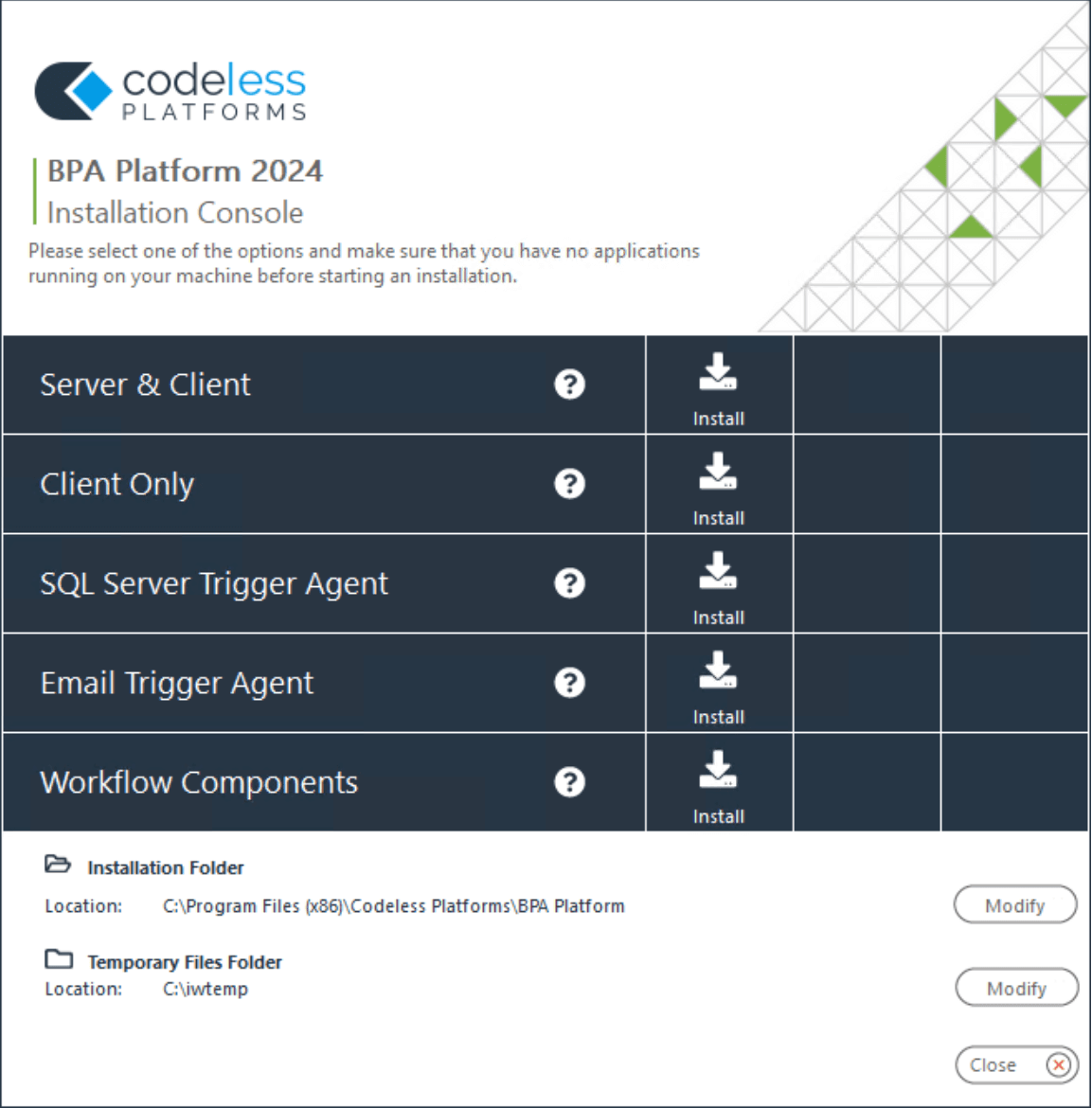
For a detailed description of how to use the Installation Console, refer to the product help.
Configuring BPA Platform
You use the BPA Platform Configurator to install third-party software that may be required by available tools. Connections to required agents are also configured here. Note that you can only launch the Configurator if logged into the machine with Administrator rights.
Configurator Features
- The installation is not stopped if the prerequisites for a selected feature are not available as these are checked by the Configurator
- Features can be configured immediately or left until required
- The Configurator launches automatically after installation is complete so you can start the configuration immediately
- The Configurator provides a graphical indication of the configuration status of each feature
- After changes have been made, you can refresh the configuration details to update their status without closing the application
- The configuration process can be saved, stopped and restarted at any time
- The Configurator can be launched at any time from either the Windows Start menu or from inside the Installation Console
Configurator Layout
The Configurator interface is split into two panes:
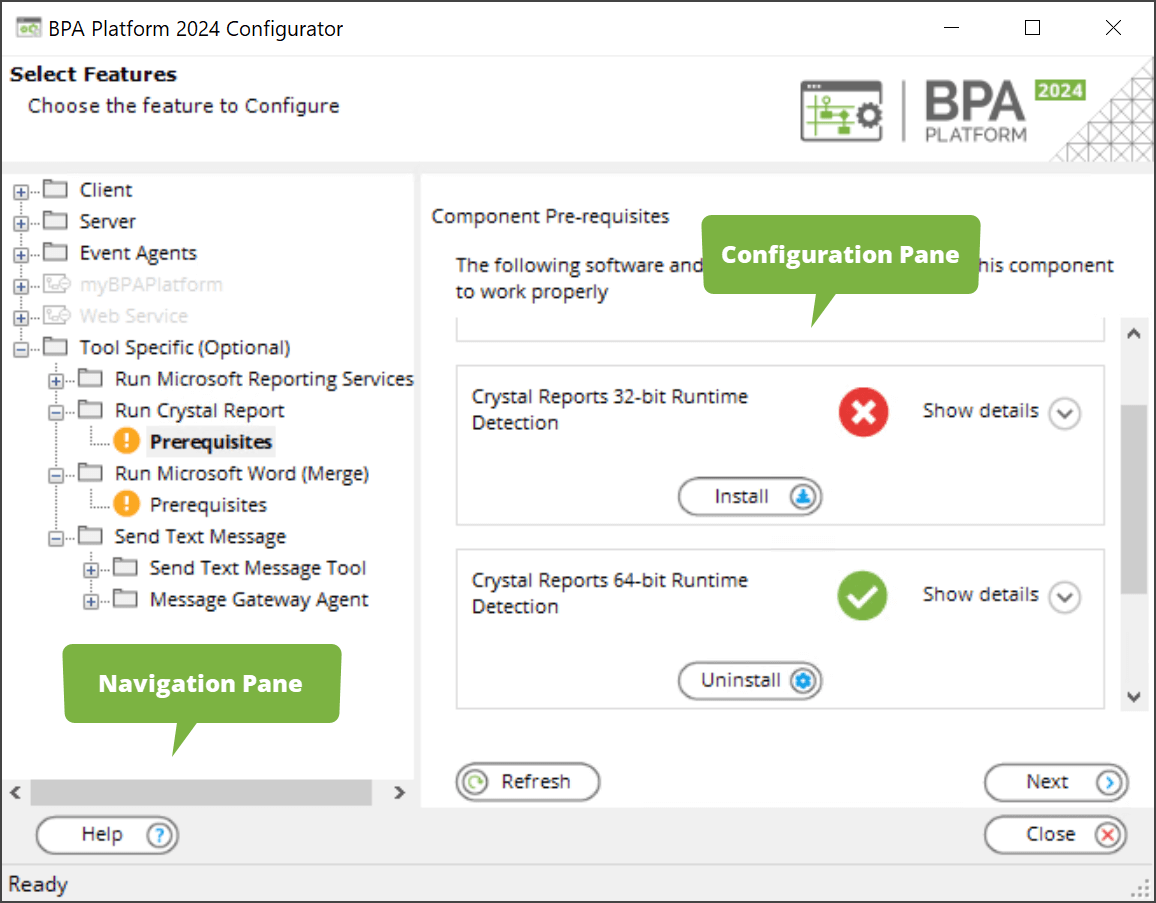
- Navigation pane — The navigation pane uses a tree structure, with a folder node for each installed feature.
Greyed-out folders are for features not yet installed.
 indicates that the feature has been configured and is usable
indicates that the feature has been configured and is usable
 indicates that a configuration issue exists which must be rectified before that feature can be used
indicates that a configuration issue exists which must be rectified before that feature can be used - Configuration pane — Displays configuration options for the feature highlighted in the navigation pane
Configuring BPA Platform Features
Features can be configured separately by selecting them in the navigation pane. Alternatively, you can step through the configuration process in order by clicking Next as each configuration is completed. Only installed and available features can be configured — the Configurator skips over the others.
About Feature Prerequisites
A Prerequisites node is available for each feature, as shown above.
Clicking on a Prerequisites node displays all that is needed for the related feature in the Configuration pane, where:
 indicates those prerequisites are in place
indicates those prerequisites are in place
 indicates that a configuration issue exists but the feature is still usable
indicates that a configuration issue exists but the feature is still usable
 indicates the prerequisite has not been met
indicates the prerequisite has not been met
Click Show Details to see a full description of the problem.
If available, click Install or Modify to complete the prerequisite.
If required, you can complete the configuration at a later date without affecting other aspects of BPA Platform, though the feature in question remains unusable.
Multi-Server Instances Configuration
The Multi-Server Instances feature enables the creation of multiple instances of the BPA Platform server within a
single product installation. This enables partners to host multiple customers on the one Windows Server each with
their own BPA Platform database and set of runtime services.
manager for more information.
All product features within each instance are isolated and distinct to each other, including users, instance-specific
settings, and properties (such as Maintenance, Impersonation and Notifications), tool connections and tasks thus
ensuring that each clients’ activity is secure and not accessible from another instance.
During BPA Platform configuration, once the default or main instance has been created, and if your licence key
permits it, you are prompted with the option to create additional BPA Platform server instances.
Each additional server instance is created using its own unique customer product licence key, enabling tool and task
usage as well as licence renewal to remain independent of other instances. Communication between a server
instance and its client connections are also made over port numbers unique to the instance.
successful communication between the server and client.
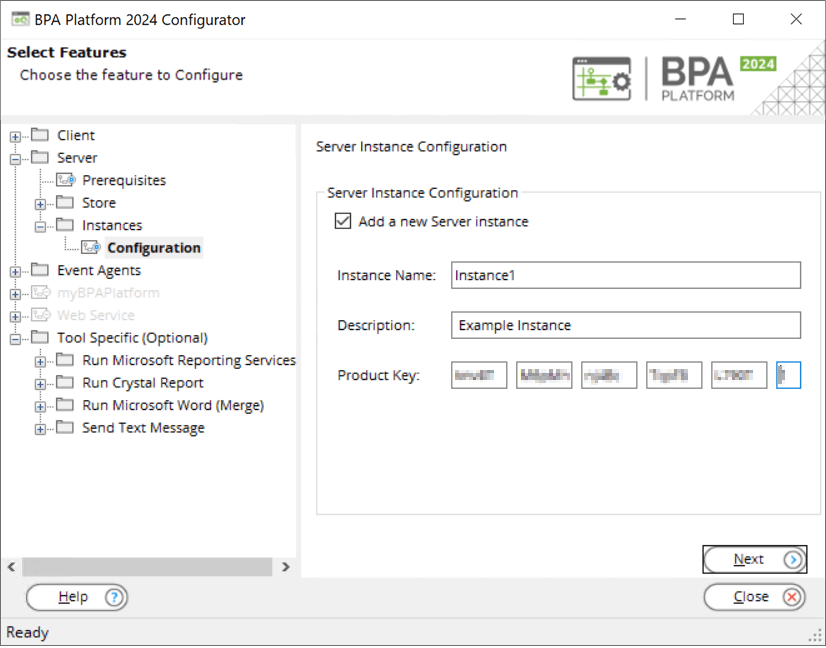
You use the BPA Platform client to maintain your BPA Platform server instance including creating and maintaining
tasks, running maintenance, configuring server instance level settings and administering user permissions.
The BPA Platform client can be launched either on the same machine as the BPA Platform server installation, or from
a remote machine on which the client has been installed. If connecting to the client from a machine on a network or
domain external to that hosting the BPA Platform server installation, a secure and direct link can be established
using our Remote Data Relay.
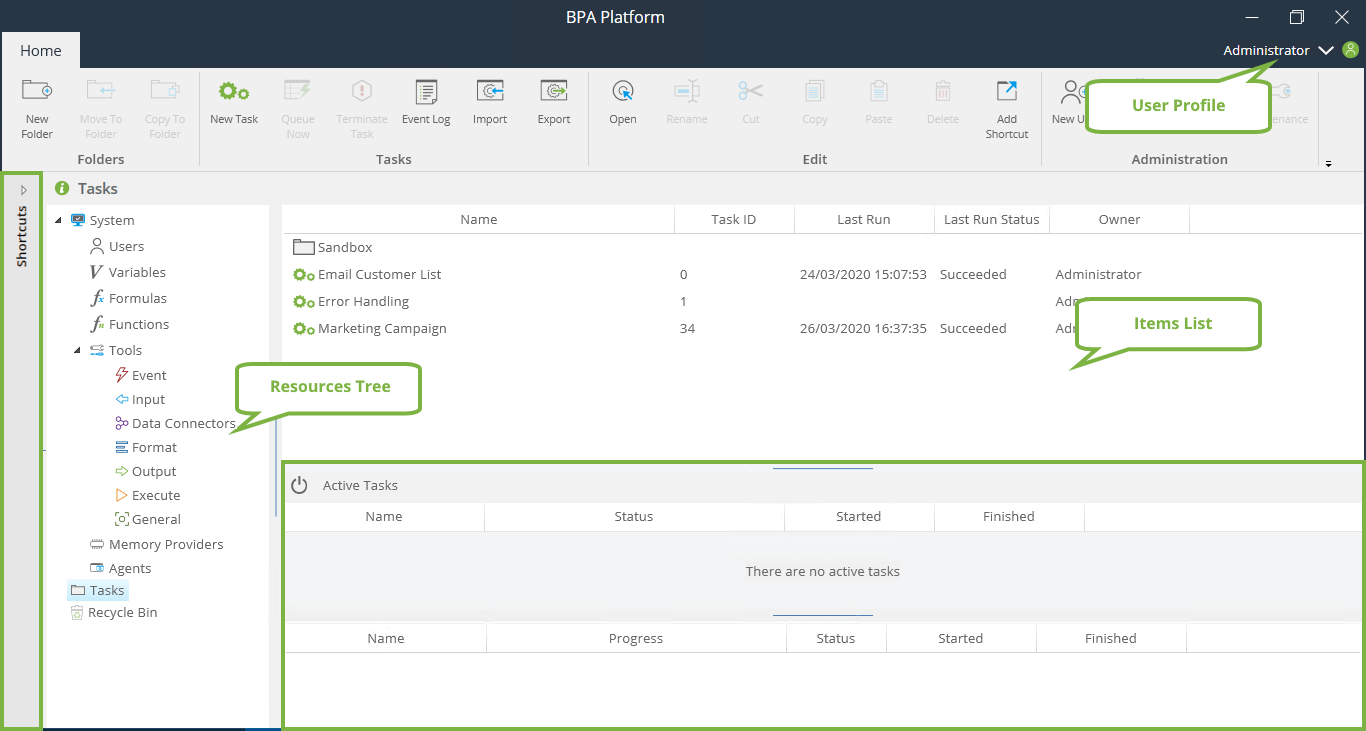
About the User Profile
Clicking the user profile’s down arrow displays the following options:
- Change Password — Change the password of the currently logged in user (BPA Platform accounts only)
- Switch User — Logs off the current user and returns you to the client login screen
- Exit — As above but instead closes the client completely
About the Toolbar
The client administration tools are grouped according to function (if all the toolbar is not seen, click the down arrow to see the hidden toolbars).
Managing Folders
We recommend you group your tasks into folders for easier management.
Use the Folders toolbar to manage your task folders:
New Folder — Create a new folder in the highlighted node of the Tasks tree
Move To Folder — Moves the highlighted task to a new location
Copy To Folder — Copies the highlighted task to a new location
Managing Task Processing
Use the Tasks toolbar to manage task run-time: Use:
New Task to create a task in the folder currently open in Tasks.
Queue Now to manually start Tasks.
Terminate Task to manually stop Tasks.
Event Log to open the full Log so may take some time to open. To view entries for a specific task, either open the Event Log and filter the entries or right-click the task itself and select Event Log.
Import to bring in existing tasks and their corresponding global connections and objects from another BPA Platform instance.
Export to save tasks and their corresponding global connections and objects from this BPA Platform instance.
Managing Tasks
Use the Edit toolbar to manage existing tasks:
Open
Rename
Cut
Copy
Paste
Delete
Add Shortcut
Refresh – Can use F5 to refresh the Items List view too
Managing Your BPA Platform Installation
Use Administration to manage this BPA Platform instance:
New User — Create a new user.
Licensing — Manage the licence for your BPA Platform installation, such as, importing a new licence.
Settings — Coming Soon. Controls the global options for your BPA Platform installation; at the time of writing, you access the global options window via the BPA Platform Client (Classic).
Maintenance — Initiates the maintenance procedure on your BPA Platform installation.
Help — Enables access to BPA Platform on line help.
About — Lists the version and build number of your BPA Platform installation. Use this to also view information about the hardware hosting this instance of BPA Platform (use System Info)
Using Shortcuts
You can add any frequently edited variables, tasks, tools (global configuration only) to the Shortcuts panel on the left. Right-click on the required item and select Add to Shortcut Bar.
You can also group your shortcuts according to any category you want. Right-click in the shortcut pane and select Add new group. Drag relevant items to the new group. You can rename the group by right-clicking the group header.
About the Resources Tree
The resources tree (System) makes available those global settings and tasks that make up your BPA Platform installation. Resources found under this node are only available to System Administrator-level users:
About the Items List
The items list shows the contents of the selected resource node.
Where Tasks is the selected resource node, you can change the view by sorting according to:
- Name
- Task ID (folders are not included when this sort option is selected)
- Last Run (time)
- Last Run Status
- Owner
Folders and tasks listing are never merged. Like the functionality in Windows Explorer, even when sorted by one of the options above, the folder list always appears first with the tasks immediately after.
About Active Tasks
The Active Tasks pane provides a visual representation of real-time task run-time:
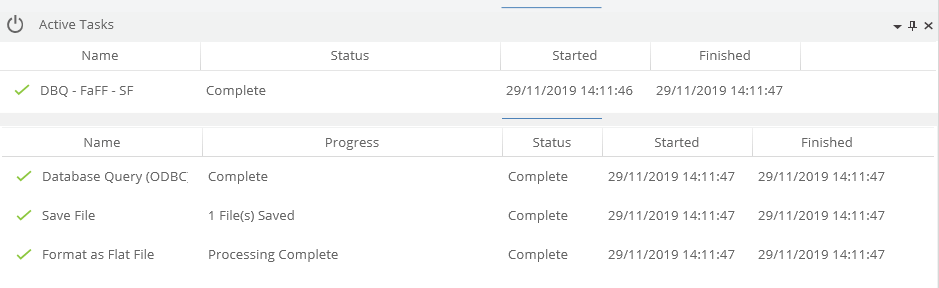
where:
- The active task pane (top) provides the status of the current task running. You can sort this pane according to:
- Name
- Status
- Started
- The active step pane (bottom) shows the status of the steps in the task. You can sort this pane according to:
- Step
- Progress
- Status
- Started
If multiple tasks are running at the same time, the bottom pane shows the steps for the currently highlighted task in the top pane.
About the Recycle Bin
When deleting tasks and task folders, you can choose whether to permanently delete them or send to the recycle bin in case they need to be restored later.
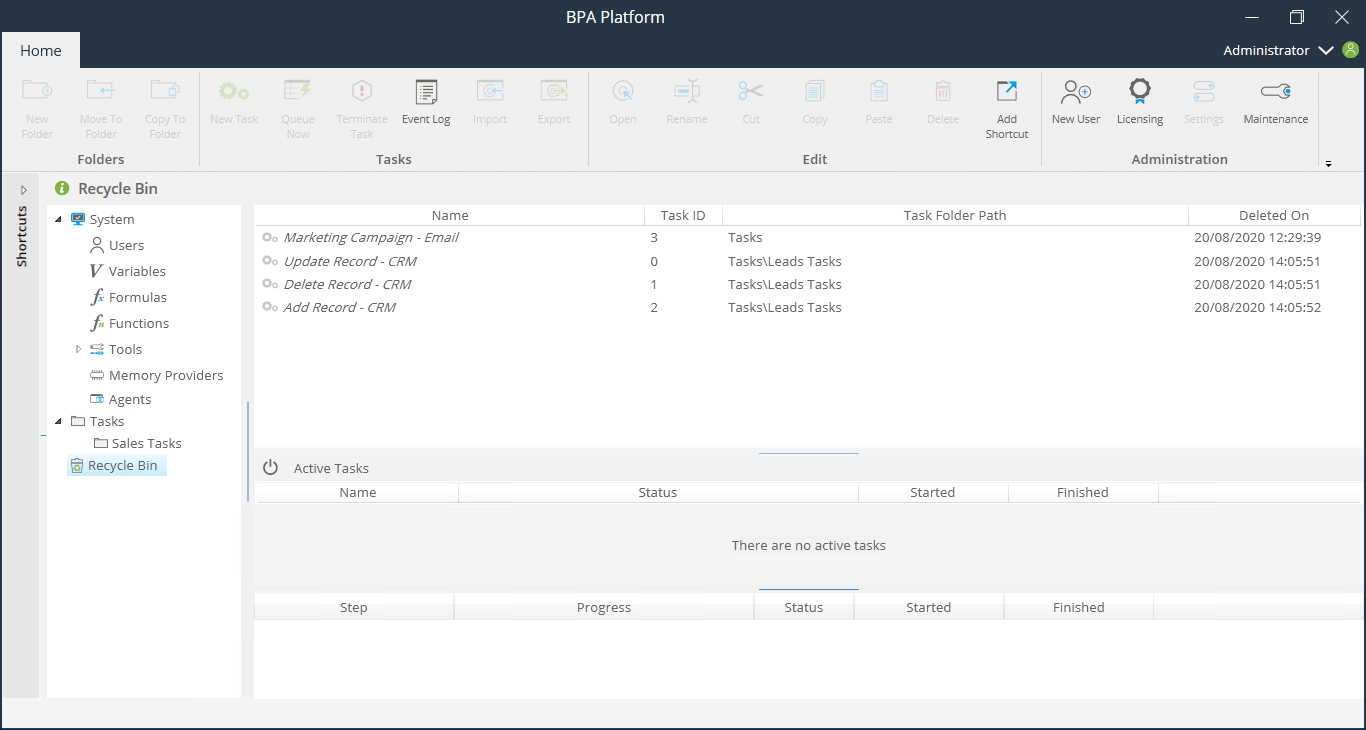
When deleting a task (either by pressing DEL on the keyboard or selecting Delete from the right-click menu), you are asked to confirm whether the task should be moved to the recycle bin — selecting No leaves the task where it is. This is not a permanent delete — for a detailed description of how to permanently delete tasks, refer to the product help.
When deleting folders, be aware that the folder structure is not maintained inside the recycle bin; all tasks in that folder are however moved to the recycle bin.
Setting BPA Platform Global Options
The global options affect all aspects of BPA Platform, especially all task run-times.To open the interface, click Settings from the Administration toolbar.
About the Server Tab
The Server tab controls how the BPA Platform server communicates with BPA Platform clients.
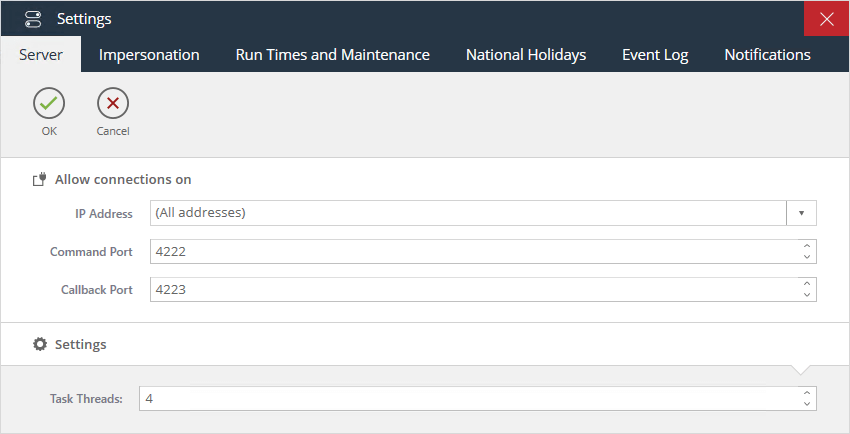
Use the parameters in the Allow connections on pane to control how the Server accepts connections from the BPA
Platform client session:
- IP Address — The list is automatically populated with:
- Separate IP addresses available on the BPA Platform Server; all clients must connect on the selected IP address
- 127.0.0.1 — (localhost) Remote client installations are not able to connect at all
- (All addresses) — A fixed entry where the BPA Platform server accepts connections on any IP address.
- Command Port — The port the BPA Platform server listens to for communications from clients
- Callback Port — The port the BPA Platform server sends data to the clients on
- Task threads — How many tasks can run asynchronously (in parallel) on the server. Typically, this is
determined by the specification of your hardware at installation time.
Use the parameters in the Settings pane to control how BPA Platform executes processes:
About the Impersonation Tab
Impersonation is where the BPA Platform server “impersonates” a Windows domain user, enabling it to access
remote network locations, such as databases, files, or printers.
Why is this needed? Tasks are run using the Windows Local System account. This account typically does not have
sufficient network access rights for such resources, resulting in failed tasks. By impersonating a valid Windows
domain user, such remote resources are available to the task. Note that this only applies at task run-time; if you are
logged into the BPA Platform client as a Windows domain user, or even the computer hosting BPA Platform itself,
this makes no difference to the account used by running tasks.
Two types of impersonation exist:
- Global — Applies impersonation to all tasks
- Task — Applies impersonation to a single task
Where global and task-level impersonation exists in the same BPA Platform installation, task-level impersonation overrides global.
The Impersonation tab is used to run all tasks under a specific domain users’ credentials.
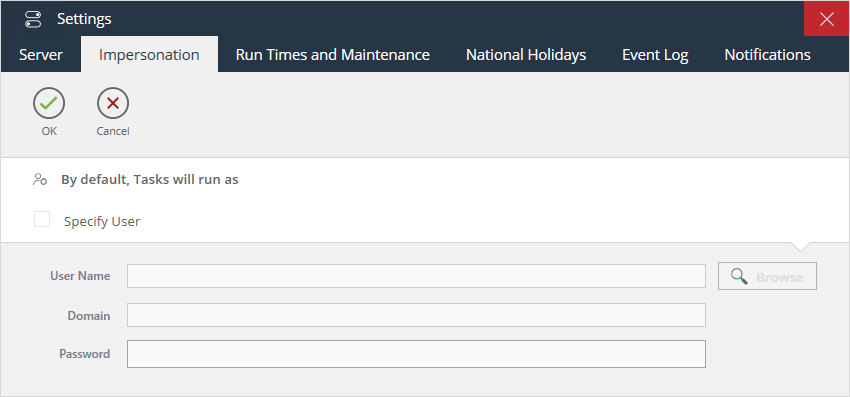
To use impersonation, select Specify User. Click Browse to locate and select the required User Name. Enter the associated Password.
About the Run Times and Maintenance Tab
The Run Times and Maintenance tab is used to globally set times when tasks and maintenance routines should run. This ensures tasks do not conflict with other automated processes such as backup or data warehousing routines.
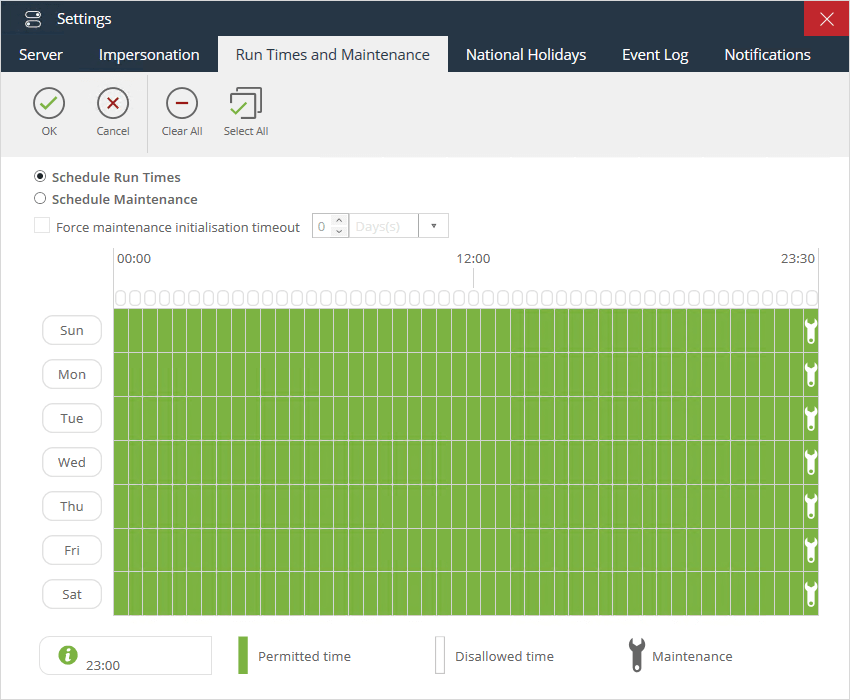
Schedule Run Times
When selected, use the grid to control task run times.
Schedule Maintenance
When selected, use the grid to control maintenance times. Any tasks due to run during the maintenance period are run immediately after maintenance is complete but maintenance can be scheduled during disallowed task run times.
To manage instances where tasks are running when the maintenance is scheduled to start, select Force maintenance initialisation timeout then set a delay time period using a combination of the following:
- Number — Allows you to set a number using the up and down arrows
- Time — Provides options of Day(s), Hour(s), Minute(s) and Second(s)
Using the Grid
Note the following:
- Times are selectable in blocks of 30 minutes, with 48 blocks being shown for each day
- Permitted time blocks are green and Disallowed run time blocks are white
- Click a single block to toggle between Permitted time and Disallowed time
- Click and drag to select a section of blocks
- Click on the day label to toggle whole days
- Click the raised block at the top of the table to select the same 30 minute block for each day
About the National Holidays Tab
The National Holidays tab is used to set dates when tasks are not to be run.
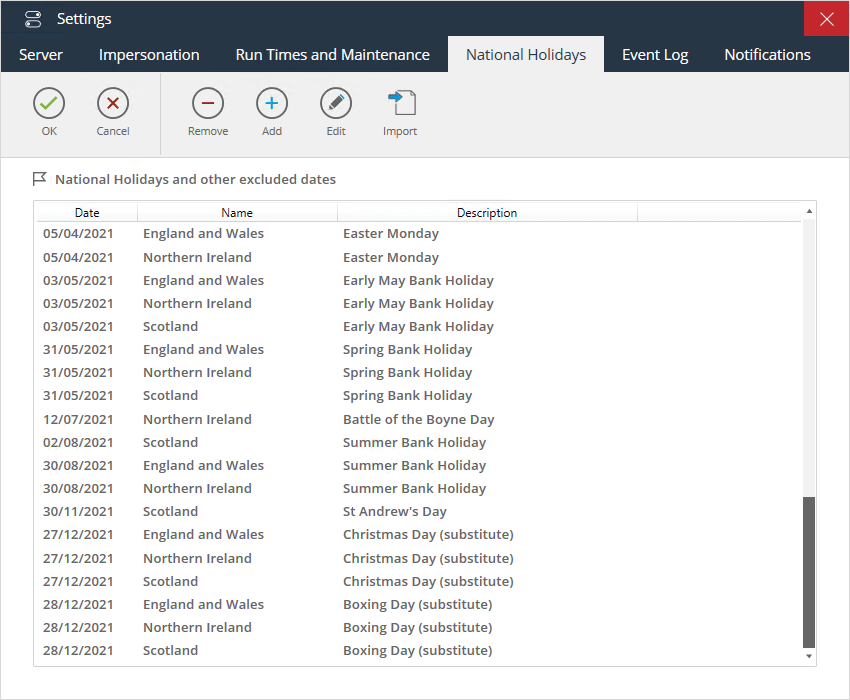
BPA Platform is supplied with national holidays for Canada, England and Wales, Northern Ireland, Scotland, and the USA for the year it was purchased in. For other countries and years, contact your Codeless Platforms business partner or support team. Click Import to load a supplied national holiday.
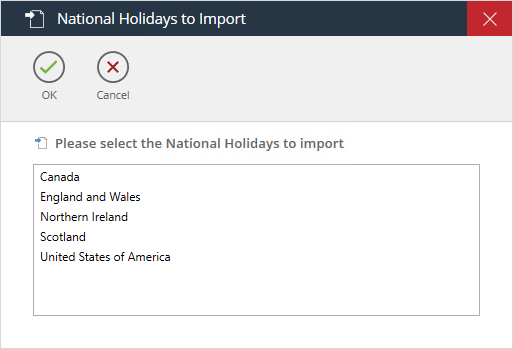
Use Add, Edit, and Remove to adjust custom national holiday dates.
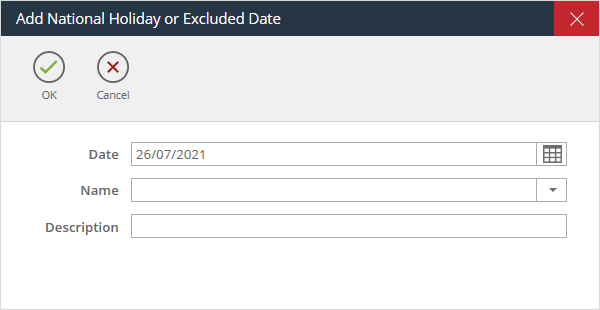
About the Event Log Tab
The Event Log tab allows you to control the BPA Platform Event Log.
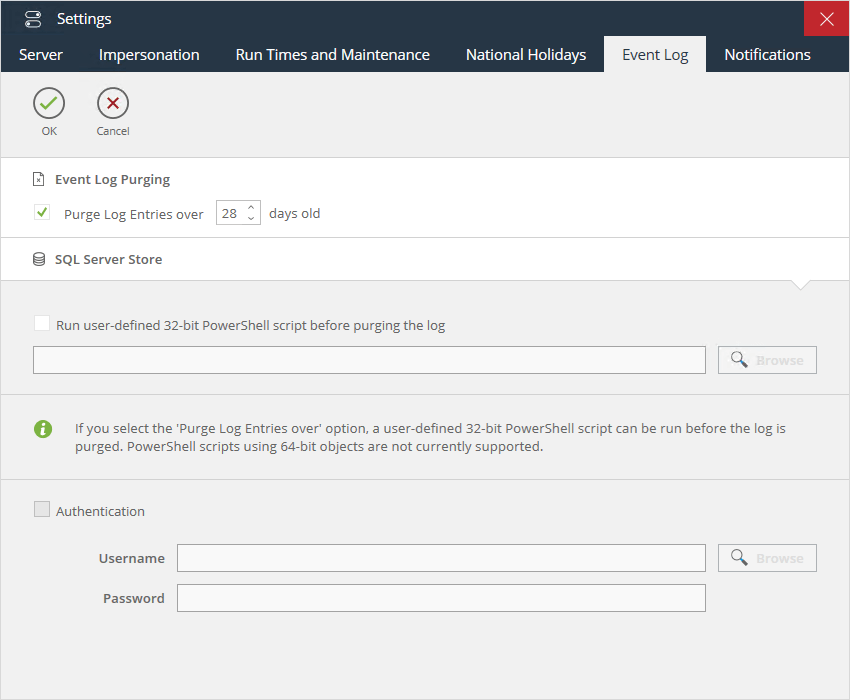
Optionally a user-defined PowerShell script can be linked to the process to run prior to the purging of the log, for
example, to save the log data to disk.
Use Purge Log Entries Over n days old to control how much data is retained in the Event Log. This is applicable to
both the internal and SQL Server stores.
If using a SQL Server store, you can choose instead to run a user-defined PowerShell script before older entries are
purged from the Event Log — select Run user-defined 32-bit PowerShell script before purging the log then click
Browse to locate and select the PowerShell file.
To run the PowerShell script, the SQL Server instance may require a valid Windows user from the same domain. If
so, select Authentication and use Browse to locate the Windows Username. Enter the associated Password.
About the Notifications Tab
This feature provides the facility to set up automatic notifications by email to system administrators and task owners when selected warnings and errors occur within BPA Platform.

An administrator can configure exactly what notifications are required for the different types of potential occurrences. Administrators and task owners are alerted when an error occurs so that they can assess the situation and take remedial action if required.
Available Notifications
The following notifications are available:
Warning Notifications
| Warning Type | Description | Notify Who? |
|---|---|---|
| Task | A problem has occurred during a task run but the task has continued. Note that this scenario is very rare. The setting of the end-step of the task, whether Continue or Abort, does not affect this notification being sent. | System administrators and task owners |
| System | A problem has occurred in BPA Platform but this hasn’t affected any other functionality. | System administrators only |
| Step | A problem has occurred with a task step but BPA Platform has continued the task anyway. The setting of the task step, whether Continue or Abort, does not affect this notification being sent. | System administrators and task owners |
| Security | A security error has occurred but this hasn’t affected any other functionality. | System administrators only |
Error Notifications
| Warning Type | Description | Notify Who? |
|---|---|---|
| Task | An error has occurred during a task run which has caused the task to fail. The setting of the end-step of the task, whether Continue or Abort, does not affect this notification being sent. | System administrators and task owners |
| System | A problem has occurred in BPA Platform that affects BPA Platform from functioning fully, including preventing tasks from running. | System administrators only |
| Step | An error has occurred in a task step during a task run which caused the task to fail. The setting of the task step, whether Continue or Abort, does not affect this notification being sent. | System administrators and task owners |
| Security | A security error has occurred which affects BPA Platform. | System administrators only |
SMTP Server Configuration
Notifications are emailed to the system administrator or task owner. The SMTP configuration created here is
separate from that used in the Send Email (SMTP) tool even if using the same SMTP server details:
- Display Name — This is used as the “From” address for notification emails.
- From Address — This is used as the “From” address’ email address for notification emails. Note that this
must be a valid email address on the SMTP server.
Click Server Configuration to enter the required details:
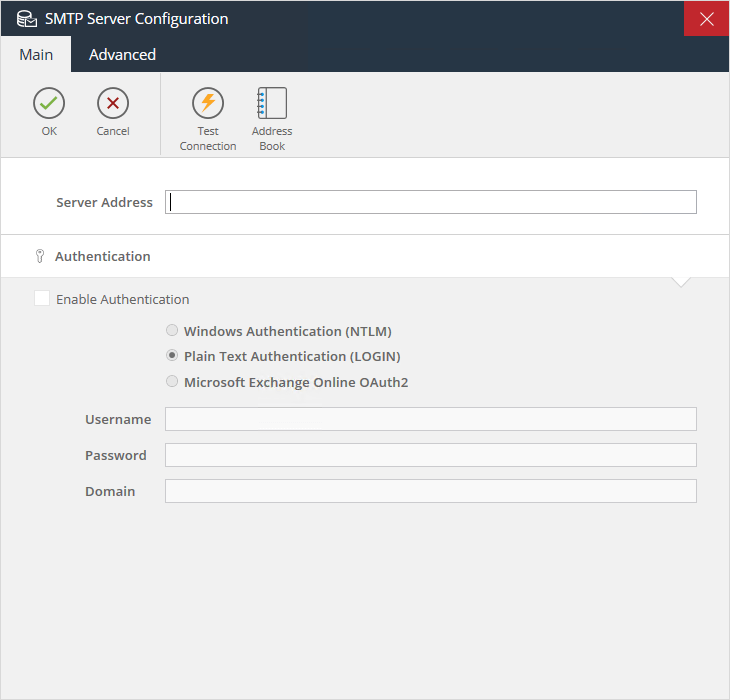
In Server Address, add the DNS or IP address of the SMTP server.
If authentication is required by the SMTP server, select Enable Authentication and choose between:
- Windows Authentication (NTLM) — The currently logged-in Window’s user credentials are used to connect
to the SMTP server - Plain Text Authentication (LOGIN) — The specified Username, Password, and Domain (if required) are
used to connect to the SMTP server - Microsoft Exchange Online (OAuth2) — If connecting to an Exchange Online / Exchange 365 account, use
this authentication type. Enter the required Username and click Authorise. Enter the account details in the
Microsoft Authorisation Console. Should OAuth2 authentication for other email providers be required,
contact your Codeless Platforms account manager or partner.
The Advanced tab contains security options for the server connection:
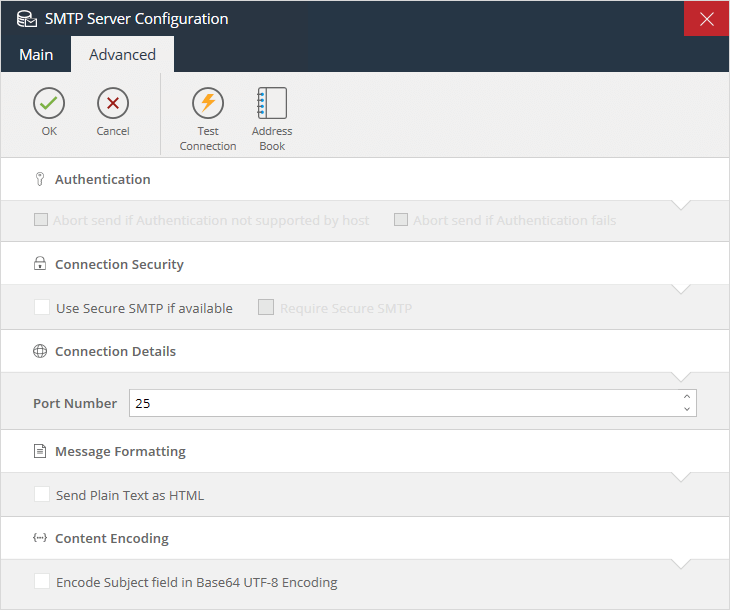
potentials notification failures if the SMTP server is the cause of a task failure too. ISP and internet mail accounts
are supported.
Creating and Managing BPA Platform Tasks
This section describes the various features and interfaces of the BPA Platform client to help you create and manage tasks.
Using the Task Interface
The task interface is the main interface you create tasks with. Only users who have a Task Administrator Server Role can create, edit, or run tasks — see About the Server Roles Tab.
You create new tasks by either:
Clicking New Task.
- Right-clicking on Tasks or a child folder and selecting New Task
If a task folder structure is in place, you can either create the task directly in the relevant folder or in the parent Tasks folder and move it after creation — users must have Edit permissions for that folder.
About the General Tab (Task Design)
Use the General tab to name your task and set any run-time parameters, such as, debug, impersonation, and task holiday time.
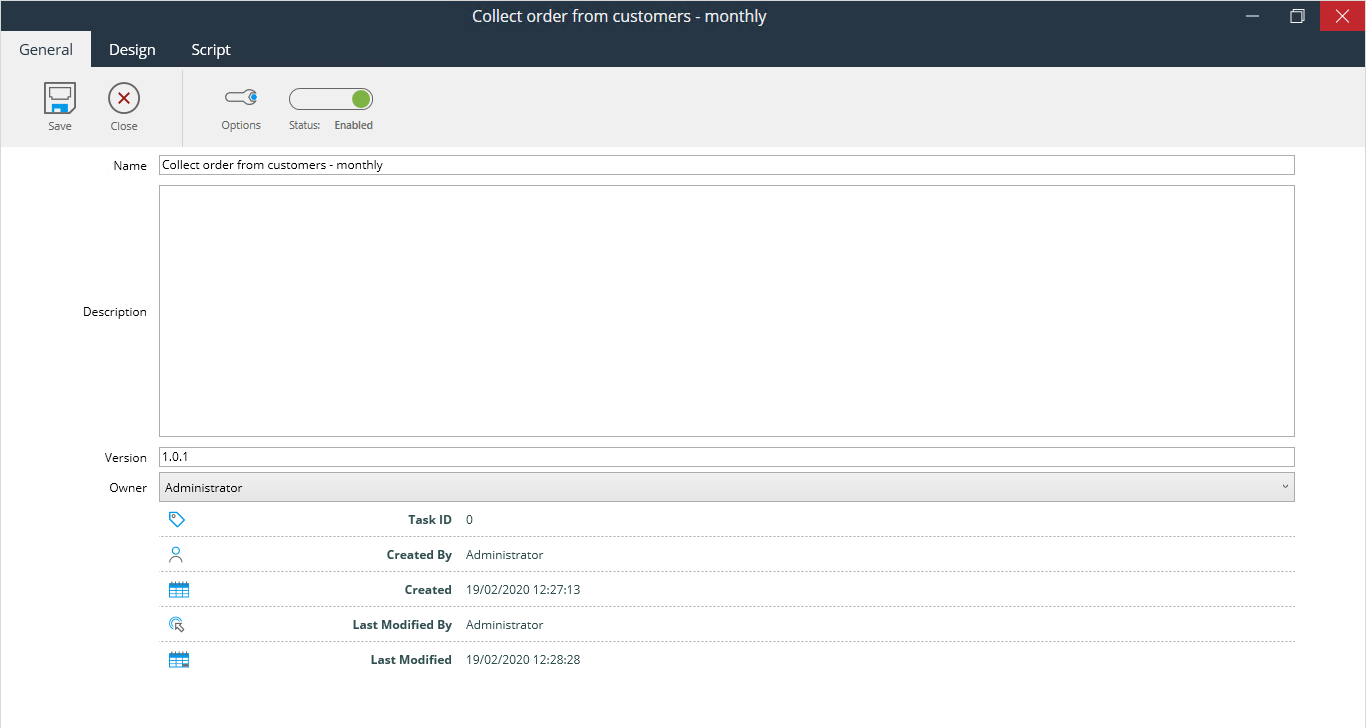
Enter a meaningful Name for this task. If required, add a Description to help other users identify the task.
The Version number is incremented every time the task is edited and saved. You should not need to adjust this value but if you do, use the same number format.
To set impersonation, task holiday times, and other advanced features, click Options — see About the Task Options Interface.
All tasks are enabled by default. Use the slider to prevent the task from running.
About the Design Tab
Use the Design tab to create new or edit existing tasks.
Task View or Step Summary
By default, the Design tab opens to the full task design area where you add task steps from the Task Browser on the right.

If any task steps are highlighted, you can select Step Summary to view the generic details of that step (these are taken from the General tab):
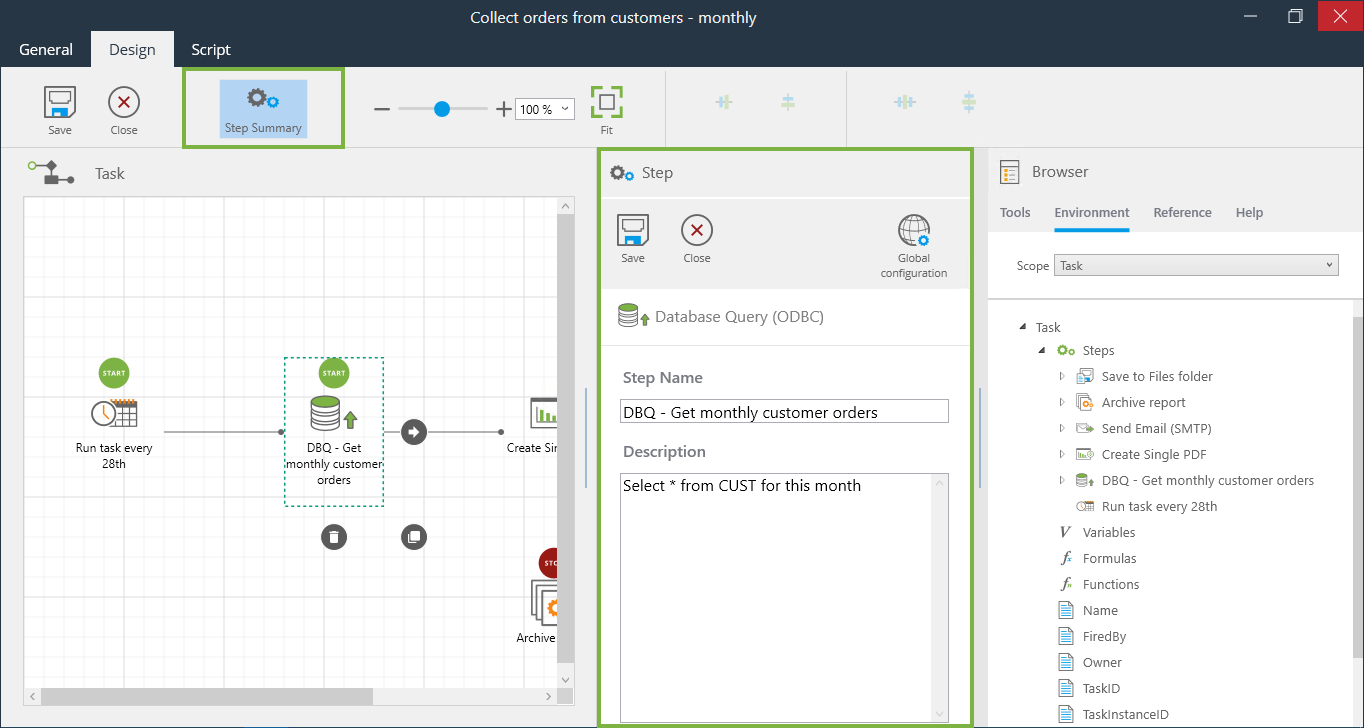
If required, you can rename the task step and amend the description from here. Additionally, you can access any global configurations or connections from the Step Summary view — click Global configuration.
Aligning Task Steps
To move multiple task steps, click and hold to draw a box around the required steps. With multiple task steps selected, you can also use the following to align your task steps:
Align the steps to the same horizontal line
Align the steps to the same vertical line
Evenly space the steps out along the horizontal line
Evenly space the steps out along the vertical line
Note that the above buttons are only active when two or more steps are selected.
Use Fit to fit all task steps to the current design view pane.
Use the Zoom function to Zoom in and out of your task design view.
About Start and End Steps
Start step icon
Stop step icon
For each task there is a start step, denoted by the Start icon above the step, and an end step denoted by the Stop step icon above the task step. Both steps can be automatically selected by the tasks or can be assigned manually — right-click in the design area and click Automatically Choose Start Step to toggle between selected and not.
A task may have more than one start step — If an Event tool is used to trigger the task to run, typically this and the immediately following step are both denoted as the start. This is because the Event step triggers the task to run but the actual “job” of the task is started by another step.
A task may also have more than one end step — If a Decision step has been added to the task, each branch would have its own end step.
and constitute a breach of our Fair Use Policy. Refer to our End User Licence Agreement Section 4.1.3.
About the Task Browser
The Task Browser holds all tools and properties needed to create tasks — recordsets, variables, functions, formulas, and step properties as well as available BPA Platform tools. It is available as part of the Design tab and again when configuring each task step.
About the Tools Tab
The Tools tab exposes all available BPA Platform tools used to create task steps. Use Scope to only view tools in the specified category. This tab is only available with the Task Browser in the Design tab.
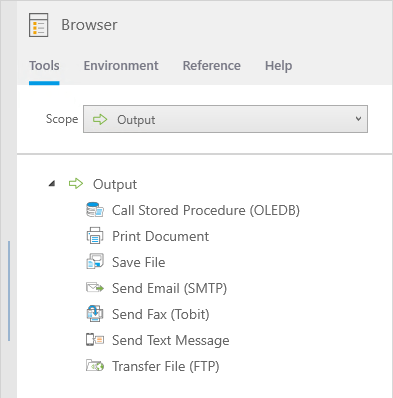
About the Environment Tab
The Environment tab exposes all available task data that can be used by this task step — other step’s data such as recordsets, variables, formulas, functions, and step properties.
Additionally, task-specific variables, formulas, and functions can be created here — right-click on the required item and select New.
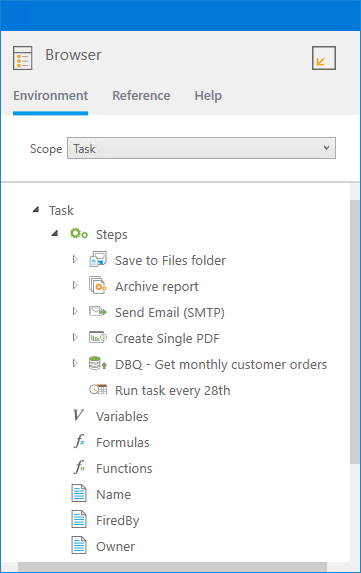
About the Reference Tab
The Reference tab exposes several common Visual Basic scripts which can be used in task steps — drag-and-drop the script into a text area in the step configuration interface.
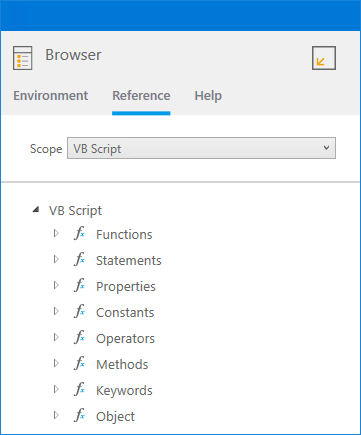
About the Help Tab
The Help tab displays help for that tool or tab that is currently active.
About the Script Tab
The Script tab displays the actual VBScript used to run the task.

Use Edit to adjust the script as required; however, it is not recommended you so unless instructed by a Codeless Platforms partner as you cannot use the Design tab again after changing to scripting mode.
About the Task Options Interface
Task Options allow you to control when and how a specific task is run. These include:
- Setting valid run times — see About the Run Times Tab and About the National Holidays Tab
- Setting the user that runs the task — see About the Impersonation Tab
- Setting task disable, time-out, and concurrent instance rules — see About the Advanced Tab
You open the Task Options interface by clicking Options in the task design’s General tab.
About the Run Times Tab
Use the Run Times tab to specify the times of the day and days of the week when the task can run.
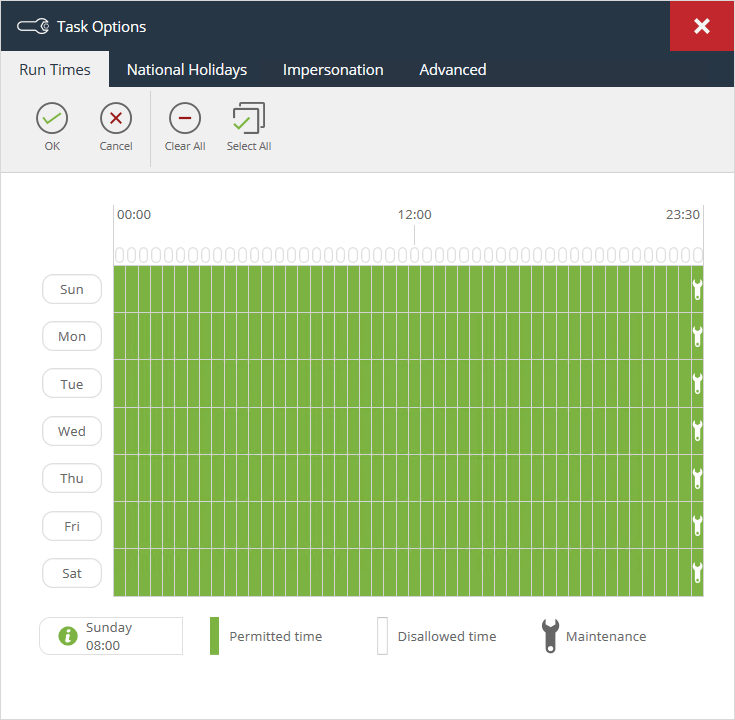
Each time block represents 30 minutes; each day has 48 blocks. Green blocks indicate allowed task run time, with white blocks indicating the times when the task cannot run. Those blocks containing a spanner indicate when maintenance is scheduled to run on the BPA Platform server. By default, tasks do not run while maintenance is being run. If a task is triggered to run during this time, whether automatically or manually, run-time is delayed until maintenance has completed, whatever time that is. Note that maintenance run-times are set globally and cannot be overridden for individual tasks. — see About the Run Times and Maintenance Tab.
To select / clear a timeslot, click the relevant box.
To select / clear the same timeslot for all days, click the relevant oval box at the top of the grid.
To select / clear a whole day, click the relevant label.
Click and hold to select multiple consecutive timeslots.
About the National Holidays Tab
Use the National Holidays tab to specify which public holidays this task does not run on. At the time of writing, you cannot specify the actual date; instead, you must choose which group of holiday to use.
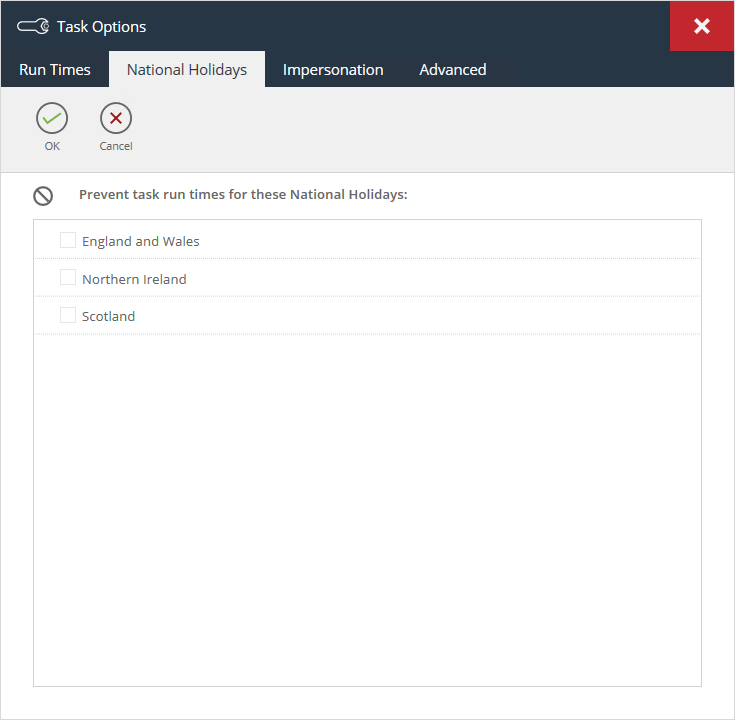
Holiday groups must be added first. You do this in BPA Platform’s global options — see About the National Holidays Tab.
About the Impersonation Tab
Impersonation is where the BPA Platform server “impersonates” a Windows domain user, enabling it to access remote network locations, such as databases, files, or printers.
Why is this needed? Tasks are run using the Windows Local System account. This account typically does not have sufficient network access rights for such resources, resulting in failed tasks. By impersonation a valid Windows domain user, such remote resources are available to the task. Note that this only applies at task run-time; if you are logged into the BPA Platform client as a Windows domain user, or even the computer hosting BPA Platform itself, this makes no difference to the account used by running tasks.
Two types of impersonation exist:
- Global — Applies impersonation to all tasks
- Task — Applies impersonation to a single task
Where global- and task-level impersonation exists in the same BPA Platform installation, task-level impersonation overrides global.
Use the Impersonation tab to set the impersonated user for this task only.

instance of BPA Platform is logged into the same domain and has access to Active Directory. Impersonation is
not currently supported where the Windows user exists in a domain not directly accessible from the hosting BPA
Platform server instance.
About the Advanced Tab
Use the Advanced tab to handle automatic disabling of tasks, debug entries, and other such advanced features.
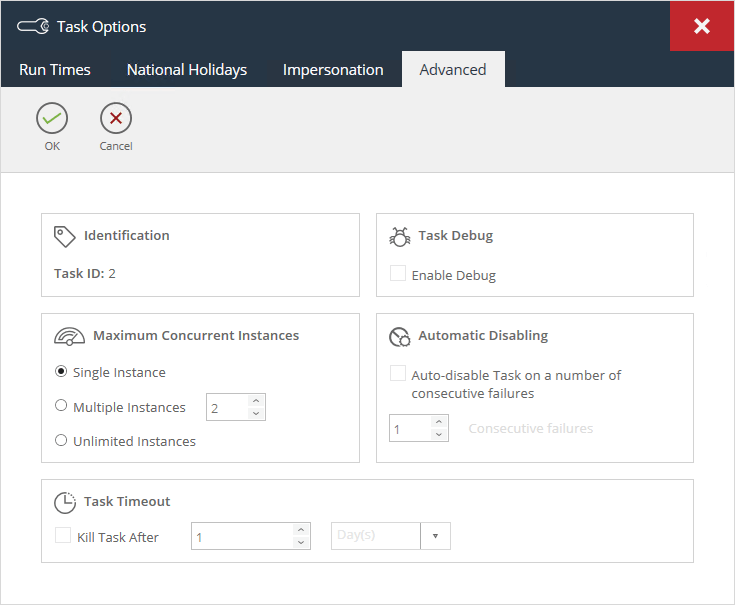
Debugging a Task
From time-to-time, our Support Desk may require extra information from a task run to help diagnose a problem. Select Enable Debug to log extra information to the Event Log. You must ensure you clear the selection when no longer needed as it creates long, verbose entries in the Log which can take up valuable database space.
Running Tasks Concurrently
If a task is queued to run multiple times in the same time period, whether by being manually run or via a trigger event, it must wait for the original task run to complete before the next one starts by default. If required, you can have the task instances run concurrently. From the Maximum Concurrent Instances pane, select one of the following:
- Multiple Instances — Specify the number of task instances that can occur at the same time
- Unlimited Instances — There is no limit to the number of task instances that can occur at the same time
Automatically Disabling Tasks
If required, you can have a task disable itself when it fails to run after a specific number of times for whatever
reason.
From the Automatic Disabling pane, enable Auto-disable Task on a number of consecutive failures and specify
the number below.
Setting Task Time-Outs
From time-to-time, a task may continually process rather than completing; this can take up processing resources. To
prevent such scenarios occurring, from the Task Timeout pane enable Kill task after and specify the number of Day(s), Hour(s), Minute(s), or Second(s) the task can run for before being terminated.
About BPA Platform Tools
Tools are used to create steps in a task, which are then linked together to form the “task plan”. Steps expose and consume information each other in different ways depending on their specific purpose.
The following BPA Platform tools are available to you to create tasks (note that some tools appear in multiple tool categories):
| Icon | Tool Name | Tool Category |
|---|---|---|
| Applications Platform Connector | Data Connectors | |
| Call COM Object | Execute | |
| Call Stored Procedure (OLEDB) | Input, Data Connectors, Output, and Execute | |
| Call Task | Execute | |
| Convert Recordset to XML | Format | |
| Convert XML to Recordset | Format | |
| Create Workflow Job | Format | |
| Database Query (ODBC) | Input and Data Connectors | |
| Database Query (OLEDB) | Input and Data Connectors | |
| Decision | General | |
| Email Trigger (SMTP) | Event | |
| File Management | General | |
| Filter Data | General | |
| Format as Flat File | Format | |
| Format as HTML | Format | |
| Format as HTML Pro | Format | |
| Format as Text | Format | |
| Import Flat File | Input | |
| Import XML Document | Input | |
| Microsoft SQL Server Trigger | Event | |
| Oracle Trigger | Event | |
| Parse Text | General | |
| Print Document | Output | |
| Retrieve Text Message | Input | |
| Run Crystal Report | Format | |
| Run External Program | Execute | |
| Run Microsoft Reporting Services | Format | |
| Run Microsoft Word (Merge) | Format | |
| Run VBScript | Execute | |
| Save File | Output | |
| Schedule | Event | |
| Send Email (SMTP) | Output | |
| Send Fax (Tobit) | Output | |
| Send Text Message | Output | |
| Transfer File (FTP) | Output | |
| Transform Data | Format | |
| Web Service Connector | Data Connectors | |
| Workflow Job Trigger | Event |
Each tool’s white paper is available to download from
https://www.codelessplatforms.com/community/resources/white-paper-library/.
About BPA Platform Agents
BPA Platform agents are a distributed component residing locally or on another machine. Agents monitor for occurrences of an event for a particular process. When such an event is identified, the agent notifies the BPA Platform server to queue the relevant task(s). Related data can also be passed to the server for the tasks.
Where a multi-instance server deployment is used, each agent is registered to a specific server instance. Each agent
registration creates and runs a separate Windows service unique to that registration and server instance
independent of others that may exist as part of the BPA Platform installation.
| Agent | Description |
|---|---|
| Email Trigger (SMTP) Agent | The Email Trigger (SMTP) Agent works with the Email Trigger (SMTP) tool to process incoming SMTP messages. It can run on the same or separate computer to the server. It launches tasks when messages arrive that match filter rules previously configured within a Email Trigger (SMTP) step for a task. It interfaces with Microsoft Virtual SMTP Server which is part of the Microsoft Internet Information Services. When a message is received by the Virtual SMTP Server, a copy of the message is passed to the Agent which in turn decides if there are any tasks to run. NOTE: Not currently supported in Windows Server 2022 and higher. |
| Microsoft SQL Server Trigger Agent | The Microsoft SQL Server Trigger Agent is a service that sits between BPA Platform and SQL Server. It is installed onto any SQL Server instance and is responsible for both maintaining the triggers in SQL Server and for handling the running of a task once a trigger has been fired. When a SQL Server trigger is fired, a connection is made to the Agent service which then launches the relevant task. BPA Platform also supports the use of triggers on a SQL Server failover cluster, enabling the firing of triggered tasks from whichever server in the cluster is active at the time. An Agent must be installed on each node, starting with the active node. However, because all are monitoring the same SQL Server instance, the BPA Platform client sees only a single Agent registration. |
| Oracle Trigger Agent | The Oracle Trigger Agent is a service that sits between BPA Platform and an Oracle server. It can be installed onto any Oracle Server. It is responsible for both maintaining the triggers in Oracle Server, and for handling the running of a task once a trigger has been fired. When an Oracle trigger is fired, a connection is made to the agent service which then launches the applicable task |
| Schedule Agent | The Schedule Agent is a service that resides on the BPA Platform server (BPA PlatformSchedule Agent) and, unlike the other agents, is automatically included in the server installation. The agent is responsible for both maintaining task schedules and for handling the running of tasks at the scheduled date and time. When a schedule is reached the agent service launches the applicable task. |
| Workflow Job Trigger Agent | The Workflow Job Trigger Agent is a Windows service which resides on one or a number of Web Server computers. It connects to and monitors all configured Create Workflow Job and Workflow Job Trigger steps on its associated BPA Platform server. These are retrieved and cached locally. The Workflow Job Trigger Agent checks the IIS server and verifies that the currently configured folders can handle Workflow Jobs if requested. |
About BPA Platform Variables
Variables are created and used extensively throughout BPA Platform and can either have fixed values or values that are dynamically populated when a task is run.
Two classes of variable can be created.
About Global Variables
Global variables are available for all tasks in this BPA Platform installation. Only users with System Administrator or Variable Administrator rights can create global variables. However, once created, global variables can be used by any task.
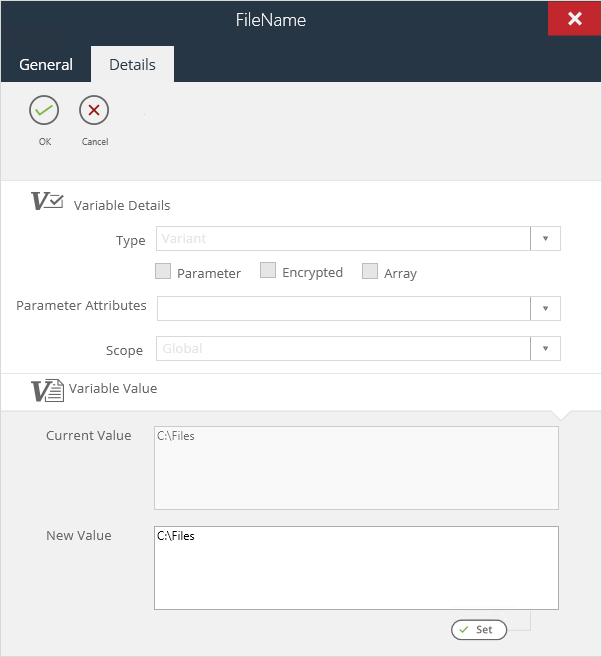
When exporting tasks, global variables can optionally be included.
About Task Variables
Task variables are only available for the specific task they are created for. Users with Task Administrator rights can create task variables.
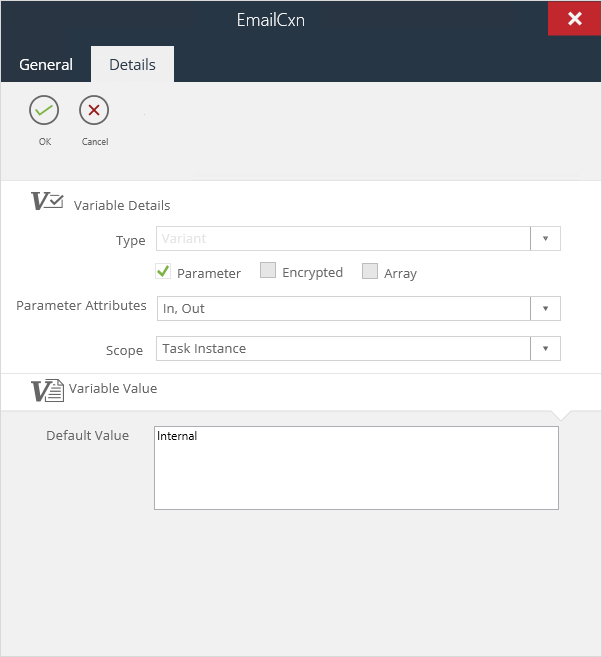
When exporting tasks, task variables are automatically included.
About BPA Platform Formulas
Formulas are VBScript expressions that return a value taken from outside BPA Platform, such as a date or timestamp.
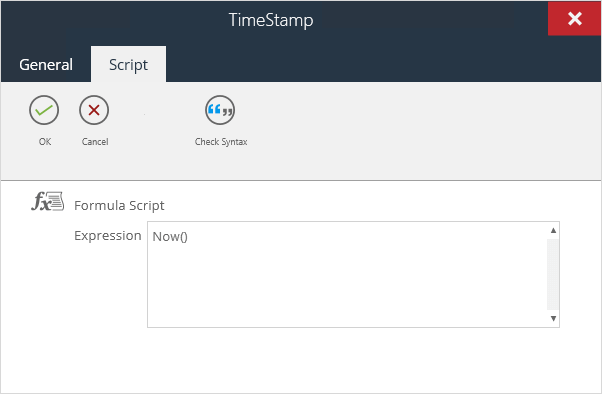
Two classes of formula can be created.
About Global Formulas
Global formulas are available for all tasks in this BPA Platform installation. Only users with System Administrator or Formula Administrator rights can create global formulas. However, once created, global formulas can be used by any task.
When exporting tasks, global formulas can optionally be included.
About Task Formulas
Task formulas are only available for the specific task they are created for. Users with Task Administrator rights can create task formulas.
When exporting tasks, task formulas are automatically included.
About BPA Platform Functions
Functions execute a series of VBScript statements that return a value.
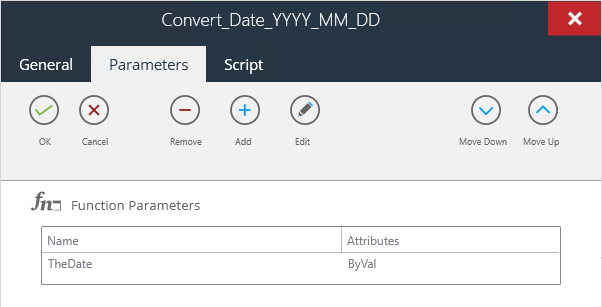

Two classes of function can be created.
About Global Functions
Global functions are available for all tasks in this BPA Platform installation. Only users with System Administrator or Function Administrator rights can create global functions. However, once created, global variables can be used by any task.
About Task Functions
Task functions are only available for the specific task they are created for. Users with Task Administrator rights can create task functions.
When exporting tasks, task functions are automatically included.
About Repositories
Repositories are used by the Internal Memory feature to store memorised data in BPA Platform’s proprietary database format. At the time of writing, access to the repositories is via the Classic client only.
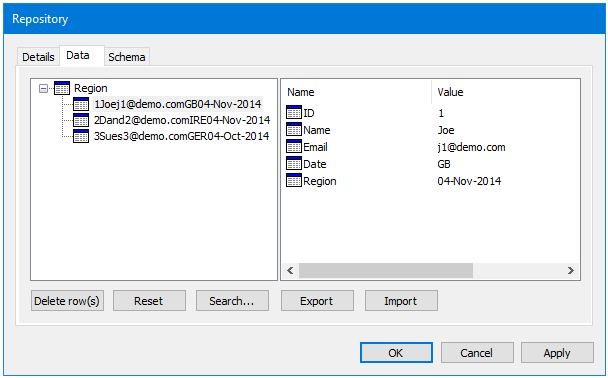
You can edit the repository’s data and schema independently of the task that creates them.
You can also create repositories independent of a task which can then be used by multiple tasks.
Example Use Cases
The following are just a few examples of how exposing memorised data in a Repository can be used:
- A Repository can be exported and imported as a
.xmlfile which retains all Repository information, including the hierarchical data structure. - Repository data and schema information can be exported or imported as a
.csvfile. - A Repository can be selected for use in any task so that different columns are populated from different data sources.
- Repository data values can be manually edited, rows deleted or the Repository “reset” by deleting all the data.
- The Repository schema can be edited to change column details, insert or delete columns to match the data source, and even insert child rows in the schema to create a hierarchical data structure.
- Using a Filter Data step, the current Repository data for a task can be compared to a new recordset produced at task run-time to filter the data passed to the Output step for processing. A Repository search allows rows in a selected schema to be returned and displayed.
- An advanced Repository search enables single or multiple search expressions to be constructed.
About Memory Definitions
Memory is used to store specific task data, such as recordset data, variables, and formulas. You use memory definitions to ensure tasks only run when certain conditions have been met based on the memorised data. For example, where customer credit limit notifications are stored in memory, you can have the Send Email (SMTP) step check the memorised data to ensure the notification is not resent to the same customer.
Users must have permission to use Memory Definitions.
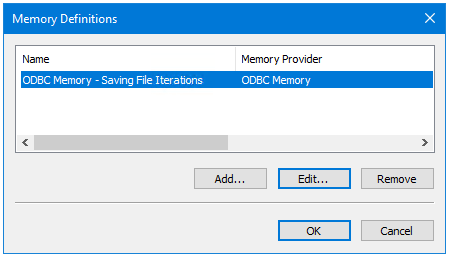
You can create any number of memory definitions.
The following memory definition types are available (for a detailed description of each memory definition type, refer to the product help):
About Internal Memory
The Internal Memory feature uses a Repository to memorise task data, by mapping fields from the recordset against Repository fields.
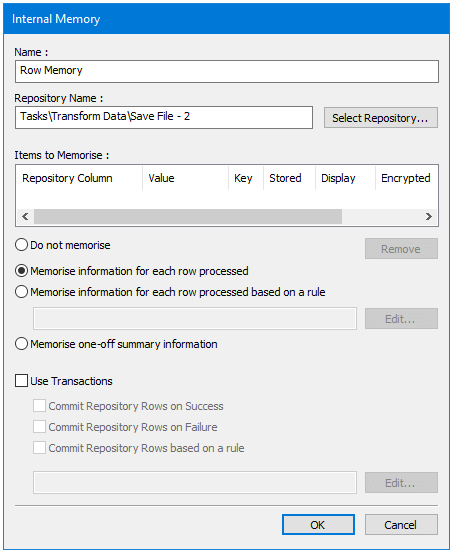
About ODBC Memory
You use the ODBC memory feature to create a definition that memorises data for a selected table, columns, or both,
from a specified ODBC data source at task run-time. Instead of mapping the data into a Repository, the data is
written back into the applicable table.
The ODBC data source can be located within the same network or domain as the BPA Platform Server, or for
partner-hosted instances of BPA Platform where the server has no direct connectivity to the customer’s external
network by using our Remote Data Relay as part of the connection configuration.
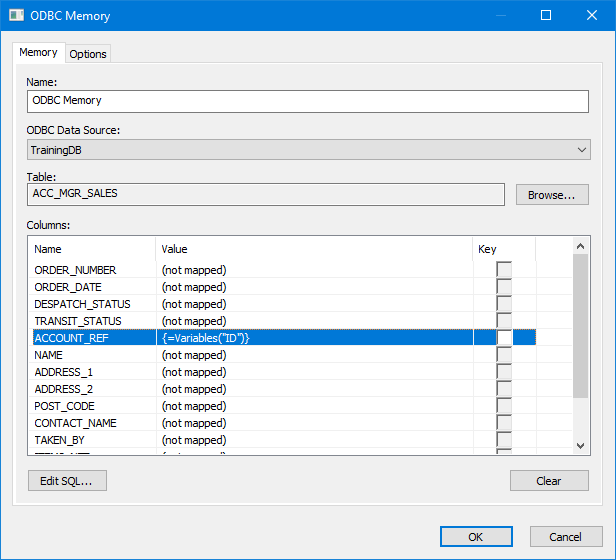
About OLEDB Memory
You use the OLEDB memory feature to create a definition that memorises data for a selected table, columns, or both, from a specified OLEDB data source at task run-time. Instead of mapping the data into a Repository, the data is written back into the applicable table. The OLEDB Memory window is the same as the ODBC Memory window above.
About Call Stored Procedure Memory
You use the Call Stored Procedure memory feature to create a definition that memorises data for a selected table, columns, or both, from a specified OLEDB data source by executing a stored procedure at task run-time. Instead of mapping the data into a Repository, the data is written back into the applicable table. The stored procedure is responsible for storing the parameters in the required format.
Transaction options allow a procedure execution to only be committed when criteria has been met, such as a successful or failed iteration, or based on a rule.
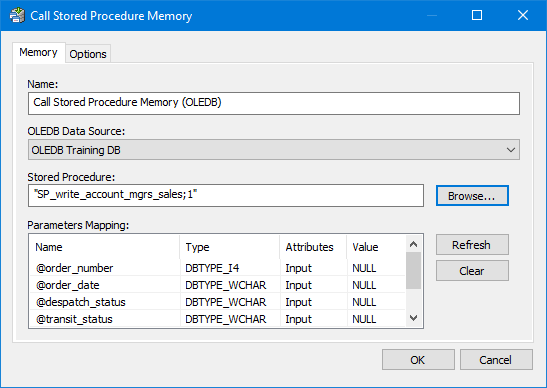
About Running Tasks
You create new tasks by either:
- Clicking
New Task.
- Right-clicking on Tasks or a child folder and selecting New Task
If a task folder structure is in place, you can either create the task directly in the relevant folder or in the parent Tasks folder and move it after creation — users must have Edit permissions for that folder.
The task interface opens.
To run a task manually, you do the following:
- Log into BPA Platform.
- From the resources tree, expand the Tasks folder structure and locate the relevant task.
- From the items list (right), right-click on the required task, and select Queue Now.
If required, you can select more than one task (hold down CTRL and select each task in turn) and queue them at the same time.
Alternatively, you can use the following methods to automatically run a task:
- Use the Schedule tool to execute tasks at a specific date and time or on a regular schedule
- Use other Event tools to trigger a task to run
For a detailed description of how to create a task, see How to Create a Basic Task.
Task Practises to Avoid
The following recommendations are made about task practises to avoid:
- Do not create tasks that contain multiple Event steps (see Tools and Steps) that initiate different parts of the task flow.
- Do not create tasks that contain multiple unconnected task flows.
- Do not create tasks that daisy-chain unrelated activities from a single event, such as a single Schedule step initiating tasks involving unrelated information, people, or systems.
- Do not create looping tasks, where there is no explicit endpoint. Tasks must have a definitive start and
endpoint for a single process flow.
Using Task Folders
We recommend you group your tasks into folders for easier management. Note that there is no limit for the level of sub-folders you can create.
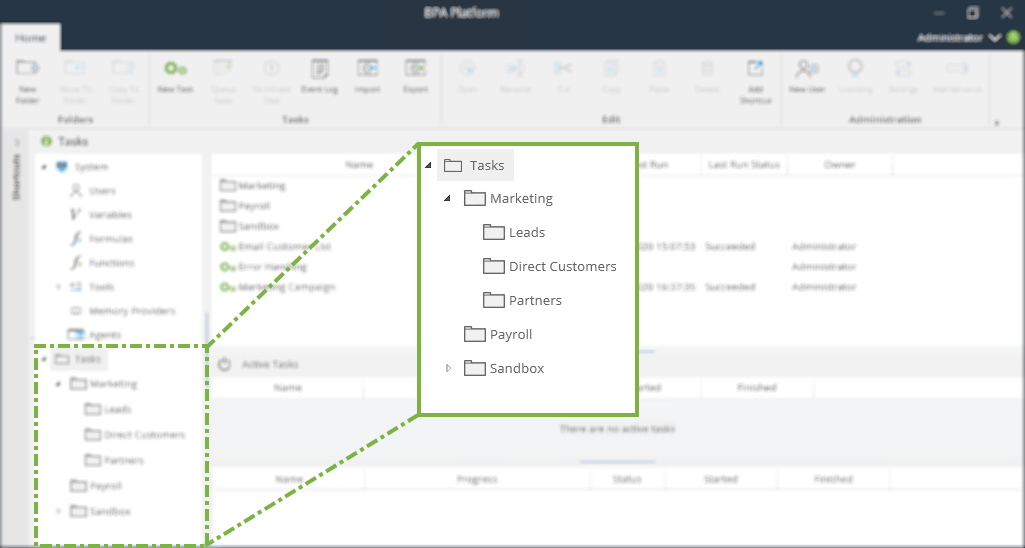
Setting Permissions for Task Folders
If required, you can set permissions for user access to the task folder. Note that new users are given full access:
- Full Control — Users can create sub-folders and tasks, and remove the same from this folder
- Visible — The folder and its contents are displayed to the user when clicked
- Create Folder — Users can create new sub-folders in this folder
- Create — User can create tasks in this folder
- Read — Users can only read tasks in this folder
- Execute — Users can manually run (all) tasks in this folder (right-click the task and select Queue Now)
- Edit Own — Users can only edit those tasks and sub-folders they have created in this folder
- Edit All — Users can edit any task or sub-folder created in this folder
- Delete Own — Users can only delete tasks and sub-folder they have created in this folder
- Delete All — Users can delete any task or sub-folder created in this folder
Exporting Tasks and Task Data
You can export your BPA Platform data for use in other BPA Platform installations. BPA Platform files have a .TKS or .CONNECTION file extension. .TKSS files are locked BPA Platform solutions — refer to your Codeless Platforms partner.
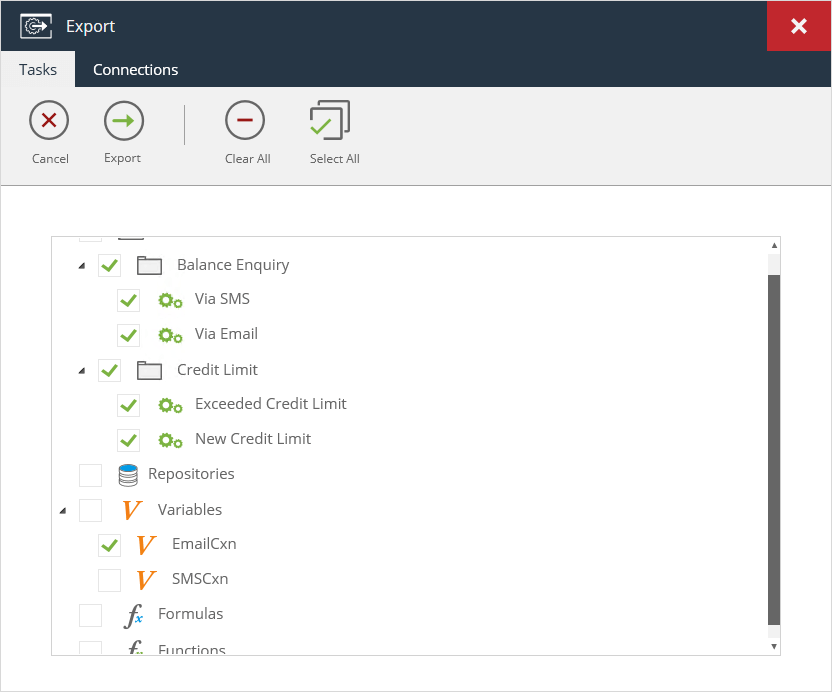
Click Export in the Tasks toolbar to create the files.
What Can Be Exported?
Objects Included in the .TKS File
You can export a mix of the following to a .TKS file:
- Task folders and contents
Sub-folders are automatically included when the parent folder is selected. If sub-folders are not required, you can clear the selection before exporting. - Tasks and associated properties
Associated task data is included when a task is exported, that is, task variables, task formulas, task functions, memory definitions, and repositories as well as the task process itself. - Repositories
Note that repositories can be separately exported through the Repository interface (see Exporting the Repository Data Set). This method creates an.XMLor.CSVfile instead. - Global formulas
- Global functions
- Global variables
Objects Included in a .CONNECTION File
You can export the following to a .CONNECTION file:
- Any global connection or configuration created in your BPA Platform instance
.CONNECTION file.Importing Tasks and Task Data
Exported BPA Platform data can be imported into any BPA Platform instance running the same or higher version than it was created in. This feature is particularly useful where a sandbox environment is used for testing purposes before going live. Exported BPA Platform files have a .TKS or .CONNECTION file extension. .TKSS files are locked BPA Platform solutions — refer to your Codeless Platforms partner.
To import a BPA Platform file, do one of the following:
- Click
Import in the Tasks toolbar to load the files into BPA Platform
- Right-click on any folder in the top-level Tasks folder and select Import — if doing this method when importing the tasks file, be aware that tasks are imported into the folder selected
If any object in the tasks file (.tks only) already exists in the BPA Platform instance, you are prompted for which action to take (Replace, Do Nothing, or Create New (note that Create New appends (1) to the object name after import)):
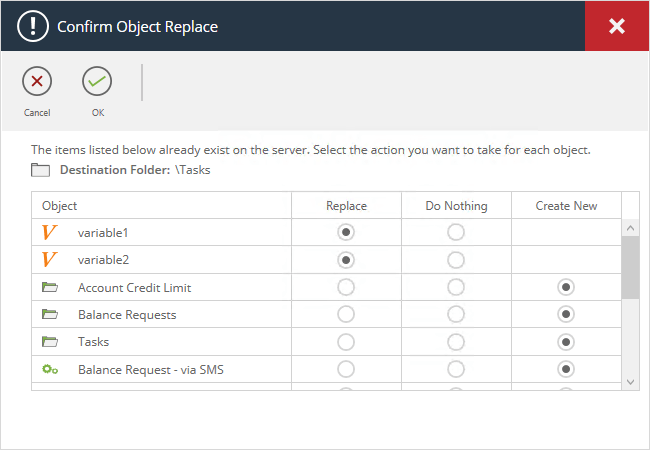
About BPA Platform User Accounts
During the initial creation and configuration of a BPA Platform server instance, only the Administrator account for
that instance is created. This account has full permission to all features within this instance and cannot be removed.
The Administrator account can subsequently create additional users within that server instance. Any additional
users with System Administrator or Security Administrator server roles enabled can create, edit, or delete BPA
Platform server instance users.
About the General Tab
Use the General tab to enter the credentials for this user account:
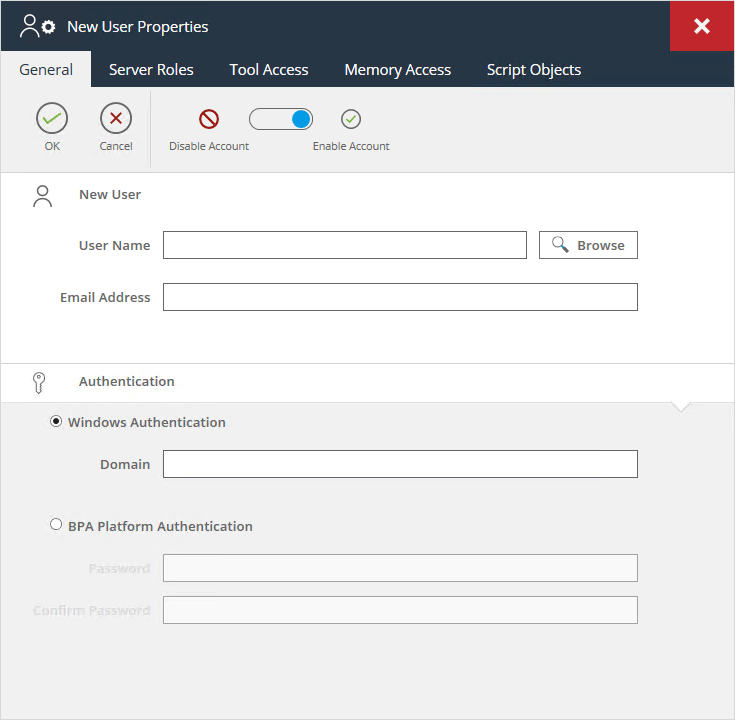
BPA Platform supports two types of user authentication:
- Internal — Internal accounts are created in and for BPA Platform only.
- Windows — Windows accounts are initially created in your Microsoft® Active Directory® database. To allow your users to use their Windows credentials to access BPA Platform, you must add those credentials to BPA Platform as well.
If you need to disable an existing user account or create an inactive one, for pending users for example, use the Disable Account / Enable Account slider to switch between the two.
Creating a Local BPA Platform Account
To create a local BPA Platform account, configure the following:
- User name — Provide a unique username. All alphanumeric characters are supported.
- Email address — Optional. An email address is only required if this user is to receive server notifications and alerts (see About the Notifications Tab).
- Authentication — Enable BPA Platform Authentication.
- Password — Enter a password that adheres to your organisation’s security policies. Confirm the password.
Creating a Windows BPA Platform Account
- User name — Click Browse to select the Windows account.
- Email address — Optional. An email address is only required if this user is to receive server notifications and alerts (see About the Notifications Tab).
- Authentication — Enable Windows Authentication.
- Domain — If the Windows user account is in a different domain to where the BPA Platform server is located, enter the domain here.
Windows account exists in a domain with no direct connectivity to the BPA Platform server instance.
About the Server Roles Tab
Server roles determine which features of BPA Platform a user has access to. There are nine server roles you can assign to a user:
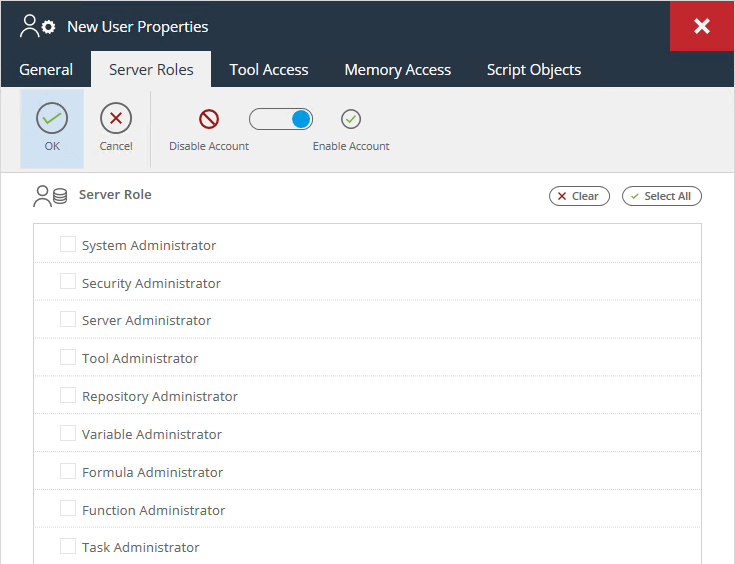
Note that selecting System Administrator selects all other roles.
| Server Role | Feature Access |
|---|---|
| System Administrator | This is the highest level of server role. System administrators have access to all features listed below. |
| Security Administrator | Security administrators create BPA Platform users. Note that only System administrator-level users can maintain existing user accounts. |
| Security Administrator | Security administrators create BPA Platform users. Note that only System administrator-level users can maintain existing user accounts. |
| Server Administrator | Server administrators maintain BPA Platform, including:
|
| Tool Administrator | Create and maintain global configuration for allowed tools (Tool Access tab), memory providers (Memory Access tab), and agents (Tool Access tab). |
| Repository Administrators | Create and maintain repositories. |
| Tool Administrator | Create and maintain global configuration for allowed tools (Tool Access tab), memory providers (Memory Access tab), and agents (Tool Access tab). |
| Variable Administrator | Variable Administrators create and maintain global variables. Task-level variables are only available if users are Task Administrators as well. |
| Formula Administrator | Formula Administrators create and maintain global formulas. Task-level formulas are only available if users are Task Administrators as well. |
| Function Administrator | Function Administrators create and maintain global functions. Task-level functions are only available if users are Task Administrators as well. |
| Task Administrator | When logged in, Task Administrators only have access to the top-level Tasks folder. From here, they can:
|
About the Tool Access Tab
Use the Tool Access tab to specify which BPA Platform tool’s global configuration this Task or Tool Administrator can access.
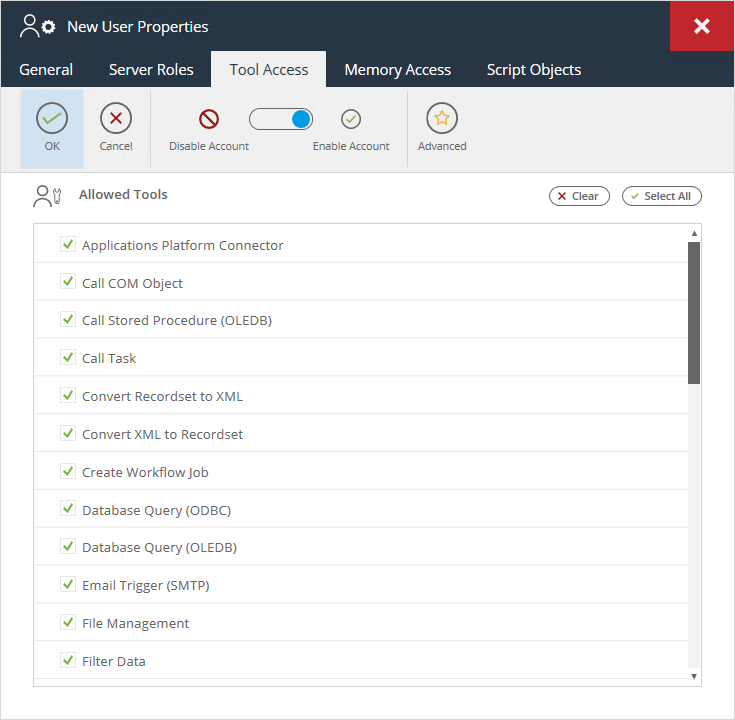
By default, all installed tools are available to all Task and Tool Administrators — clear the selection for those tools you don’t want the user to access.
Advanced Database Tool Settings
For those tools that provide connections to external databases (Database Query (ODBC), Database Query (OLEDB), and Call Stored Procedure (OLEDB)), you can further customise user access. You do this by only allowing access to specific global connections created for that tool. If the tool has multiple connections created, Advanced is active.
Click Advanced — all global connections created for that tool are displayed.
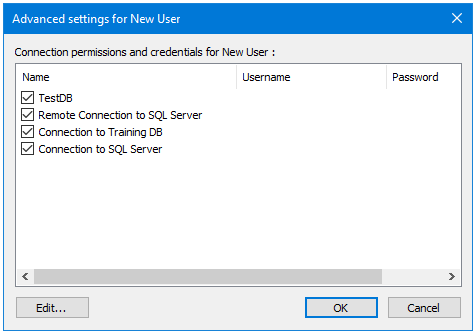
Clear the selection for those connections the user cannot access.
If your security policies dictate that this user must use different credentials to access the database, click Edit.
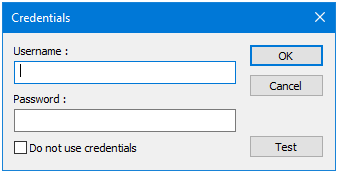
Provide the new credentials. Use Test to ensure the database can be reached.
About the Memory Access Tab
Use the Memory Access tab to dictate which memory provider’s global configuration this user can access.
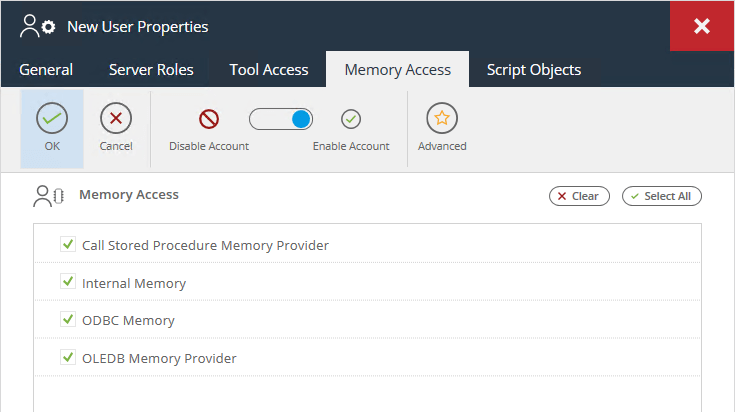
Only users who are Tool Administrators can access memory definitions.
For more information about using the memory feature, refer to the product help.
About the Script Objects Tab
The underlying language used to build the tasks is VBScript — go to the Script tab of an open task to view this. This script can be edited to tailor the task to further meet your organisational needs.
Use the Script tab to allow or prevent users from editing the VBScript.
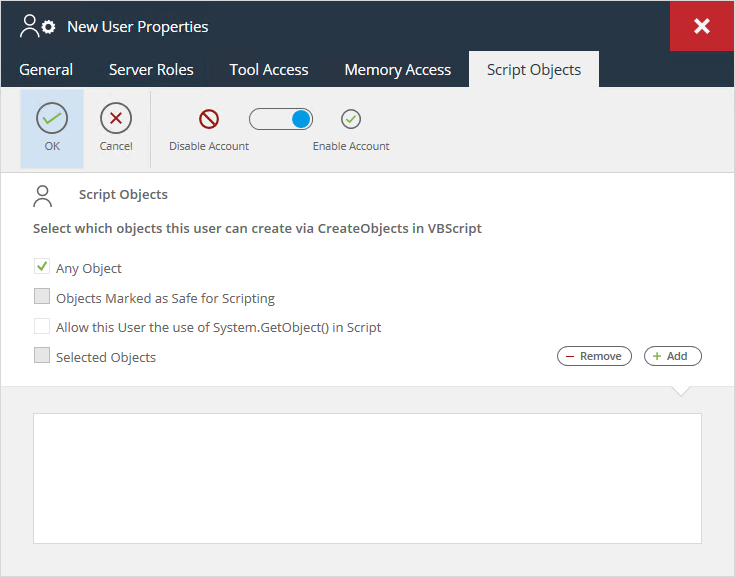
Using the Event Log
The event log provides complete accountability for all activity in BPA Platform, such as:
- BPA Platform server events
- Enabling / disabling of tasks
- Task creation
- Task errors
- Task run-time events
- User activity
Click to open the event log.
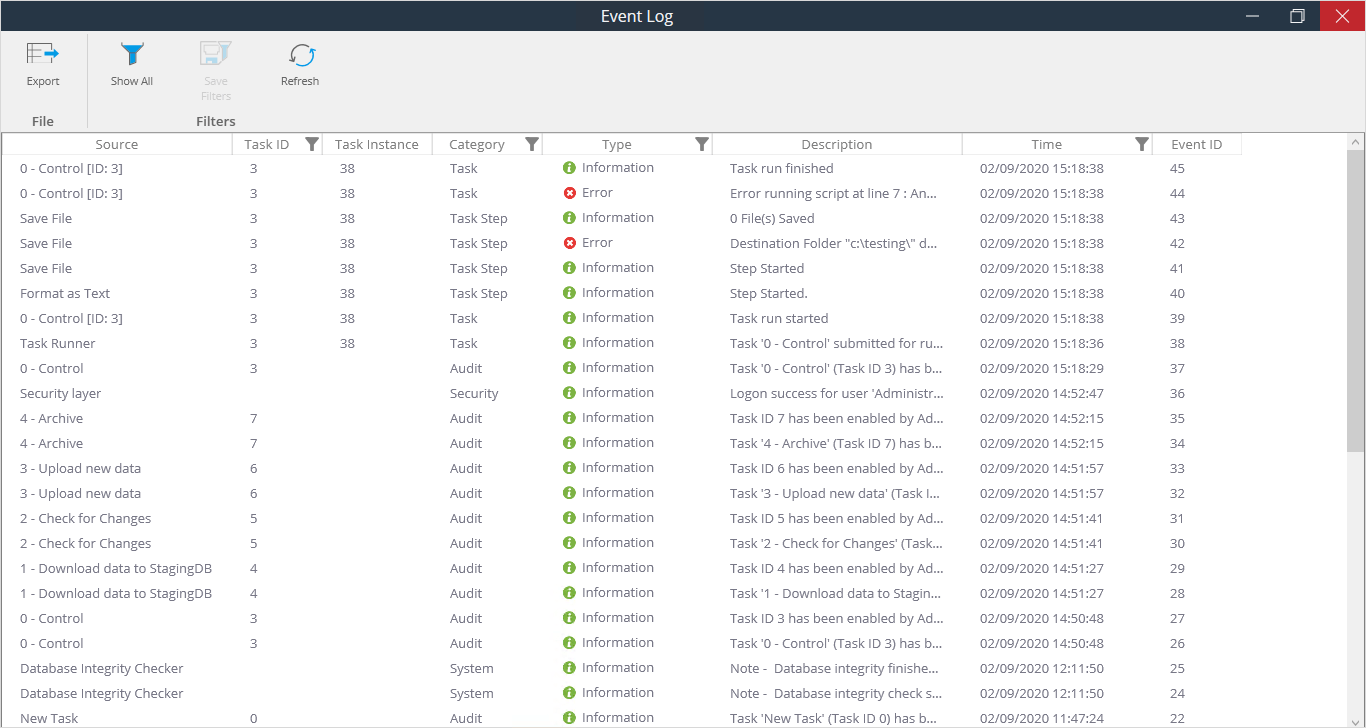
Double-click an entry to view the full details.
Exporting the Event Log
If required, you can export the log to a CSV file – click
Filtering and Sorting the Event Log
You can also filter and sort the event log view as required — click for the required column.
You can filter the event log according to:
- Category and Type — These are filtered according to their preconfigured values, for example:

- Task ID and Time — These allow expressions to filter the event log, for example:

Use Clear Filters to clear a specific column’s filter that has been applied. To remove all applied filters, click Show All in the main event log view.
Any applied filters remain in place until the client is closed and reopened. To keep the current applied filter even after a client restart, click Save Filters. The filter is then re-applied every time the event log is opened (Save Filters remains blue to indicate the filter is still applied). To stop this, click either Show All or Save Filters again.
Licensing BPA Platform
To view your current BPA Platform licence, click Licensing from the Administration toolbar.
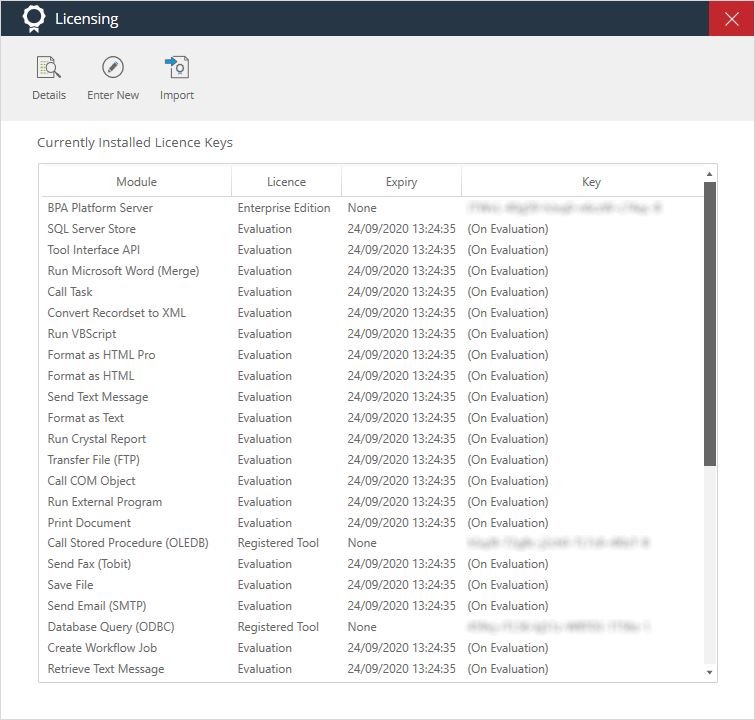
From here, you can view those tools you are licensed for (Module) and when your current licence expires (Expiry),
as well as:
- Details — Displays licence details for the specific module you have highlighted
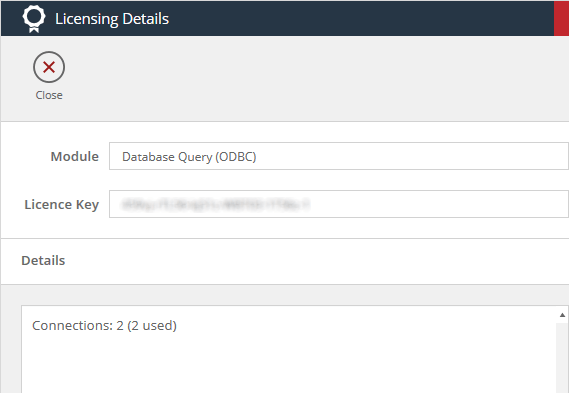
In the example above, the Database Query (ODBC) tool is licensed for only two global connections with two
connections already created.
- Enter New — Use this to enter a new licence as provided by your Codeless Platforms account manager or partner
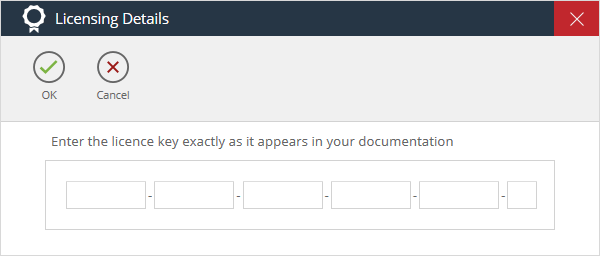
automatically stripes out the dashes.
- Import — If you have been provided with a BPA Platform licence file (.QSL), use Import to locate the file and
add it to BPA Platform
tool (for example, Microsoft SQL Server Trigger or Email Trigger (SMTP)), the triggers still continue to execute
but the tasks will not run. When a valid licence is applied, the tasks will execute from the queued triggers. This
can result in processing being carried out on outdated data. To purge this queue before applying a new licence,
contact your Codeless Platforms partner or support team.
About Connections Licensing
Some BPA Platform tools can be restricted as to how many global configurations or connections they are allowed. At
the time of writing, these tools include:
- Database Query (ODBC)
- Database Query (OLEDB)
- Call Stored Procedure (OLEDB)
Connections licensing also affects certain BPA Platform optional tools — refer to each individual tool’s product help.
About myBPAPlatform
myBPAPlatform is an ASP.NET web application which can be installed onto any available Web Server. This is a fully
featured web application that provides users with a secure login method and through a comprehensive user
interface allows users to manage all workflow jobs assigned to them.
When workflow jobs are created, each one is assigned to a specific user or user groups for completion and stored on
a web server. They are then made available to the specific user(s) for actioning either by:
- myBPAPlatform
- A hyperlink to the workflow job web form URL, typically through an email. The only drawback of this method
is that users cannot see all of the workflow jobs that have been assigned to them.
- myBPAPlatform requires IIS to have permission to use .NET service extensions. On IIS6, this can be set by running IIS Manager > Web Service Extensions and setting the ASP.NET v4 extension to Allow.
- On IIS7 and later, if the .NET v4 framework was already installed when the ASP.NET role service was added to the Web Service Role (using Server Manager > Roles > Add Role Services), then the .NET service extensions should already be enabled. If not, then the .NET service extensions can be enabled by running
%WINDIR%\Microsoft.NET\Framework\(.net framework version)\aspnet_regiis.exe -i. - After logging into myBPAPlatform the date / time settings displayed in the language bar will depend on the language selected in the internet browser options.
Logging Into myBPAPlatform
In order to use the myBPAPlatform web application you must first log in through the Login page. Specific account information is set by the Administrator when your account is created.
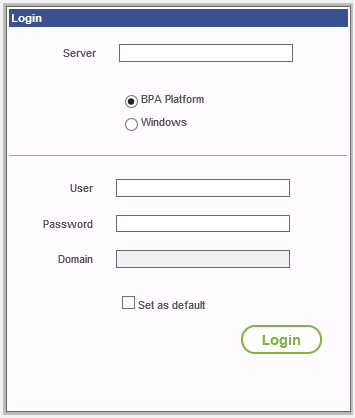
About the Main Interface
The main application interface is split into three basic areas:
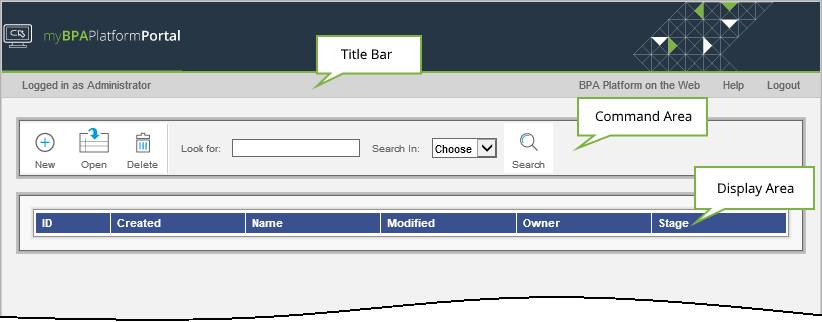
- Title Bar — The Title Bar is located underneath the myBPAPlatform banner. It displays the name of the currently logged in user, and provides links to the Codeless Platforms website, the help for the current page, and log out button.
- Command Area — The Command Area provides access to various functions and features:
- New — Add a new workflow job
- Open — Opens the highlighted workflow job for editing
- Delete — Deletes the highlighted workflow job
- Look for — Enter search criteria when searching for workflow jobs
- Search In — Choose the type of search criteria: Created, Name, Modified, Owner, Stage
- Display Area — The Display Area displays all workflow jobs assigned to the logged in user:
- ID — The unique ID number for the workflow job
- Created — The date and time the job was created
- Name — The name of the job
- Modified — The date and time the job was modified
- Owner — The name of the user who is assigned ownership of the job at its current Stage
- Stage — The current stage for the job
Adding New Workflow Jobs
Clicking New in the Command Bar to view the Add New Job page:
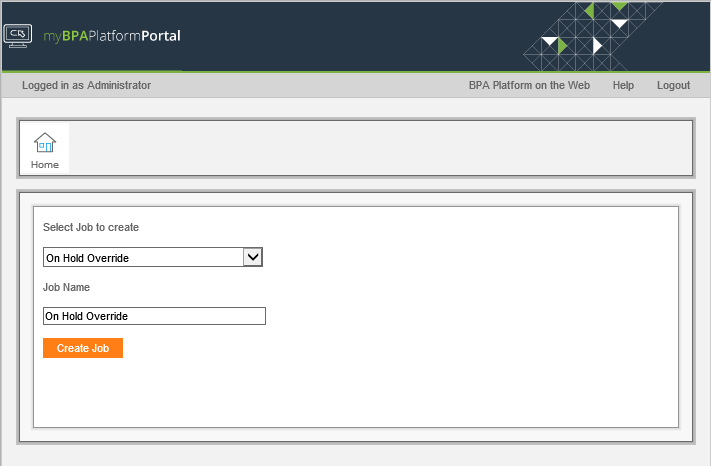
Use this page to create new workflow jobs. Use the Select Job to create drop-down to choose the job type. Enter a meaningful Job Name.
About BPA Platform Developer Modules
The following modules allow you to develop custom applications that expand your organisation’s installation of BPA Platform.
About the BPA Platform API Web Service
The BPA Platform API Web Service sits outside of BPA Platform, allowing remote, bespoke applications to connect
over HTTP or HTTPS. Such applications can then be used to trigger tasks and populate variables as required.

About the BPA Platform Task API
The BPA Platform API offers a structured, powerful and easy-to-use interface to access the BPA Platform Software
Suite’s server. It provides the ability to import tasks, enumerate tasks in folders, access basic task information,
enable / disable a task, set / read task variables, set / read task categories, set / read task run parameters, and to run
a task.
The API itself is COM-based and can therefore be used by any development environment supporting COM ,such as,
Microsoft Visual Basic, Microsoft Visual C++, ASP, or VBScript and so on.
About the BPA Platform Tool SDK
BPA Platform is designed to model business processes by passing information between a number of different steps each performing a specific task. The task carried out by each step is performed by a tool. BPA Platform comes with a wide range of tools built in which can be dragged onto the task design surface and connected in an almost infinite number of ways. However, it may be necessary to perform a function which BPA Platform does not include in the standard package.
To easily facilitate this, Codeless Platforms have developed the Tool SDK. This is a bolt-in pack for Microsoft Visual Studio, allowing custom tools to be developed in C# or VB, using step-by-step wizards to simplify the process. The tools that are built can be distributed and used with installations of BPA Platform. The Tool SDK is restricted to accredited technical partners. For more information, contact your Codeless Platforms partner or account manager.
About the Workflow Web Service
The Workflow Web Service is a .NET-enabled software application that enables developers to integrate functionality for users to add, edit, submit, re-assign, and delete Workflow Jobs into their own web sites, applications, or web services.
As the product is .NET enabled and access to the web service uses standard internet protocols, it is vendor, platform and language independent enabling multiple methods of connection. The web service also supports WSDL and DISCO.
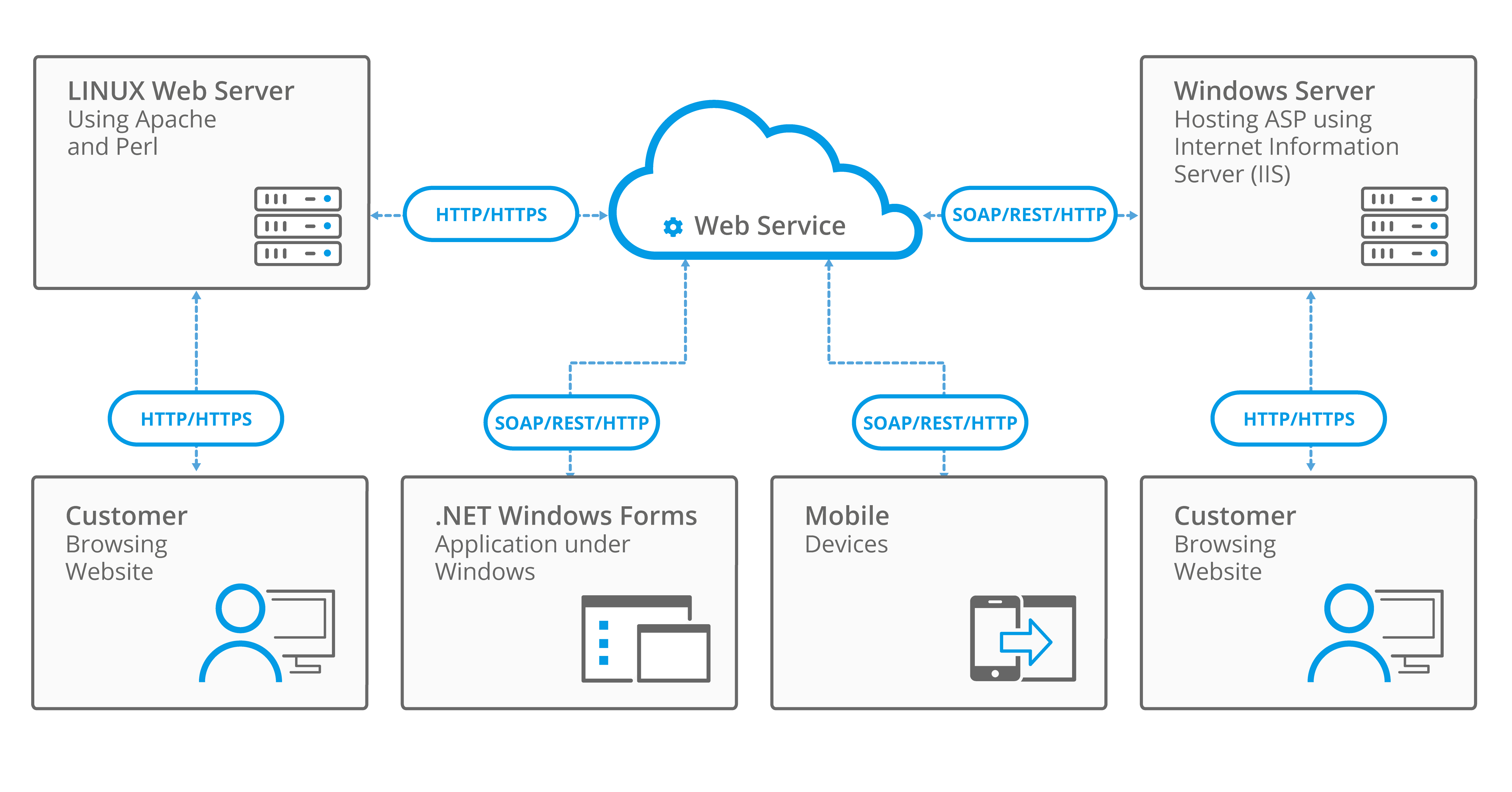
For details of the functions, objects, and so on included in the web service, request our Workflow Web Service —
Programming Specifics document from your account manager or business partner.
 indicates that the feature has been configured and is usable
indicates that the feature has been configured and is usable