Introduction to the Web Service Connector Tool
What is the Web Service Connector Tool?
The Web Service Connector tool allows BPA Platform to integrate with a wide number of commercial web services, making it possible to automate the passing of data requests and retrieval to and from the website that would normally be carried out manually.
It enables communication with a wide range of web services — both Simple Object Access Protocol (SOAP) and Representational State Transfer (REST) protocols. It is capable of working with XML and JavaScript Object Notation (JSON) formats, allowing you to post to and retrieve data from your business application.
If required, you can use a Web Services Description Language (WSDL) file to describe the web service used. Supported operations include GET, POST, PUT, and DELETE. You can control any header or authentication requirements, can even join together multiple operations to form a single web call. The response received back from a web call can be directly passed to other steps in a task, which can be useful for data integration type scenarios.
The Web Service Connector can consume a recordset or an XML document. You can also map exposed web service parameters to the supplied data source.
At task run-time, you can use the BPA Platform Event Log to view the contents of the request and response payloads received with each web call.
Web Service Connector Tool System Requirements
The Web Service Connector tool requires:
- BPA Platform 2020 Update 1 (Build 6466) or higher
- Microsoft .NET framework version 4.7.2 or higher
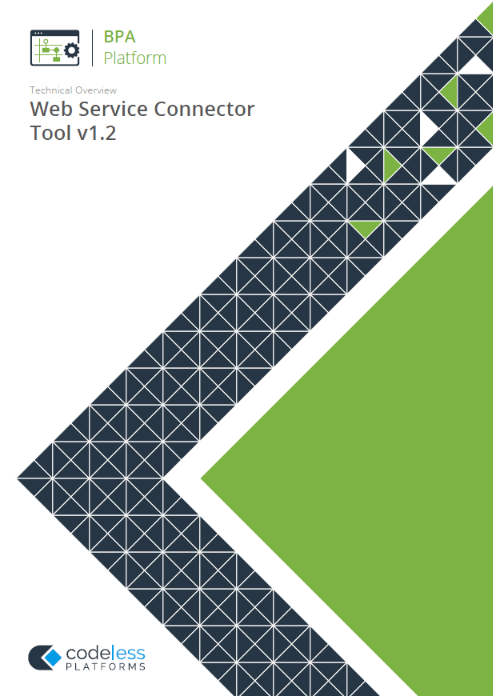
White Paper - Web Service Connector Tool 1.2
Technical Summary
The other tools that a Web Service Connector step can interact directly with are listed below:
Consuming from Other Tools
The Web Service Connector tool can consume objects from the following BPA Platform tools:
| Icon | Tool Name | Tool Category |
|---|---|---|
| Database Query (ODBC) | Input and Data Connectors | |
| Database Query (OLEDB) | Input and Data Connectors | |
| Database Query (HANA) | Input and Data Connectors | |
| Import Flat File | Input | |
| Import XML Document | Input | |
| Convert Recordset to XML | Format | |
| Convert XML to Recordset | Format | |
| Create Workflow Job | Format | |
| Format as Flat File | Format | |
| Format as HTML | Format | |
| Format as HTML PRO | Format | |
| Format as Text | Format | |
| Run Crystal Report | Format | |
| Run Microsoft Reporting Services | Format | |
| Run Microsoft Word (Merge) | Format | |
| Transform Data | Format | |
| Call Task | Execute | |
| Filter Data | General | |
| Applications Platform Connector | Data Connectors | |
| Web Service Connector | Data Connectors |
| Icon | Tool Name | Tool Category |
|---|---|---|
| Run Microsoft Reporting Services | Format | |
| Run Microsoft Word (Merge) | Format | |
| Transform Data | Format | |
| Call Task | Execute | |
| Filter Data | General | |
| Web Service Connector | Data Connectors | |
| Applications Platform Connector | Data Connectors |
In addition, the Web Service Connector can consume the output from other Data Connector tools that provide connectivity to an external application, such as an eCommerce, ERP or CRM system.
Objects Consumed
The Web Service Connector consumes the following objects exposed by other steps:
- Recordset — Tabular data from any BPA Platform tool capable of exposing such data (see above)
- XML — XML data from any BPA Platform tool capable of exposing such data (see above)
Exposing XML to Other Tools
The Web Service Connector tool exposes objects, properties, and XML documents that can be consumed by the following BPA Platform tools:
| Icon | Tool Name | Tool Category |
|---|---|---|
| Convert XML to Recordset | Format | |
| Run Microsoft Reporting Services | Format | |
| Transform Data | Format | |
| Save File | Output | |
| Web Service Connector | Data Connectors |
Objects Exposed
The Web Service Connector tool is able to output an XML document for each GET, POST, PUT, and DELETE operation, depending whether the execution of the web call is successful at runtime. This XML can be used by subsequent steps in the task that can directly consume XML.
For REST web services, if an operation is retrieving XML or JSON, you must specify that the content is to be made available as an output to other steps in a task. For SOAP services, this is usually set within the WSDL.
200 OK response is received. For more information, refer to the respective web service’s API documentation.The Web Service Connector tool outputs the following objects which can be consumed by other tools:
- InputData
This document contains the input XML received by the Web Service Connector tool. It is only available if a task step has been selected as the Data Source. - OutputData
The OutputData object contains two sub-objects:- XmlString — This is the XML document produced by the tool, containing data returned from the external application’s operation for all operations. Also included are the key fields for the mapped elements affected by the used operation — for example, if using a
POSToperation, the key fields for the top-level object instances that are created are returned — and aSupplementaryReferencefield for task auditing purposes.
The mapped fields in the Mapping tab define the structure of this XML document. - XmlSchema — This contains the output schema in XSD format.
- XmlString — This is the XML document produced by the tool, containing data returned from the external application’s operation for all operations. Also included are the key fields for the mapped elements affected by the used operation — for example, if using a
- ErrorData
The ErrorData object also contains two sub-objects:- XmlString — This contains any error data reported by the external application
<Error>— All errors are created as an<Error>node, with the following sub-nodes:<Object />— The name of the requested object
<CODE />— The error code returned by the external application, if applicable<MESSAGE />— The corresponding error message
<EXTENDEDINFO />— A string containing additional information about the error
<INPUTDATA />— The header input data (excluding child nodes) mapped for the object, plus all
data contained in SupplementaryReference</Error> - XmlSchema — This contains the output schema in XSD format.
- XmlString — This contains any error data reported by the external application
- Step Properties
Standard step properties are also available allowing you to use statistical data of the Web Service Connector step. - HTTPResponseHeaders — The web service response headers if the option is selected in the Response Headers – Output tab of the Advanced HTTP Message Settings dialog.
- Connection Constants — Any constants created for the web service configuration, with fixed or dynamic values.
REST Services — Output Data
By default, the Web Service Connector, when in REST-mode, doesn’t output data. To generate output, ensure you enable Output Required in the HTTP Web Service Configuration interface > Operations tab > Add > New HTTP Operation interface > any operation > Define HTTP Operation interface > Output Data tab.
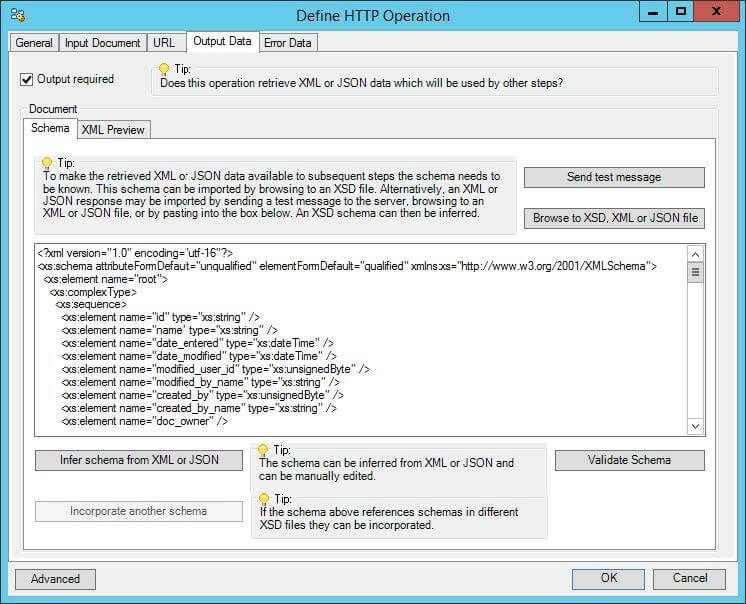
REST Services — Error Data
By default, if an operation fails, the Web Service Connector automatically tries to provide as much information as possible within its own error XML. This includes the input data along with any error details returned by the web service.
However, if the web service provides an alternative error schema, and one that can provide further details for a failed web call, then enable Override the error schema in the HTTP Web Service Configuration interface > Operations tab > Add > New HTTP Operation interface > any operation > Define HTTP Operation interface > Error Data tab, and supply the new error schema.
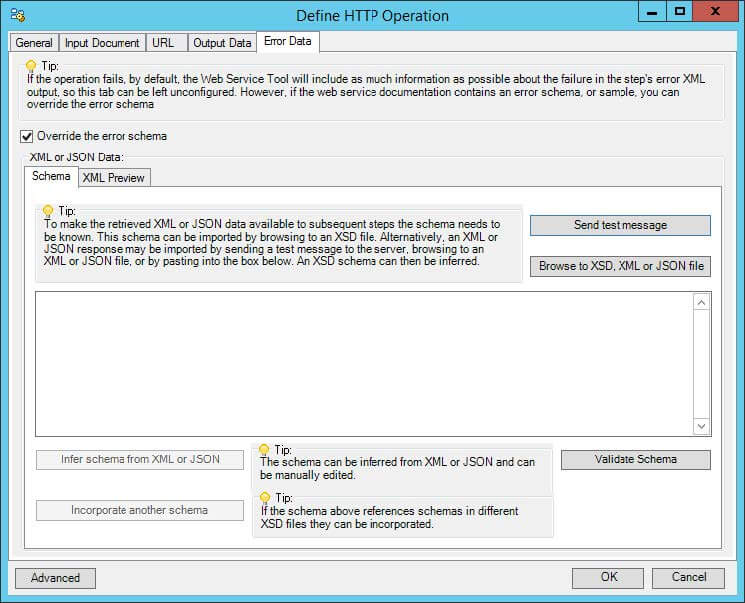
Where Can the XML Output be Used?
The incoming XML is translated into the XML format for the object and operation selected in the configuration. The data for the linked fields is brought across into the output XML — only those fields that are linked are brought across. The XML is passed to the Connector, which then:
- Processes the data
- Performs the operation requested
- Receives an XML document containing the response
Both the OutputData and ErrorData documents can be directly used by succeeding task steps that can consume XML data, as part of an application integration or synchronisation process. To use the documents in a non-XML consuming tool, use a Convert XML to Recordset step first to create a recordset copy of the XML data.
The XML documents are also available as consumable objects from the Task Browser (XmlString). When used in a task step, such as Format as Text or Save File, this exposes the actual XML string.
Error Handling
Errors are written to the BPA Platform Event Log (Tasks toolbar > Event Log handled in the Options tab of the tool.
Reasons for the errors could include:
- Web service connection errors
- User privilege errors
- Errors, messages, and warnings from the API
- Any reported task runtime errors, such as, loss of connection
TLS 1.2 Support
The Web Service Connector tool supports TLS 1.2 where available. The Web Service Connector is able to negotiate to find a common protocol to use — it is recommended you leave this enabled if your web service supports negotiation. However, if your web service is unable to support TLS 1.2 and negotiation, you should turn this parameter off — the Web Service Connector defaults to whichever protocol (TLS 1.1 or lower) is advised by the web service during the initial handshake.
Connecting to a Web Service
The global configuration for this tool allows you to setup a connection to a SOAP or REST web service.
For services with a WSDL or schema file that describes the service, this file can be used to automatically determine the available operations and their schemas. Alternatively, where a web service is HTTP- or REST-based, it can be configured manually.
Each connection is known as a Web Service Configuration.
You open this interface from the resources tree — expand System > Tools > Data Connectors and double-click Web Service Connector in the items list.
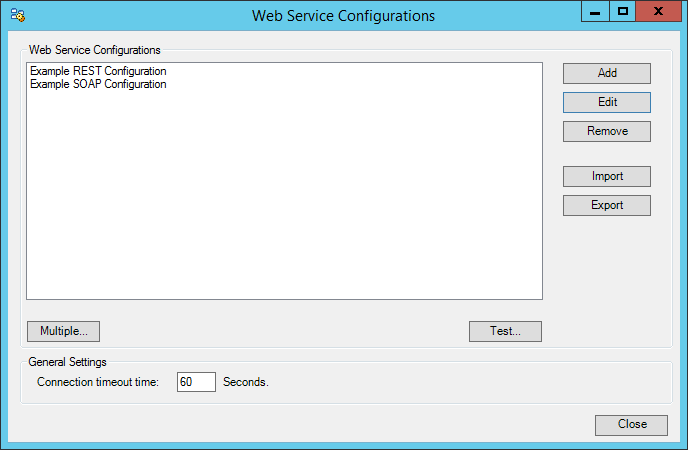
If you have exported your web service configuration from another Web Service Connector installation (Export button), use Import to import the configuration (.TCWX).
Otherwise, use Add to create a new web service configuration.
When the configuration or import is complete, you are returned to this dialog. Use Test to ensure the Web Service Connector can communicate successfully with the web service.
Creating a New Web Service Configuration
You must describe the web service the Web Service Connector uses to communicate with the external application.
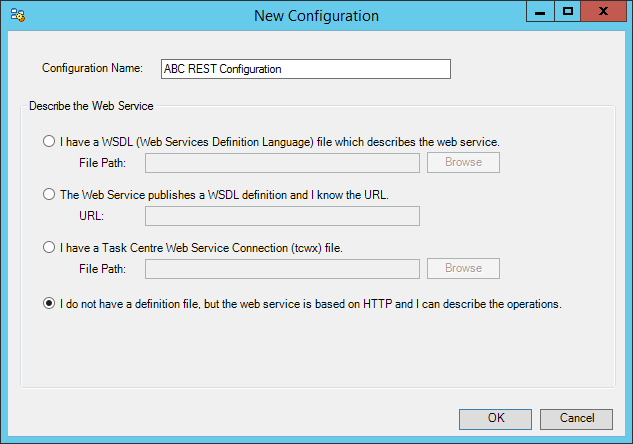
Provide a unique Configuration Name for this web service. This is the name used when selecting the web service for a task.
Four options are available as follows:
- I have a WSDL (Web Services Definition Language) file which describes the web service — Used for SOAP operations, the WSDL determines the operations available for this web service (and therefore, task). You must upload the WSDL to BPA Platform first so it can interrogate it; details returned can be amended as required, such as adding authentication credentials. The WSDL is checked for errors before proceeding.
- The Web Service publishes a WSDL definition and I know the URL — Used for SOAP operations, the WSDL determines the operations available for this web service (and therefore, task). For this scenario, the WSDL is hosted on a web server that is reachable by BPA Platform. Again, the WSDL is interrogated, and details returned can be amended as required, such as adding authentication credentials. The URL and WSDL are checked for errors before proceeding.
- I have a Web Service Configuration (tcwx) file — If you have exported your web service configuration from another Web Service Connector installation, use this option to import the configuration (
.TCWX). - I do not have a definition file, but the web service is based on HTTP and I can describe the operations — Used for REST operations, you must enter the web service operations manually — refer to the web service’s API documentation.
Using WSDL Web Services
For many services that provide a WSDL, no further activity, beyond pointing at the file, is necessary. The WSDL file is interrogated by BPA Platform to determine as many details about the service as possible, such as the operations available and their parameters.
The details returned from the WSDL file interrogation can be amended and augmented as required, such as adding authentication details.
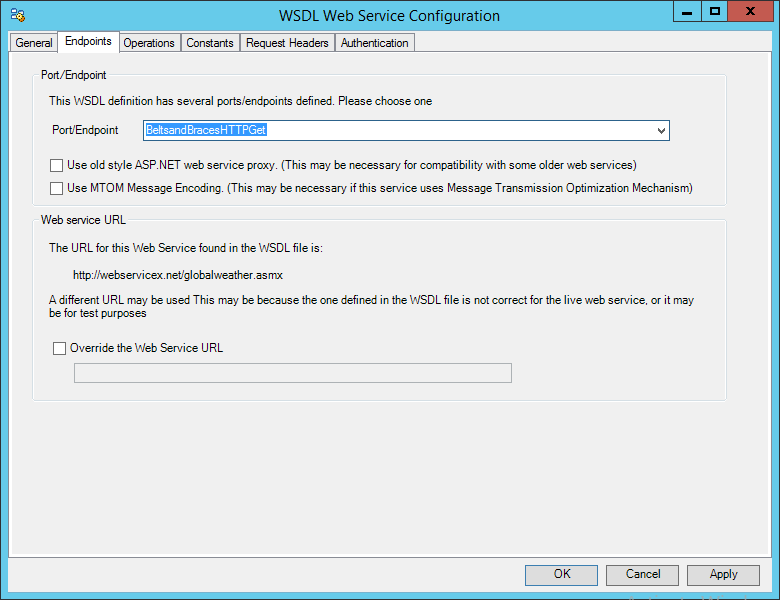
Defining HTTP Web Services
An HTTP web service (REST) typically communicates using common HTTP methods, such as, GET, PUT, POST, and DELETE, to read from and write to the web service.
When creating a REST-based service, you must describe the operations first, that is, supply the web service location and the criteria required by each operation before it can successfully be performed:
- The root URL of the web service
- The resource URL of the web service, that is, the area of the API that is interacted with, for example, “Orders”, “Inventory” or “Customers”.
- The supported HTTP methods, such as,
GET,PUT,POST, orDELETE - The supported parameters
- The supported request headers
- Any authentication requirements to identify yourself to the web service
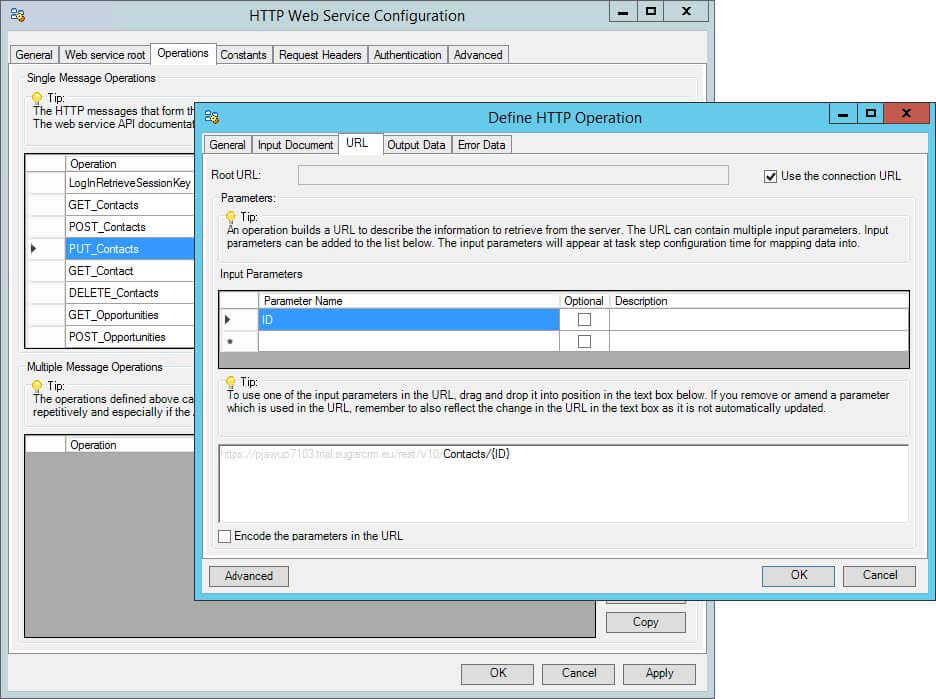
If required and allowed by the web service, you can add parameters to the URL. For operations such as CREATE, the input structure for the web call can be defined. These parameters appear when configuring the task step as input parameters — the advantage is that the task designer does need to see or be aware of the URL structure.
XML and JSON Support
Some web services support XML, JSON, or both.
When creating an operation, you can infer the schemas required for communicating with the web service from the supplied XML or JSON. At task step level, an XML-type structure is presented for mapping the request. At runtime, the appropriate XML or JSON is submitted. XML or JSON responses from the web service are made available to subsequent tool steps which can consume XML as standard — JSON responses are converted to XML first.
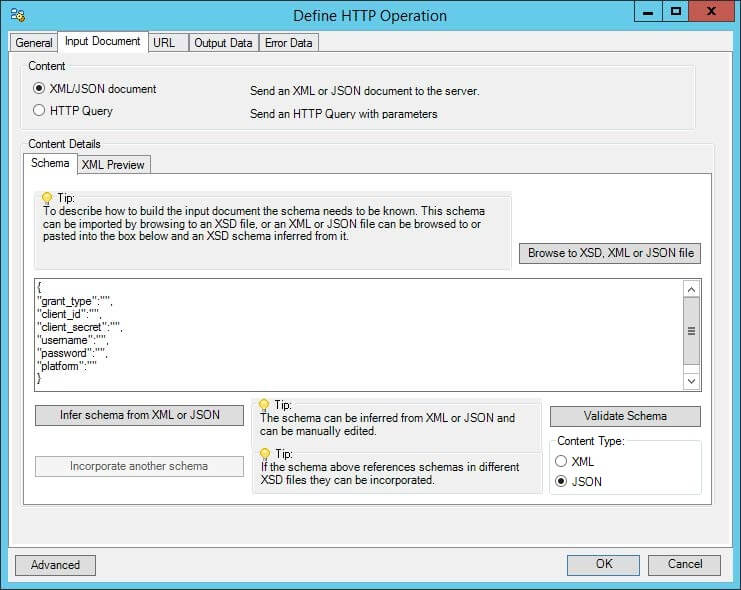
Combining Operations
If required, you can combine multiple operations into a single, user-defined web call. For example, a web service may require you to authenticate before any other operation can be performed, then log out once complete. You would create a multiple message operation that consists of three single operations linked together one after the other — one to perform the login, one to perform the data retrieval and one to logout. Alternatively, if for the web service a POST is always performed after a GET, you can combine the two operations allowing the task designer to only see a single operation and therefore map just one set of data.
Typically, the schema presented to the task designer contains all the necessary parameters for the web service. If required, you can restructure the schema to contain only the relevant parameters, with appropriate naming and ordering.
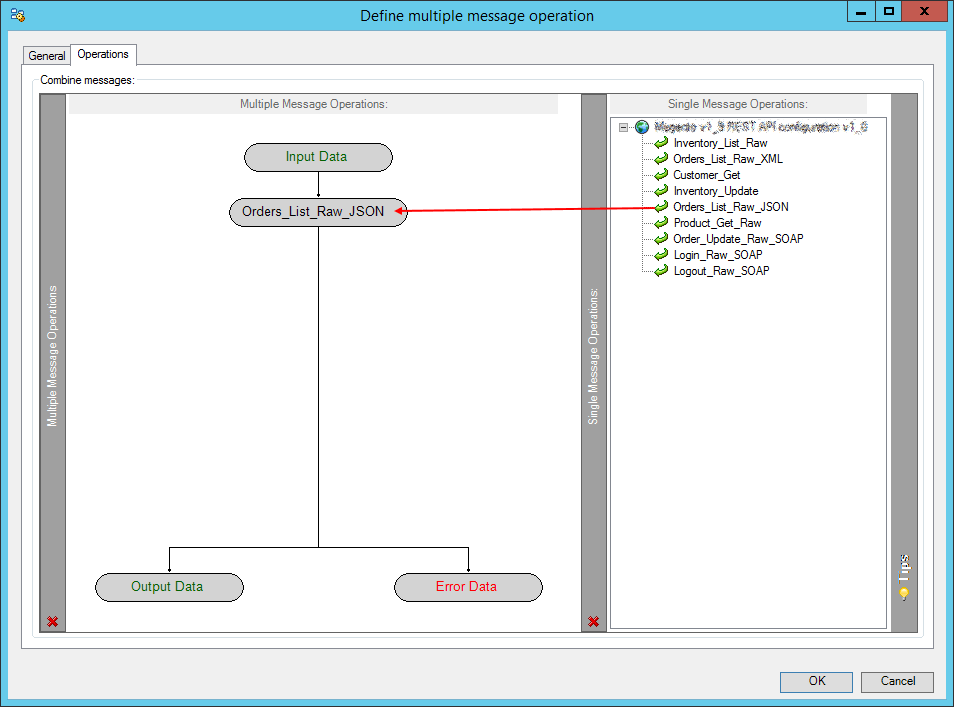
Double-clicking on a multiple message operation (left-hand panel), opens the Message Mapping window allowing you to map the user-defined schema and any results from previous operations into the input schema of the operation.
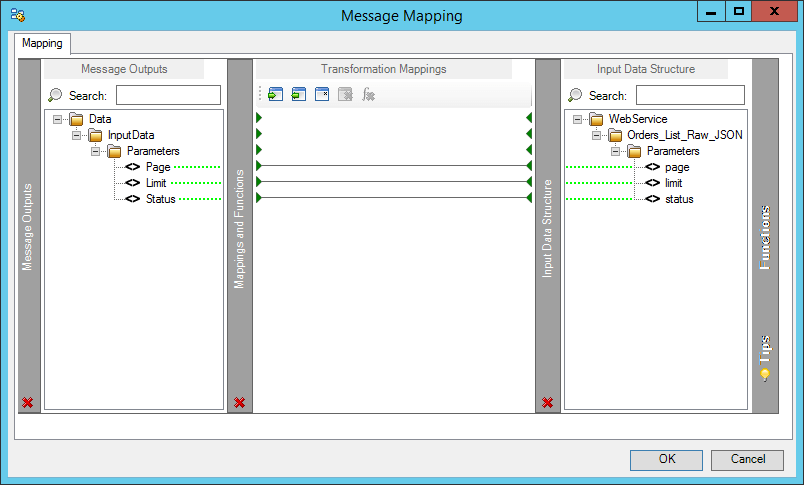
Using Extended Logging
Selecting this option exposes the full XML parsed between the Web Service Connector and the external web application.
Without extended logging, the Event Log only contains start and end of transaction messages, plus any error messages encountered at runtime.
You can view the extended log in the BPA Platform Event Log (Tasks toolbar > Event Log).
IWTEMP folder containing the full request and response. The number of log files can also grow substantially large — ensure you use extended logging for a limited amount of time only or implement a maintenance routine to manage this folder.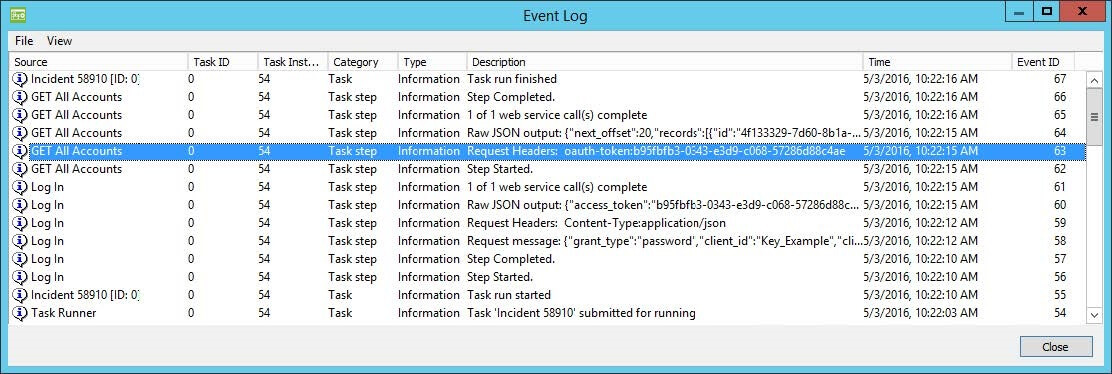
You turn on Extended Logging in the General tab of the HTTP or WSDL Web Service Configuration windows:
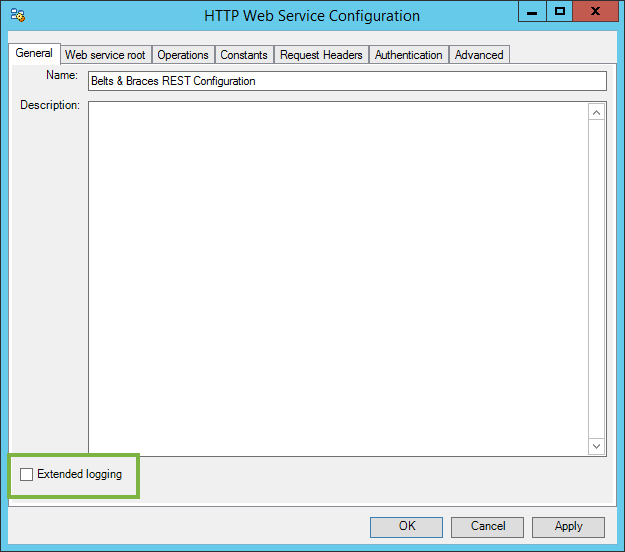
Additional Web Service Settings
The following settings are found in the global configuration window; use these settings to further control the web service behaviour at task runtime:
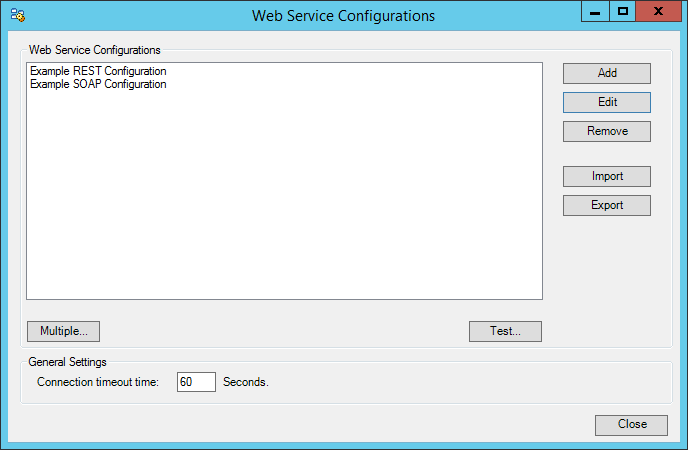
Web Service Connection Time Out
By default, the Web Service Connector assumes a connection has failed if no communication has been received after 60 seconds — an error is written to the BPA Platform event log. To change this, enter a time period between 1 and 9999 seconds, for the Connection timeout parameter.
Adding Multiple Web Services to a Single Configuration Entry
If required, you can combine multiple web services into a single web service configuration entry. This is typically used where a web service provider publishes individual services for differing entities in a single application, or where different endpoints are used for specific activities, for example, logging in uses a separate endpoint to all other operations.
For this scenario, you would add or import a single web service configuration first, then use Multiple to add the others.
Step Configuration
When creating new tasks, the Web Service Connector tool is located under Data Connectors of the Task Browser.
To add a new Web Service Connector step to an existing task, do the following:
From the relevant task, either:
- Click and drag the Web Service Connector icon from the Task Browser to the task Design area.
- From the task’s Design tab, right-click on empty space and select New > Data Connectors > Web Service Connector.
For a detailed description of how to create new tasks, refer to the product help.
About the General Tab
The General tab allows you to name the step and, if required, select where to get the source recordset or XML document for the web service from.
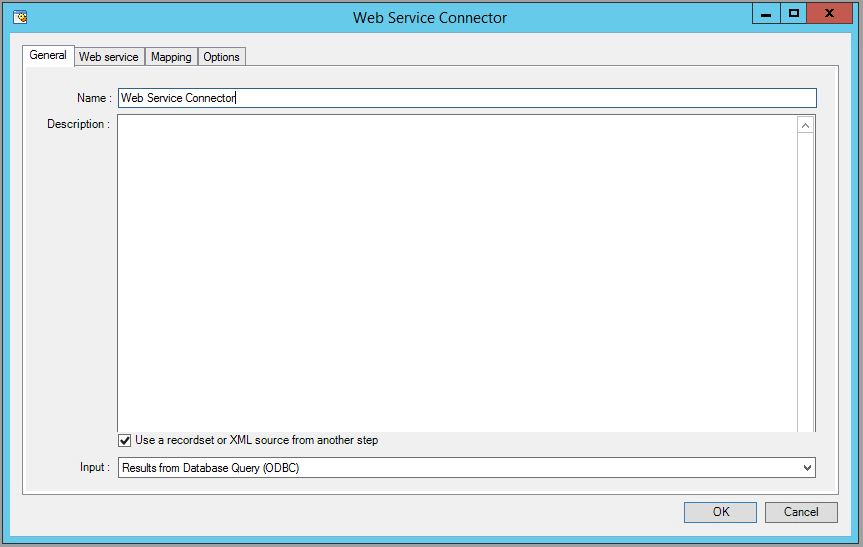
Provide a meaningful Name. This is the name used in the task’s Design tab.
If required, enter a Description for this step.
If required, you can choose a task step whose output provides the input data source for this step. Elements from the connecting web service can then be mapped to elements in the input data — enable Use a recordset or XML source from another step.
From the Input drop-down, you select the step whose output is consumed by this step. If the Web Service Connector detects a complex schema in the data source, you are prompted to define any elements or data types.
About the Web Service Tab
You specify the Web service and Operation this step must use.
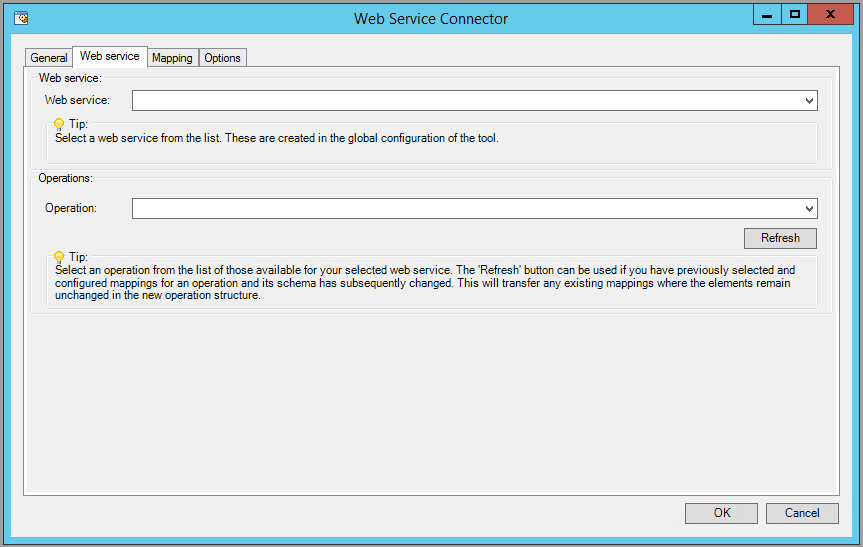
All web services created in global configuration are presented here.
The Web Service Connector queries the web service for a list of all available operations. These are then presented in the Operation drop-down. If the operation contains complex elements or data types that need defining, you are prompted to define these.
Once chosen, the operation’s schema is presented in the Mapping tab.
Refreshing the Operations’ Schemas
Use Refresh to ensure the latest operation schemas are downloaded. Any existing mappings will remain so long as the mapped elements are present in the same area of the schema structure.
Changing Web Services when Mappings Exist
If required, you can switch between web services and/or operations without affecting any mapped elements. This is particularly useful when switching from a test to a live environment, or when switching to a web service that contains similar operation schemas.
About the Mapping Tab
The Mapping tab of the Web Service Connector allows you to define the mappings between the input data source and that required by the connecting web service. This defines how, at runtime, the incoming data is to be translated into the XML required for the relevant object.
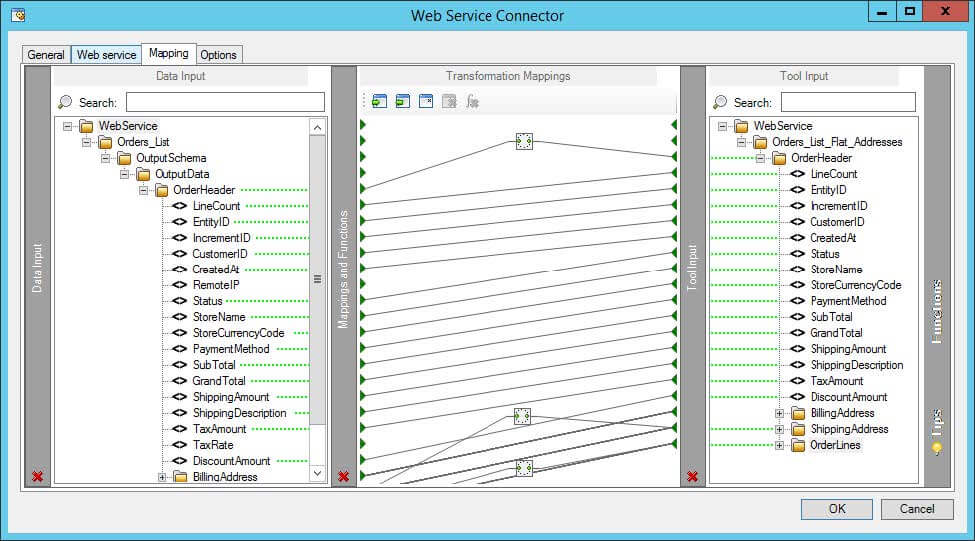
From here you can:
- Automatically map where input and output parameter names match
- Create mappings from a set of transform functions to change the data between input and output
- Use nested looping to support hierarchical data structures
- Import and export mappings so that they can be reused in other steps
The left-hand Input Data pane shows those data source fields available for mapping. The right-hand Output Data pane displays those fields for the selected Object and Operation combination.
Creating Mappings
Create links by dragging and dropping a Input Data field onto its corresponding Output Data. Those marked with a red arrow are mandatory and must be included (mapped) in the output XML schema. Only linked fields are used in theoutput XML.
Each operation has an additional field, SupplementaryReference, which allows for traceability when transferring data from one place to another. When mapped, the data resides locally at runtime. It is added to the output, and creates a record for reference purposes only — you can choose to map any field to SupplementaryReference to assist with checking where the data originated from or at what time the data transfer occurred, for example.
Using Functions
The Mapping tab makes use of the Data Transformation Layer (DTL) feature of BPA Platform, where you can use available functions to manipulate the data. Use the Functions pane to add transformation functions:
| Function Type | Function | Description |
|---|---|---|
| Aggregation | — | Aggregation functions define operations for specific nodes. |
| This function counts the number of occurrences of a node in the input recordset or XML document. The result is then passed to the mapped output node. For more information, refer to the product help. | ||
| This function calculates the total of the values from all iterations of an element in the input recordset or XML document. The sum of the values is used as the new value to an output element. For more information, refer to the product help. | ||
| Data | — | Data functions perform operations on input data to generate new output data. |
| This function passes a static or dynamic value to the output XML schema. Use a variable or recordset column to generate the dynamic data. For more information, refer to the product help. | ||
| Use this function to perform VBScript operations to process input data, generate output data, or both. For more information, refer to the product help. | ||
| Lookup | — | Lookup functions are used to find values in a nominated source, by a key. |
| Use this function to lookup values from an external database. This uses existing Database Query (ODBC) or Database Query (OLEDB) global connections. For more information, refer to the product help. | ||
| Use this function to find an alternative value for input data from a predefined lookup table. For more information, refer to the product help. | ||
| Looping | — | Looping functions loop through the input recordset or XML document to perform functions on all iterations of a node. |
| This function loops through the input recordset or XML document and merges data from specified elements into a single occurrence for the mapped output data. For more information, refer to the product help. | ||
| This function loops through the input recordset or XML document and creates an output data node for every iteration of an input node it finds. For more information, refer to the product help. |
Additional Functionality
In the Transformation Mappings pane, click:
 to import and use an existing mappings file (
to import and use an existing mappings file (.DTLX) from a previous task to export the current mappings for use in another task or as a backup (
to export the current mappings for use in another task or as a backup (.DTLX) to reset all current mappings
to reset all current mappings to delete the highlighted mapping
to delete the highlighted mapping to delete the highlighted function
to delete the highlighted function
About the Options Tab
The Options tab allows you to define how errors in this step are handled at task runtime.
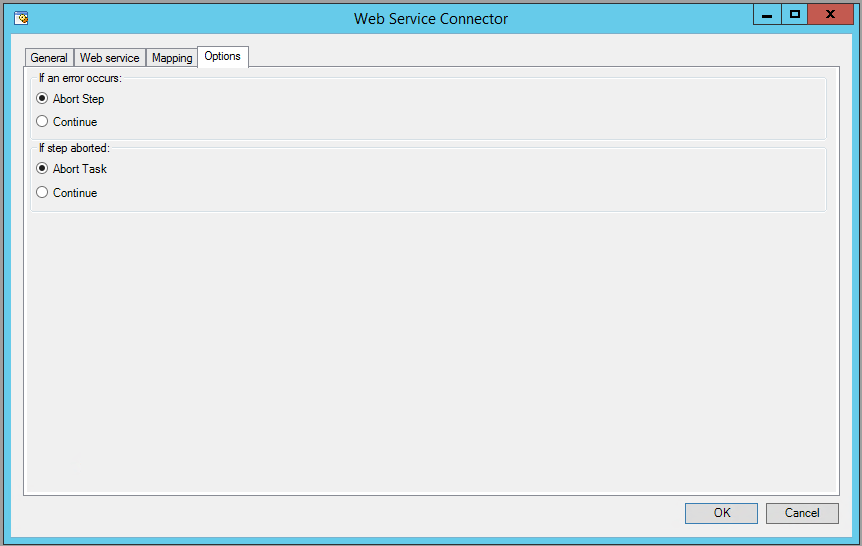
If an error occurs, you can decide whether the step should Continue processing, or terminate the step immediately (Abort Step).
If the step is aborted, you can choose to Continue processing onto the next step in the task, or terminate the whole task immediately (Abort Task). Allowing the task to continue allows you to use the error XML received back in a Save File step for investigation purposes, for example.