Introduction to the Workflow Job Trigger Tool
What is the Workflow Job Trigger Tool?
The Workflow Job Trigger Tool is used to create a Task Step that triggers a Task to run when responses from Workflow Jobs match criteria specified in one or a number of filters.
Initially the Create Workflow Job Tool is used to create a Workflow Job Step in a Task that publishes one or a number of web forms called Workflow Jobs to a web site folder on a specified Web Server when the Task runs. They contain controls that enable data to be manually entered or selected from a list of options by specified users / recipients.
When a Workflow Job Trigger Step is configured, the appropriate Workflow Job is selected which exposes the data fields that its web form contains. Filters may then be created on the data fields so that when specified criteria are met, the Task is triggered to run.
The Workflow Job Trigger Agent manages all Workflow Jobs and Workflow Job Trigger Steps for the Web Server on which it is installed. When a user completes a Workflow Job web form and submits it, all available Workflow Job Trigger Steps that use that Workflow Job will then attempt to match their filter criteria against those entered on the form by the user and where they match, those Tasks will be run.
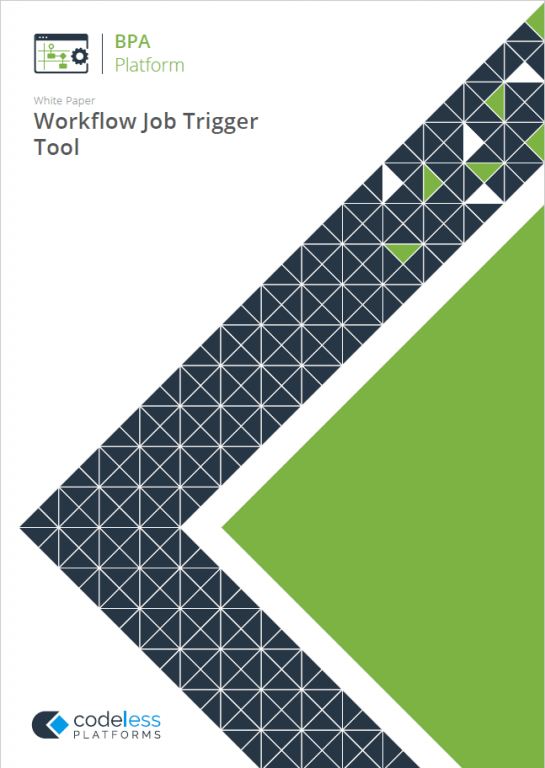
White Paper - Workflow Job Trigger
Features of the Workflow Job Trigger Tool
- Any or all available Workflow Job Trigger Agents and their associated Workflow Jobs may be selected for use.
- Any number of filters may be configured against any of the data fields contained in the selected Workflow Job web form.
- Filters may be added, edited or removed.
- All available data fields from the selected Workflow Job web form are displayed to enable them to be individually mapped to previously created variables for use in other Steps contained in the Task.
Technical Summary
Working with other Tools
The Workflow Job Trigger tool is independent of any other steps used in a task. It does not directly consume objects outputted by other task steps, nor does it expose objects that can be directly consumed by other task steps. However, Workflow Job Trigger data is mapped to task variables which can be used by subsequent task steps.
Dependencies
The products, technologies, protocols or systems that are required for the Workflow Job Trigger Step to work are listed below.
- Microsoft IIS
- Internet Explorer
- Workflow Job Trigger Agent — The agent must be installed on the Web Server hosting the Workflow Job web forms.
Global Configuration
There is no Global Configuration required for this Tool.
About the Workflow Job Trigger Agent
The Workflow Job Trigger Agent is a Windows service which resides on one or a number of Web Server machines. It connects to and monitors all configured Create Workflow Job and Workflow Job Trigger steps on its associated BPA Platform server. These are retrieved and cached locally.
The Workflow Job Trigger Agent checks the IIS server and verifies that the currently configured folders can handle Workflow Jobs if requested.
When new Create Workflow Job steps are created, a folder corresponding to the step is created in the publishing folder of the IIS server, and the script files and graphics associated with the step are copied into it.
When a Workflow Job Trigger job is completed and the web form submitted, the Workflow Job Trigger Agent transmits the data back to its BPA Platform server . If a step is deleted, the agent automatically removes the associated files and publishing folder from the IIS Server.
Any Workflow Job Trigger steps associated with the Workflow Job will then trigger a task to run if their configured filter conditions have been met.
When the service is started any existing Workflow Job pages on the web server are removed and replaced with the latest version.
Step Configuration
The Workflow Job Trigger step triggers a task to be run when data received from a submitted Workflow Job web form matches filter criteria specified in the step.
In addition, global variables created for the task can be mapped to web form fields so that their values may be used in other steps.
To add a new Workflow Job Trigger step to an existing task, you either:
- Click and drag the Workflow Job Trigger icon from the Task Browser to the task Design area.
- From the task’s Design tab, right-click on empty space and select Add > Event > Workflow Job Trigger.
For a detailed description of how to create new tasks, refer to the product help.
About the General Tab
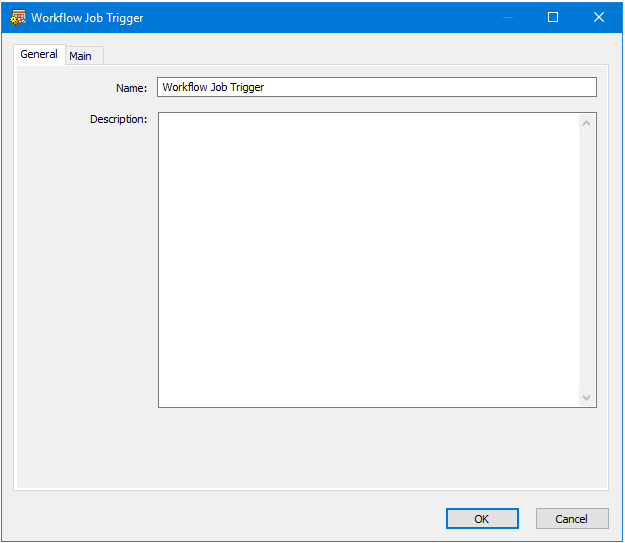
The General tab is used to enter the following details for the step:
- Name — Enter a meaningful name for the step
- Description — If required, enter a description of this step
About the Main Tab
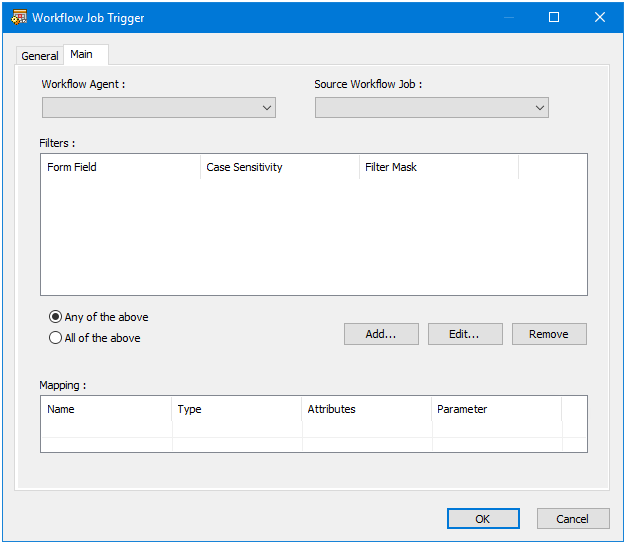
The Main tab of the Workflow Job Trigger dialog box provides options for configuring the connection to the required Workflow Job, mapping data fields in the Workflow Job web form to Task parameter variables and creating filters to be applied to the web form data fields when the form is submitted. The filters are used to restrict the triggering of a Task unless the data submitted matches specified criteria.
The dialog box contains the following:
- Workflow Agent — Displays a list of all available Web Servers that have the Workflow Job Trigger Agent installed for selection. An option is also provided to use all available agents.
- Source Workflow Job — Displays a list of all Workflow Jobs available on the selected Web Server for selection.
- Filters — Displays a list of filters created for the Step under the following column headings:
- Message Property — Displays the property on which the filter has been created.
- Case Sensitivity — Displays Yes or No depending on the selection chosen for the filter.
- Filter Mask — Displays the filter expression.
- Any of the above — If selected, then if any of the listed filter conditions are met then the task is triggered to
run. - All of the above — If selected, then only if all of the listed filter conditions is the task triggered to run.
- Add — Opens the Filter Properties dialog box to enable a new filter to be created and added to the list.
- Edit — Opens the Filter Properties dialog box to enable details for the filter selected in the list to be edited.
- Remove — Removes the selected filter from the list.
- Mapping — Displays a list of fields available for the selected Workflow Job under the following column headings which may then be mapped to Task parameter variables to populate them with data from the
Workflow Job web form:- Name — The field name.
- Type — The field type, for example, Numeric, Character.
- Attributes — The field attributes.
- Parameter — Displays the name of the variable mapped to the field. These may be mapped by dragging and dropping Task parameter variables from the Task Browser dialog box into the field.
Filter Properties
The Filter Properties dialog box is used by two task tools:
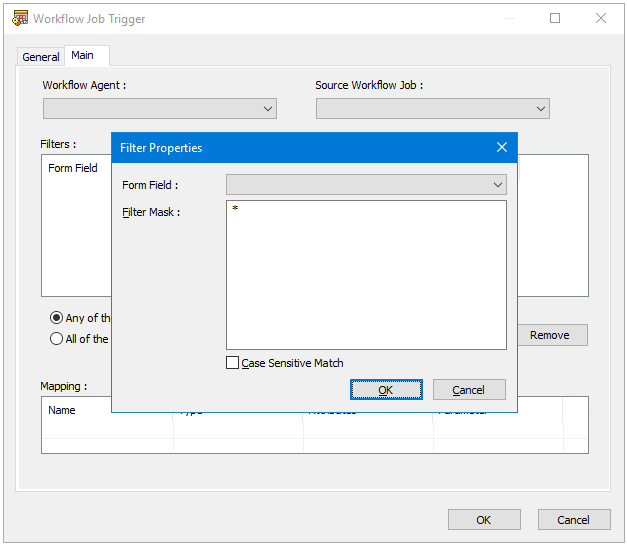
The Filter Properties dialog box is used to create a filter expression on a specific data field value contained within a Workflow Job web form. When the form is submitted the filter is applied to the field value and if the conditions are met then that triggers a task to run.
The dialog box contains the following for creating a filter:
- Form Field — Displays a list of available fields for selection to be used by the filter
- Filter Mask — The filter expression is manually entered into this area
- Case Sensitive Match — If selected then the filter expression is case sensitive