What is the Sage Reporting Tool – Run Sage 50 / 200 Reports Tool v1.4?
The Sage reporting tool – Run Sage 50 & 200 Report tool automates the running of reports in BPA Platform, from either Sage 50 Accounts or Sage 200’s Sage Report Designer.
The Run Sage 50 & 200 Report step can consume recordsets and task variables to dynamically populate reports. These reports can then be outputted to a range of supported formats, which can be further consumed by other compatible BPA Platform tools for delivery.
Run Sage 50 / 200 Reports Tool Features
- Allows BPA Platform to connect to Sage 50 Accounts or Sage 200 data sources
- Sage Reports automation: Enables automated running of Sage 50 Accounts and Sage 200 reports
- Access to Sage Report Designer via the tool interface for editing and exporting purposes
- Map dynamic data to a report as runtime parameters to generate multiple reports
Run Sage 50 / 200 Reports Tool System Requirements
BPA Platform Versions
The Run Sage 50 & 200 Report tool is compatible with BPA Platform (formerly known as “TaskCentre”) 2018 or higher.
Sage Versions
The Run Sage 50 & 200 Report tool is compatible with the following versions of Sage:
- Sage 50 Accounts
2013 to 2014 inclusive
v21 (2015) to v24 (2018) inclusive - Sage 200
2010 to Summer 2018 Enhancement inclusive
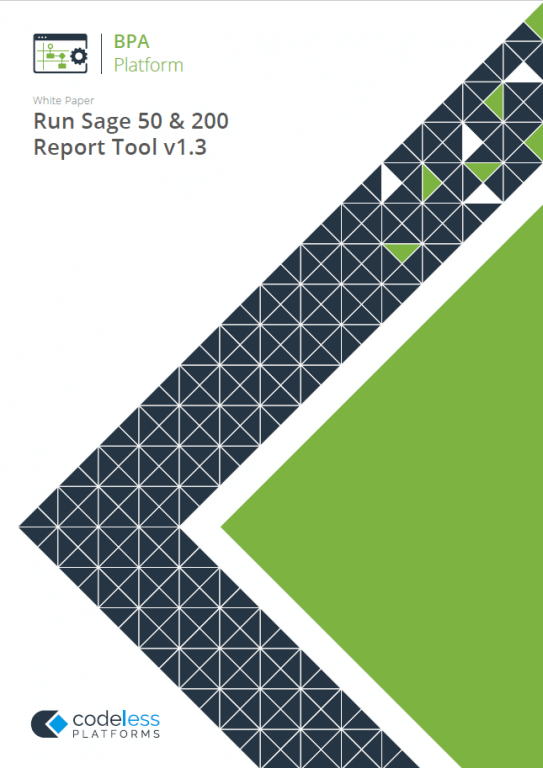
White Paper - Run Sage 50 and 200 Report Tool 1.3
The Run Sage 50 & 200 Report white paper describes how to use the tool.
Sage Report Automation Architecture
The Run Sage 50 & 200 Report tool requires the Sage Report Designer API, and a Sage 50 Accounts installation or Sage 200 client to be installed on the BPA Platform client machine to access report details, such as criteria list, report information, via the Sage API. Both components must be installed on the BPA Platform server as well for runtime processing. The BPA Platform client and server can be installed on the same machine.
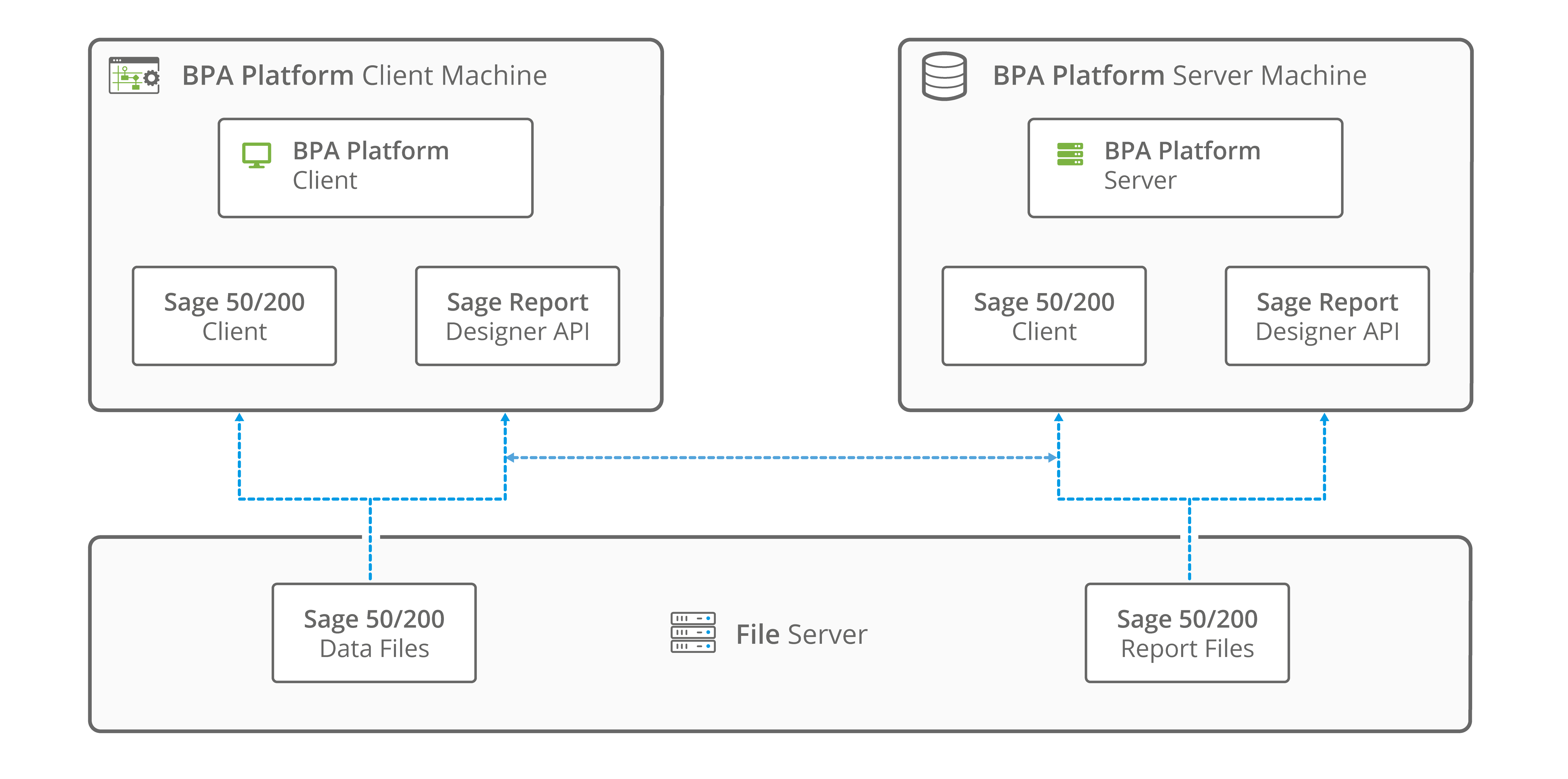
Sage Reporting Tool: Connecting to Sage 50 Accounts or Sage 200
The global configuration for this tool is used to create connections to Sage 50 Accounts or Sage 200.
You access the Run Sage 50 & 200 Report – Global Configuration window by either:
- Going to Manage > Tools > Format > Run Sage 50 & 200 Report
- From the Task Manager, expanding BPA Platform > System > Tools > Format and double-clicking Run Sage 50 & 200 Report in the Items List
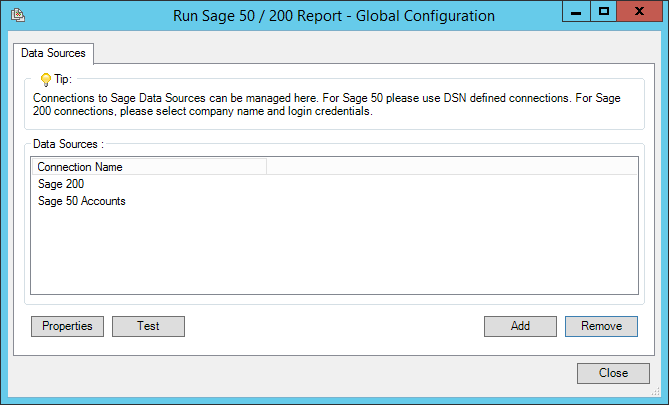
Click Add to create a connection to Sage 50 Accounts or Sage 200.
Creating the Connection
You create the connection to Sage 50 Accounts or Sage 200 here in the Connection Properties window.
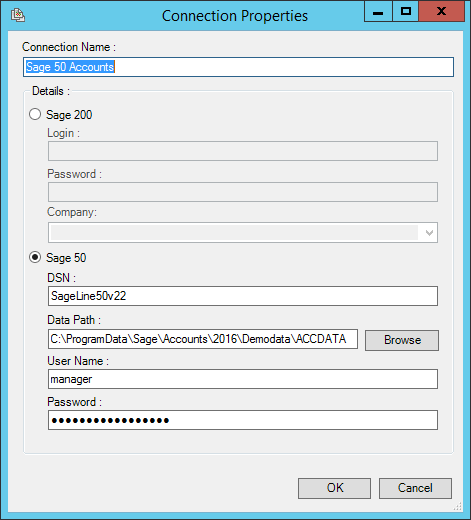
Configure a meaningful Connection Name. This name is seen when creating a Run Sage 50 & 200 Report task step.
For Sage 200, provide the Sage 200 user account details:
- Login — The username for the account
- Password — The corresponding password for the account
- Company — The database containing the report data
For Sage 50, provide the following:
- DSN — The registered system DSN for the Sage 50 Accounts connection
- Data Path — The full path to the local company’s ACCDATA folder, where the report data is generated from
- User Name — The username for the Sage 50 Accounts user who can access the ACCDATA folder
- Password — The corresponding password for the account
Run Sage 50 / 200 Reports Tool: Step Configuration
When creating new tasks, the Run Sage 50 & 200 Report tool is located under Format of the Task Browser.
To add a new Run Sage 50 & 200 Report step to an existing task, do the following:
- Open the relevant task.
- Either:
- Click and drag the Run Sage 50 & 200 Report icon from the Task Browser to the task Design area.
- Click on the Environment tab in the Task Browser. Right-click on Steps and select New > Format > Run Sage 50 & 200 Report.
- From the task’s Design tab, right-click on empty space and select New > Format > Run Sage 50 & 200 Report.
For a detailed description of how to create new tasks, refer to the product help.
About the General Tab
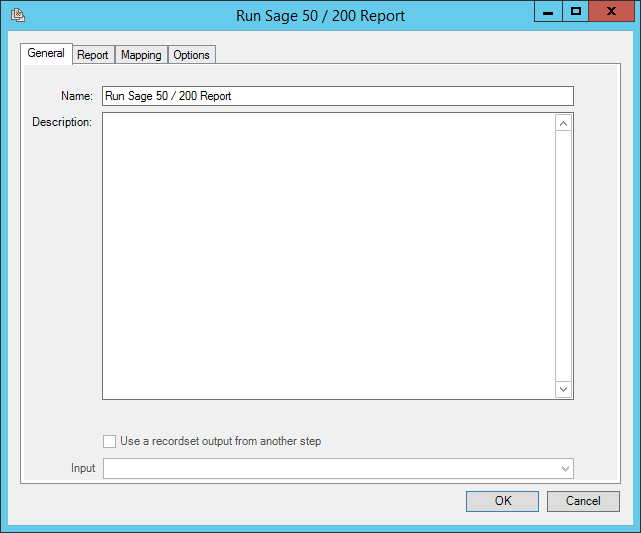
The General tab is used to enter the following details for the step:
- Name — Enter a meaningful name for the stepTIP: If this task instance makes use of two or more Run Sage 50 & 200 Report steps, ensure the Name used is unique for each individual step.
- Description — If required, enter a description of this step If required, you can create a report based on data outputted by another task step (recordset only). To do this, enable Use a recordset output from another step. If not consuming a recordset, the report data can be extracted from BPA Platform data mapped in the Mapping tab (see About the Mapping Tab.
- From the Input drop-down, select the relevant task step.
About the Report Tab
You use the Report tab to specify the connection to the Sage data source, and the report template to use.
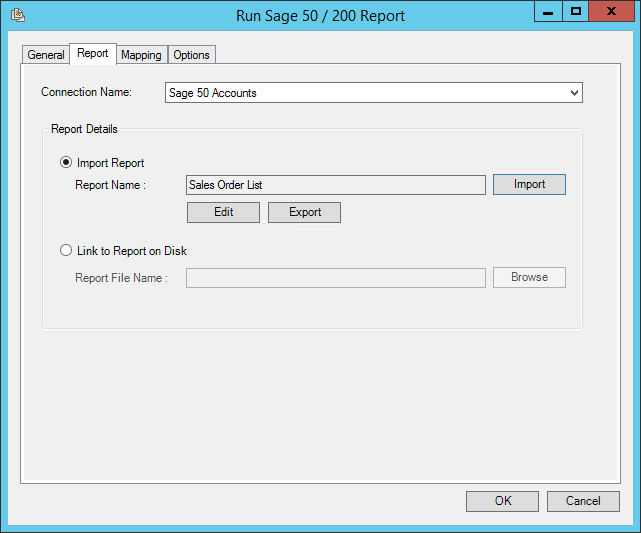
All connections created in the global configuration are presented here.
You must choose the relevant report type:
- Import Report — This uses the Connection Name to retrieve reports from Sage; use Import to select the relevant report.
Note that this caches the report into the Run Sage 50 & 200 Report tool’s memory. Should the report be edited or deleted in the Sage Report Designer, those changes are not reflected in the task’s output until the report is re-imported.
Conversely, if the report is edited actually in the Run Sage 50 & 200 Report tool (Edit launches the Sage Reports Designer), those changes are not reflected in the report held in Sage itself. If required, use Export to save the imported file, and any changes, to a designated location. - Link to Report on Disk — Use Browse to select the required report file. This report is not cached so any changes made in the Sage Report Designer and save to the same location are reflected in each task run.
.report.letter.label.layout
To find the installation path of the Sage Report Designer, launch the software and go to Help > About Application > Startup Path.
If you are using recordset data (General tab) or other BPA Platform data, such as variables, to populate the report, you must map this data to the Sage criteria — see About the Mapping Tab.
If the report uses a query method specified by the Sage Report Designer to populate itself, the Mapping tab can be skipped.
About the Mapping Tab
If you are using recordset data (General tab) or other BPA Platform data, such as variables, to populate the report, you must map this data to the Sage criteria in the report.
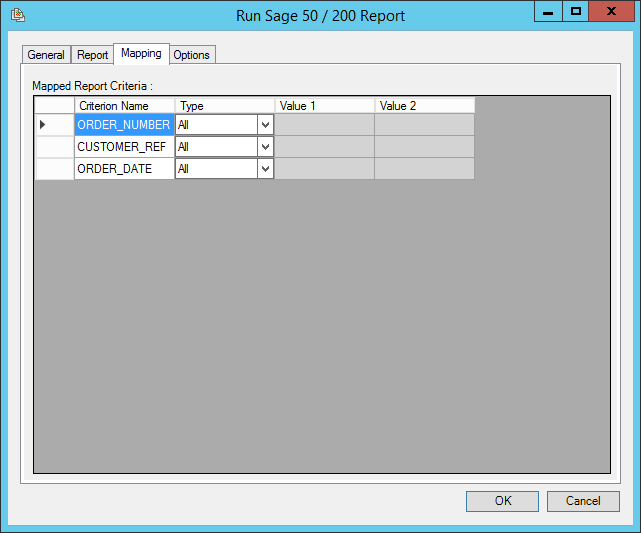
Type determines the operation for retrieving data at runtime:
- All
- Is Not
(*) - Between (Inclusive)
- Not In
(*) - Between (Exclusive)
(*) - Outside (Exclusive)
(*) - From (Inclusive)
- Outside (Inclusive)
(*) - From (Exclusive)
(*) - To (Inclusive)
- In
- To (Exclusive)
(*) - Is
Key: (*) This operation is only available in Sage 50 Accounts
For all operations types except All, use Value 1 and/or Value 2 to specify the data to populate the report with — recordset and variable data can be dragged from the Task Browser.
Static data entries can also be entered, for example:
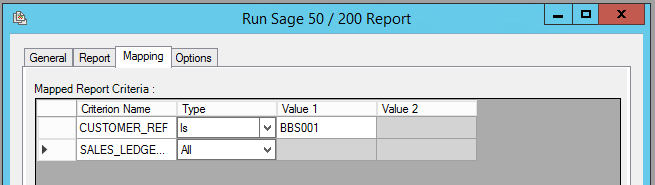
would always populate the report with customer BBS001’s data.
About the Options Tab
The Options tab allows you to define how errors in this step are handled at task runtime.
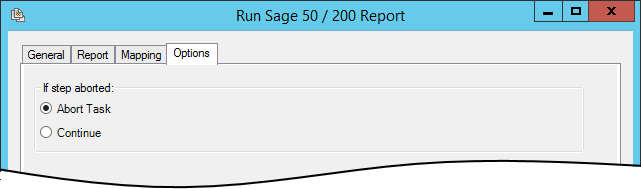
If the step is aborted, you can choose to Continue processing onto the next step in the task, or terminate the whole task immediately (Abort Task). Allowing the task to continue allows you to use the error XML received back in a Save File step for investigation purposes, for example.
Working with Other Tools
The other tools that the Run Sage 50 & 200 Report step can interact with, whether by consuming data from or exposing data to, are listed below.
Consumed from Other Tools
| Icon | Tool Name | Tool Category |
|---|---|---|
| Database Query (ODBC) | Input and Data Connectors | |
| Database Query (OLEDB) | Input and Data Connectors | |
| Import Flat File | Input | |
| Convert XML to Recordset | Format | |
| Filter Data | General |
Objects Consumed
The Run Sage 50 & 200 Report tool consumes the following objects exposed by other task steps:
- Recordset — Tabular data from any tool capable of exposing a recordset (see above)
- Variables — Both global and task variables are supported
Exposed to Other Tools
| Icon | Tool Name | Tool Category |
|---|---|---|
| Call Stored Procedure (OLEDB) | Input, Data Connectors, Output, and Execute Note that though Call Stored Procedure (OLEDB) is available in other tool categories, when working with the Run Sage 50 & 200 Report tool, you should only use the Output version | |
| Print Document | Output | |
| Save File | Output | |
| Send Email (SMTP) | Output | |
| Send Fax (Tobit) | Output | |
| Send Text Message | Output | |
| Transfer File (FTP) | Output | |
| Call COM Object | Output | |
| Run External Program | Execute | |
| Run VBScript | Execute |
Objects Exposed
The following objects are exposed by the Run Sage 50 & 200 Report tool and can be consumed by other task steps:
- Step properties — A number of properties for the step are exposed in the Environment tab of the Task Browser
- Report outputs — All available output data types that Sage 50 Accounts and Sage 200 support, including:
- BMP
- TXT
- CSV
- XLSX
- HTML
- XML
- XLS
The output format is determined by the consuming task step, and not all outputs are available for every “exposed to” tool:
| Call COM Object | Call Stored Procedure (OLEDB) | Print Document | Run External Program | Run VBScript | Save File | Send Email (SMTP) | Send Text Message | Transfer File (FTP) | |
|---|---|---|---|---|---|---|---|---|---|
| BMP | |||||||||
| CSV | |||||||||
| HTML | |||||||||
| TXT | |||||||||
| XLSX | |||||||||
| XML | |||||||||
| XLS |