Send Fax (Tobit) Tool Introduction
What is the Send Fax (Tobit) Tool?
The Send Fax (Tobit) Tool is used to create a Task Step that sends faxes that contain static or dynamic content to one or more recipients via the market-leading mid-range fax solutions from Tobit Software.
The Tool supports Tobit FaxWare and Tobit David; the powerful unified messaging server. Tobit address book and fax cover pages are also directly supported.
The Send Fax (Tobit) Step incorporates data from Input and Format Steps into fax messages and then sends them to any number of recipients. It supports both Text and HTML data from Steps such as Format as Text, Format as HTML, and Run Crystal Report. If the original Input Step recordset used by the Format Step includes a column that contains a fax number, then this may be used as a dynamic recipient address.
Send Fax (Tobit) Tool Features
- Send Static or dynamic faxes
- Supports Text and HTML Formats
- Static or dynamic recipients
- Multiple recipients
- Supports Tobit Address Books
- Supports Tobit cover pages
- Select the cover page per step
- Static or dynamic cover page variables
- Memory features to memorise Task data created at run time
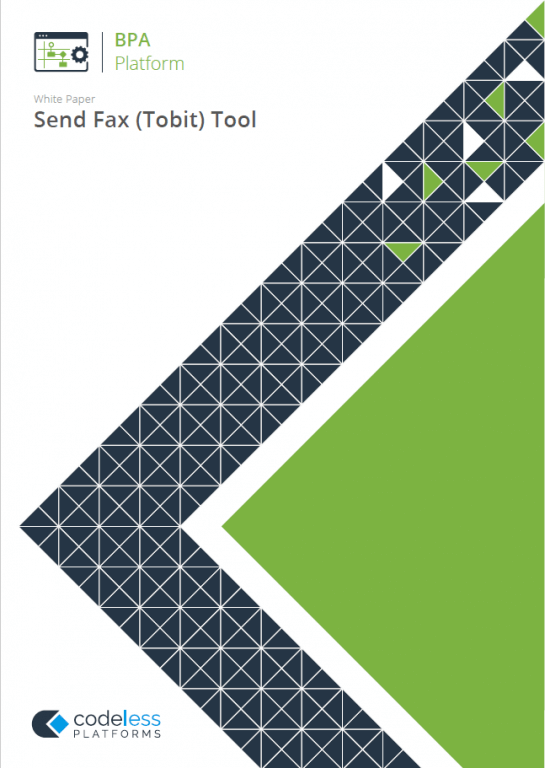
White Paper - Send Fax (Tobit)
The Send Fax (Tobit) white paper describes how to use the tool.
Technical Summary
Working with other Tools
The other tools that the Send Fax (Tobit) tool interacts directly with, whether by exposing information to it or consuming information from it, are listed below.
Consuming from Other Tools
| Icon | Tool Name | Tool Category |
|---|---|---|
| Create Workflow Job | Format | |
| Format as Flat File | Format | |
| Format as Text | Format | |
| Run Crystal Report | Format | |
| Run Microsoft Reporting Services | Format | |
| Run Microsoft Word (Merge) | Format |
Objects Consumed
Objects that the Send Fax (Tobit) Step consumes that are exposed by other Steps are listed below:
- Documents (Text) — One or multiple plain text documents
- Variables (Text) — Textual data is extracted from selected Variables
- Documents (HTML) — One or multiple HTML documents
- Documents (Paged HTML) — One or more multiple paginated HTML documents
Exposing to Other Tools
The Send Fax (Tobit) tool does not expose recordsets, variables, or XML that can be directly consumed by other tools.
Objects Exposed
Objects that the Send Fax (Tobit) Step exposes that can be utilised by other Steps are listed below.
- DocumentSource — Displays the data provided by the previous Step in the Task
- Step Properties — A number of properties for the Step are exposed in the Environment tab of the Task Browser dialog box
Dependencies
The products, technologies, protocols or systems that are required for the Send Fax (Tobit) Step to work are listed below.
- Tobit David — Versions 6.0, XL
Connecting to a Tobit Fax Server
BPA Platform supports Tobit FaxWare and Tobit David for use with the Send Fax (Tobit) tool. For any user to create a new Send Fax (Tobit) step the name of the DvISE Server to be used must first be specified through the Global Configuration dialog box.
You open the Send Fax (Tobit) global configuration by either:
- Going to Manage > Tools > Output > Send Fax (Tobit)
- From the Task Manager, expanding BPA Platform > System > Tools > Output and double-clicking Send Fax (Tobit) in the Items List
Enter the fax server’s hostname into DvISE Server name. The default fax server name is “David“.
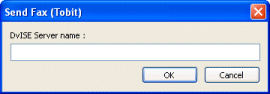
You should also have a modem connected to your network with a spare license for a BPA Platform user account. For more information, refer to your Tobit documentation.
Step Configuration
To add a new Send Fax (Tobit) step to an existing task, you either:
- Click and drag the Send Fax (Tobit) icon from the Task Browser to the task Design area.
- Click on the Environment tab in the Task Browser. Right-click on Steps and select New > Output > Send Fax (Tobit).
- From the task’s Design tab, right-click on empty space and select New > Output > Send Fax (Tobit).
About the General Tab

The General Tab is used to enter the following details:
- Name — A unique name for the Step may be manually entered. The name is used to identify the Step within the Task and particularly within the Task Plan. It is advisable to name the Steps as accurately as possible so that the Task Plan itself gives the user a good impression of the overall Task process at a glance.
- Description — A description for the Step may be manually entered. The description is used to explain what the Step does and how it is configured to achieve this. When maintaining the Task, this helps users
understand how the Task works. - Read documents from a source — If selected, the Step can utilise text or HTML documents from other Steps.
- Document Source — All available documents and reports are displayed in a drop down list for selection. Note that if a Crystal Report is being used as the document source, then a number of data formats are displayed for selection.
About the Main Tab
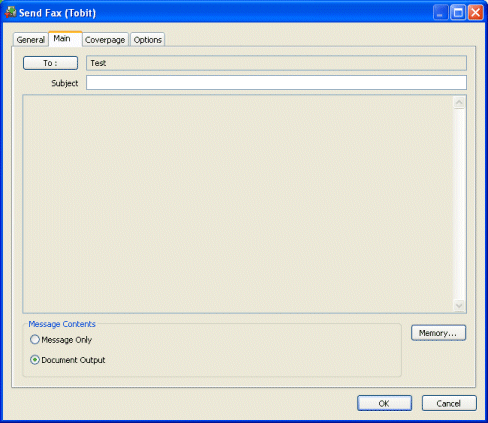
The Main tab allows the selection of recipients and the fax content to be configured through the following:
- To — Displays the Select Recipients dialog box through which Users may be selected.
- Subject — Subject text may be manually entered. This subject line is used by TobitTM as the default when no other subject text is entered via the Coverpage tab. The field may also be populated dynamically at Task run time by dragging and dropping a column, property or variable from the Task Browser dialog box into the field.
- Message — Message text may be manually entered or populated dynamically at Task run time by dragging and dropping a column, property or variable from the Task Browser dialog box into the text box.
- Message Contents — The following options may be selected in this area:
- Message only — If this option is selected then the message consists of the text entered in the Message text box area, including any columns, properties or variables dragged and dropped from the Task Browser dialog box.
- Document output only — If this option is selected then text cannot be entered in the Message text box area and the message consists of the document from the chosen data source in the General Tab.
- Memory — Displays the Memory Definitions dialog box through which a Repository may be created to memorise some or all of the recordset used by the Step. This may then be used in conjunction with a Filter Data Step to control the sending of duplicate faxes by comparing the memorised data with a new recordset produced by the Input Step the next time the Task is run.
About the Select Recipients Dialog
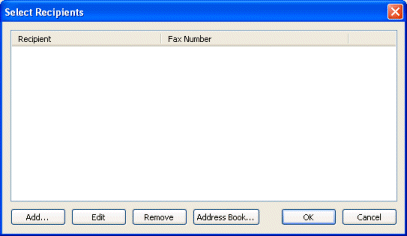
The Select Recipients dialog box is displayed when the To button is selected in the Main tab and enables mobile or pager number to which the text message is to be sent to be located and selected.
The dialog box contains the following:
- Recipient — Displays a list of available recipients, their types and fax numbers
- Add — Opens the Recipient dialog box to enable a recipient for the text message to be selected
- Edit — After selecting a recipient from the list, opens the Recipient dialog box to enable the details to be edited
- Remove — Removes the selected recipient from the list
- Address Book — Displays the Address Book dialog box which enables a new one off recipient name and address to be selected for a specific message recipient box
About the Recipient Dialog
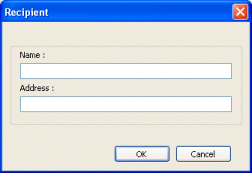
The Recipient dialog box is displayed when either the Add or Edit buttons are selected in the Select Recipients dialog box and is used to enter details for new recipients or edit details for existing ones.
The dialog box contains the following:
- Name — A name may be manually entered. If a dynamic name is being used then the required column or variable containing the value may be dragged and dropped into the field from the Task Browser dialog box.
- Address — An address may be manually entered. If a dynamic address is being used then the required column or variable containing the value may be dragged and dropped into the field from the Task Browser dialog box.
About the Address Book
The Address Book dialog box is displayed when the Address button is selected in the Select Recipients dialog box and enables any number of addresses to be located and selected.
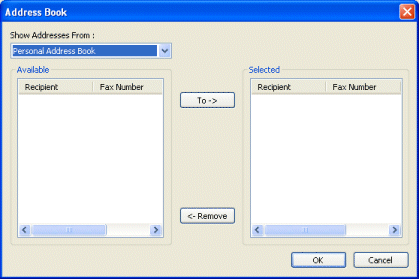
The dialog box contains the following:
- Show Addresses From — Displays a list with fixed entries of Personal Address Book, Global Address Book and Local Address Book.
- Available — Displays the name and fax number for all available users depending on the address book selected above.
- Selected — Displays the name and fax number for all users selected from the Available area.
- To — Copies the users selected in the Available area into the Selected area.
- Remove — Removes users selected in the Selected area from the area.
About the Coverpage Tab
Through the Coverpage tab, a front page or coverpage may be designed for each Send Fax (Tobit) Step.
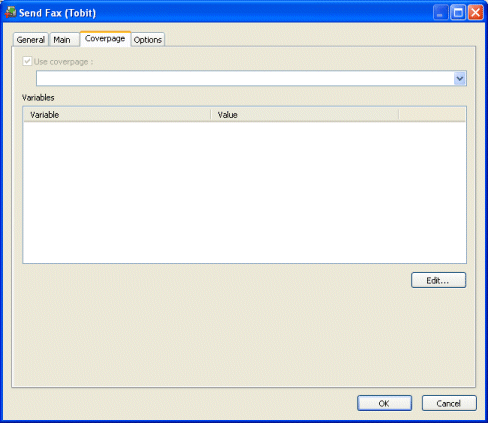
A number of pre-configured coverpage templates are provided by the Tobit software containing variables which can be assigned literal values or dynamic values from columns, properties and variables exposed in the Task Browser.
The tab contains the following:
- Use coverpage — When checked a coverpage may be created and added to the fax.
- Coverpage — Displays a list of pre-configured coverpage templates for selection.
- Variables — Displays a list of variables contained in the selected coverpage under the headings of:
- Variable — Shows the variable name.
- Value — Shows any value assigned to it.
- Edit — Editing a variable opens the variable value editor dialog box which allows a literal value to be assigned to the variable or a dynamic value in a selected column, property or variable to be dragged and dropped into the dialog box from the Task Browser.
About the Options Tab
The Options tab allows you to define how errors in this step are handled at task runtime.
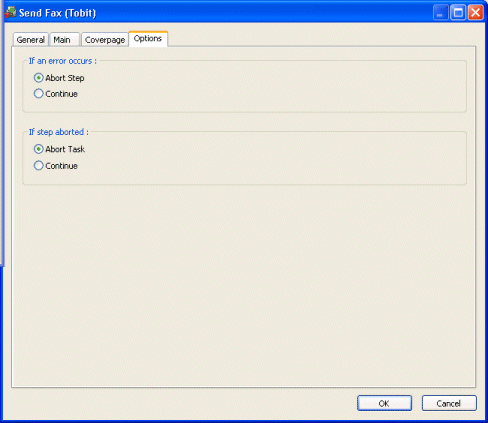
If an error occurs, you can decide whether the step should Continue processing, or terminate the step immediately (Abort Step).
If the step is aborted, you can choose to Continue processing onto the next step in the task, or terminate the whole task immediately (Abort Task). Allowing the task to continue allows you to use the error XML received back in a Save File step for investigation purposes, for example.