What is the Magento Integration Tool?
The Magento Integration tool allows communication between BPA Platform and Magento. All communication uses XML. You use the tool to map BPA Platform data to Magento objects and operations. Operations such as, ADD, UPDATE, GET, and DELETE, are supported for a variety of business objects, such as, Product, Customer and Order.
The XML responses received back from the Magento API can be saved to file or passed to another BPA Platform tool for further processing.
The responses can include details of the object requested, any errors from the provider, or the values of any automatically generated ID fields. For example, you can use Magento Integration to provide an indirect link between systems that do not typically synchronise data with each other, such as synchronising contacts from a CRM platform as Magento customers, importing Magento sales orders into an ERP application, or even to provide reports containing data from both systems.
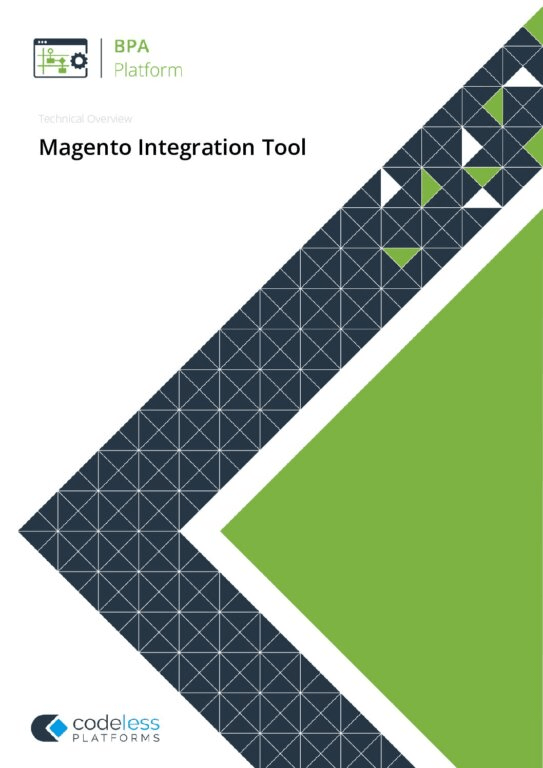
White Paper - Magento Integration Tool
ADD, UPDATE, GET, and DELETE are supported for a variety of business objects such as, Product, Customer, and Order.The Magento Integration Tool Pack
The tool pack consists of:
- Magento Integration — The Magento integration tool communicates with the Magento API. It must be installed on the BPA Platform server, and on any BPA Platform client machines running Magento Integration tasks. It is this that provides the translation between BPA Platform data and Magento object and operation.
Magento Integration System Requirements
The Magento Integration tool requires BPA Platform (formerly “TaskCentre”) 4.6 or above.
This tool is compatible with Magento versions 2.x.
Magento Integration Video Overview
Magento Integration Architecture
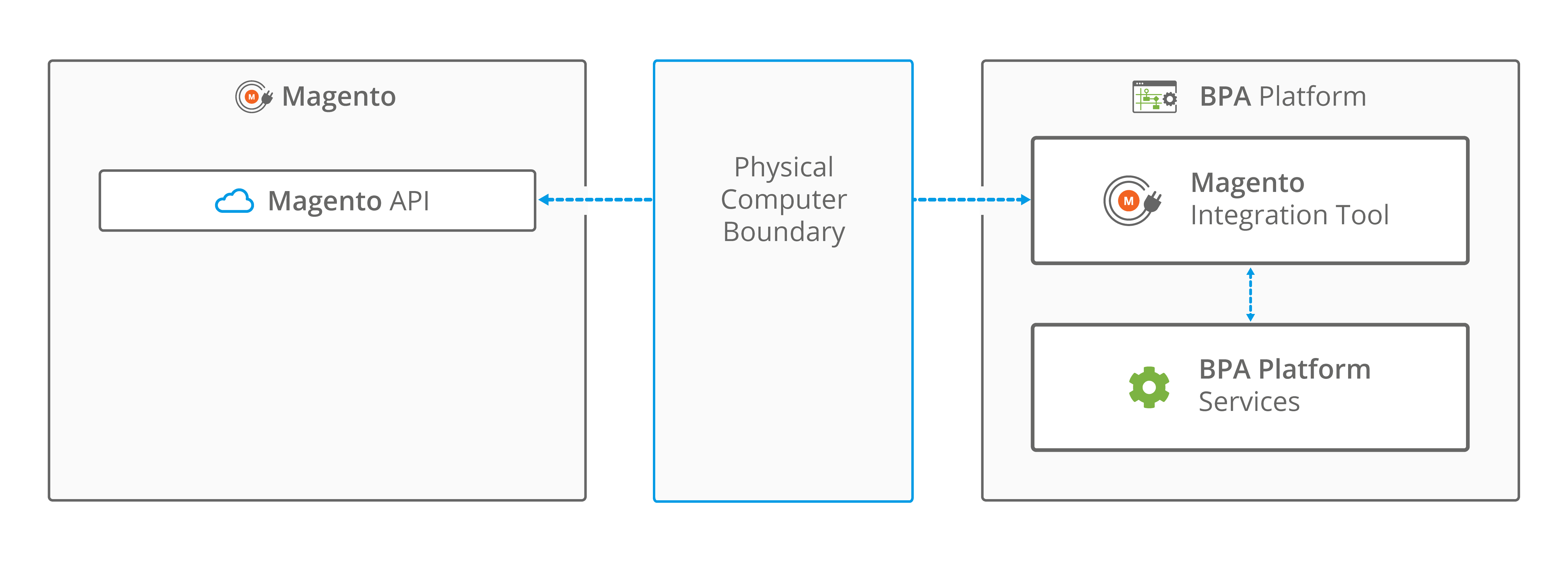
Figure 1 — High-level system architecture of the Magento Integration tool
About the Magento Integration Tool
Global Configuration
The global configuration for this tool is used to create connections to Magento.
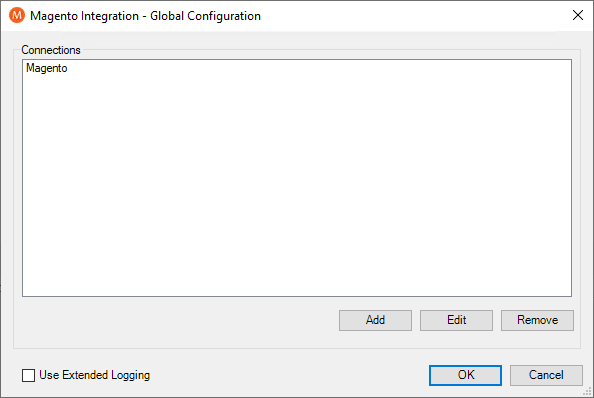
Figure 2 — Magento Integration – Global Configuration window
Click Add to create a connection to Magento.
Use Extended Logging
Enabling this option exposes the XML parsed between the Magento Integration tool and the Magento API. You can view the log from the BPA Platform Event Log (Manage > Event Log).
Magento Connection Tab
You configure the connection to Magento here.
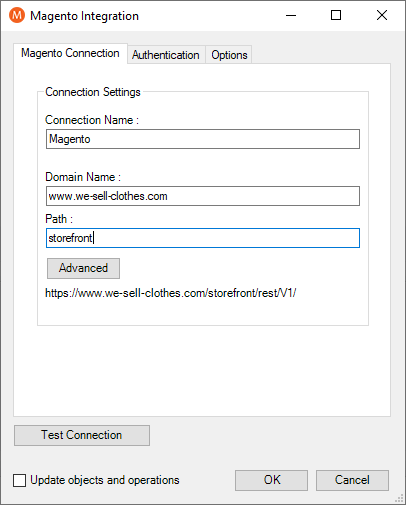
Figure 3 — Magento Integration – Magento Connection Tab
Configure a meaningful Connection Name for this connection; this is the name displayed when adding tasks for Magento.
Within Domain Name, specify the domain name of the URL to Magento. For example, if the Magento webshop is running on https://www.we-sell-clothes.co.uk/storefront, the corresponding domain name is www.we-sell-clothes.co.uk.
Within Path, specify the path of the URL to Magento. With the previous example, this is storefront.
By default, the connection to Magento is over HTTPS, on TCP port 443. Use the Advanced button to either Set a Custom Port Number, to not Use HTTPS to communicate to the server or specify a different Connection Timeout time in seconds.
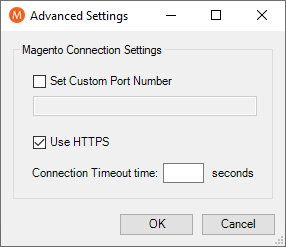
Figure 4 — Advanced Settings window
Authentication Tab
You can configure the Magento credentials here that allow access to Magento.
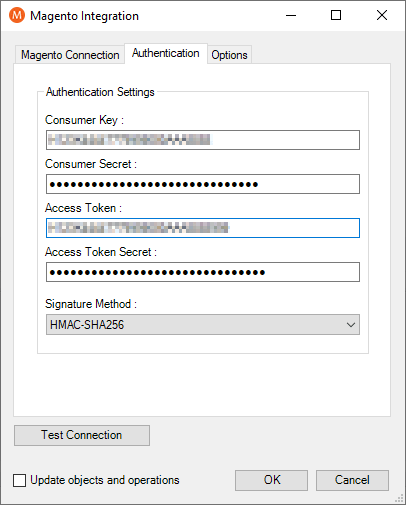
Figure 5 — Magento Integration – Authentication Tab
Specify the Consumer Key, Consumer Secret, Access Token and Access Token Secret created in Magento.
Options Tab
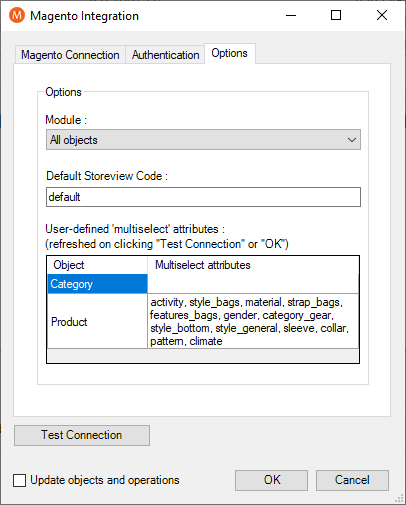
Figure 6 — Magento Integration – Options tab
If required, you can limit the objects available for mapping to BPA Platform data — choose a Module to show only objects from that module.
The Product and Category objects have an optional property, storeview_code, that can be mapped in the Mapping tab. This property determines which Magento store view is used for the operation. When the property isn’t mapped, the value specified under Default Storeview Code is used.
The list of user-defined Multiselect attributes is refreshed when using clicking Test Connection or OK. Attributes of type multiselect are treated differently than other attributes. When new multiselect attributes are added in Magento, you must refresh this list here to ensure proper conversion of these attribute values (click Test Connection).
Using the Test Connection button allows you to test the connection to the Magento API.
Update Objects and Operations
If you have installed an updated version of the Magento Integration tool which comes with new objects and operations, you must refresh the connection’s schema for these updates to be made available within an existing connection.
Enabling the Update objects and operations option, allows the Magento Integration schema within BPA Platform to be refreshed.
Step Configuration
When creating new tasks, the Magento Integration tool is located under Data Connectors of the Task Browser.
General Tab
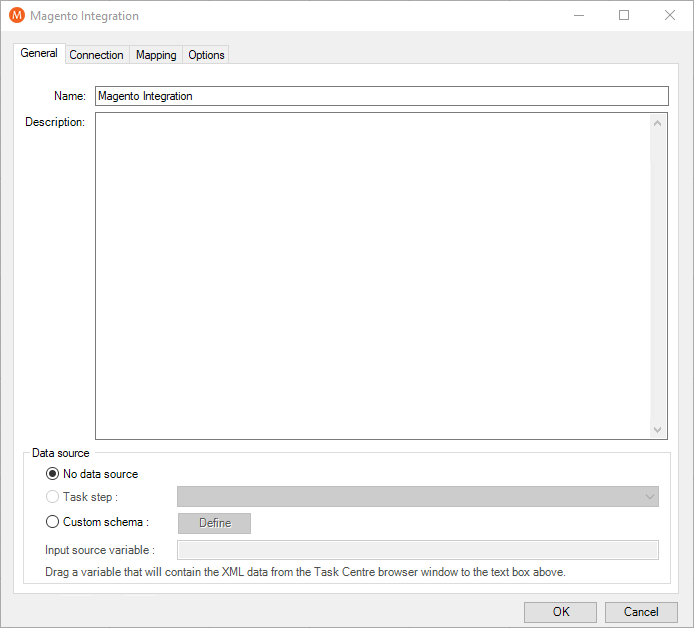
Figure 7 — Magento Integration – General tab
Provide a meaningful Name and Description for this step.
Choose your Data source. This can either be:
- No data source — If you don’t make use of a dedicated XML input source, select this option to use BPA Platform variables in place of the XML objects’ fields. These can then be mapped to operational fields.
- Task step — The data source can be set to an available BPA Platform XML data source. Only those steps that are capable of natively exposing an XML document at runtime are listed. These may be another Magento Integration step, or a tool, such as Convert Recordset to XML.
- Custom schema — An XML schema defines the structure of the parsed XML: what tags are present, and the nesting of the tags. You Define the schema of the XML that will be used as the input data source for this step. The industry standard XSD format is used by the Magento Integration tool. Any XML processed by this step must conform to this schema else an error will be reported.
If the XSD schema is available, either import it into the Custom Schema Configuration (use the Import XSD/XML File button) or copy and paste it into the configuration box.
If the XSD schema is not available, you can import an example of the runtime XML (Import XSD/XML File) or copy and paste it into the configuration box. Use the Parse button to create the schema.- Input source variable — As well as defining the schema, you must specify the BPA Platform variable that contains the XML data at runtime.
Connection Tab
You specify the Magento Connection this step must use.
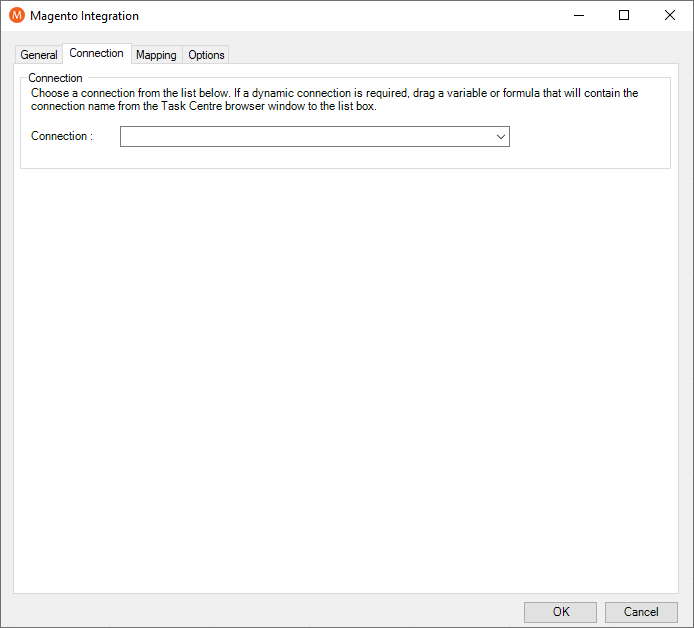
Figure 8 — Magento Integration – Connection tab
All connections created in GLOBAL CONFIGURATION are presented here.
Alternatively, you can use a BPA Platform variable to create a dynamic connection, where the connection used is determined by runtime circumstances. At runtime, the contents of the variable must match the name of one of the GLOBAL CONFIGURATION connections — this is case-sensitive.
Mapping Tab
Here you define links between the incoming XML and the outgoing data that is sent to the Magento API. This defines how, at runtime, the incoming XML is to be translated into the XML required for the relevant object and operation.
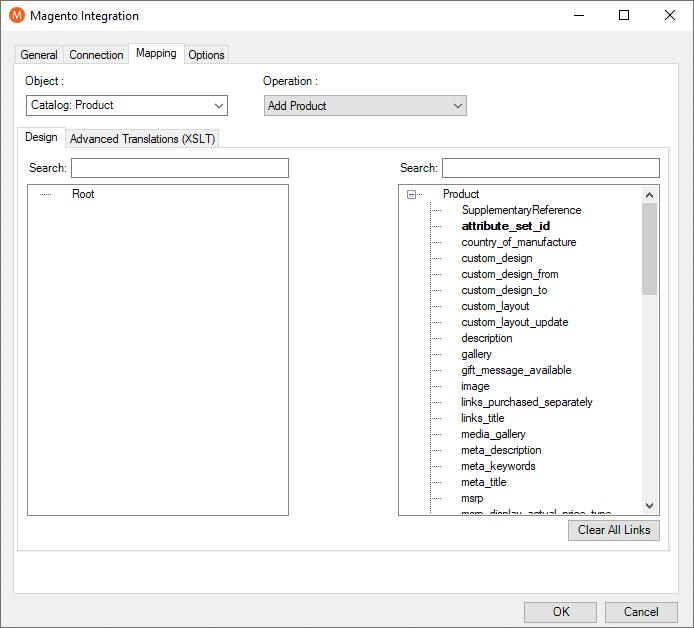
Figure 9 — Magento Integration – Mapping tab
The Object drop-down shows the available objects. The Operation drop-down shows the operations available for the selected Object. For more information about which operation is available for an object, see SUPPORTED OBJECTS.
You create the links by clicking and dragging an object field onto its corresponding operation field. Note that only linked fields are used in the output XML. BPA Platform formulas and variables can be included in the source data — drag them from the Task Browser to the object’s XML tree control.
These can then be linked to operation fields. Note that BPA Platform recordsets must first be converted to XML using either the Convert Recordset to XML or Transform Data tool before they can be used here.
Each operation has an additional field, SupplementaryReference, which allows for traceability when transferring data from one place to another. When mapped, the data resides locally at runtime.
It is added to the output and creates a record for reference purposes only — you can choose to map any field to SupplementaryReference to assist with checking where the data originated from or at what time the data transfer occurred, for example.
The Magento Integration tool uses eXtensible Stylesheet Language Transformations (XSLT) to translate the received XML. The Advanced Translations (XSLT) tab shows the XSLT generated for the links created for the object and operation.
Use Enable Free Type Mode to directly edit the XSLT — this is particularly useful when translating a nonstandard requirement.
Options Tab
The Options tab allows you to define how errors in this step are handled at task runtime.
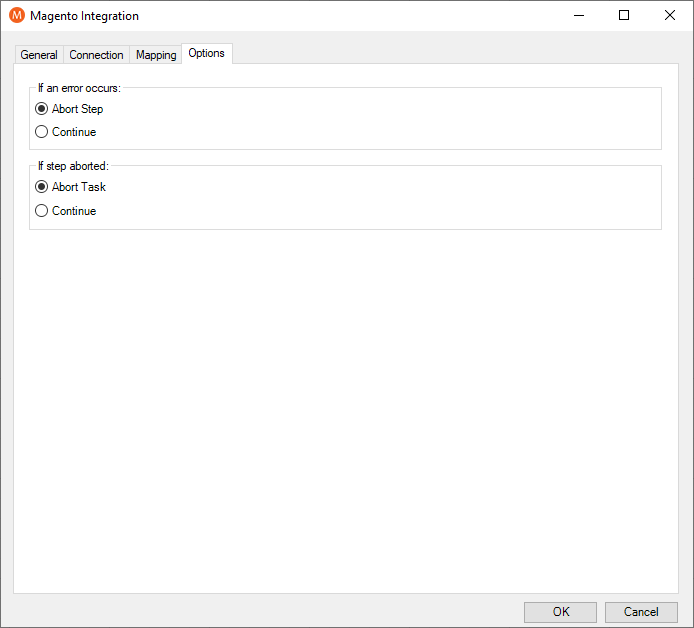
Figure 10 — Magento Integration – Options tab
If an error occurs, you can decide whether the step should Continue processing, or terminate the step immediately (Abort Step).
If the step is aborted, you can choose to Continue processing onto the next step in the task or terminate the whole task immediately (Abort Task).
Allowing the task to continue allows you to use the error XML received back from Magento Integration in a Save File step for investigation purposes, for example.
Working with Other Steps
Magento Integration can directly interact with the following steps:
Consuming XML from Other Tools
The Magento Integration tool can consume and process XML outputted by the following tools:
| Icon | Tool Name | Tool Category |
|---|---|---|
| Import Flat File | Input | |
| Import XML Document | Input | |
| Convert Recordset to XML | Format | |
| Transform Data | Format | |
| Call Task Tool | Execute | |
| Magento Integration | Data Connectors |
Exposing XML to Other Tools
The following tools can consume and process the XML outputted by the Magento Integration tool:
| Icon | Tool Name | Tool Category |
|---|---|---|
| Convert XML to Recordset | Format | |
| Run Microsoft Reporting Services | Format | |
| Transform Data | Format | |
| Save File | Output | |
| Call Task Tool | Execute | |
| Web Service Connector Tool | Data Connectors | |
| Magento Integration | Data Connectors |
The Magento Integration tool outputs two documents:
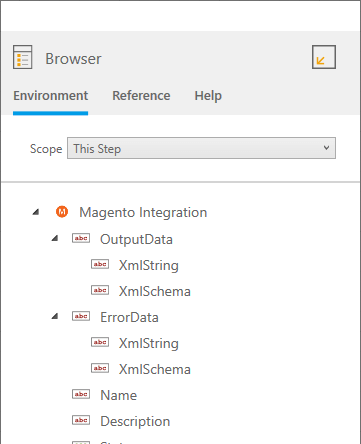
Figure 11 — Magento Integration tool outputs
OutputDataXML document contains:- Data returned from Magento Integration, for instance the created, updated or retrieved entity instances
SupplementaryReference
ErrorDataXML document is structured as follows:
<Error>— All errors are created as an<Error>node, with the following sub-nodes:
<Object>— The name of the requested object, such as,Product
<CODE>— The error code returned by Magento
<MESSAGE>— The corresponding error message
<EXTENDEDINFO>— A string containing additional information about the error
<INPUTDATA>— The input data mapped for the object, plus all data contained in theSupplementaryReferencefieldBoth outputs can be used:
- Directly by subsequent tool steps which consume XML data inputs
- If required, use the Convert XML to Recordset tool to convert the XML to a BPA Platform recordset
- Accessed using the output or error objects for response data (
XmlString), or the output or error schema (XmlSchema) present in the Task Browser
- Directly by subsequent tool steps which consume XML data inputs
Supported Objects
At the time of writing, the following objects and operations are supported:
| Magento Object | Standard Operations | Comment | |||||
|---|---|---|---|---|---|---|---|
| Get | Add | Update | Delete | Other | |||
Catalog: Category | Additional Operation:
| ||||||
Catalog: Category Attribute | |||||||
Catalog: Category Link | |||||||
Catalog: Product | |||||||
Catalog: Product Attribute | |||||||
Catalog: Product Attribute Option | |||||||
Catalog: Product Media Gallery Entry | Operations
| ||||||
Catalog: Product Stock Item | Operation
| ||||||
Catalog: Product Website Link | |||||||
Customer: Customer | |||||||
Customer: Customer Address | |||||||
Customer: Customer Group | |||||||
| Magento Object | Standard Operations | Comment | |||||
|---|---|---|---|---|---|---|---|
| Get | Add | Update | Delete | Other | |||
Directory: Country | Operation:
| ||||||
Directory: Currency | |||||||
Inventory: Source Item | Additional operations:
| ||||||
Sales: Credit Memo | Operations:
| ||||||
Sales: Invoice | |||||||
Sales: Invoice Order | |||||||
Sales: Order | Additional operations:
| ||||||
Sales: Order Address | |||||||
Sales: Order Comment | |||||||
Sales: Order Item | |||||||
Sales: Refund Invoice | Additional operation:
Use this service if the invoice was created using an online payment method. | ||||||
Sales: Refund Order | Operation:
Use this service if the invoice was created using an online payment method. | ||||||
Sales: Shipment | |||||||
Sales: Ship Order | |||||||
Runtime
The incoming XML is translated into the XML format for the object and operation selected in the configuration.
The data for the linked fields is brought across into the output XML — only those fields that were linked are brought across. The XML is passed to the integration tool, which then:
- Processes the data
- Performs the operation requested
- Sends back an XML document containing the response
The XML can then be used by other BPA Platform steps
Error Handling
Errors are written to the BPA Platform Event Log (Manage > Event Log). You define how errors are handled in the Options tab of the Magento Integration tool.
Reasons for the errors could include:
- Web service connection errors
- User privilege errors
- Errors from the Magento API
- Warnings and messages from the Magento API
Magento Account Security
The Magento API is the only method used to connect to Magento and perform read / write tasks — all security present in the API is used.