Introduction to the Convert XML to Recordset tool
What is the Convert XML to Recordset Tool?
The Convert XML to Recordset tool is used to convert XML data into a flat-format BPA Platform recordset, allowing the data to be used by recordset-only consuming tools.
This could then be used to power alerts via fax, email, or SMS, create reports, power a workflow, perform FTP transfer, and so on.
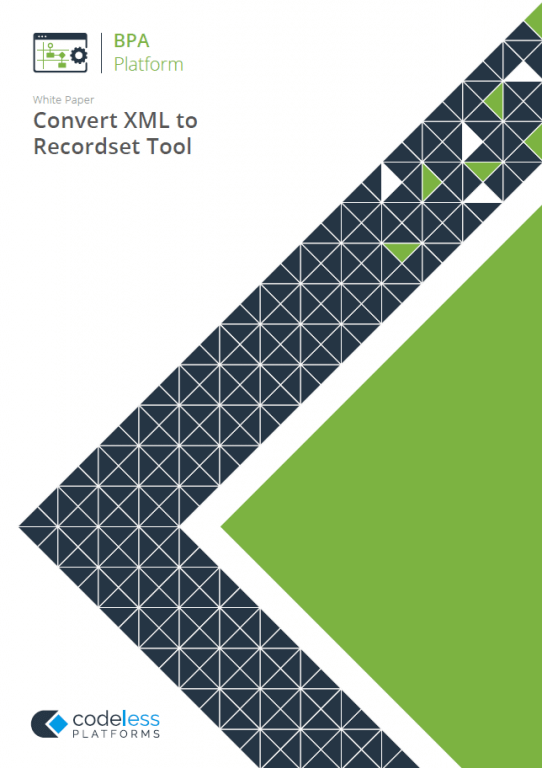
White Paper - Convert XML to Recordset
Convert XML to Recordset – Working with other Tools
The Convert XML to Recordset tool can directly interact with the following steps:
Consuming from Other Tools
| Icon | Tool Name | Tool Category |
|---|---|---|
| Import XML Document | Input | |
| Retrieve Text Message | Input | |
| Convert Recordset to XML | Format | |
| Transform Data | Format | |
| Applications Platform Connector | Data Connectors |
Objects Consumed
The Convert XML to Recordset tool can consume the following objects outputted by the above tools:
- XML — XML data from any BPA Platform tool capable of exposing such data (see above)
Exposing to Other Tools
The Convert XML to Recordset tool outputs objects that can be consumed by the following tools:
| Icon | Tool Name | Tool Category |
|---|---|---|
| Call Stored Procedure (OLEDB) | Input, Data Connectors, Output, and Execute | |
| Convert XML to Recordset | Format | |
| Create Workflow Job | Format | |
| Format as Flat File | Format | |
| Format as HTML | Format | |
| Format as HTML Pro | Format | |
| Format as Text | Format |
Objects Exposed
- Recordset — Tabular data from any BPA Platform tool capable of exposing such data (see above)
- Step Properties — Standard step properties are available allowing you to use statistical data of the tool
Global Configuration
You can use the Convert XML to Recordset tool immediately in a task step. However, if the task step consumes a variable containing XML rather than an XML document from a previous task step, you must define a XML schema to validate against. You can choose to define the schema local to the task step only, or create a library of schemas for all Convert XML to Recordset tasks steps to share.
You open the Convert XML to Recordset Global Configuration dialog by either:
- Going to Manage > Tools > Format > Convert XML to Recordset
- From the Task Manager, expanding BPA Platform > System > Tools > Format and double-clicking Convert XML to Recordset in the Items List
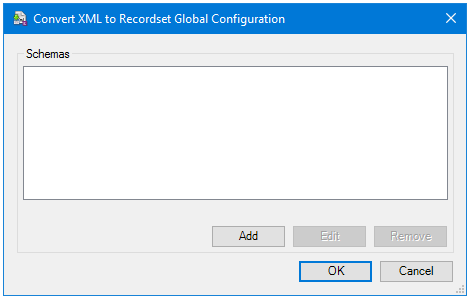
Click Add to add a new XML schema.
Defining the XML Schema
You can either import existing XML schema or XML document, or manually create the schema to validate the XML source for the Convert XML to Recordset task step.
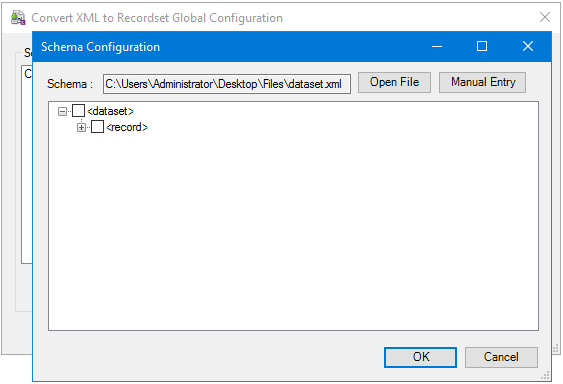
An XML schema defines the structure of the XML — what elements are present and the nesting of said elements. The format used by the Convert XML to Recordset tool is the industry standard XSD format.
If you have an existing XSD file, click Open File to import and make it available to Convert XML to Recordset task steps. If you do not have an existing XSD file but do have an XML file with the same structure as that being converted, you can import it (Open File) and Convert XML to Recordset can infer the schema from it.
Alternatively, click Manual Entry to either enter the XML schema yourself, or copy and paste an XSD or XML file’s contents into the provided text box.
Step Configuration
To add a new Convert XML to Recordset step to an existing task, you either:
- Click and drag the Convert XML to Recordset icon from the Task Browser to the task Design area.
- From the task’s Design tab, right-click on empty space and select Add > Format > Convert XML to Recordset.
For a detailed description of how to create new tasks, refer to the product help.
About the General Tab
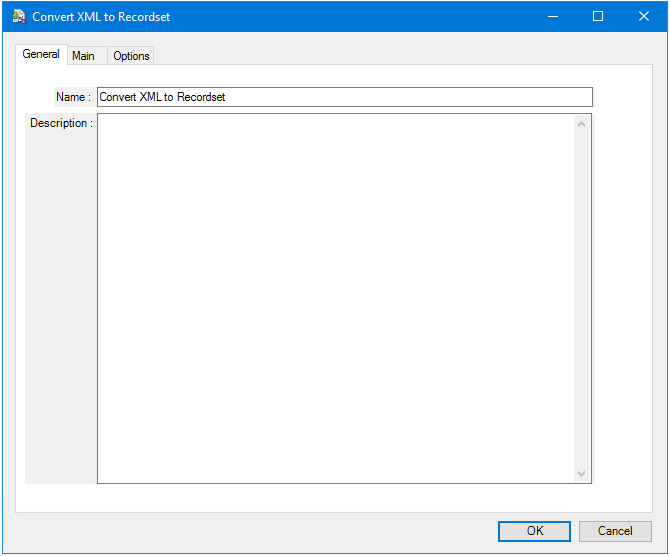
The General tab is used to enter the following details for the step:
- Name — Enter a meaningful name for the step
- Description — If required, enter a description of this step
About the Main Tab
You use the Main tab to specify how to convert the consumed XML to the required recordset.
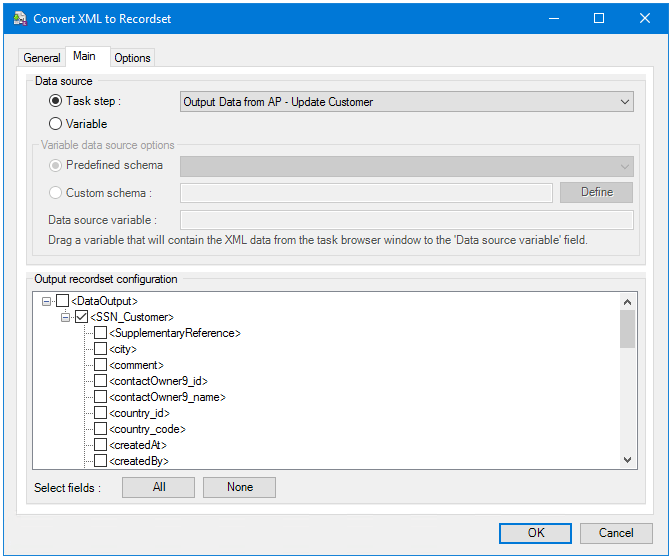
Specifying the Data Source
You source your XML from either:
- A previous Task step — If consuming from a previous task step, choose the relevant XML document from the provided drop-down.
- A Variable populated by another task step — If consuming from a variable, a few extra configuration steps are required.
Because the XML from a task or global variable has not been validated yet, you must also provide the XML schema which the Convert XML to Recordset tool uses to validate the XML at task run-time. You can either choose:- A Predefined schema created in the global configuration for this tool
- To create a Custom schema — Click Define and either manually define the schema or input an existing one into the Schema Configuration window.
Finally, from the Task Browser, drag-and-drop the variable which contains the required XML at run-time into Data source variable.
Configuring the Output Recordset
By default, all elements from the consumed XML or XML schema are provided as potential columns from the output recordset. Either select those elements to output to the recordset, or click All to have all elements in the recordset.
About the Options Tab
The Options tab allows you to define how errors in this step are handled at task runtime.
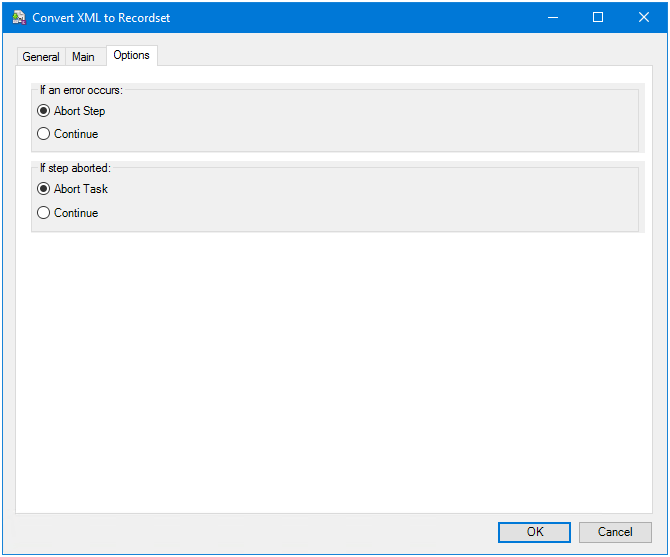
If an error occurs, you can decide whether the step should Continue processing, or terminate the step immediately (Abort Step).
If the step is aborted, you can choose to Continue processing onto the next step in the task, or terminate the whole task immediately (Abort Task).