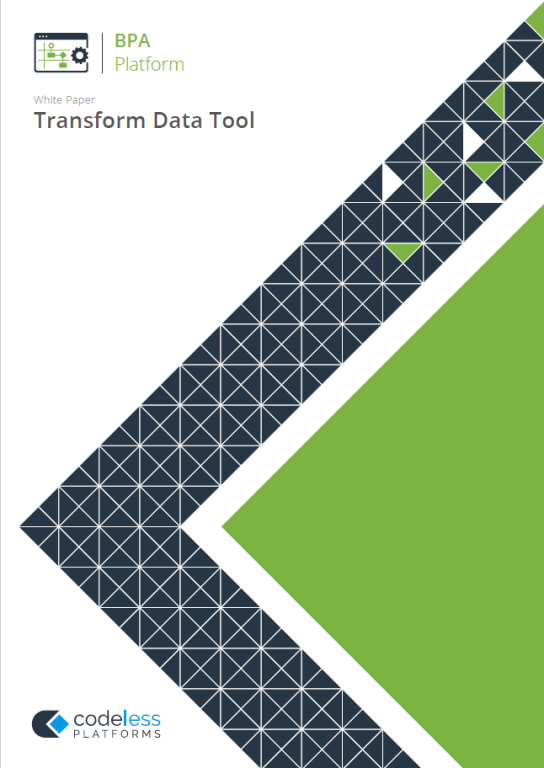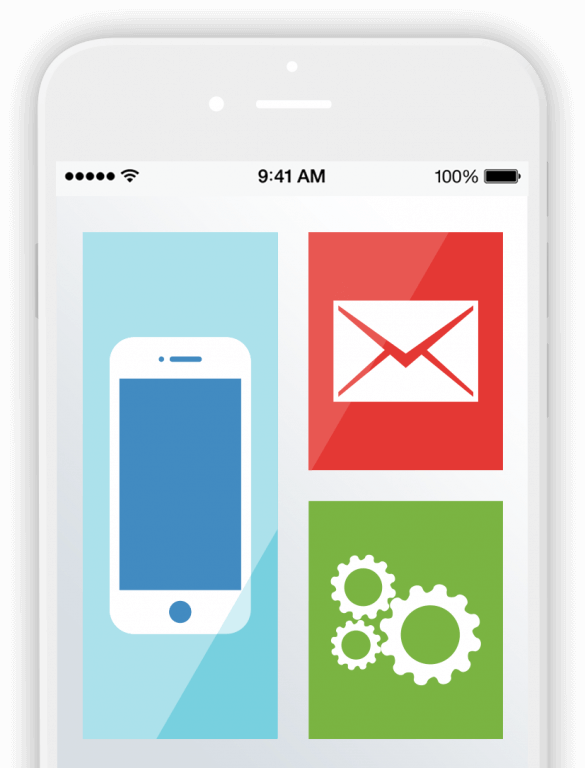Data Transformation Tool Overview:
The Data Transformation Tool (Transform Data Tool) enables a new structure to be created from an existing XML or recordset data source. The output generated by this tool is ready for use in a destination system which consumes or requires XML.
You can use the Transform Data Tool where a requirement exists to manipulate data into a customised structure such as, flattening or merging areas of content.
Data Transformation Tool Features
- Consume XML or recordset data from existing steps as the input
- Create custom XML schemas for output to other tools
- Replicate the schema of the input data source
- Output to other tools in XML format
Transform Data Tool
The Transform Data Tool provides a number of functions which can be applied to the mapping of connections between the data input and a tool input, to bring about particular transformations in the data.
Transform Data Tool Overview:
The Transform Data tool enables a new structure to be created from an existing XML or recordset data source. The output generated by this tool is ready for use in a destination system that consumes or requires XML, and is used to manipulate data into a customised structure, such as flattening or merging content areas.
Transform Data Tool Interface
The General tab allows you to name and describe the Transform Data step and to define the input source to be used in the Mapping tab at runtime. The input source is the schema that you wish to manipulate and pass to your destination system.
In the Main tab, you design your required XML output structure. In this example, we can see the flattened XML structure that is required for the steps that follow in our Task.
You can replicate the input structure as a basis for restructuring or start by manually creating Nodes, elements, and attributes. Also, if a schema has been provided you can import it here.
The mapping tab creates the links between the input XML or recordset data …and the new XML output structure. In this example, we can see the mapping from the top-level header in the input, to orderHeader in the output. To iterate through the data, we have a simple loop function which is automatically added to parent nodes. Other mappings are shown from a child element of the input to the flattened structure of the output.
The functions Tab provides more options for data transformation for example, where there is a requirement to merge or split data or retrieve a value from a database and insert it into output structure.
The Options tab allows you to define how errors in this step are handled when the Task is run.
If we open the next step in this example, we can see the flat structure of the XML that is being consumed, ready to be output to the recordset.
And that’s it for this BPA Platform tool overview video, call us for further information or visit Codeless Platforms.com.
Thanks for watching.
For more information on our Data Transformation Tool, download the whitepaper below or call us on +44 (0) 330 99 88 700.