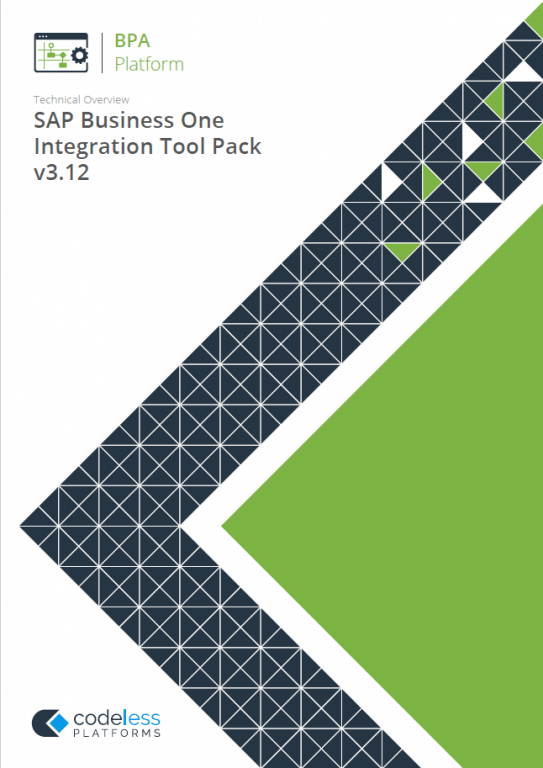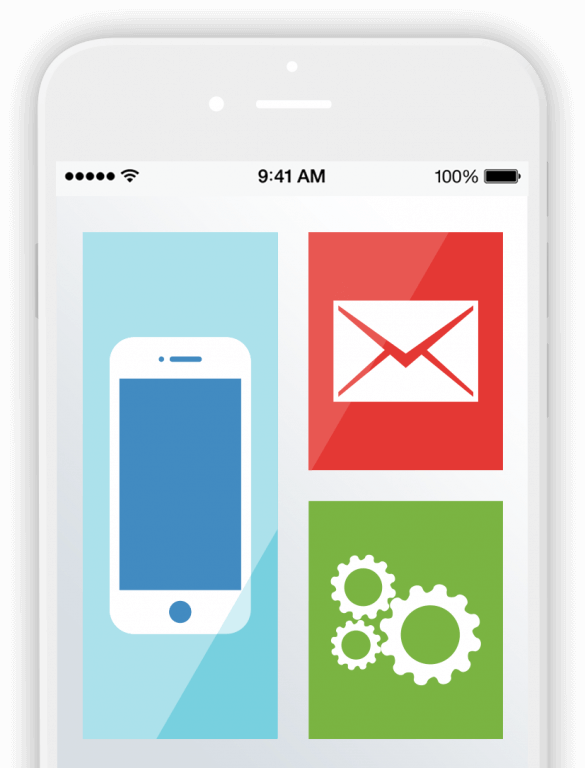SAP Integration Tool Overview
- On-premise and cloud (both Public and Private Cloud) installations of SAP Business One supported.
- Support for user defined tables and fields within objects and sub-objects.
- Allows you to maintain the synchronisation of data between one SAP company database and another. For example, if a record changes in one company it will be reflected in the other.
- Allows data to be synchronised between SAP Business One and third-party systems.
- Dynamic provision of API metadata enabling changes to objects & operations to be rolled out independently of the tool pack (SAP Business One (DIAPI) Integration tool only).
- Memory support for ODBC, OLEDB, Call Store Procedure, and internal repositories (SAP Business One (DIAPI) Integration tool only).
SAP Integration Tool
Provides seamless SAP Business One integration, whether on SAP HANA or SQL databases, with another business application or web service e.g. a Customer Relationship Management application, web shop or web service such as Companies House.
SAP Integration Tool:
The SAP Business One (Service Layer) Integration tool, is a dedicated connector that allows two way transfer between SAP Business One and your business systems.
It exposes all of objects from SAP Business One, giving you the functionality to easily map any data from SAP Business One to your current business systems, using drag and drop tools.
For example, using the SAP Business One integration tool as part a BPA Platform solution you can integrate with; Credit referencing services, eCommerce web stores, Courier’s, and Bespoke or vertical application(s).
Reducing costs and repetitive data entry.
The tool has two elements. The global configuration and the integration tool.
Slide Title: SAP Global Connection Tool
The global configuration enables you to set up connections to your SAP Business One HANA company databases.
The Agent Connection tab requires you to specify where the Integration agent has been installed so communication can be established with the SAP Business One server.
Moving onto the License Server tab, this is where you specify the location of the machine where the SAP Business One License Manager Server for the SAP Business One user account and company database is running.
Next is the Service Layer tab, which requires the location of the machine where the SAP Business One Service Layer is hosted, and the company database name.
Then on the last tab we have Authentication. This requires the credentials of a SAP Business One user account used to access the company database.
Once all the details have been filled in we can test the connection.
The global configuration enables you to set up connections to your SAP Business One HANA company databases.
The Agent Connection tab requires you to specify where the Integration agent has been installed so communication can be established with the SAP Business One server.
Moving onto the License Server tab, this is where you specify the location of the machine where the SAP Business One License Manager Server for the SAP Business One user account and company database is running.
Next is the Service Layer tab, which requires the location of the machine where the SAP Business One Service Layer is hosted, and the company database name.
Then on the last tab we have Authentication. This requires the credentials of a SAP Business One user account used to access the company database.
Once all the details have been filled in we can test the connection.
Additionally we have the Clear Metadata Cache button. This is used in circumstances where there are user-defined fields, objects, or tables that have been added to a mapped SAP Business One object. They won’t appear until the cache is reset and the checkbox ‘Update objects and operations’ has been selected.
Slide Title: SAP Integration Tool
On the SAP Business One Integration Tool General Tab, you can outline the Name and a brief description.
The data source allows you to either consume a record set or XML from a previous step. When XML is used you can also define a custom schema, which allows you to define the structure of the parsed XML: what tags are present, and the nesting of the tags.
We also have the Input source variable option, where as well as defining a schema, you must specify the BPA Platform variable that contains the XML data at runtime.
Additionally, the Recordset tab is only available when a recordset is chosen as the Data Source in the General tab.
This tab allows you to create an XML Structure from the recordset data when Enable Recordset Shaping is selected. This would be used when parent, child relationships are required later in the mapping stage.
If this option isn’t selected the recordset structure will be flat in the mapping tab.
The connection tab relates the SAP Business One connections from the Global Configuration we defined earlier.
The mapping tool allows you to map between SAP Business One and your business system.
You can choose any object from SAP Business One, and it’s related Operation’s shown here.
The SAP Business One Service Layer Integration tool, is part of the SAP Tool Pack.
The SAP Business One (SL) Integration tool forms part of your automated business process that can include error handling for every call made to the Service Layer. This allows resilience and failover processes to be created as part of the integration solution.
And that’s it for this BPA Platform tool overview video, call us for further information or visit Codeless Platforms.com. Thanks for watching.
For more information on how our SAP Integration Tool for SAP Business One integration with your other business systems and applications, download the whitepaper below or call us on +44 (0) 330 99 88 700.