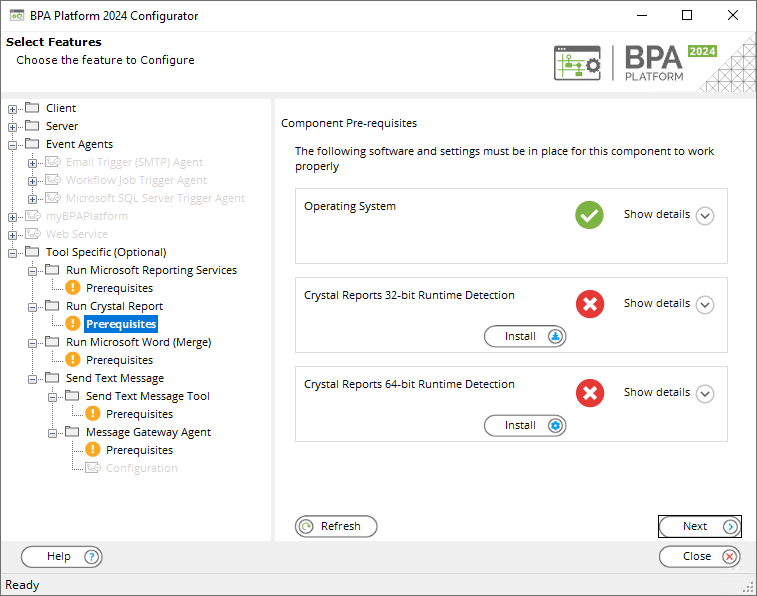Introduction
The Run Crystal Report tool automates the execution of SAP® Crystal Reports®. Recordsets and variables from other task steps can be consumed to dynamically populate the report at runtime. In addition, where the report requires access to a database, security credentials can be passed from in the Run Crystal Report step.
New Crystal Reports are imported at task design time, but can be edited through the task step if the Crystal Reports Designer is installed locally.
Run Crystal Report Tool Features
- Crystal Reports accessed via interface within BPA Platform
- All the power of the Crystal Reporting engine at your disposal
- Import and use existing Crystal reports
- Map dynamic data to the report and any nested sub reports as run-time parameters
- Report Preview in Crystal Reports
- Data security parameters passed to the report at run-time
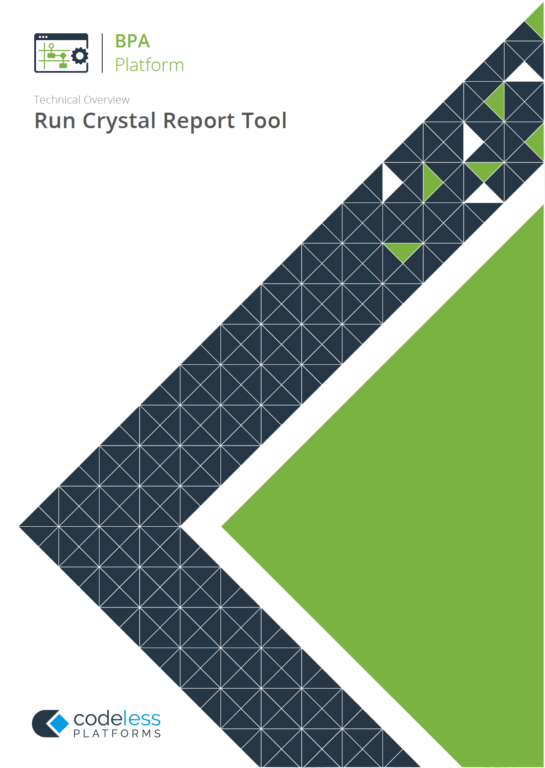
Technical Overview - Run Crystal Report
Run Crystal Report Tool Technical Summary
Working with Other Tools
The Run Crystal Report tool can directly interact with the following tools:
Consumed from Other Tools
The Run Crystal Report tool can consume objects outputted by the following tools:
| Icon | Tool Name | Tool Category |
|---|---|---|
| Database Query (ODBC) | Input and Data Connectors | |
| Database Query (OLEDB) | Input and Data Connectors | |
| Database Query (HANA) | Input and Data Connectors | |
| Import Flat File | Input | |
| Convert XML to Recordset | Format | |
| Filter Data | General |
Objects Consumed
The following objects, outputted by the above tools, can be directly consumed by the Run Crystal Report tool:
- Recordset — Tabular data from any BPA Platform tool capable of exposing such data (see above)
Exposed to Other Tools
The Run Crystal Report tool’s output can be directly consumed by the following tools:
| Icon | Tool Name | Tool Category |
|---|---|---|
| Print Document | Output | |
| Save File | Output | |
| Send Email (SMTP) | Output | |
| Send Text Message | Output | |
| Transfer File (FTP) | Output | |
| Call COM Object | Execute | |
| Run External Program | Execute | |
| File Management | General |
Objects Exposed
The Run Crystal Report tool outputs the following objects which can be consumed by the above tools:
- RecordSource — If an Input Recordset has been selected (see General tab), this contains the columns included in the recordset
- <type>Data — All available output data types that Crystal Reports support:
- FormatData — Single HTML 3.2 output
- PagedData — Paginated HTML 3.2 output
- FormatData4 — Single HTML 4.0 output
- PagedData4 — Paginated HTML 4.0 output
- PrintData
- PDFData
- RichTextData
- CSVData
- TabSepData
- RecordStyleData
- ExcelData
- WinWordData
- XMLData
- Step Properties — Standard step properties are available allowing you to use statistical data of the tool
Global Configuration
The Run Crystal Report tool does not require any global configuration. However, the following must be met before you can use the tool in a task:
- Crystal Reports Runtime version 13.0.35 must be installed — use the Configurator to download and install
Both 32-bit and 64-bit Runtime versions are supported depending on your requirements.
 NOTE: BPA Platform must be licensed for Crystal Reports to be able to download the runtimes — refer to your account manager or business partner if you’re unsure about your licensed features.
NOTE: BPA Platform must be licensed for Crystal Reports to be able to download the runtimes — refer to your account manager or business partner if you’re unsure about your licensed features. - Reports created in Crystal Reports version 10 through to version 2020 are accepted.
Step Configuration
To add a new Run Crystal Report step to an existing task, you either:
- Click and drag the Run Crystal Report icon from the Task Browser to the task Design area.
- From the task’s Design tab, right-click on empty space and select New > Format > Run Crystal Report.
– OR –
For a detailed description of how to create new tasks, refer to the product help.
About the General Tab
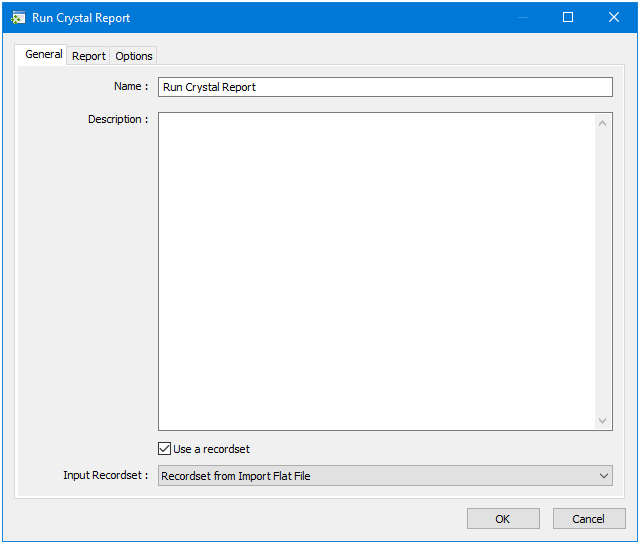
The General tab is used to Name and describe (Description) this task step.
- Use a Recordset — Enable this parameter if recordset data from a previous task step is required to map to report parameters
- Input Recordset — Contains all available recordsets from steps previously created in the task
About the Report Tab
Use the Report tab to select and setup the Crystal Report template for this step.
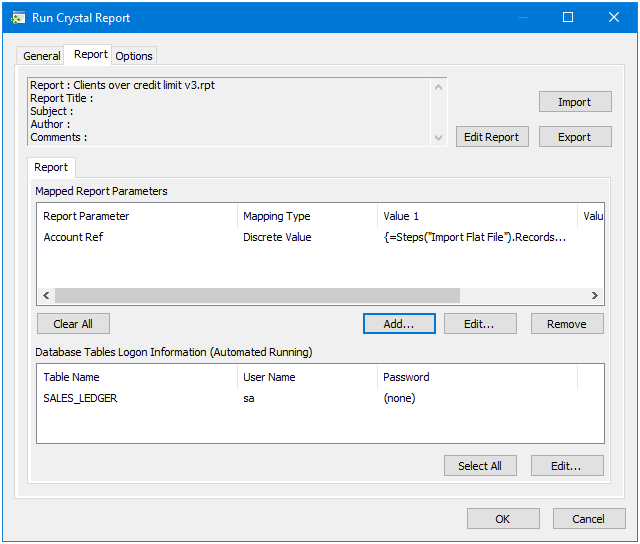
Click Import to import an existing Crystal Report template. The report properties — Title, Author, and so on — are displayed after a successful import.
To make any changes to the report template, click Edit Report — the Crystal Reports Designer is launched.
Note that any changes made in the Designer means that you must re-import the saved template. Use Export to create another copy of the imported report template.
Mapping Report Parameters
When building Crystal Report templates, you can add placeholders (report parameters) for where BPA Platform data should appear. If your template makes use of such report parameters, you must map the relevant BPA Platform task data to it. From the Mapped Report Parameters panel, click Add.
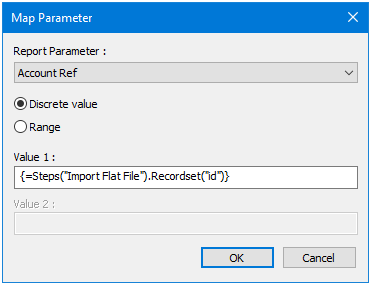
Report Parameter displays those placeholders in the report template.
Choose the Mapping Type:
- Discrete value maps what is specified in Value 1. If required, drag-and-drop recordset data, variables, or step properties to create a dynamic mapping based on task run-time data.
- Range maps the range between what is specified in Value 1 and Value 2. If required, drag-and-drop recordset data, variables, or step properties to create a dynamic mapping based on task run-time data.
Database Tables Logon Information
The Run Crystal Report step cannot use the database connection from previous task steps to populate report fields. Instead, it relies on a its own isolated database connection, referenced in the Crystal Reports Designer. If this connection requires authentication, you must enter the security credentials here. All database connection in this report template are shown in the Database Tables Logon Information (Automated Running) panel. Highlight each connection in turn and click Edit to enter the relevant security credentials.
Embedded Reports
Should the report template have embedded sub-reports these are displayed in their own Report tab. You must complete the configuration for each sub-report (as above).
About the Options Tab
The Options tab allows you to define how errors in this step are handled at task runtime.
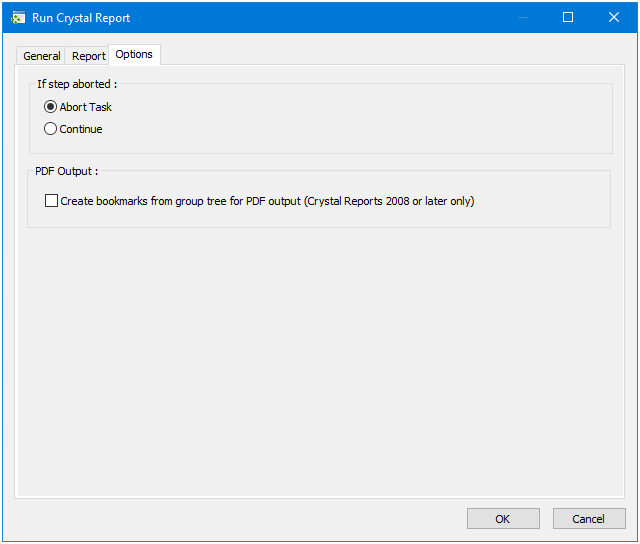
If the step is aborted, you can choose to Continue processing onto the next step in the task, or terminate the whole task immediately (Abort Task).
If the Run Crystal Report tool detects Crystal Reports Developer Edition 2008 or later installed locally, you can choose whether to Create bookmarks from group tree for PDF output. With this option enabled, the PDF file available in the PDFData task browser property creates bookmarks for each report template’s group header.
By default, the Run Crystal Report tool will use the 32-bit Crystal Reports Runtime for report processing. If you require the 64-bit Crystal Reports Runtime to be used instead, select the Use 64-bit Runtime option.