What is the Print Document Tool
The Print Document tool allows you to produce hard-copies of documents created by other task steps. All standard printer properties are available to produce run-time-specific output.
Print Document Tool Features
- Automated printing of documents
- Use of named Printer Definitions containing pre-configured printer settings
- Static and dynamic selection of printers
- Multiple documents printing to multiple printers
- Memory feature to memorise task data created at run-time
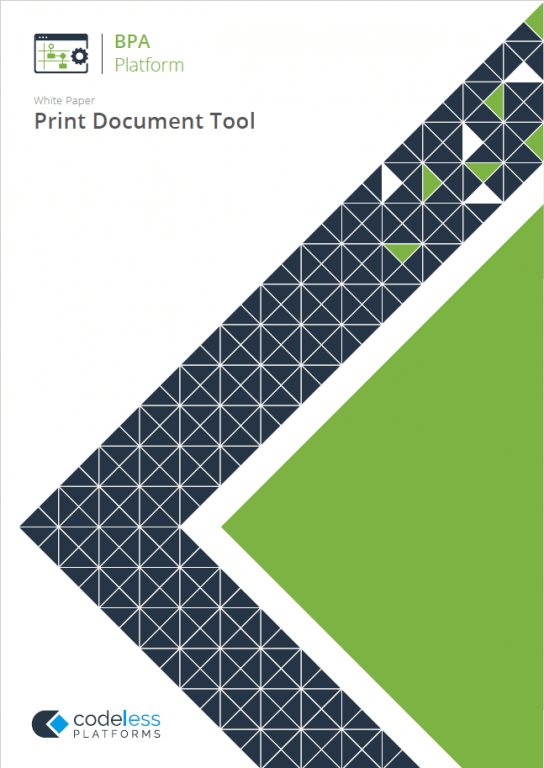
White Paper - Print Document
Print Document Tool Technical Summary
Working with other Tools
The Print Document tool can directly interact with the following tools:
Consuming from Other Tools
The Print Document tool can consume objects outputted from the following tools:
| Icon | Tool Name | Tool Category |
|---|---|---|
| Create Workflow Job | Format | |
| Format as Flat File | Format | |
| Format as Text | Format | |
| Run Crystal Report | Format | |
| Run Microsoft Reporting Services | Format | |
| Run Microsoft Word (Merge) | Format |
Objects Consumed
The following objects outputted by the above tools can be directly consumed by a Print Document step:
- Documents (Text) — Plain text documents
Exposing to Other Tools
As an Output category tool, Print Document does not expose any objects that can be directly consumed by another tool. However, it does expose the following objects which can be used in a task step sequence:
- DocumentSource — Displays the data provided by the previous step in the task
- Step Properties — Standard step properties are available allowing you to use statistical data of the tool
Prerequisites
Before you can use the Print Document tool, you must have a valid and working printer driver installed on the BPA Platform machine.
Print Document Tool Global Configuration
The Print Document tool does not require any global configuration before being used in a task step.
Step Configuration
To add a new Print Document step to an existing task, you either:
- Click and drag the Print Document icon from the Task Browser to the task Design area.
- From the task’s Design tab, right-click on empty space and select Add > Output > Print Document.
For a detailed description of how to create new tasks, refer to the product help.
About the General Tab
The General tab is used to enter the following details for the step:
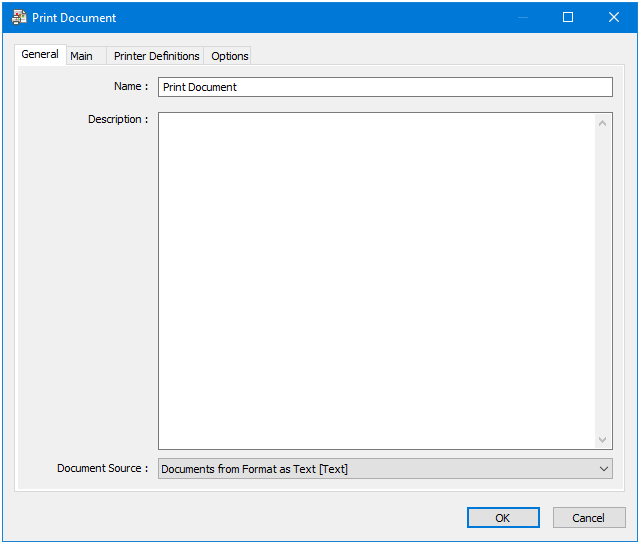
- Name — Enter a meaningful name for the stepTIP: If this task instance makes use of two or more Print Document steps, ensure the Name used is unique for each individual step.
- Description — If required, enter a description of this step
- Document Source — All available documents from previously created task steps are listed here — for a list of those tools that can supply documents for this step, see Technical Summary
About the Main Tab
Use the Main tab to select the printer for this task. You can also set the text format of the output.
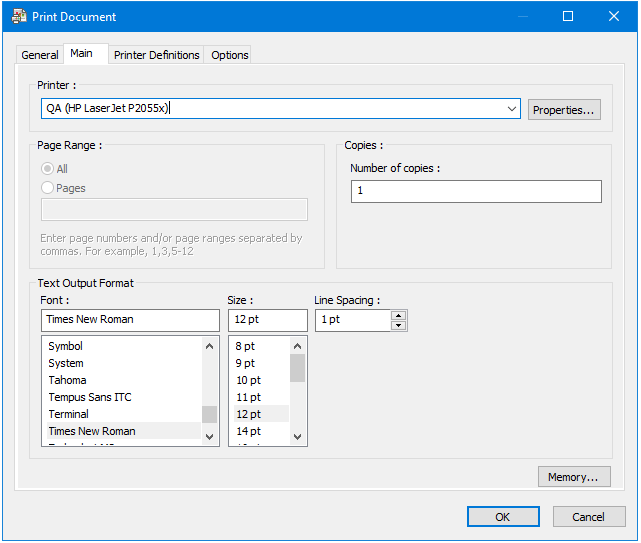
The Main tab contains the following:
- Printer — Available printers and printer definitions for this tool. You can use variables and recordset data from the Task Browser dialog to dynamically select the printer at run-time.
- Properties — Use Properties to set specific printer settings for this output, such as paper size and orientation.
- Page Range — For internal use only.
- Copies — The number of copies of this particular document. You can use variables and recordset data from the Task Browser dialog to dynamically specify the number of copies.
- Text Output Format — You can choose the font formats of the printed document here.
- Memory — Use Memory to memorise some or all of the step output for use in other task steps. This is particularly useful when the Print Document step is called multiple times — use Memory to compare the document previously processed to the new document currently being processed to avoid duplicates.
Adding Printer Properties
You can use this dialog to adjust the properties of the selected printer (Main tab) or add a new printer definition (Printer Definitions tab).
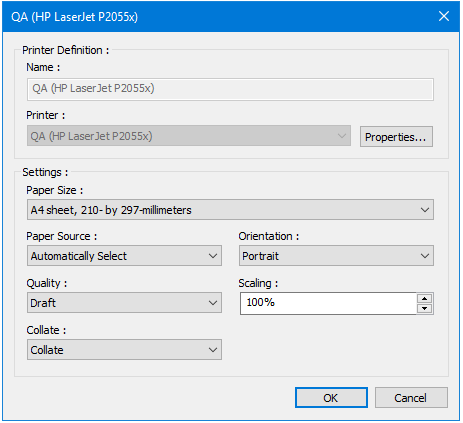
You can configure the following:
- Printer Definition
- Name — The Printer Definition name. If a standard printer driver has been selected instead of a
printer definition, the printer name is used here instead. - Printer — The printer being used as defined by the operating system.
- Properties — Use Properties to adjust the printer’s driver settings.
- Name — The Printer Definition name. If a standard printer driver has been selected instead of a
- Settings — Universal printer settings.
About the Printer Definitions Tab
Printer definitions are named configurations of specific printer settings. These are local and private to the step they are created in and, at the time of writing, cannot be shared.
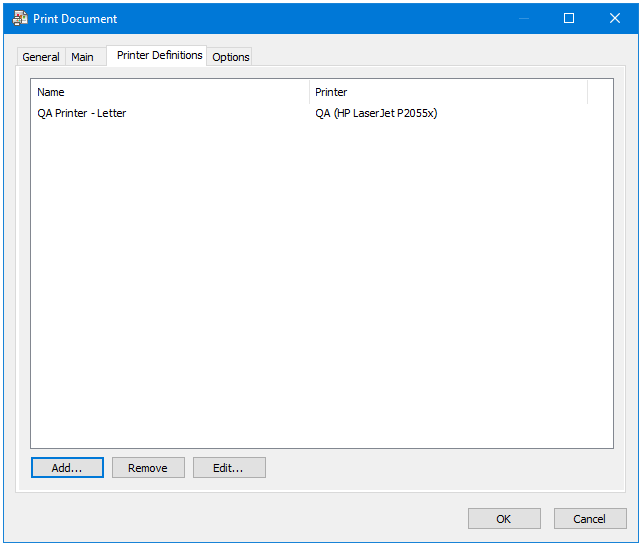
Use the Printer Definitions tab to define all possible printer configurations to use in the Main tab. Click Add to create a new using the Printer Definition dialog.
About the Options Tab
The Options tab allows you to define how errors in this step are handled at task runtime.
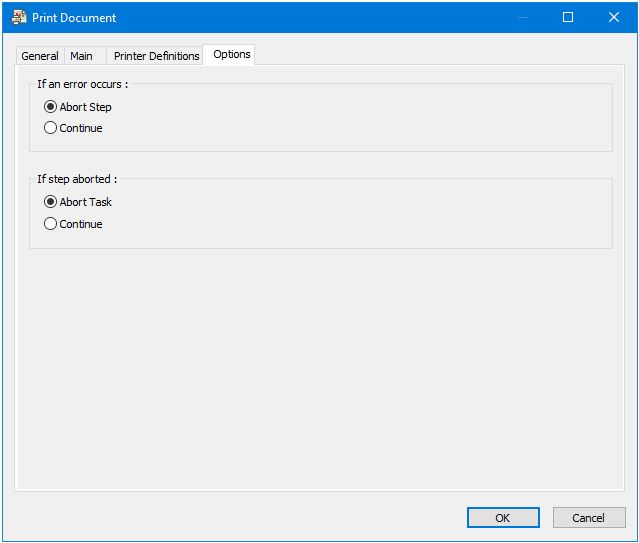
If an error occurs, you can decide whether the step should Continue processing, or terminate the step immediately (Abort Step).
If the step is aborted, you can choose to Continue processing onto the next step in the task, or terminate the whole task immediately (Abort Task).