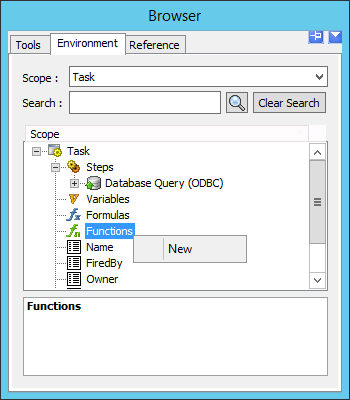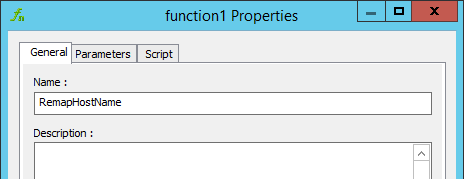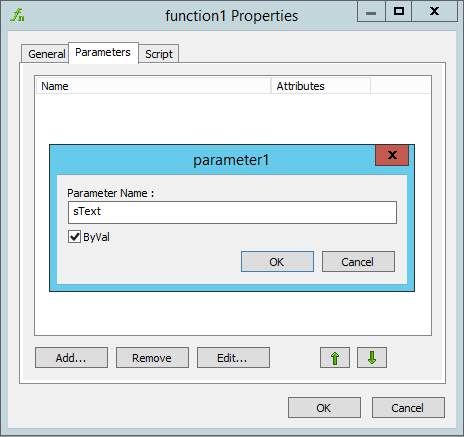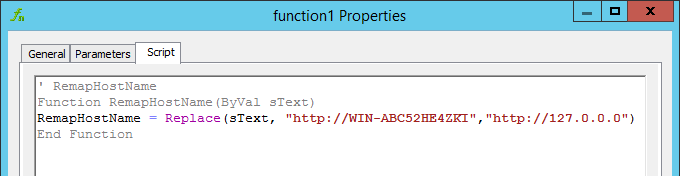A workflow job can be accessed from outside your internal LAN by using a function within a task.
The function is placed within the Send Email (SMTP) step and converts the hostname to an IP address within the workflow URL that is delivered to a recipient.
Creating the Function
- Within the task that generates your workflow job, create a new function from the task browser.

- Within the General tab name the function RemapHostName.

- Select the Parameters tab and create a new parameter call sText. Ensure the option ByVal is ticked.

- Select the Script tab and enter the script in the format as outlined below.
FUNCTION NAME = Replace(PARAMETER,”HOSTNAME”,”IP ADDRESS”)
For example:
RemapHostName = Replace(sText,”http://WIN-ABC52HE4ZKI”,”http://127.0.0.0″)

Using the Function
- Open the Send Email (SMTP) step and enter the Main tab.
- Drag the function from the task browser and into the message field.
The text will display: {=RemapHostName()}
- Between the brackets enter the following: Steps(“Create Workflow”).OutputURL
For example:
{=RemapHostName(Steps(“Create Workflow”).OutputURL)}
- The email that you send to the recipient could then include the text as follows:
Click here for internal LAN users:
{=Steps(“Create Workflow”).OutputURL}
Click here for external WAN users:
{=RemapHostName(Steps(“Create Workflow”).OutputURL)}
This completes creating a function to enable an external user access to a workflow job on your internal network.