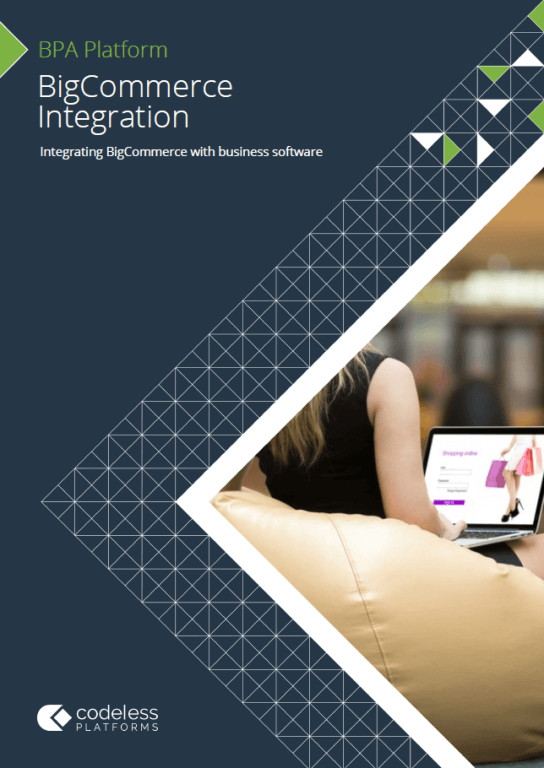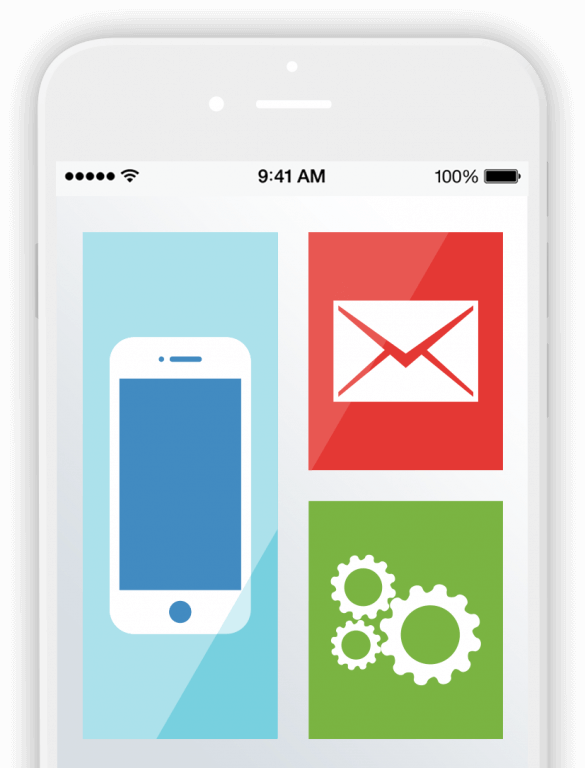BigCommerce Demo Store:
This video will take you through the BigCommerce Demo Store Signup process and demonstrates how to create an API Key.
It shows what the Store Hash is and its context within the API, along with the ClientID, Client Secret and Access Token.
You can then use this to follow our BPA Platform Tutorials.
BigCommerce Demo Store Configuration:
Welcome to the BPA Platform Training – BigCommerce Demo Store Configuration video.
If you wish to learn more about BigCommerce or set up a demonstration store to learn more about BPA Platform integration a free, time limited BigCommerce trial is available.
This video will take you through the signup process and how to obtain your API credentials.
Slide Title: Signing up for a BigCommerce Account
In your browser, let’s begin by Going to this URL https://www.bigcommerce.com/essentials/free-trial/.
You will then receive an email containing your store login details. Please note that the trial period lasts for 15 days.
OK, click Tour the control panel from the email and if prompted, enter the username and password that you created earlier.
Slide Title: Get your Store Hash from BigCommerce
The BigCommerce Store Hash is a unique identifier for your store comprised of a short sequence of lower-case letters and number. It can be found in the URLs assigned to your store by BigCommerce.
It is Important to note that you will not be able to access these details again, and should you lose these token values then you will need to recreate the API account.
OK, if you are not already logged in, log into your BigCommerce Store Control Panel.
And then go to Advanced Settings > API Accounts.
Click the Create API Account button.
And select Create V2/V3 API Token.
Give the API account a friendly name and take note of the API path.
The API Path will be displayed in this format:
https://api.bigcommerce.com/ stores/abcde12345/v3/
abcde12345 is the store hash.
Under OAuth Scopes, set all options to give full permission for our demo environment.
Scroll to the bottom of the page and then click Save.
If you are using Chrome, Firefox or Edge, a text file containing the API token and client ID should have downloaded automatically to your computer. You will need these tokens later on.
The token credentials will also be shown in the browser as a secondary measure.
Now click ‘done’.
Slide Title: Viewing your BigCommerce Demo Store
Once the initial setup is complete, you can view your demo store that is pre-populated with products to test.
And that’s it for this video, we have looked at setting up your BigCommerce Demo Store, Obtained the Store Hash and required API information and viewed the Demonstration Store.
Thanks for watching