Introduction
Run Sage50/200 Report is a Format tool used to run a pre-designed Sage 50 or Sage 200 report. It outputs the report in one of a range of formats which can be consumed by other tools in TaskCentre. The tool can consume a recordset which may then be transformed within the step and used as parameters for generating a report.
Using TaskCentre reports can be run in one of two ways:
- The ‘Run Sage50/200 Report’ step can be used standalone and without the need for a preceding query step. An already completed report is run in to the tool, this way TaskCentre can be used to automatically run a single existing report that until now has had to be run manually.
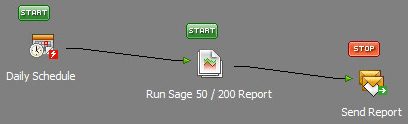
- Alternatively, multiple reports can automatically be generated by using a TaskCentre database query to filter specific results required for the report, one report is produced for each row returned by the query recordset.
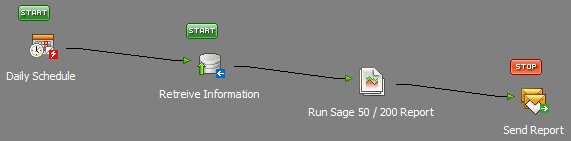
The report generated by the step can automatically be delivered via email, saved to a location or published to form part of Web or Intranet content.
Global Configuration
Before Sage50/200 Report tool can be used a connection to a Sage data source needs to be created using the global configuration. This allows TaskCentre to import and run Sage reports.
If this is not completed the task planner will not allow access to the tool and a message will display saying “No connections defined. Please configure a connection in the global settings”
The following link outlines how to setup this connection:
Run Sage 50/200 Report Tool Connection
Using the Run Sage 50/200 Report tool
The RunSage 50/200 Report tool is dragged from the task browser under Format tools and into the task planner. This will automatically open the tool for configuration.
General Tab
Within the General tab a name and description is entered for the step.
If you want to generate multiple reports from a TaskCentre query then a recordset output from another step will need to be selected.
Using the Mapping tab, the data is then mapped to parameters in the report and automatically inserted at task runtime. The data will dynamically change as each row of the recordset is processed, therefore generating a new report each time.
Alternatively, leave the tick box blank if an existing report with its own data source is to be run.
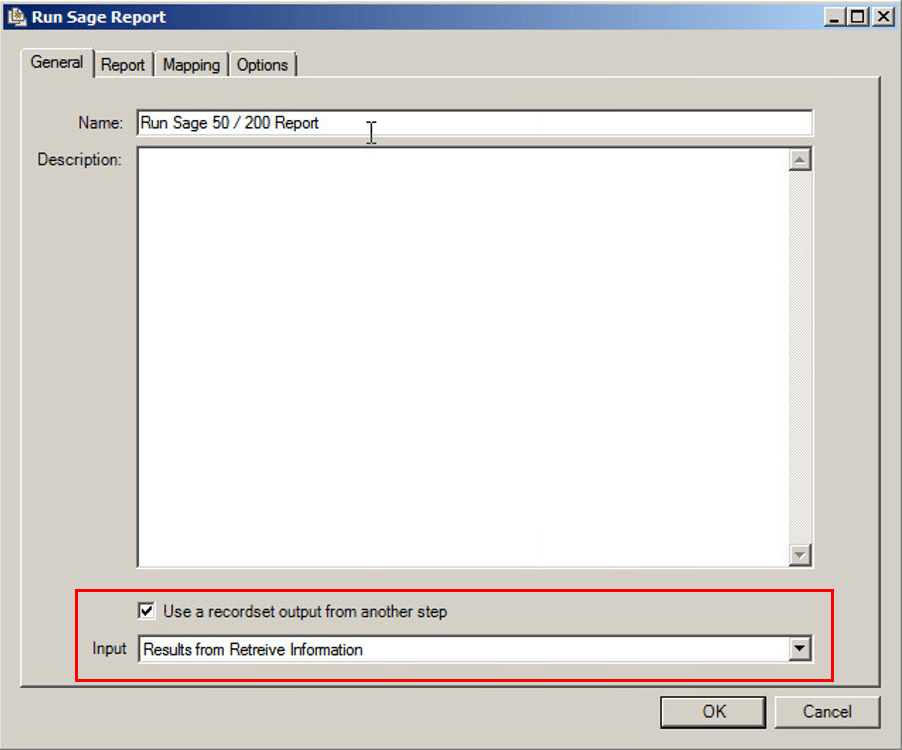
Report Tab – Selecting a Report
The Report tab allows a connection to a Sage data source to be selected so reports can be imported, alternatively a report can be loaded that is saved locally on the machine.
A Sage data source is first specified using the Connection Name drop down list, a report is then selected by clicking Import or Browse from either of the options Import Report or Link to Report on Disk.
If you are using an existing report which is ready to be run, i.e. using it’s own data source, then once imported in to the tool no further action needs to be taken and the step can be closed by clicking OK. The report can now be automatically run based on a pre-defined schedule.
If you will be inserting data into the report from TaskCentre then you will need to proceed to the Mapping tab.
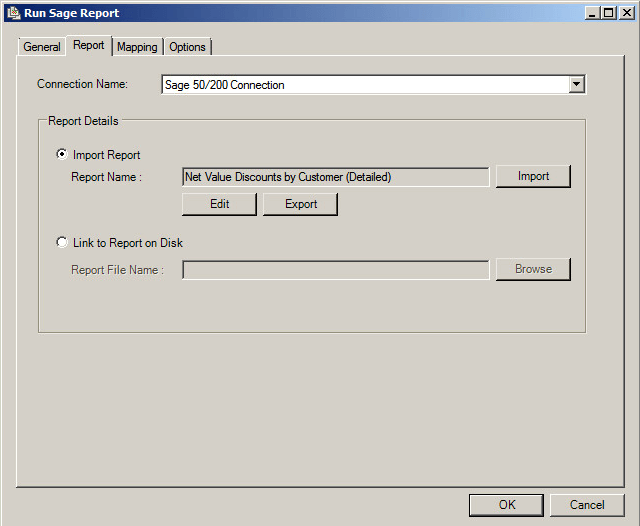
Connection Name – Allows a Sage data source to be selected using a drop down list
Report Details:
Import Report – Imports a report from the Sage data source selected from the ‘Connection Name’ drop down menu. Once imported a report can be edited and/or exported to another location.
Link to Report on Disk – Allows a report to be loaded which is saved locally on the machine.
Mapping Tab – Parameter fields
The Mapping tab displays a list of criterion retrieved from the report. It is used to create mappings between these criterion and available TaskCentre inputs such as recordset columns or variables.
The Type column is used to select the condition type against which the input data will be run, this selection determines whether one or two mappings are required during step design.TaskCentre data is dragged from the task browser and into a Value column against a criteria to complete a mapping.
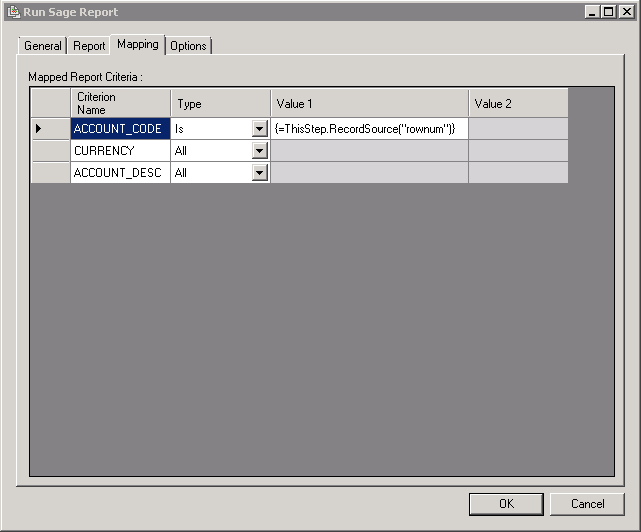
Mapped Report Criteria (table) – Displays a list of criterion exposed in the report. The criterion are read from the report when it is imported or selected from file and are automatically displayed. The table includes the following column headings:
Criterion Name – Displays the name of the exposed criterion in the report.
Type – A drop down list that allows the condition to be specified. The available conditions will differ depending on whether a Sage 50 or 200 connection is being used.
Value 1 – Displays the data that is to be passed to the criterion in the report. This is enabled if one of the types besides All is selected. This can be static or dynamic using TaskCentre variables or recordset columns.
Value 2 – Displays the data that is to be passed to the criterion in the report. This is enabled if Between type is selected. This can be static or dynamic using TaskCentre variables or recordset columns.
To read about tasks which make use of this tool see: