NOTE: This article has been updated and moved to the Codeless Platforms Documentation Portal.
If you are seeing this message and have not been redirected, click: How to Create a Tab-Separated File Using Format as Text.
<!–
Summary
It is possible with the Format As Text and the Save File tools in TaskCentre to produce flat text files in CSV format with any separator and delimiter values. E.g. comma or pipe separator, double quotes delimiter.
What is less obvious is how to produce an output file that is tab separated. This document identifies how to produce such a file.
For example, a business scenario where this might be used is order despatch. A new sales order has been keyed into the ERP system and a notification has been sent to the customer advising on shipment details. We also need to drop a file into the automated courier system on our network in order to produce shipping labels and notify our courier of the shipments to be processed.
This solution can be produced with any version of TaskCentre from version 3 onwards.
Instructions
You can create tab separated text files using the TaskCentre ‘Format as Text’ tool. When creating a task this tool can be found under the ‘Format’ tools.
The screenshot below shows a Format As Text step configured to produce a tab separated format which can then be consumed by any of the output tools.
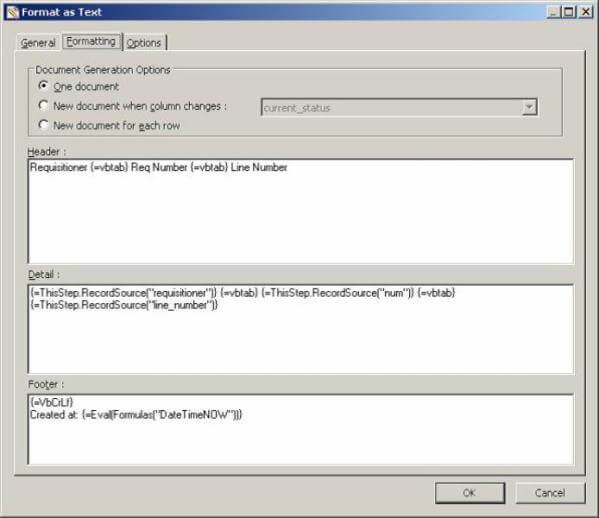
The example above shows the use of the built-in VbTab constant to create a tab character in your text file. Note that in order for any VBScript function to be resolved at runtime it must be placed within {=} in this case resulting in {=vbtab}.
You may then save this file to the network using the ‘Save File’ tool using an appropriate file extension.
The screenshot below shows a sample of the resultant output.
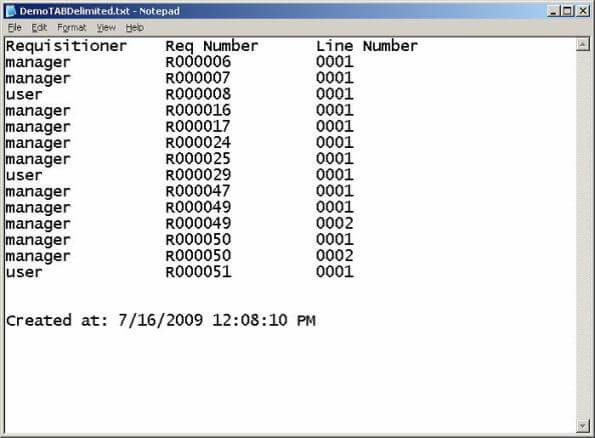
Explanation
VbTab is a function that is available in the VBScript language. As TaskCentre uses VBScript as its source language you are able to merge and use any VBScript function within the TaskCentre product. There is a library reference accessible via the Task designer browser. See screenshot below. This shows a searchable list of all the VBScript functions and their associated syntax.
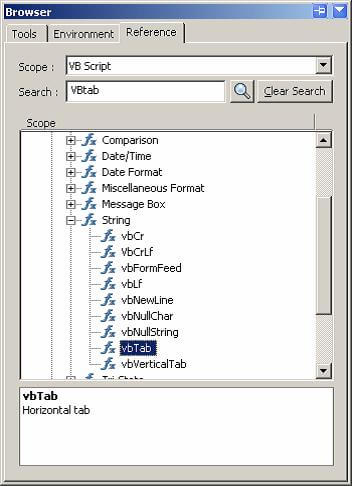 –>
–>