Use the General node to determine the Amazon marketplace account to be used for this connection.
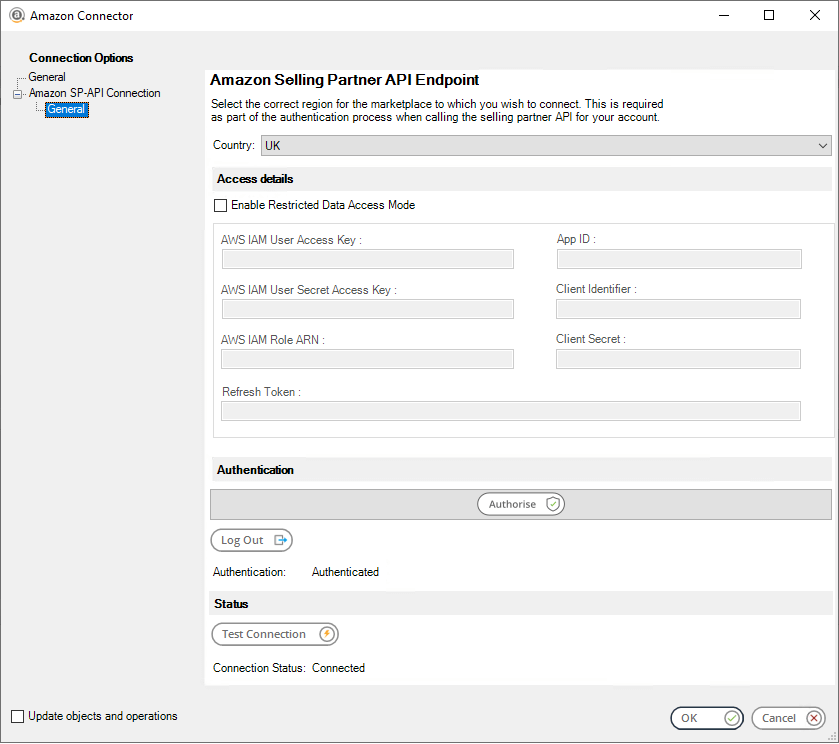
Select the location of the Amazon marketplace from the Country drop-down list.
- If connecting to an Amazon marketplace that uses Fulfilled by Amazon (FBA), or where there is no requirement to access Personally Identifiable Information (PII), select Authorise.
This will open the Amazon Seller Central Authorisation Console. Enter the credentials for the account to be used in your Amazon Connector connection. This connection uses OAuth 2.0 which is an open protocol authorising secure data sharing between applications using the exchange of tokens.
- If connecting to an Amazon marketplace that uses Fulfilled by Merchant (FBM), or where you need access to Personally Identifiable Information (PII), select the Enable Restricted Data Access Mode check box.
This mode will require a Private SP-API developer account with Amazon-granted permission for the Direct-to-Consumer Shipping role. Other restricted roles are available and may also be granted by Amazon as part of a customer’s application for the account. These may be applicable to access some report types, for example, Tax and Invoicing.
Enter the AWS IAM User Access Key, AWS IAM User Secret Access Key and AWS IAM Role ARN for the application retrieved from the IAM Console in the AWS Management Console.
Enter the App ID, Client Identifier, Client Secret and Refresh Token for the marketplace to be used in this connection. These can be found in the Developer Central area of Seller Central under Apps and Services > Develop Apps.
Amazon require the Client Secret credential to be rotated at least every 180 days. This rotation process must be applied in any connections where the Restricted Data Access Mode is used to ensure continued runtime activity. Refer to https://developer-docs.amazon.com/sp-api/docs/rotating-your-apps-lwa-credentials for further details on this policy and how to obtain a new Client Secret. Note that you have seven days after generation of a new Client Secret to replace the previous value present in an Amazon Connector connection.
Once populated, select Authorise to create the Restricted Data Access mode connection to Amazon.
When initial authentication has been established using either option, the Test Connection button can be used to confirm the connection to Amazon.
The Log Out button can optionally be used to disconnect an established connection. The user must repeat the authentication process to re-establish the connection.
Continue with the Amazon Connection > Advanced Node…