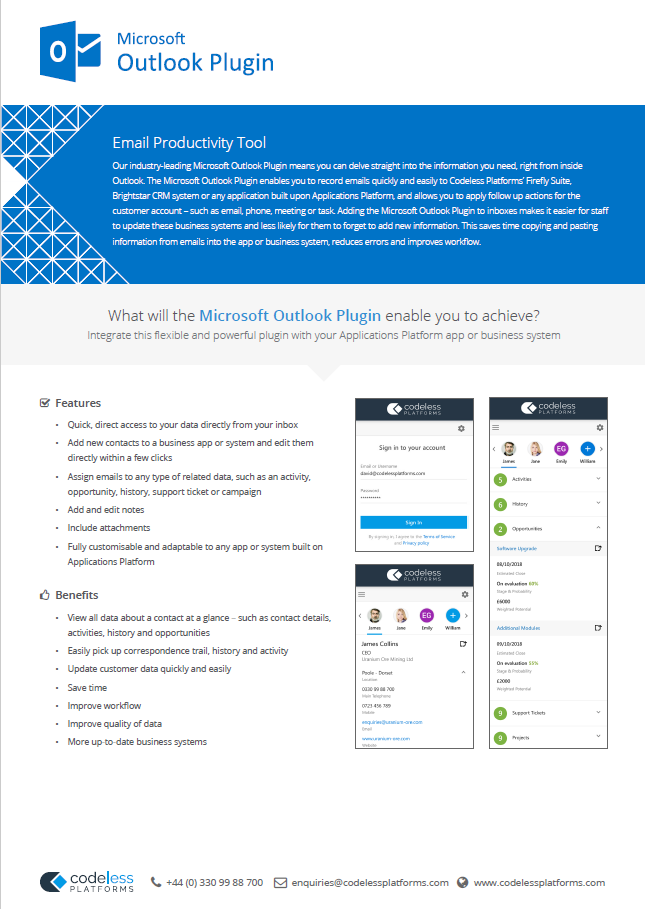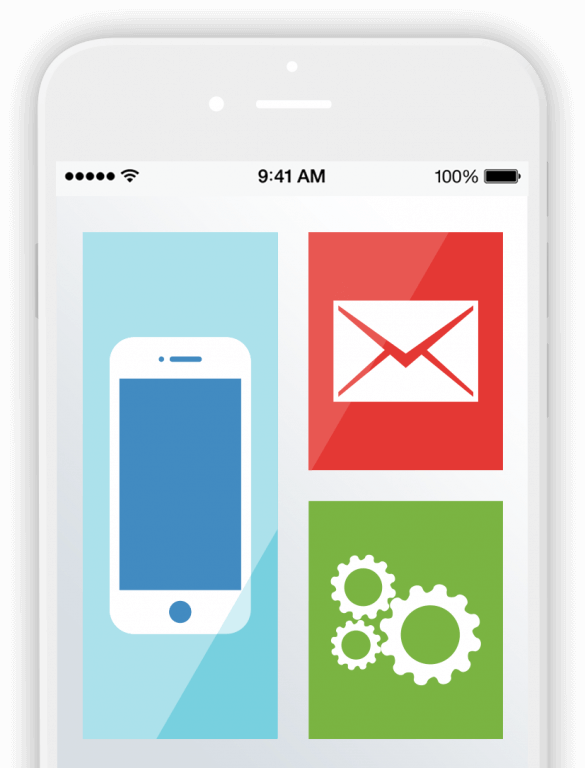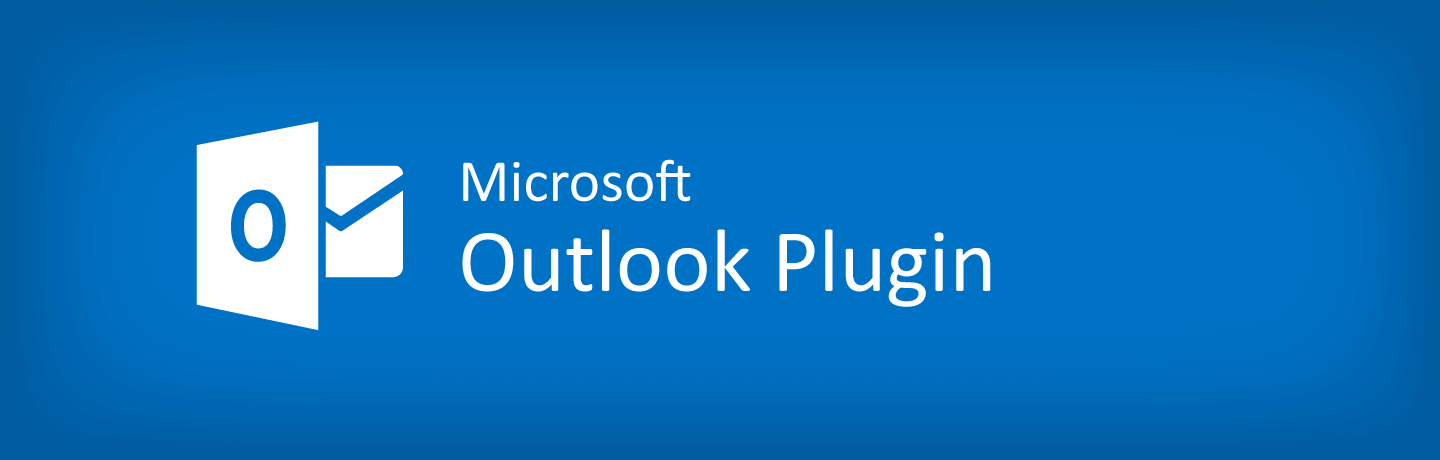
Microsoft Outlook Plugin Overview
Codeless Platforms' industry-leading Microsoft Outlook Plugin means you can delve straight into the information you need, right from inside Microsoft Outlook.
The email productivity tool enables you to record emails quickly and easily to Codeless Platforms’ Firefly Suite, Brightstar CRM system or any application built upon Applications Platform. It also allows you to apply follow up actions for the customer account, such as email, phone, meeting or task.
The fully customisable and adaptable Microsoft Outlook Plugin removes the need to constantly switch between applications, providing you with quick, direct access to your data directly from your inbox.
Download DatasheetMicrosoft Outlook Plugin Modules and Benefits
Adding the email productivity tool to inboxes makes it easier for staff to update apps or business systems and less likely for them to forget to add new information. This saves time copying and pasting information from emails into the app or system, reduces errors and improves workflow.
Featured modules of Microsoft Outlook Plugin include:
- Record emails to your app, business or CRM system
- Follow up actions, e.g. email, phone, meetings, tasks
- Edit notes
- Attach related documents to an account
- Edit customer notes
- Record activities, opportunities, history, support tickets and campaigns
- Add new contacts
Benefits of the email productivity tool
- Makes it easier for staff to update business apps or systems with new information
- Saves time copying and pasting information from emails into apps or business systems
- Reduces errors
- Improves workflow
- Business data is more up to date and contains all correspondence
- Saves time looking through emails for correspondence trails
Microsoft Outlook Plugin Management Console
The Microsoft Outlook Plugin includes a powerful and intuitive management console that enables you to fully customise how your chosen information is shown in the task panel, as well as its design.
The management console is highly intuitive, providing a clearly defined area to configure all the settings, making it easy for anyone with a general understanding of databases to generate a task panel that is applicable to the business and the application that it is integrated with.
It is possible to create multiple profiles that relate to your contacts, for example, from the perspective of sales or leads.
Each section that you wish to display in the task panel, for example Campaigns, Opportunities or History, can be quickly configured by following a simple six step process.
This includes:
- 1. Configure Display: Define the titles and their order in the task panel
- 2. Configure Link Object: Define the link or relationship between objects
- 3. Configure Object / Record: Choose objects and select fields
- 4. Input Fields: Manually input the fields into the template or autogenerate the template based on selected fields from previous steps
- 5. Finalise Template: Use the text editor to customise the final output with HTML and JavaScript
- 6. Test: Test that the configuration yields the correct result from the query via a preview
The console can configure custom action buttons that handle the exchange of data between the email and your application. For example, the configuration of an action to create a record, send attachments to your application and use the email subject line as the record name.
Once again, the intuitive management console provides you with a clearly defined process to select the relevant fields, as well as adjust the design and layout including icons selecting colour schemes and branding.