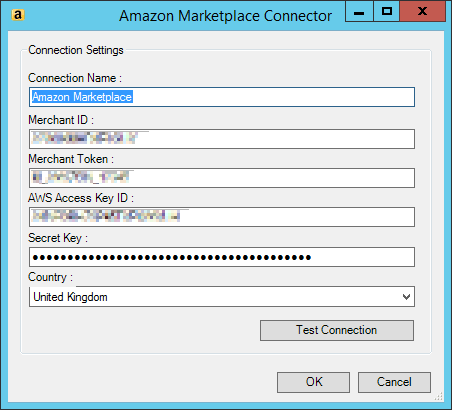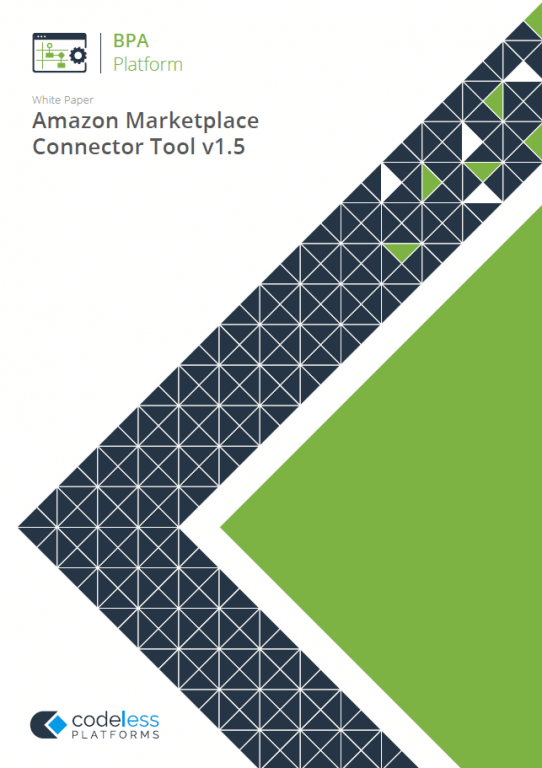Introduction
This article describes how to get the tokens and credentials required to establish a connection between the Amazon Marketplace Connector and your Amazon web store.
Step 1: Getting the Merchant Token
The Amazon merchant token is the unique identifier of your Amazon web store.
- Go to sellercentral.amazon.co.uk and log into your Amazon account.
- Go to Settings > Account Info.
- From the Business Information pane, click Your Merchant Token.
- Make a note of the Merchant Token. If you are familiar with Amazon’s previous method of connecting to the Amazon Marketplace Connector, this replaces the then separate Merchant ID and Token.
Step 2: Getting the AWS Access Key
Amazon AWS access keys allow BPA Platform to execute operations in your Amazon web store. A developer account is required to access the key.
- If you have logged out of sellercentral.amazon.co.uk, log back in.
- Go to Settings > User Permissions.
- From the Amazon MWS Developer Access Keys pane, click Visit Developer Credentials.
Your MWS developer ID is displayed.
- From MWS credentials, click View.
- Make a note of the AWS Access Key ID and Client Secret.
- At this point, you can log out of sellercentral.amazon.co.uk if required.
Step 3: (Optional) Testing the Credentials
Amazon have provided a “scratch pad” area for you to test your new credentials using their API.
- Go to https://mws.amazonservices.co.uk/scratchpad/index.html.
- Change API Section to be Feeds.
- From Operation, choose GetFeedSubmissionList.
- Enter the following:
SellerId— Merchant TokenMWSAuthToken— Merchant TokenAWSAccessKeyId— AWS Access Key IDSecret Key— Secret Key
- Click Submit.
Response should be populated with something similar to:
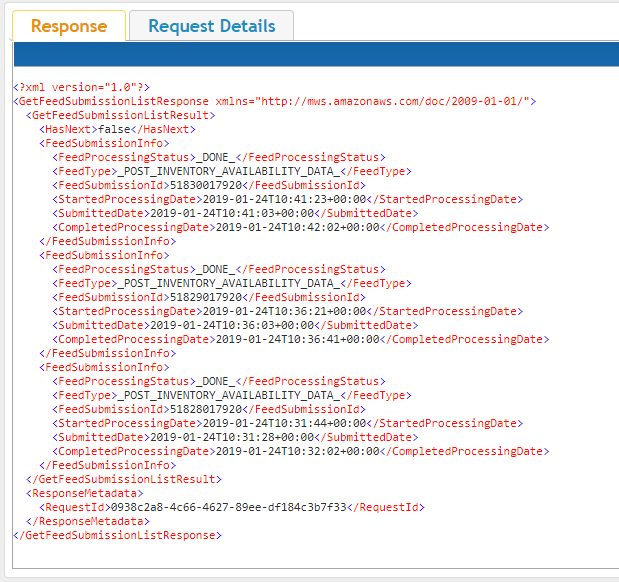
Step 4: Connecting the Amazon Marketplace Connector Tool to Your Amazon Web Store
The following procedure assumes you have downloaded and installed the Amazon Marketplace Connector from our Partner Area — note that a Codeless Platforms account is required to access this page.
- Log into the BPA Platform client.
- Launch the Amazon Marketplace Connector’s global configuration — from the resources tree on the left, go to Tools > Data Connectors > Amazon Marketplace Connector. Note that older installations may see Tools > Specialist (3rd Party) Tools > Amazon Marketplace Connector.
- Click Add.

- Configure the following:
- Connection Name — Enter a unique, meaningful connection name
- Merchant ID — Enter the Amazon merchant token from step 1
- Merchant Token — Re-enter the same merchant token
- AWS Access Key ID — Enter the AWS access key from step 2
- Secret Key — Enter the secret key, also from step 2
- Country — Choose either United States or United Kingdom (European customers must select United Kingdom
- Click Test Connection to ensure a working connection.
- Click OK to save your settings.