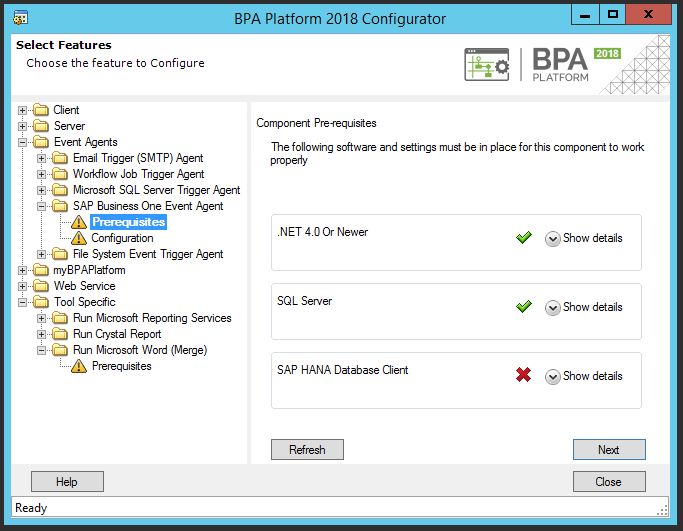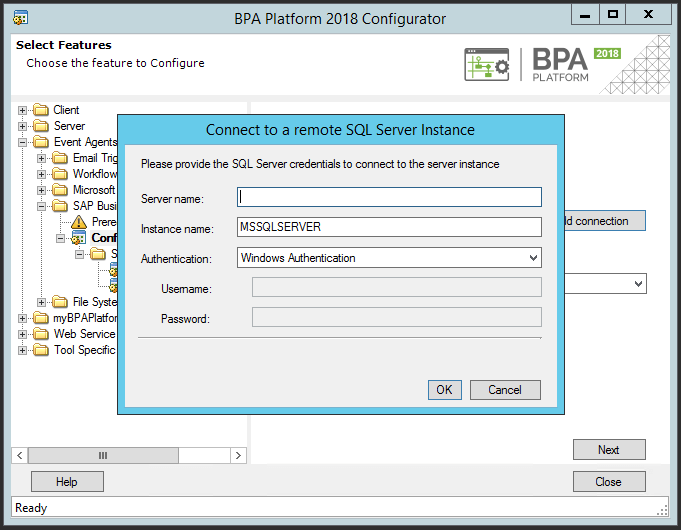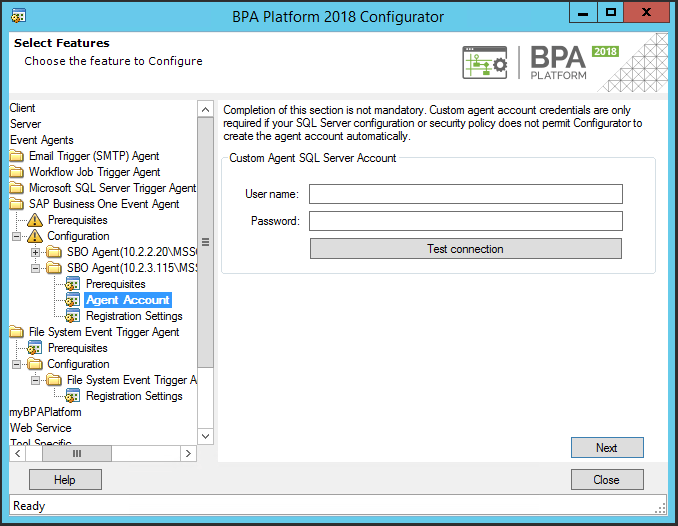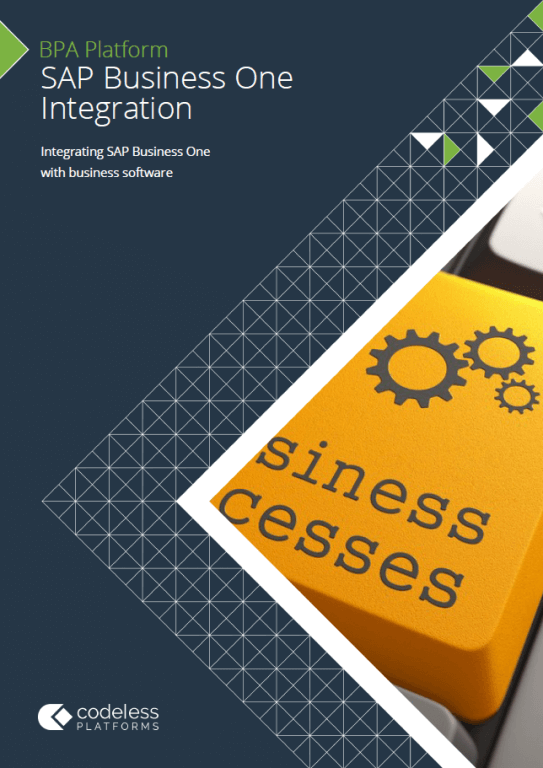Introduction
The SAP Business One Integration Tool Pack provides communication between SAP Business One and BPA Platform. It consists of:
- SAP Business One Integration Agent
- SAP Business One Integration Tool
- SAP Business One Event Agent (optional)
- SAP Business One Event Tool
For a detailed description of how to use the tool pack, refer to the SAP Business One Integration Tool Pack White Paper.
This article describes how to install and configure a remote Event Agent.
Prerequisites
The remote machine used to host the Event Agent must have the BPA Platform client installed as a minimum. This is because the Event Agent uses the BPA Platform Configurator rather than any global settings to connect to SAP Business One.
You must also ensure this machine has network access to the remote SQL Server hosting the relevant company database.
Installing and Configuring the Event Agent
The following procedure assumes you are installing the Event Agent from scratch.
- Download the SAP Business One Integration Tool Pack.
- Extract the tool pack’s contents to your preferred location.
- Run the Event Agent installer (
SBOEventAgent.msi). - Follow the instructions on the screen to install the Event Agent.
When this has finished, the BPA Platform Configurator is automatically launched. It opens to the Event Agents > SAP Business One Event Agent > Prerequisites screen.

- Click Next
- Ensure SAP Backend Type has SQL Server selected.
- Click Add connection.

Configure the following:- Server name — Enter the IP address or hostname SQL Server machine
- Instance name — Enter the database instance name that this Event Agent is to monitor
- Authentication — Choose how the Event Agent authenticates with the database instance.
From the drop-down list, choose either Windows Authentication (the credentials of the logged in Windows user where the Event Agent is installed are used), or SQL Server Authentication (enter the relevant credentials into the Username and Password boxes that appear below it).
Click OK.
- From the SQL Server Instance drop-down, choose the newly created instance. This is in the format of
<IP_address_or_hostname>\<instance_name>, for example,192.168.0.1\MSSQLSERVER - At this point, BPA Platform attempts to connect to SAP Business One using the provided credentials to retrieve the company databases.
If successful, the SBO Database is populated. Choose the relevant company database this Event Agent is monitoring. - Click Save.
- From the Agent Instance – Prerequisites screen, click Next.
- The Event Agent creates a database (
CodelessPlatforms.SBOEventAgentCommon) to store events. The Configurator creates a default account for the Event Agent to access the SBO Database specified previously.
The configuration required for this node is optional. This is only required if you want a separate, specific account to access the database. However, if the default Agent account is sufficient, click Next to skip to the Registration Settings screen.

To change the user account, enter the following:- User name — The username created for the Event Agent
- Password — The password for the above username
- Use Test connection to ensure the Event Agent can use the credentials
Click Next.
- By default, the Agent takes the installed machine as the location of the BPA Platform server. If this is the case, click Next to save the configuration.
To register the Event Agent against a remote BPA Platform server, do the following:- Select Change Settings.
- Configure Server with the BPA Platform server’s hostname or IP address.
- Configure a unique Agent Name for this agent instance.TIP: Use the installed machine name as part of the Agent Name for faster identification.
- Click Save.
- You are prompted to supply the password of the BPA Platform Administrator account.
This establishes communication with the BPA Platform Server and completes the registration. You must ensure that you are not logged on elsewhere with the Administrator account; this will prevent the registration from being completed.
- Click Save.
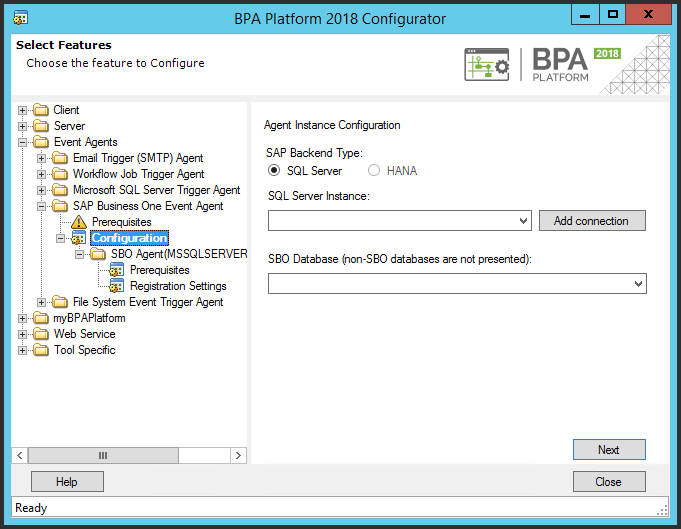
To ensure the registration process is successful, log into the BPA Platform client on the BPA Platform server and go to BPA Platform > System > Agents.